
VIZIO TV offers compelling performance and makes it a strong competitor of Sony TV, Samsung TV, and other famous smart TVs. VIZIO Smart TV features 4K picture quality, superior Dolby Vision HDR clarity, as well as next-gen gaming performance. You can even use its voice-controlled remote to get access to all the popular apps.
Can I play Apple Music, Spotify, or other popular streaming music services on VIZIO Smart TV? We have written a tutorial to explain how to play Spotify on VIZIO Smart TV. Now it is time to introduce the best 2 methods to play Apple Music on VIZIO Smart TV.
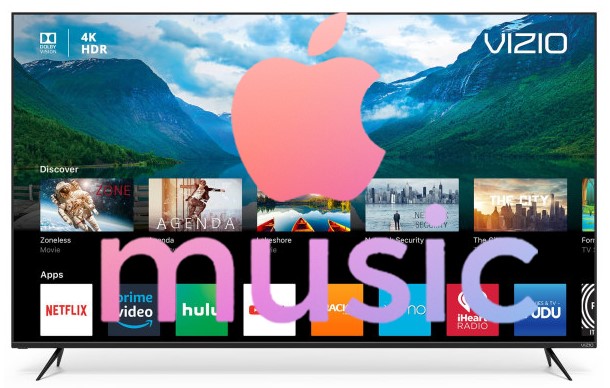
Part 1. How to Cast Apple Music to VIZIO TV from Phone/Computer
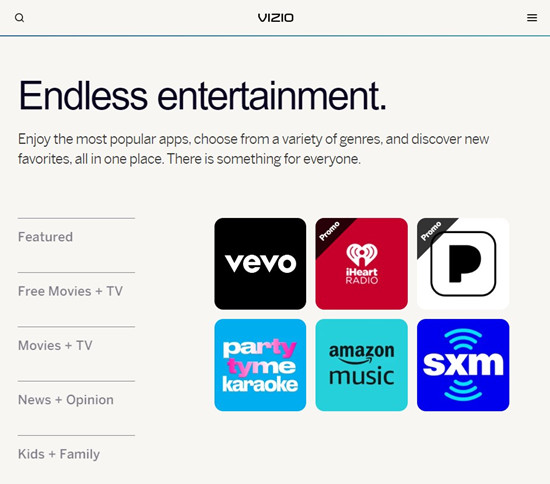
Since the native Apple Music app is still not available on the VIZIO TV, VIZIO users can only choose another music services such as Amazon Music. But if what you want is your favorite Apple Music instead of the Apple Music app on the TV, here're various options for you.
For starters, you can always choose to cast Apple Music to VIZIO TV since VIZIO has the cast feature. All you need is a device that runs the Apple Music application for mobile, desktop and even web. Just turn your device to an entertainment center and you're able to control the Apple Music playback on your VIZIO TV easily.
How to cast Apple Music to VIZIO TV from an Android/iOS device:
Step 1. Make sure that your Android or iOS device and VIZIO TV device are connected to the same Wi-Fi network. For Android, open the Settings app > Network & internet > Internet and tap a listed network. For iOS, open the Settings app > Wi-Fi, then turn on Wi-Fi to connect to a listed network. For VIZIO, press Menu on the remote > Network and then press OK to choose Network Connection > Wireless to select the same network.
Step 2. Once both the devices are connected to the same Wi-Fi network, turn to the phone to open the Apple Music app.
Step 3. Select the Apple Music content you wish to cast to your VIZIO TV and play it.
Step 4. Press the AirPlay/Cast button. For Android, tap the Cast button For iOS, open the Control Center and touch and hold the groups of controls in the upper-right corner, then tap AirPlay.
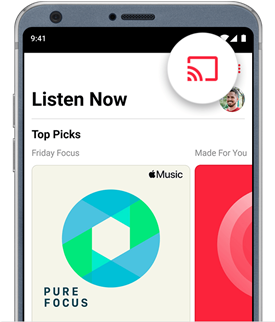
Step 5. Select the VIZIO TV from the multiple options.
Step 6. Once you've selected the VIZIO TV, it will begin playing the Apple Music content. You are now able to control the playback through the widget on your phone screen.
How to cast Apple Music to VIZIO TV from a Mac computer:
Step 1. Make sure that your Mac or Windows computer and VIZIO TV device are connected to the same Wi-Fi network. On Mac, click the Wi-Fi icon in the menu bar, then choose the network you want to join with the password. On VIZIO, press Menu on the remote > Network > Network Connection > Wireless and select the same network.
Step 2. Once the same Wi-Fi is connected on both computer and TV devices, head to Apple Music. For Mac, open the Music app.
Step 3. Select the desired content and play it.
Step 4. Click on the Cast button. In the Music app (Mac), to the right or the volumes slider, click AirPlay and click the VIZIO TV that you want to play the current audio to.
Step 5. Now the current audio is cast to the VIZIO TV.
How to cast Apple Music to VIZIO TV from web (music.apple.com):
Step 1. Repeat some steps to make sure both the devices are connected to the same Wi-Fi network.
Step 2. Once the Wi-Fi connection is successful on both the devices, open the Chrome web browser to enter "music.apple.com" in the address bar.
Step 3. Now click the Sign in button in the upper right corner to use your Apple ID and password to sign in to the Apple Music web application.
Step 4. Tap on the vertical 3 dots icon next to the profile icon in the upper right of the Chrome.
Step 5. Select Cast.
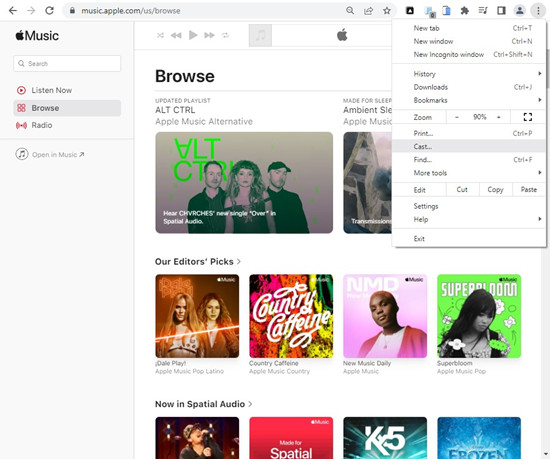
Step 6. Chrome will open up the Cast tab and look for the devices that has the Chromecast feature. Select the VIZION TV and play something on Apple Music.
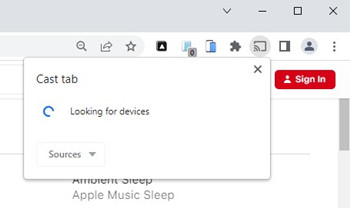
Part 2. How to Fix Apple Music Won't Cast to VIZIO TV
If you can't get the Apple Music application to cast to your VIZIO TV, you must check and fix the issue.
Checklist:
1. Make sure the SmartCast Device and your tablet, smart phone or computer are connected to the same network.
2. Make sure the Apple Music application is up-to-date. For Android, head to Google Play > Search > "Apple Music" > "Update". For iOS, head to App Store > Search > "Apple Music" > Update.
3. Check if another music service can be cast to the VIZIO TV, such as Amazon Music. If the Amazon Music application can be cast to VIZIO, the issue may be with the Apple Music application itself. Please try contact the Apple Support and report this issue.
4. Check if the Apple application can be cast from another device (tablet, phone, computer, etc.). Repeat some steps above in Part 1. If other devices are capable of casting to the VIZIO TV, the issue may be with the device.
If the Apple Music still won't cast, please try to fix it by rebooting both the devices. For Android and iOS, press and hold on the power button until you see a power-off slider on the screen. Swipe the slider to turn off the device. When the screen blacks out, press and hold on the power button to reboot the device. For VIZIO, power off the SmartCast Display or Sound Bar and then power it back on.
Part 3. How to Play Apple Music Audio on VIZIO through Media Application
A better method introduced here to play Apple Music on Vizio Smart TV is to convert Apple Music to MP3. And then you are required to use a USB drive to import the converted Apple Music songs to Vizio TV. You have to convert Apple Music first because Apple Music songs are protected in M4P format and cannot be recognized by Vizio Smart TV.
To convert Apple Music to MP3 or other Vizio-supportive formats, a needed tool is ViWizard Audio Converter, a dedicated program to convert songs from M4P to MP3 or other common formats such as AAC, FLAC, WAV, and more. Besides, ViWizard is able to convert Apple Music without causing any quality loss to your songs, while all the ID3 tags and metadata info will be retained. The program supports batch conversion at a credibly up to 30X fast speed. If you listen to Audible or iTunes audiobooks, you will be happy to know that this powerful audio tool can also convert iTunes songs, audiobooks and Audible books, or other common audio files. Now, this tool offers a free trial version for you. Download it with the button below.

Benefits of ViWizard Audio Converter
- Listen to Apple Music on Vizio TV without mobile devices
- Play Apple Music tracks on any unauthorized device or player
- Keep Apple Music songs forever without subscription
- Convert iTunes audio and Audible books to any device
How to download compatible Apple Music files for VIZIO TV:
After you install ViWizard Audio Converter to your Windows or Mac computer. You are free to follow this guide to convert and import Apple Music to Vizio TV.
Step 1 Import Apple Music Songs to ViWizard
Launch ViWizard and you can directly drag Apple Music files to the ViWizard for importing.

Step 2 Change Output Format
Once all the Apple Music audios are loaded, open the Format panel to select an output format for your audio files. We suggest choosing MP3 which is also the default format, because of the popularity of MP3.

Step 3 Convert Apple Music to Vizio TV
When all the parameters and other settings are set ready, you can begin to convert the Apple Music by pressing the Convert button. Once the conversion finishes, you can locate the audio files from the default folder you can check from the bottom of this software.

How to Play Apple Music audio on the VIA Media application:
Now you have the compatible Apple Music files with the VIA Media application. To operate the Media Application by using USB drives.
Step 1. For starters, ensure the USB flash drive is formatted in either FAT or FAT32.
Step 2. Insert the formatted USB flash drive into the USB port on the computer.
Step 3. Head to the Apple Music folder that contains all the compatible audio files. To transfer it to the USB drive, both copy & paste and drag & drop should work.
Step 4. Once the transfer is finished, disconnect the USB flash drive from the computer. And turn to the VIZIO TV to insert the USB flash drive into the USB port.
Step 5. Select "Browse" when the auto detect window pops up. Or select the MEDIA application and click "OK".
Step 6. Select the USB that stores the Apple Music folder(s) and file(s).
Step 7. Choose Music.
Step 8. Select the desired Apple Music audio file to play it on VIZIO. You can play individual files or play all.
Part 4. How to Play Apple Music Audio on VIZIO through Plex Application
Another workaround would be to use the Plex application instead to bring your Apple Music collection built up with ViWizard.
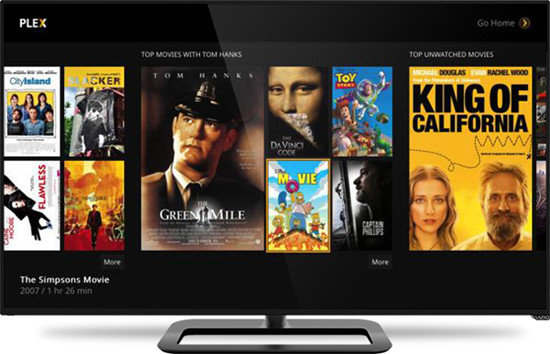
The Plex media server is deemed the best alternative to iTunes because it can help organize all the Apple Music files stored on your computer device. Once you create the music library for your Apple Music files on the desktop, you have the access to it on any supported devices, including VIZIO. The only issue is that the Plex application is available on "SmartCast" VIZIO model televisions. So please ensure your VIZIO TV is one of them.
To transfer your Apple Music library to the Plex Media Server, you'll need the Plex desktop app, which is accessible on http://www.plex.tv/media-server-downloads/. Just select the correct version depending on your computer OS and bring the compatible Apple Music audio files. Then it'll be very easy to create a music library for those audio files. Learn how to upload Apple Music files to the Plex desktop app.
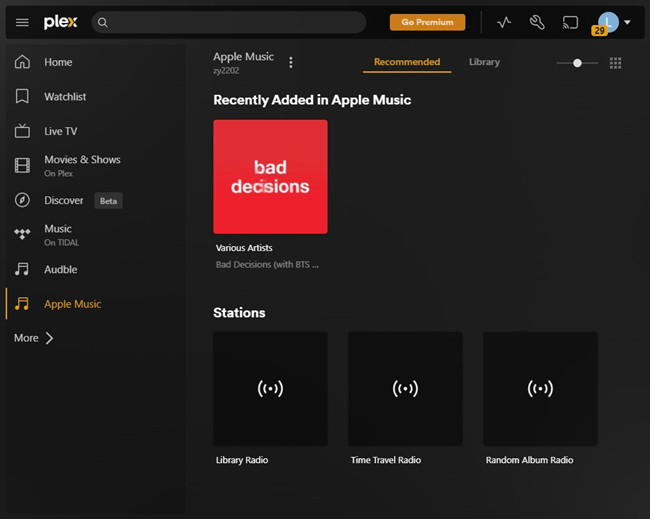
Once you built up the Apple Music library in the Plex Media Server, it's time to bring it to your VIZIO TV.
How to play Apple Music library on the Plex application for VIZIO:
Step 1. Go to the VIZIO SmartCast app store on your TV.
Step 2. Make sure that your app store is specifically named VIZIO Internet Apps Plus.
Step 3. Search for the Plex app.
Step 4. Download and install the Plex app. Once installed, sign in to the same account you use with the Plex desktop app.
Step 5. In the Plex application for VIZIO, find the Apple Music library and start streaming!

Adam Gorden is an experienced writer of ViWizard who is obsessed about tech, movie and software.