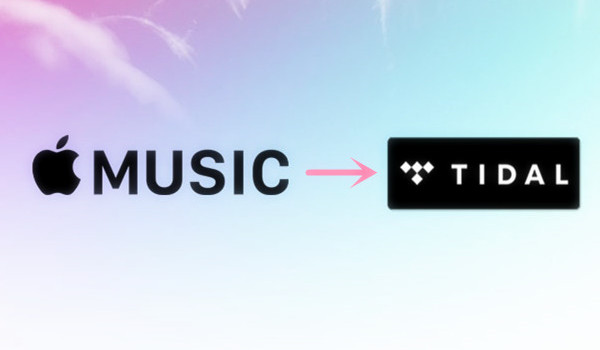
Apple Music and Tidal are two popular music streaming services. Each has its own strengths. Tidal offers high-quality HiFi and Master audio, which is great if you care a lot about sound quality. Apple Music is popular with many younger listeners in the U.S. because it works well with Apple devices and is easy to use. If you want better audio, you might decide to switch from Apple Music to Tidal. Moving your music library can seem difficult, but it doesn't have to be. In this guide, we'll show you how to transfer your songs, playlists, and favorites from Apple Music to Tidal using a tool called Soundiiz.
Part 1. How to Transfer Apple Music to Tidal using Soundiiz
To transfer your Apple Music library to Tidal using Soundiiz, you can follow a straightforward process. Soundiiz is a popular online tool for managing and transferring playlists across different music streaming services, including Apple Music and Tidal. It's a great option for anyone who wants to shift their music collection without manually recreating playlists.
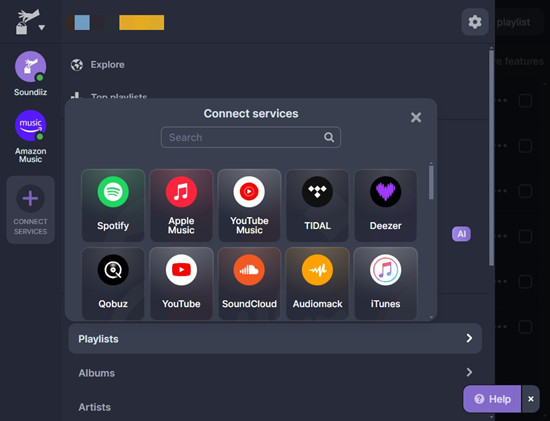
- Visit soundiiz.com and sign up or log in to your account.
- Once inside, link your Apple Music account to allow Soundiiz access to your playlists.
- Click on the "Transfer" option on the left side of the screen.
- Select Apple Music as your source platform and Tidal as your destination.
- Select the Apple Music playlists or favorites you want to move.
- Click "Confirm" to begin the transfer. Make sure you have a stable internet connection, as this will help speed up the process.
- Once the transfer is done, open Tidal and find your playlists in the "My Collection" or "Playlists" section.
Part 2. How to Transfer Apple Music to Tidal using TuneMyMusic
TuneMyMusic is a popular tool for transferring music playlists between different streaming platforms. It allows users to move their music libraries from Apple Music to Tidal without needing to manually recreate each playlist. This service is easy to use and supports various streaming platforms, including Tidal, Apple Music, Spotify, and more.
- Go to TuneMyMusic's website.
- Click on "Let's Start" on the homepage to begin the transfer process.
- Choose Apple Music as your source music service. You will need to log in to your Apple Music account to grant access.
- Select the specific playlists, albums, or songs you want to transfer. You can select your entire library or just a few playlists.
- Choose Tidal as your destination platform. You will need to log in to your Tidal account and authorize access.
- Click "Start Transfer" to begin the process. TuneMyMusic will copy the selected tracks from Apple Music and recreate them in your Tidal library.
- Once the process is complete, TuneMyMusic will provide a report detailing which songs were successfully transferred and if any tracks were unavailable in Tidal.
Part 3. How to Transfer Apple Music / Tidal Music to Media Players

While Apple Music allows streaming, it doesn't let you save tracks as local files because of DRM (digital rights management) restrictions. Similarly, Tidal doesn't support exporting music files for offline playback.
If you're looking to play your Apple Music or Tidal tracks on media players like VLC, you'll need to use specialized software to convert these tracks into compatible formats. ViWizard Apple Music Converter is an excellent choice for Apple Music users. This tool removes the DRM protection that locks your music, allowing you to convert your tracks into formats like MP3, AAC, WAV, FLAC, M4A, and M4B, all while preserving the ID3 tags.
The process is simple: install ViWizard, add your Apple Music tracks, select the desired output format, and click "Convert." In just a few clicks, you'll have your favorite songs ready for playback on any media player.
Key Features of ViWizard Audio Converter
Free Trial Free Trial* Security verified. 5, 481,347 people have downloaded it.
- Convert Apple Music songs, albums, playlists, and artists into MP3 for easy access
- Preserve lossless audio, high-resolution lossless, and Dolby Atmos quality
- Strip DRM from Apple Music for unrestricted offline listening
- Save converted audio files while retaining full ID3 tag details
For Tidal users, the ViWizard Tidal Music Converter offers a similar solution. This tool allows you to download your favorite tracks from Tidal and convert them into formats that can be easily played elsewhere. Both converters help you enjoy your music freely.
Step 1Import Apple Music Files into ViWizard
Launch ViWizard Apple Music Converter on your computer after completed the installation, and iTunes will be opened automatically. Click the Music Note button to add some Apple Music songs from library you want to convert or simply drag and drop them to the program.

Step 2Set Output Format for Tidal
Once all Apple Music files are loaded, you can click the "Format" panel at the bottom left corner to choose an output format among MP3, M4A, AAC, FLAC, WAV, M4B. Besides, on the main interface of the program, you're allowed to adjust the parameters for each track by clicking the "Edit" icon if necessary.

Step 3Remove DRM and Convert Apple Music
After all settings are ready, you can now click the "Convert" button at the bottom right corner to start the conversion. Wait a while until the process is done. You can then find all DRM-free Apple Music songs on the "Converted" folder on your computer.
Now all Apple Music have been exported to your computer and you can use them freely. Just copy and paste the DRM-free Apple Music files to your Tidal folder via a USB cable.

Summary & Suggestion:
These are four solutions to help you transfer Apple Music to Tidal with ease. If you don't want to install any more applications on your computer, you can try the Soundiiz and TuneMyMusic with limited features and slow speed. Otherwise you can try the ViWizard and FreeMyMusic programs which enable to move music library from Apple Music to Tidal without Internet connection. Obviously, ViWizard Apple Music Converter is much better with stable performance and you can keep all Apple Music forever as well. Just get the free download and have a try now!
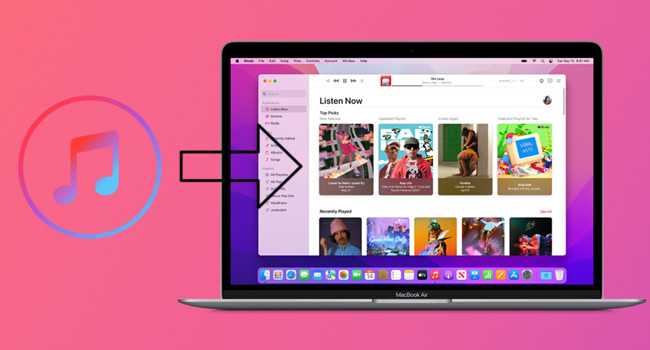
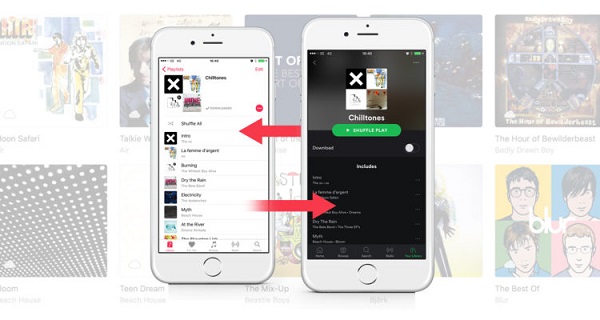
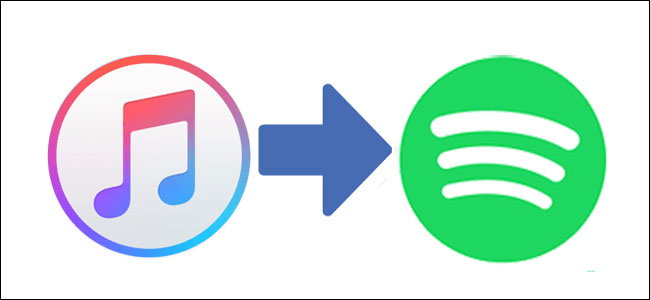
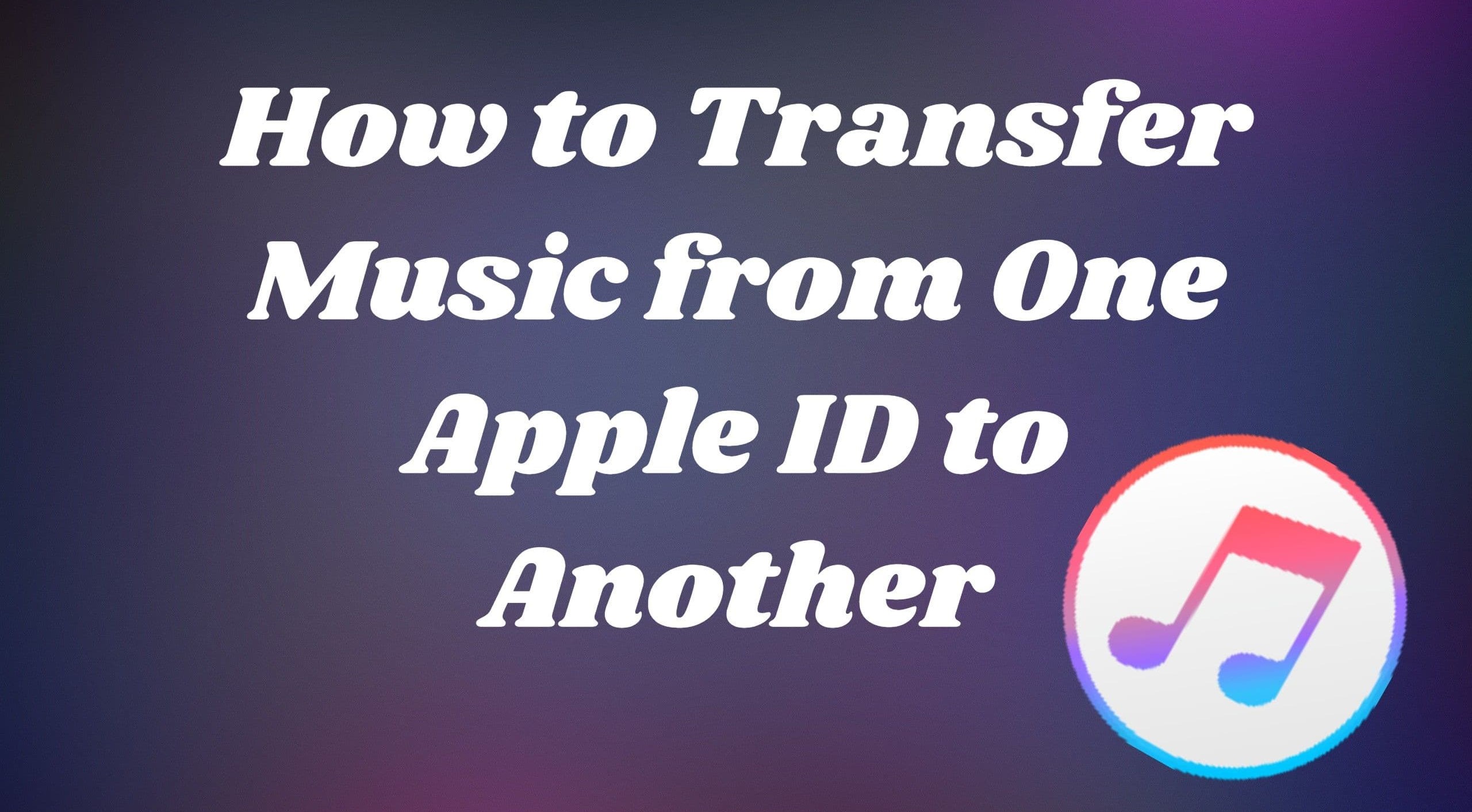
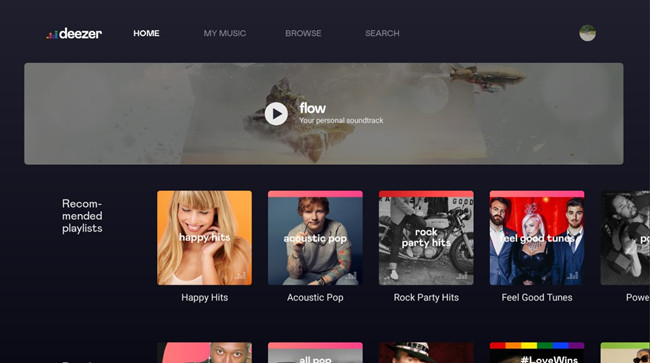

Leave a Comment (0)