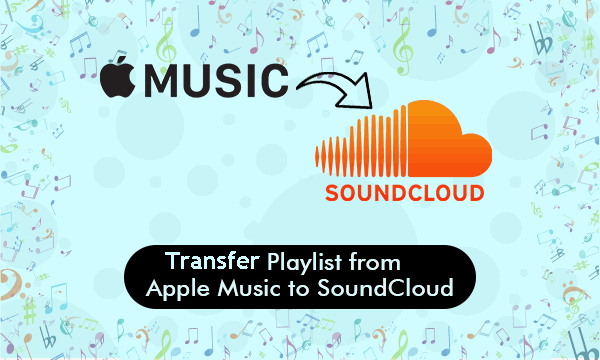
Speaking of music streaming services, Apple Music and Spotify is what we often talk about. How about SoundCloud? SoundCloud surely is very different from Apple Music or Spotify. In the next sections, we will give you some simple comparisons between Apple Music and SoundCloud. But I am sure you've already made up your mind which streaming service to go with. So, we also provide some workarounds to help you migrate music between Apple Music and SoundCloud.
Part 1. SoundCloud VS Apple Music
Choosing between Apple Music and SoundCloud can be tough. Apple Music is great if you love having a massive library of songs and exclusive content. But after a while, it can start to feel a bit limiting. The monthly fees add up, and you don't have much control over your music library. Maybe you want more freedom - like downloading MP3s for free or sharing your music more easily on a platform like SoundCloud.
SoundCloud is different. It's a place where you can find all kinds of music, from remixes and indie tracks to underground hits that you won't hear anywhere else. It also gives you more control over your music, letting you manage and share it however you like. If you've tired of paying for a music service like Apple Music, SoundCloud is a fantastic option. But if you've spent years building your Apple Music library, it's hard to just leave it behind. You want to take your favorite tracks, albums, and playlists with you to SoundCloud.
Here's where the challenge comes in: Apple Music tracks are protected, and the format they use doesn't work with SoundCloud. Even if you download your songs, they won't be compatible. Now, if you've purchased tracks or albums from iTunes Store, you can upload those AAC files (at 256 kbps) to SoundCloud without any problem. But if you want to transfer your entire music library, you'll need something more powerful.
From here you may consider ViWizard Apple Music Converter. This tool lets you download and convert all the music in your Apple Music library into formats that work with SoundCloud, like MP3s. And the best part? You'll still have all your music on SoundCloud even if you cancel your Apple Music subscription, without being tied down by Apple Music's rules.
Part 2. How to Convert Apple Music to SoundCloud
ViWizard Apple Music Converter allows you to download your Apple Music in various formats that SoundCloud supports, like MP3, WAV, AAC, FLAC, M4A, and M4B. You're not limited to just one format - you can choose the one that fits your needs best, whether you're looking for lossless audio or a smaller file size for easy uploading.
What's great about ViWizard Apple Music Converter is that it doesn't just work with music. You can also convert podcasts, audiobooks, and even personal tracks you have. Whether you want to keep your library intact, share your favorite tracks on SoundCloud, or have more control over your content, ViWizard makes it possible.
Key Features of ViWizard Audio Converter
Free Trial Free Trial* Security verified. 5, 481,347 people have downloaded it.
- Convert Apple Music songs, albums, playlists, and artists into MP3 for easy access
- Preserve lossless audio, high-resolution lossless, and Dolby Atmos quality
- Strip DRM from Apple Music for unrestricted offline listening
- Save converted audio files while retaining full ID3 tag details
Step 1 Import Apple Music songs to ViWizard
Simply download ViWizard Audio Converter from the above link. Before started, you need to make sure the Apple Music songs you are going to convert could play well on your computer. Then run the converter and click the second "music note" button on the centre top of the main interface. A window will pop up and you can select the songs you want to convert. Or you can directly drag media files to the main surface.

Step 2 Customize Output Settings
Next, you can press the Format button on the bottom left corner and select an output format among MP3, WAV, AAC, FLAC, M4A, and M4B. Here you may choose MP3 for Spotify. You can also personalize the audio parameters such as codec, sample rate, channel, and bit rate based on your requirements. Then tap the OK button to save.

Step 3 Convert Apple Music to MP3 Format
When all the parameters and the output folder are set ready, you can start to convert Apple Music songs. Click the "Convert" button on the right bottom to start the conversion. Once the conversion finishes, you can locate the converted songs in the folder you chose.

Step 4 Upload Apple Music to SoundCloud
Once you've converted your Apple Music tracks, you can upload them to SoundCloud right away. Please note that you may need a subscription to "Next Pro" ($8.25/month, billed yearly) to unlock larger storage. If you're okay with the 3 hours of uploads on the free tier, go ahead:
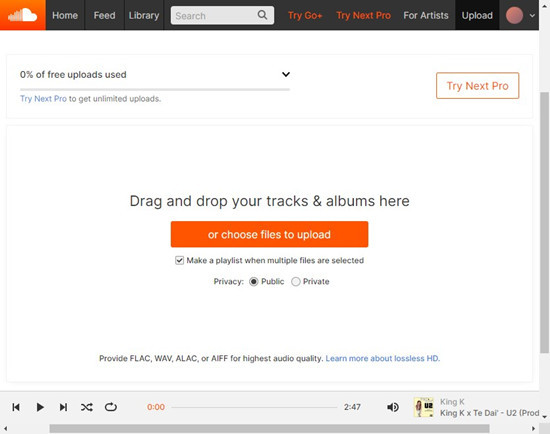
- After conversion, ensure your music files are saved in an easily accessible folder on your computer.
- Go to SoundCloud and log in with your account. If you don't have one, sign up for free.
- On the SoundCloud homepage, click the "Upload" button at the top.
- Click "or choose a file to upload," then select the converted Apple Music tracks from your folder. You can upload multiple tracks at once. Alternatively, you can drag and drop your tracks to the designated section.
- If you're uploading a playlist folder, it's recommended to select the "Make a playlist when multiple files are selected" option.
- Fill in the title, genre, and other details for each track. Accurate tags help others find your music more easily.
- Choose whether your tracks will be public or private. Public tracks can reach a wider audience, while private tracks are only accessible via a shared link.
- Click "Save" to start uploading your tracks to SoundCloud. The upload time will vary depending on your internet speed and file size.
Part 3. How to Transfer Apple Music to SoundCloud
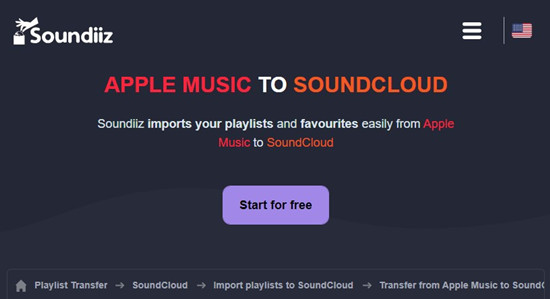
If you're looking to move your Apple Music playlists to SoundCloud without downloading and uploading each track manually, there are other options available. Services like Soundiiz and TuneMyMusic are designed to help you switch between platforms seamlessly. These tools can transfer entire playlists from Apple Music to SoundCloud easily.
- Go to Soundiiz and sign up for an account, or log in if you already have one.
- In Soundiiz, click on "iTunes" or "Apple Music." You'll need to log in to your Apple Music account and authorize the connection.
- Once connected, you'll see a list of your Apple Music playlists. Select the ones you want to transfer to SoundCloud.
- After selecting your playlists, choose SoundCloud as the destination platform.
- Click "Start Transfer" to begin the process. Soundiiz will automatically transfer your selected playlists from Apple Music to SoundCloud.
- Once the transfer is complete, review your playlists on SoundCloud to ensure everything has been moved over correctly.
Part 4. How to Transfer SoundCloud to Apple Music
If you're looking for a way to move your favorite SoundCloud tracks to Apple Music, but with the right tool, it's a breeze. ViWizard SoundCloud Converter is another powerful tool from our site, but it's different. ViWizard allows you to download multiple SoundCloud tracks at once, saving time and effort, especially if you have a large music collection. It also automatically synchronizes ID3 tags, so your music is well-organized when you import it into Apple Music, with correct artist names, album titles, and other essential details.
Similar to ViWizard Apple Music Converter, this SoundCloud Converter also converts tracks into various widely compatible formats. You can try it now and learn how to transfer SoundCloud to Apple Music with the actual files further:
A multifunctional audio recording tool that captures any sound playing on your computer, including streaming music, live radio, game sounds, background music, and online meetings, with built-in auto-splitting and advanced editing features to save recordings in MP3, WAV, and other formats while maintaining the highest quality and embedding track details.
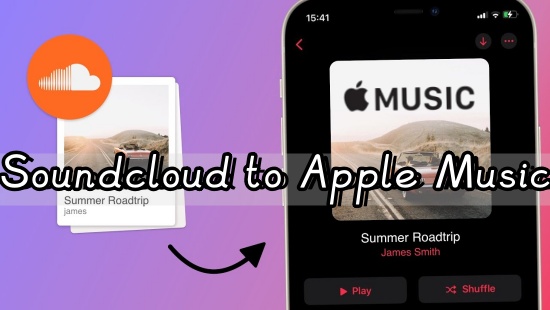
This guide shows the best way to put Soundcloud songs on Apple Music. Keep reading to learn how to download and transfer Soundcloud songs to Apple Music with the best Soundcloud to Apple Music converter.

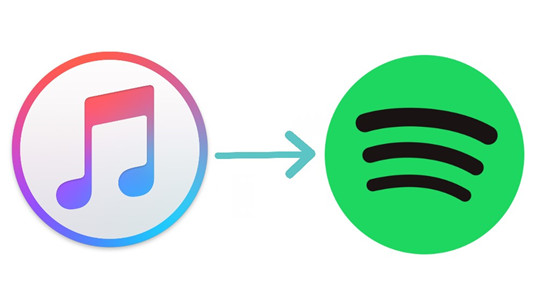

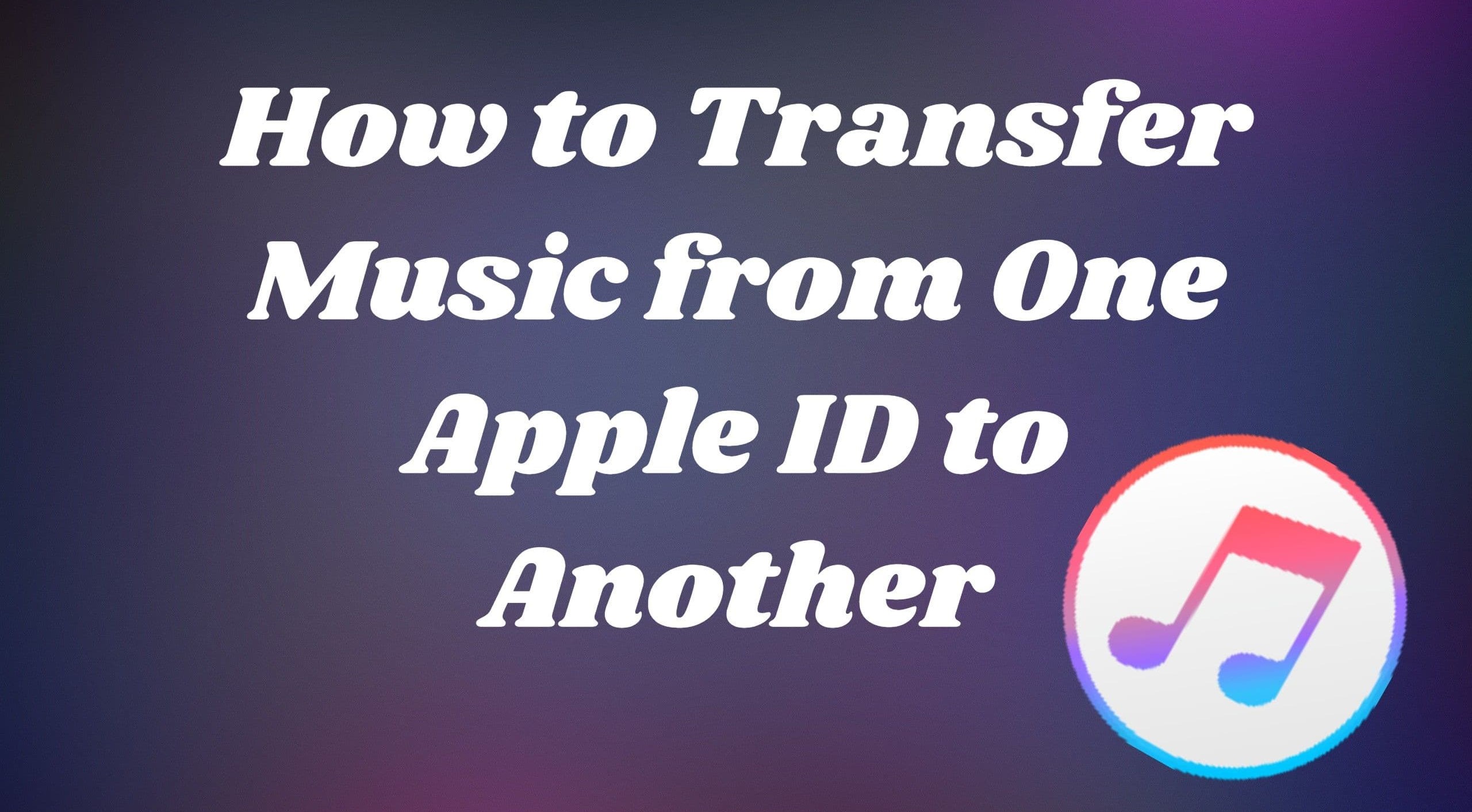
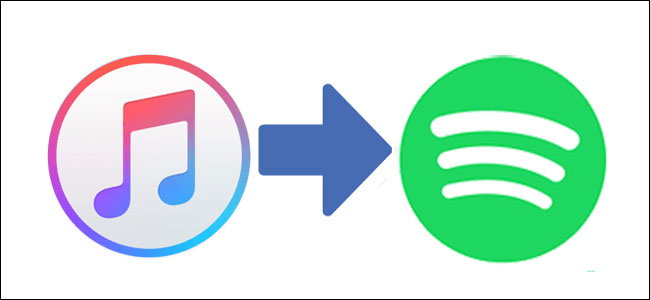
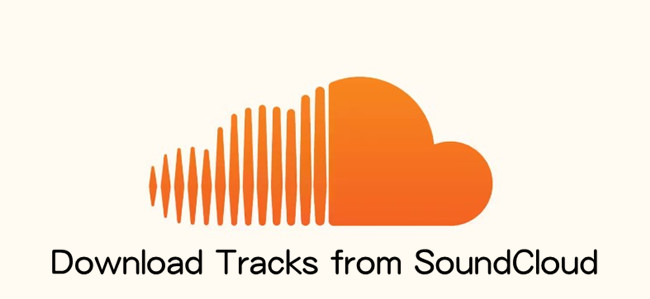

Leave a Comment (0)