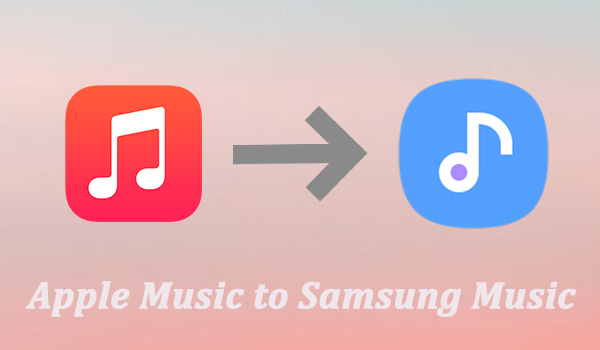
Apple Music is a great platform to find the latest music. It has over 75 million songs, and you can download the songs by creating a library as well so that you can listen to them offline whenever you want. However, if you have a Samsung device and want to listen to Apple Music via Samsung Music, you will need to first get the songs from Apple Music and then transfer them to your Samsung device.
If you want to know how to listen to transfer Apple Music to Samsung Music, you have come to the right place. This article will guide you about how to sync Apple Music to Samsung Music conveniently. The process becomes very easy when you get hold of the right tool. Let's find out how to add Apple Music to Samsung Music.
Part 1. How to Transfer Apple Music to Samsung Music
The disparity between Apple's and Samsung's music platforms, coupled with inherent restrictions, can make the transition seem like a formidable task. Apple Music files, with their unique format and DRM (Digital Rights Management) protection, are not readily compatible with Samsung Music. This is where a reliable tool becomes indispensable.
Tool Required: ViWizard Apple Music Converter
Using the ViWizard Apple Music Converter is your key to transferring your Apple Music library to Samsung Music. ViWizard Apple Music Converter is a powerful software designed to convert Apple Music‘s encoded M4P tracks to widely supported MP3 format, removing DRM restrictions in the process.
ViWizard truly liberates your music library from the confines of Apple's ecosystem, encompassing Apple music, iTunes audiobooks, podcasts, and even Audible downloads. The best part? ViWizard ensures you seamlessly transfer your Apple Music files to Samsung Music and listen to them exactly the way you want, without compromising on quality or losing any metadata.
Key Features of ViWizard Audio Converter
Free Trial Free Trial* Security verified. 5, 481,347 people have downloaded it.
- Convert Apple Music songs, albums, playlists, and artists into MP3 for easy access
- Preserve lossless audio, high-resolution lossless, and Dolby Atmos quality
- Strip DRM from Apple Music for unrestricted offline listening
- Save converted audio files while retaining full ID3 tag details
Part 2. How to Convert Apple Music to Samsung Music
Before we dive into the step-by-step guide, ensure to download theh ViWizard Apple Music Converter to your computer.
Step 1 Add Apple Music songs to ViWizard
Now that you have successfully registered, you can start to add the songs of Apple Music that you want to convert and play them via Samsung Music. To add the files, you can either directly drag and drop Apple Music files; else, click on the Add Files option. In case you want to convert M4B audiobooks, M4P songs, M4A, and audible AA, you need to click on the Music Note button.

Step 2 Customize the parameters and output format
Please click on the Format option to make some changes to the parameters and output format. You can convert your present songs to MP3, M4A, M4B, WAV, FLAC, and AAC. These are the options that are currently available. Apart from this, there are few other audio parameters that you can make changes to. They are codec, channel, sample rate, and bit rate. Once done, hit the OK button to save the changes.

Step 3 Convert the songs
The songs are now ready to be converted. To begin the conversion process, please click on the Convert option. TunesKit Audio Converter will start the conversion process and will save them in the history folder. The conversion will happen in 5X speed. After the conversion is done, please click on the history folder to find the converted Apple Music files. Then, export them to the local folder.

Part 3. How to Import Apple Music to Samsung Music
Now that you've used ViWizard Apple Music Converter to free your music, let's get those tunes onto your Samsung device with these steps:
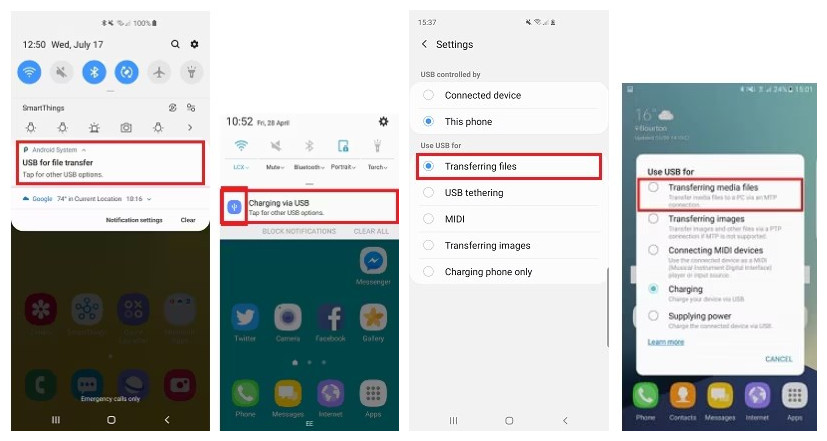
- Find where ViWizard saved your converted Apple Music tracks. Make sure they're in MP3 format, compatible with Samsung Music.
- Plug your Samsung device into your computer using a USB cable. Your device should show up on your computer like a removable drive.
- Copy the converted Apple Music tracks and paste them into the "Music" folder on your Samsung device. This is where Samsung Music looks for music files.
- On your Samsung device, open the Samsung Music Player app. If you don't have it, download it from the Google Play Store.
- Samsung Music will automatically search for music on your device and add any it finds, including the Apple Music tracks you just transferred.
- Inside the Samsung Music Player app, go to the "Tracks" tab. You'll see your Apple Music tracks along with other files on your device.
- You're all set! Play your Apple Music directly from the Samsung Music Player app. Create playlists, organize your tunes, and enjoy your favorite songs anytime, anywhere.
Congratulations! You've successfully moved your Apple Music to Samsung Music with just a few simple steps.
Conclusion
When you are making the switch from Apple to Samsung music and movies, you might wonder if you can play Apple Music songs on Samsung Music. Well, now you know how to do that and how to go about that. We hope this article has been helpful and will let you play Apple Music to Samsung Music effortlessly. So, go on and download TunesKit Audio Converter and start converting the songs.
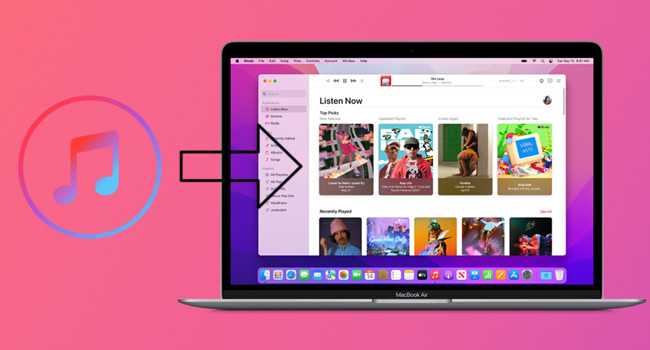
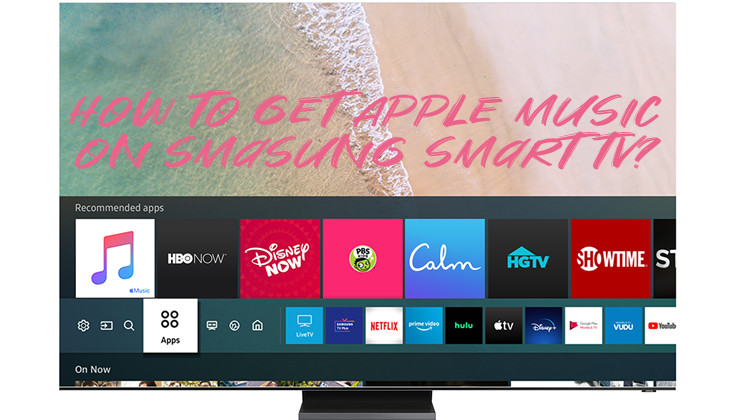
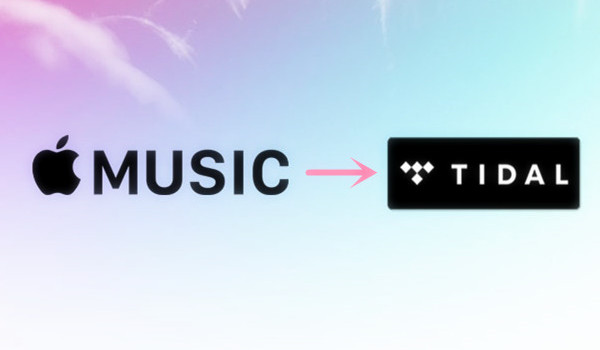
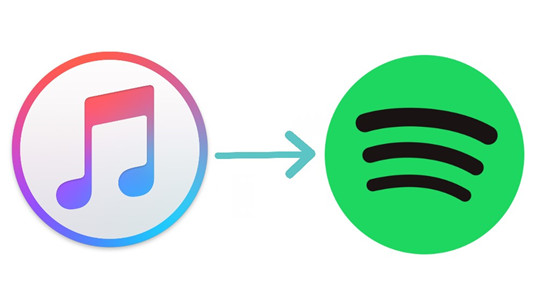
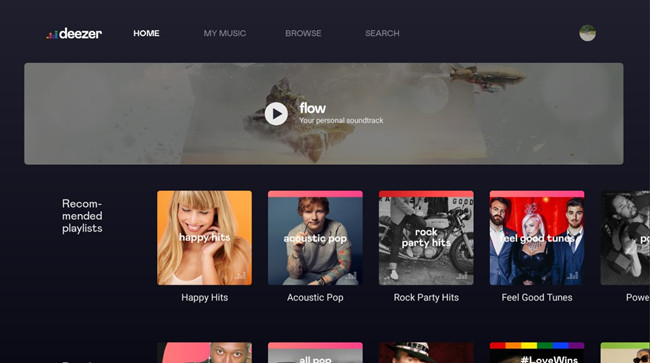
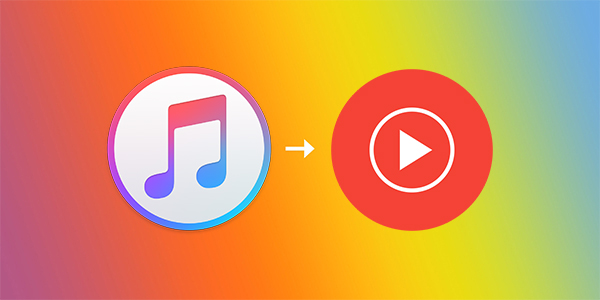

Leave a Comment (0)