As a series of small single-board computers originally developed for the purpose of programming teaching, Raspberry Pi never expected to be so popular that even selling outside its target market. Raspberry Pi's sales have been growing steadily year after year. As of May 2021, more than forty million boards have been sold. In 2021 Raspberry Pi produced 7 million units.
If you are one of the Raspberry Pi users, you must have known that the Pi MusicBox is capable of streaming music such as Spotify, Last.FM, Google Play Music, SoundCloud, YouTube and so on. Pitifully, Apple Music is not on its support list. But don't worry, in this article, we will show you how to play Apple Music on Raspberry Pi.

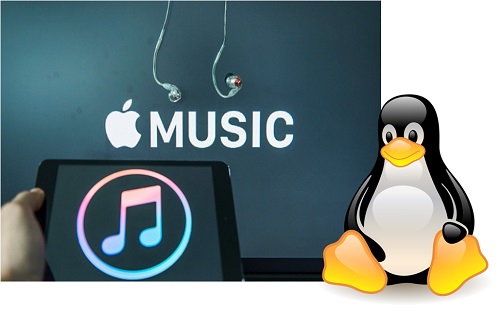
Looking for the solution to install Apple Music on Linux for playing? Here's the fix on how to get iTunes on Linux so that you can enjoy Apple Music on Linux freely.
Method 1: Play Apple Music on Raspberry Pi via Shairport-Sync
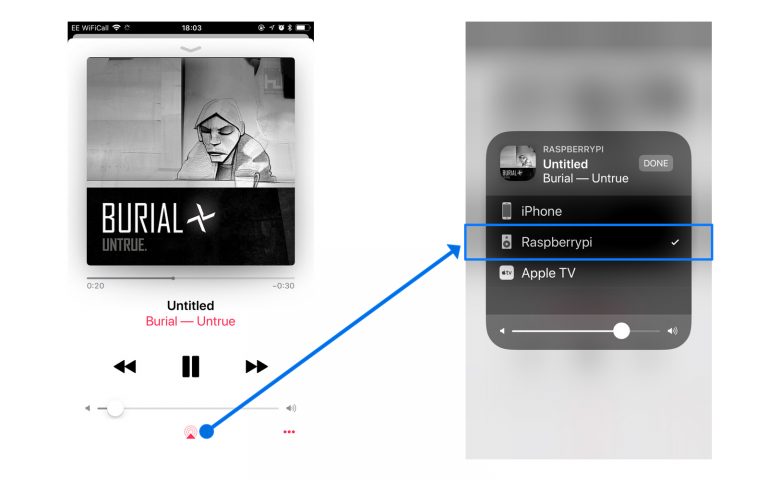
AirPlay is a wireless streaming protocol developed by Apple, making it an ideal choice for integrating Apple Music into your Raspberry Pi setup.
Step 1Setting Up AirPlay on Raspberry Pi
- Ensure your Raspberry Pi is connected to your local Wi-Fi network. This is essential for AirPlay to work.
- Install and configure the AirPlay server software on your Raspberry Pi. We recommend using Shairport-Sync, an open-source AirPlay audio player.
- You can install Shairport-Sync using package managers like apt-get. Open a terminal and run the following commands:
- After the installation is complete, you can start the AirPlay server by running the following command:
sqlCopy code
sudo apt-getupdatesudo apt-getinstall shairport-sync
sqlCopy code
sudo service shairport-sync start
This allows your Raspberry Pi to be recognized as an AirPlay-compatible device on your network.
Step 2Streaming Apple Music to Raspberry Pi via AirPlay
- Ensure that your Raspberry Pi and the device with Apple Music (e.g., an iPhone or iPad) are connected to the same Wi-Fi network.
- Open the Apple Music app on your iOS device.
- Start playing the song or playlist you'd like to stream from your Apple Music library.
- Tap the AirPlay icon, usually represented by a rectangle with an arrow pointing into it. You can usually find this icon in the control center or playback interface.
- From the list of available AirPlay devices, select your Raspberry Pi as the playback destination.
Your chosen Apple Music content should now be playing on your Raspberry Pi. You can control playback, adjust the volume, and more directly from your iOS device.
Method 2: Play Apple Music on Raspberry Pi via Cider
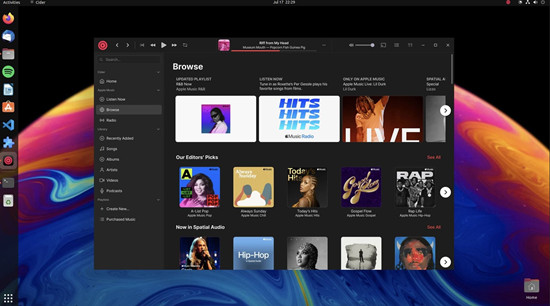
Cider allows you to run iOS apps, including the Apple Music app, on your Raspberry Pi. This allows you to access and enjoy Apple Music on your Raspberry Pi, even without a native app.
Step 1Installing Cider on Raspberry Pi
- Ensure your Raspberry Pi is set up, connected to the internet, and ready for software installation.
- Cider is a compatibility layer that enables iOS apps to run on Raspberry Pi. To install Cider, follow these steps:
- After the installation is complete, reboot your Raspberry Pi to ensure that Cider is correctly initialized.
a. Open the terminal on your Raspberry Pi.
b. Clone the Cider repository by entering:
git clonehttps://github.com/HemantSachdeva/Cider.git
c. Navigate to the Cider directory:
cdCider
d. Make the installation script executable:
chmod+x install.sh
e. Run the installation script with superuser privileges:
sudo ./install.sh
Step 2Running Apple Music on Raspberry Pi with Cider
- Once your Raspberry Pi reboots, open Cider by running the following command in the terminal: cider.
- Within Cider, you can access the Apple App Store. Download and install the Apple Music app, just as you would on an iOS device.
- Open the Apple Music app, sign in with your Apple ID, and you'll have access to your Apple Music library.
- You can now browse, play, and enjoy your Apple Music content on your Raspberry Pi using the Apple Music app.
Method 3: Play Apple Music on Raspberry Pi via Music Converter
Apple Music can't be used on other non-iOS devices due to Digital Rights Management (DRM). To play Apple Music on your Raspberry Pi, you'll need to convert it to a supported format. In this method, we introduce a powerful tool called ViWizard Audio Converter, which is designed for converting Apple Music into formats compatible with Raspberry Pi.
What is ViWizard Apple Music Converter? ViWizard Apple Music Converter is a professional audio conversion tool specifically designed for Apple Music. It enables you to convert Apple Music tracks from a DRM-protected format to popular, non-DRM formats compatible with Raspberry Pi. ViWizard Audio Converter supports the conversion and downloading process on Windows or Mac computer of Apple Music into multiple formats, including MP3, AAC, WAV, FLAC, and more. You can select the format that suits your Raspberry Pi device.
The best part? ViWizard retains and allows you to edit ID3 meta tags during the conversion process, ensuring your music files are properly organized and labeled. Using advanced technology, ViWizard offers a remarkable conversion speed, up to 30 times faster, so you can quickly convert your Apple Music collection.
Key Features of ViWizard Apple Music Converter
Free Trial Free Trial* Security verified. 5, 481,347 people have downloaded it.
- Convert Apple Music songs, albums, playlists, and artists into MP3 for easy access
- Preserve lossless audio, high-resolution lossless, and Dolby Atmos quality
- Strip DRM from Apple Music for unrestricted offline listening
- Save converted audio files while retaining full ID3 tag details
Step 1Converting and Downloading Apple Music for Playing on Raspberry Pi
1Import Apple Music Songs to ViWizard

Before you start everything, preparation needs to be done. Download and install ViWizard Audio Converter. Please ensure that the Apple Music songs can well-played on your PC. Then, you can run the converter and drag the files to the main interface. Wait for a few moments till the loading finish. To import songs to ViWizard, there's another way. The Music Note icon on the top of the window can import DRM-protected audios.
2Select Audio Output Format

After all songs are loaded into the converter successfully, you can start to choose the output settings as your demand. Click and open the Format panel and select MP3 as the default output format since MP3 is the most common audio format. You can also adjust some parameters here, such as channel, sample rate and bit rate.
If you use ViWizard purely as an audio converter, you can convert 20+ input formats to 6 common output formats. The Effect and Edit icon at the end of each column of the audio track are designed to adjust volume, speed, and pitch of the audios. It's fun to try these features. When all the settings are decided, please click on OK to save the changes.
3Eliminate DRM and Convert Apple Music Songs

Now you're one step to acquire the DRM-free Apple Music songs. Reconfirm where you like to place the output files before you hit on the Convert button. After the conversion is finished, you can locate the converted files in the folder you chose or find them through Converted history.
Step 2Converting and Downloading Apple Music for Playing on Raspberry Pi
In this step, a helping hand from a USB is needed. Simply copy and paste all the converted songs to a USB. Insert the USB into the Raspberry Pi and you will be able to stream Apple Music to Raspberry Pi.
Copying Apple Music Files to USB Drive:
- Find your converted music files, select them, right-click, and choose "Copy."
- Then, open your USB drive in Windows Explorer, right-click inside the USB drive, and select "Paste" to transfer the files.
- If you're using a USB drive, make sure to safely eject it from your computer to prevent data corruption.
Transferring Apple Music Files Over Network:
- If you're using a network connection, open your preferred file transfer client (e.g., WinSCP, Cyberduck, FileZilla) and connect to your Raspberry Pi using its IP address or hostname.
- Navigate to the directory on your Raspberry Pi where you'd like to store the music files (e.g., /home/pi/Music).
- Copy the converted music files from your computer and paste them into the selected directory on your Raspberry Pi using the file transfer client.
Accessing Music on Raspberry Pi: Once the files are successfully transferred to your Raspberry Pi, you can enjoy them using your preferred audio player or software. The specific steps for playing the music on your Raspberry Pi will depend on your chosen audio player and Raspberry Pi setup.
Extra Tip: Q&A about Raspberry Pi
Q1.What Is Raspberry Pi and How Does it Work?
A1.The Raspberry Pi is a little computer that is roughly the size of a deck of cards. It employs a system on a chip, which combines the CPU and GPU onto a single integrated circuit, with the RAM, USB ports, and other components soldered onto the board for an all-in-one packaging.
Q2.Can Raspberry Pi Run Windows?
A2.The Raspberry Pi 4 can run Microsoft Edge, the calculator software, and other applications thanks to the strength of Windows 11. It can even run Minecraft in an unfavorable state.
Q3.Why Is It Called Raspberry Pi?
A3.The name Raspberry Pi was inspired by fruit pies. And at that time, most computer companies in their neighborhoods were named after fruits, such as Apple.
Verdict
To draw a conclusion from the above passage, obviously play Apple Music on Raspberry Pi via AirPlay is a lot more cumbersome and time-consuming than Method 2. On top of that, Method 2 enables you not only to stream Apple Music to Raspberry Pi but to back up your favorite Apple Music songs and listen to them on any other devices offline. To be honest, Method 2 can help you accomplish many things in one time, without hassle. So don't miss ViWizard Audio Converter. Click the link below to listen to Apple Music playlists on any devices.
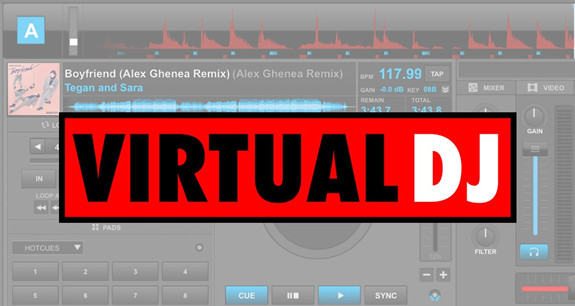
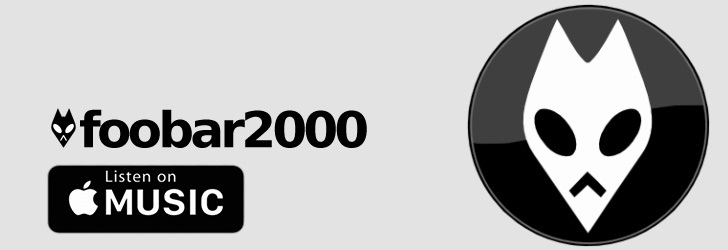
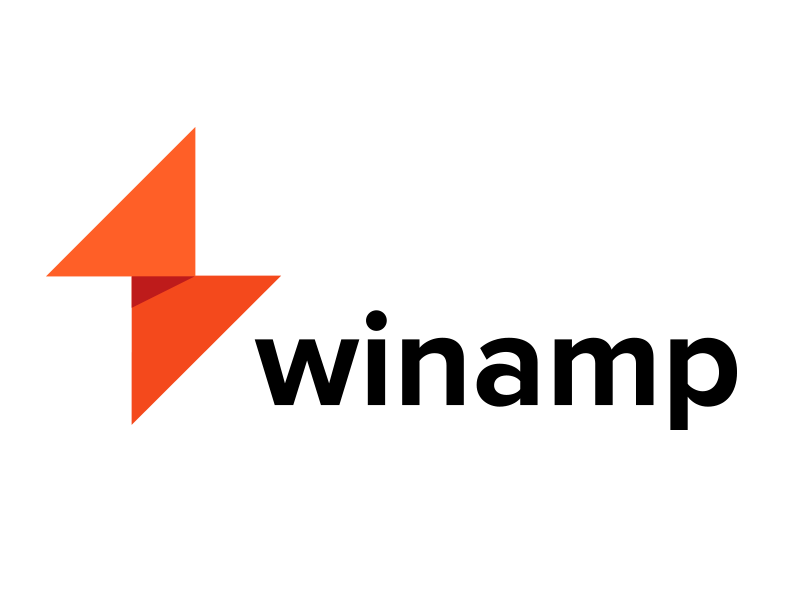
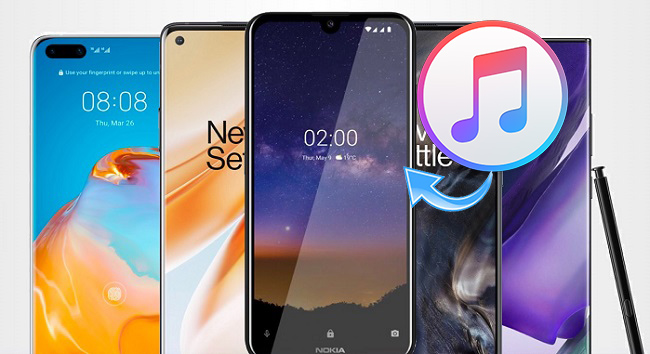
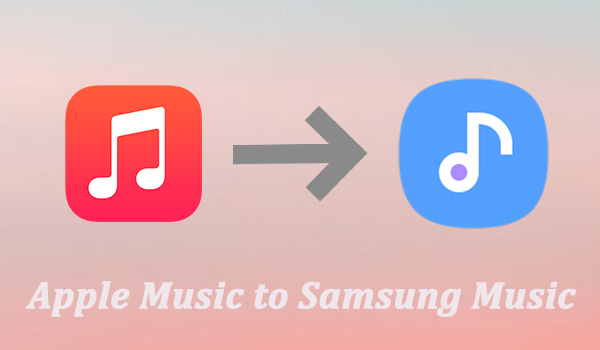

Leave a Comment (0)