
Logic Pro is a popular digital audio workstation (DAW) software, rank only after Ableton Live. Logic Pro was acquired by Apple in 2002 and made only available on macOS. GarageBand, Apple's another music production app, is built on Logic's audio engine. Logic Express is the light version of Logic Pro and as the consumer-level version, Logic Express is cheaper but with fewer features than Logic Pro. Although the boxed version of Logic Pro and Logic Express are discontinued since 2011, Logic Pro is still available on the Mac App Store.
Logic Pro is so powerful that it provides software instruments, audio effects, and recording facilities for music synthesis. Apple Loops is also included, which means that you can handle royalty-free, professionally recorded instruments loops with Logic Pro. It is easy to learn and has abundant tutorials on the internet, so Logic Pro is good for beginners. The Logic Pro X prices at $199.99 and it also offers a 90 day free trial for users. When it comes to what music should you use, Apple Music can be a great music source as the sound quality is guaranteed. However, Apple Music only allows you to stream the songs so you can't use them on Logic Pro. Luckily, you have a solution to solve this problem. Continue to read to find the answer.
Part 1. How to Use Apple Music with Logic Pro
Logic Pro boasts a powerful file import feature, simplifying the process of incorporating external audio files seamlessly into your projects. However, when integrating Apple Music with Logic Pro, certain limitations arise.
Apple Music files, encoded with DRM protection and specific file formats, present challenges for direct importation into Logic Pro. Notably, Logic Pro does not recognize and import tracks in Apple Music's M4P format, creating a hurdle for users aiming to integrate their Apple Music library seamlessly.
Tool Required: ViWizard Apple Music Converter
To surmount these compatibility challenges, ViWizard Apple Music Converter emerges as a reliable solution. This robust tool is designed to convert Apple Music tracks into Logic Pro-compatible formats such as MP3, AAC, or WAV. Compatible with both Windows and Mac platforms, ViWizard Apple Music Converter effortlessly transforms your entire Apple Music library, encompassing Apple Music, iTunes music, podcasts, audiobooks, purchases, and even Audible downloads.
Throughout the conversion process, ViWizard ensures the retention of the original recordings' richness and clarity. Particularly beneficial for users with extensive music libraries, ViWizard's preservation of ID3 tags proves invaluable for organizing and categorizing your music within Logic Pro. Consider taking advantage of this feature to maintain the integrity of your music library. With ViWizard, importing your Apple Music tracks into Logic Pro becomes an integral and seamless part of your music production workflow.
Key Features of ViWizard Apple Music Converter
Free Trial Free Trial* Security verified. 5, 481,347 people have downloaded it.
- Convert Apple Music songs, albums, playlists, and artists into MP3 for easy access
- Preserve lossless audio, high-resolution lossless, and Dolby Atmos quality
- Strip DRM from Apple Music for unrestricted offline listening
- Save converted audio files while retaining full ID3 tag details
Part 2. How to Convert Apple Music to Logic Pro
Before diving into the conversion process, ensure you have ViWizard Apple Music Converter installed on your Mac computer. Follow these steps:
Step 1Import Apple Music to ViWizard
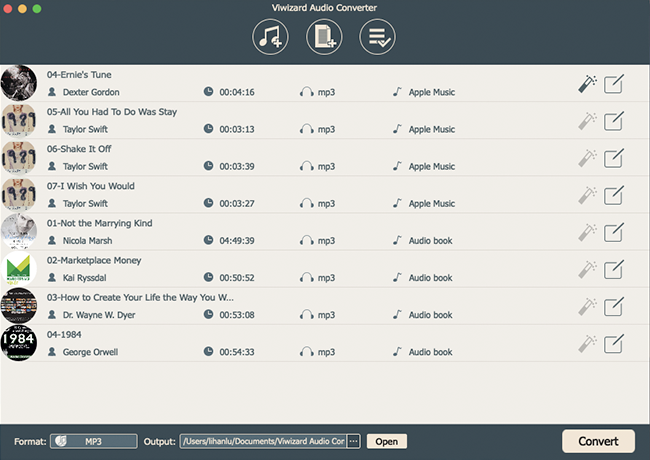
First, please launch ViWizard. Before importing them to ViWizard, please download the songs you wish to convert. To add Apple Music, please click the Add Files button or drag them here directly.
Step 2Choose Audio Output Format
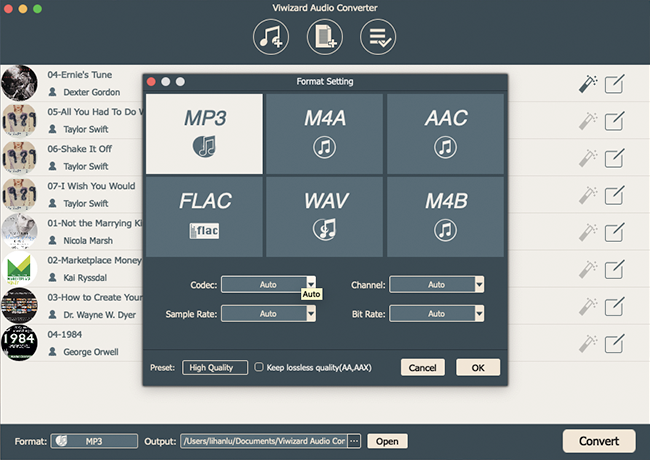
The Format panel is at the bottom left of the converter. MP3 is the recommended output format. Open it and you can select the output format other parameters for your files in the pop-up window. If you want to keep the song short or make some changes, you can cut it before the conversion. Click the Edit icon at the end of each column of the audio track enables you to do some editing and add some special effects to your audios. When you are all set, please click on OK to save the settings.
Step 3Convert Apple Music Songs to MP3
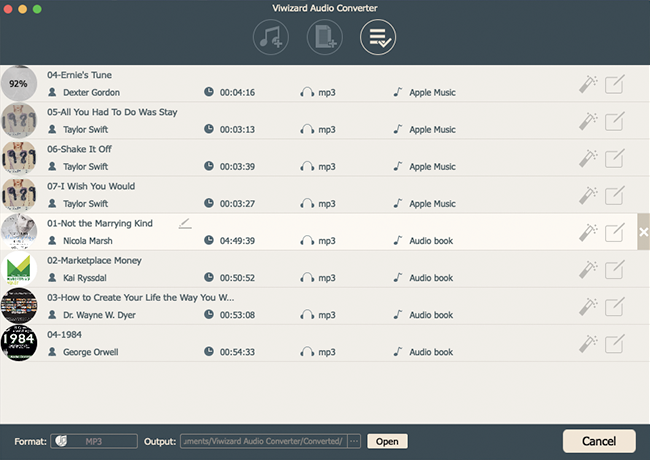
Simply hit on Convert at the bottom right and wait for a few seconds. When the conversion process is done, the converted files can be found in the history folder, and then you can save them locally.
Part 3. How to Import Apple Music to Logic Pro Projects
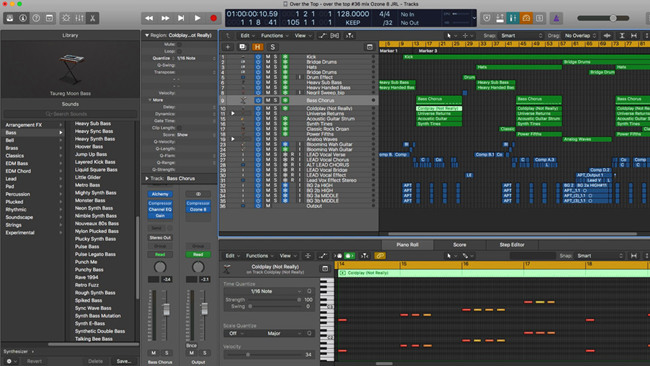
Now that we've tackled compatibility challenges with ViWizard Apple Music Converter in Part 2, let's explore efficient options to seamlessly import your converted Apple Music tracks into Logic Pro. Whether you prefer the direct approach, organized browsing, or playlist integration, Logic Pro offers the flexibility to accommodate your creative process.
-
Option 1: Direct Import using Drag-and-Drop
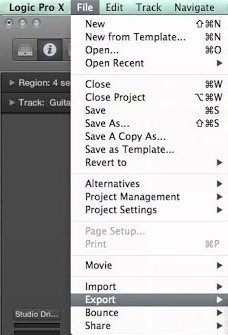
- Launch Logic Pro and either create a new project or open an existing one.
- Navigate to the folder where ViWizard Apple Music Converter saved your converted Apple Music tracks.
- Simply drag the desired tracks directly from the folder into your Logic Pro project timeline. Logic Pro will automatically import and place the tracks in your project.
-
Option 2: Organized Import using Logic Pro's Browser
- Launch Logic Pro and create a new project.
- Click on the Browser icon located in the upper-left corner of the interface.
- In the Browser, locate the folder where ViWizard-converted Apple Music tracks are stored.
- Preview the tracks within the Browser, ensuring they are the ones you want to import.
- Drag the selected tracks directly from the Browser into your Logic Pro project timeline. You can audition and select tracks before adding them to your project.
- Utilizing Logic Pro's Browser provides an organized approach to importing your Apple Music tracks, allowing you to audition and select tracks before adding them to your project.
-
Option 3: Playlist Import using iTunes
- In iTunes or Apple Music, create a playlist containing the ViWizard-converted Apple Music tracks.
- Launch Logic Pro and create a new project.
- In Logic Pro, go to the File menu and select "Import" > "Audio File."
- Navigate to the playlist in iTunes or Apple Music, select the tracks you want, and click "Open" to import them into your Logic Pro project. By creating a playlist, you can efficiently import multiple tracks at once.
Part 4. How to Export Logic Pro Mixes to Apple Music
Now that you've successfully imported your Apple Music tracks into Logic Pro, let's discover the process of exporting your final mixes back to Apple Music.
-
Option 1: Bounce in Logic Pro
- Ensure that your project in Logic Pro is finalized, with all edits, arrangements, and mixing completed.
- In Logic Pro, select the tracks you want to export. You can do this by clicking and dragging over the tracks in the timeline or using the Track Select tool.
- Go to the File menu in Logic Pro and select "Bounce" > "Project or Section."
- In the Bounce dialog, customize your settings, including file format (AAC, WAV, etc.), bit depth, sample rate, and other preferences.
- Choose the destination (PCN, MP3, etc).
- Ensure to select "Add to iTunes library."
- Click the "Bounce" button to initiate the bounce process. Logic Pro will render the selected tracks and save the mix in your iTunes library.
-
Option 2: Share to iTunes
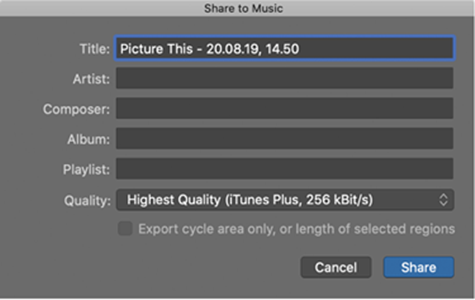
- In Logic Pro, go to the File menu, and select "Share" > "Song to iTunes."
- In the Share to iTunes dialog, customize details like Title, Artist, Composer, Album, iTunes Playlist, and Quality according to your preferences.
- Confirm your settings and click the "Share" button.
- Open iTunes and find your exported mix in the specified location. Your mix will be added to the iTunes library.
- If needed, sync your iTunes library with Apple Music to make your Logic Pro mix accessible across your Apple Music devices.
The Bottom Line
You can import Apple Music to Logic Pro and begin your music production without limitation ever since and you don't need to physical CD for this. Don't forget that ViWizard Audio Converter also converts Audible audiobooks and iTunes audiobooks. The free version is available for everyone, just try it and see if you like it.
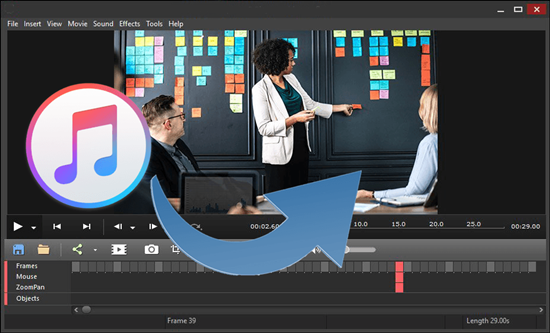
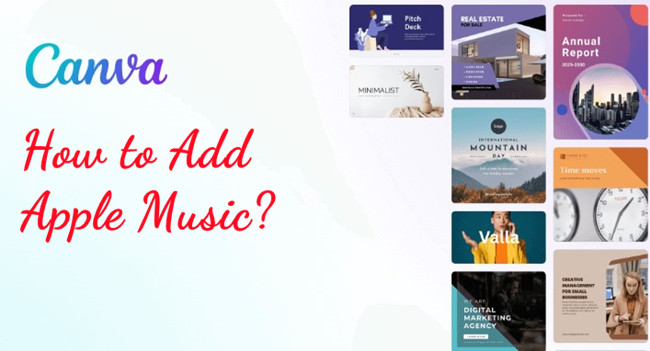
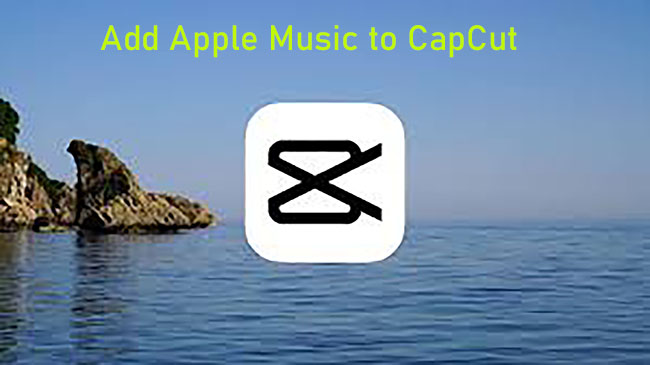


Leave a Comment (0)