
Can you get Apple Music on Huawei Watch GT 2? Apple Music provides music streaming services for people to subscribe to. Users can select the music to stream to the device on-demand, or listen to existing playlists. Apple Music quickly became popular after it went public, surpassing 10 million users in just 6 months.
Huawei Watch GT 2 is a smartwatch that integrates sports health, voice services, music playback, and information assistants. It is mainly designed for business people, technology people, people who care about sports health, and pursue the quality of life. Therefore, it was loved by many people once it was listed. Some sports enthusiasts will like to wear a Huawei Watch GT 2 while jogging or climbing while listening to music. How to play Apple Music on Huawei Watch GT 2? It can be solved easily through ViWizard Audio Converter.

Part 1. Does Apple Music Work with Huawei GT 2?
No If you're requesting the native Apple Music app on Huawei watch. Apple Music hasn't built partnership with Huawei Watch. So, you won't be able to access Apple Music application on any Huawei Watch models, including the most popular Huawei GT 2. If you don't care about the Apple Music app but still want to listen to your favorite Apple Music on your watch, try transferring the compatible Apple Music audio files to your watch instead. If you don't have any, head to Part 2 to download some free audio files from Apple Music.
If you just want to control your Apple Music playback on your phone, then yes, Huawei provides this functionality for you to do this. All you need is the Huawei Health app, which is accessible on both the Android Google Play and Apple App Store. Then you just need to enable the feature called "Enable Control Phone Music" in the app then you're good to go.
To control Apple Music playback on Huawei Watch with phone:
Step 1. Head to fire up the HUAWEI Health application.
Step 2. Press "up crown" to turn the GT2 on.
Step 3. To connect the Huawei watch to the phone devices that runs the Huawei Health application for the first time, please follow these steps for either iPhone or Android phone. For Android, select Devices > Add > Smart Watch to select the phone device > PAIR. For iPhone, head to Devices > Add and select the phone device. Now the phone device and GT2 should be connected.
Step 4. Now back to the home screen of the Huawei Health app, head to Devices > Music (under FEATUIRED tab). Or tap the Your Watch information and select the Music section.
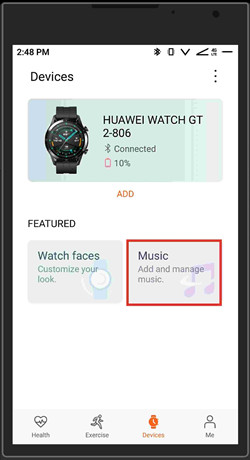
Step 5. Find the Music section to enable "Control phone music" under "Manage Music".
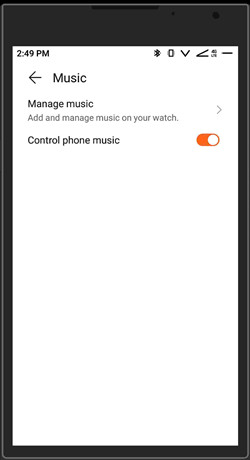
Step 6. Back to the home screen of the phone, open the Apple Music app and select something to stream.
Step 7. To control the Apple Music playback, tap on play/pause, skip/forward on the music widget on the phone screen and the watch will respond the same. If this won't work, tap the More button on the screen of the playback (the Music app) and select Phone.
Part 2. How to Download Apple Music Audio Files to Huawei Watch
As you may know Apple Music audio has DRM protection. So, you won't be able to transfer and play those AAC audio files on other software with your device, such as a Huawei Watch. If you wish to bring your music to your Huawei watch, you need to crack the DRM and make the files compatible with it. All you need is a powerful Apple Music converter called ViWizard Audio Converter.
ViWizard Audio Converter features the Apple Music downloader to help all users download the on-demand contents from the iTunes app. The best part is that the audio files will be converted into 6 output formats: MP3, M4A, AAC, FLAC, WAV, M4B - with 100% original audio quality kept. In addition to Apple Music, contents stored in your iTunes library such as iTunes files, iTunes audiobooks and even Audible audiobooks are supported in ViWizard.
If you're an audiobook lover, you can't miss transferring your audiobooks to your watch. In addition, the ID3 tags information are kept too so that you can organize your music files well whether on your computer, phone, or smartwatch - you guessed it - your Huawei Watch. Then you have the ability to transfer the music files to your phone first then add them to your watch for offline play. Then it's pretty straightforward to play the audio files on your watch.

ViWizard Apple Music Converter Key Features:
- Convert Apple Music to MP3 for playing on Huawei Watch.
- Convert the audio files at a 30X faster speed.
- Keep the 100% original quality in the output song files.
- Edit ID3 tags info including titles, albums, genre, and so on.
- Save the output music formats forever.
Step 1 Import the Apple Music Songs You Like to the Main Interface

First of all, you can install ViWizard Audio Converter on your PC from the link above. Then you can load the music you like from iTunes Library by clicking the Load iTunes Library icon or drag and drop the local media files from your computer to the interface.
Step 2 Change the Output Setting as Your Need

Now you may click the Format panel to set the parameters of output audio. The output formats include MP3, M4A, AAC, FLAC, WAV, M4B. Besides, you can also set the codec, the channel, the sample rate, and the bit rate. With the help of this software, the output files can be kept lossless quality. Click OK to save the settings.
Step 3 Convert Apple Music to MP3 Format

After installing ViWizard Audio Converter and setting output formats, you can click the button Convert. The conversion speed can reach a 30X faster speed. When the conversion is done, click the Converted icon to view the converted Apple Music files on your computer.
Part 3. How to Transfer Apple Music Audio Files to Huawei GT 2
To transfer the Apple Music audio folder(s) or file(s) to Huawei GT 2, for starters you'll need to transfer the items to your phone that runs the Huawei Health app.
To transfer the Apple Music audio files from Windows:
Step 1. Connect the phone device to the Windows PC via a portable USB cable.
Step 2. Find and select the folder that contains all the compatible Apple Music audio files. To transfer to the phone, either drag & drop or copy & paste is OK.
To transfer the Apple Music audio files from Mac:
Step 1. Use a USB cable to connect the phone device with the Mac computer.
Step 2. To transfer to the iPhone, select the device in Finder sidebar and click Files in the button bar. To transfer to the Android phone, ensure to have the Android File Transfer application and select and open it under "Use USB for".
Step 3. Drag a file or selection of files from the Finder window onto the device's Files app.
Now disconnect the phone device from the computer and head to the Files app to check if the Apple Music audio files are there. Now it's time to transfer them to the Huawei Watch from the phone.
Step 1. On Android phone or iPhone, open the Huawei Watch app. If you don't have this application yet, head to https://consumer.huawei.com/en/mobileservices/health/.
Step 2. Head to Devices > Music (under the FEATURED tab). Or tap the Huawei Watch information and select the Music option instead.
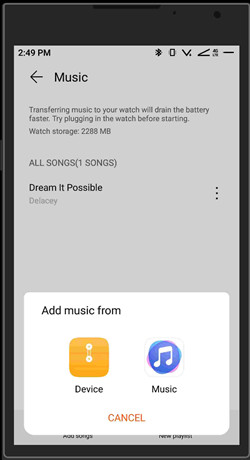
Step 3. Choose Manage music. The Huawei Health app will load and display all the compatible audio files stored on the phone device.
Step 4. To transfer the desired Apple Music audio files, tap Add songs at the bottom and select individual files or all music files to use. Tap the √ icon at the top-right to confirm and start the transfer.
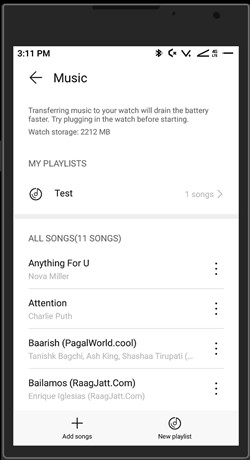
Step 5. You should notice this message appears on the screen: "These songs will be transferred to your watch. You can still use your phone during transfer."
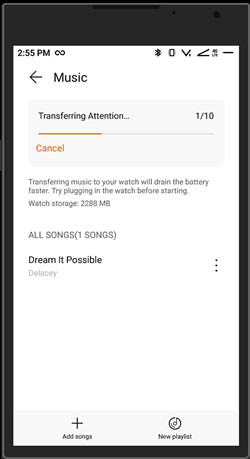
Step 6. Tap OK to continue. Also notice the Watch storage left to use.
Part 4. How to Play Transferred Apple Music Audio Files on Huawei Watch
Once the selected audio files are transferred to your watch, head to find and play it through the Music app.
To access transferred Apple Music audio files on Huawei Watch:
Step 1. On your watch, head to the menu > the Music app.
Step 2. To access the transferred audio files, tap the More button on the screen of playback > Watch. You can choose which music track to play on your watch.
To transfer the Apple Music audio files from Mac:
Step 1. Open the Huawei Health app, head to Music > Manage Music.
Step 2. Tap New playlist at the bottom.
Step 3. Give the new playlist to name and click OK.
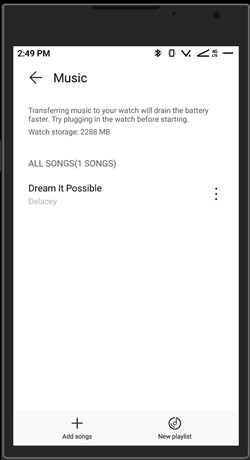
Conclusion
ViWizard Audio Converter will be a good assistant when you want to download Apple Music to Huawei GT 2. This smart audio converter can convert various types of audio files including Apple Music, iTunes songs, Apple audiobooks, iTunes audiobooks, Audible books, and any other audio tracks into popular output formats like MP3, M4A, AAC, FLAC, WAV, M4B, which makes it easy for you to add your favorite songs to Huawei Watch GT 2 or the other portable device. As a result, you can play Apple Music on Huawei Watch GT 2 pro offline every time or everywhere.

Adam Gorden is an experienced writer of ViWizard who is obsessed about tech, movie and software.