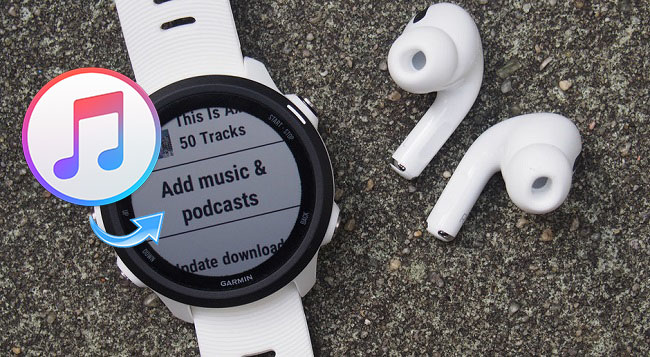
- Booty from Apple Discussion
The phone is something that shall be left behind in your home when you are running or working out. A smartwatch is enough to meet most of our needs including listening to music from Spotify or Apple Music. Can you put Apple Music on a Garmin Watch? No worries! In this post, we're going to introduce an efficient workaround to help you stream Apple Music to Garmin Forerunner for listening freely.
Part 1. Can Garmin Watch Play Apple Music?
Garmin watches are wonderful companions for fitness enthusiasts, packed with features including music playback. Yet, the ability to play Apple Music on your Garmin watch hinges on the type of music files you possess.
If your collection includes songs purchased from iTunes, syncing them with your Garmin watch is relatively straightforward. Garmin simplifies the process with its tool, "Garmin Express." By installing Garmin Express on your computer, you gain the ability to connect your Garmin watch and directly transfer your iTunes-purchased songs to the device.
However, syncing music from Apple Music's streaming service is a different story. Garmin watches lack native support for streaming platforms like Apple Music and Spotify. To bridge this gap, you'll need third-party solutions as the ViWizard Apple Music Converter. These converters are designed to download and convert Apple Music songs into universally compatible formats like MP3, perfect for your Garmin watch.
Part 2. How to Convert Apple Music to Garmin Watch
Now that we understand the types of music files supported by Garmin watches and the role of ViWizard Apple Music, let's see how ViWizard works to help add your Apple Music to your Garmin watch.
Garmin watches support various audio file formats, including .aac, .atcs, .m3u, .m4a, .m4b, .pls, .wav, .wpl, and .zpl. However, Apple Music files are DRM-protected and not directly compatible with Garmin watches. This means that downloaded Apple Music songs, albums, or playlists cannot sync with your watch unless they are purchased and downloaded to unprotected AAC audio files from the iTunes Store. This is where ViWizard Apple Music Converter comes in handy. With this powerful tool, you can convert DRM-protected Apple music, iTunes podcasts, audiobooks, and even Audible audiobooks into compatible audio formats supported by Garmin watches. ViWizard supports output formats such as .mp3, .m4a, .m4b, .wav, .aac, and more, ensuring seamless playback on your Garmin device.
Key Features of ViWizard Apple Music Converter
Free Trial Free Trial* Security verified. 5, 481,347 people have downloaded it.
- Convert Apple Music songs, albums, playlists, and artists into MP3 for easy access
- Preserve lossless audio, high-resolution lossless, and Dolby Atmos quality
- Strip DRM from Apple Music for unrestricted offline listening
- Save converted audio files while retaining full ID3 tag details
Converting Apple Music to File Types Supported by Garmin:
Now follow the steps below! And you can learn how to download Apple Music on Garmin Watch by using ViWizard Audio Converter for listening while running.
Step 1Add Apple Music to ViWizard
First, please download and install ViWizard Audio Converter from the above link. Open this Apple Music to Garmin converter. There are two buttons to import audios, one for Apple Music song, iTunes audiobooks, and Audible audiobooks. Another one is for local audios. To add Apple music, please click the Load iTunes Library button. Before importing them to ViWizard, please download the songs you wish to convert and authorize iTunes to play them on your computer.

Step 2Customize Audio Output Format
The Format panel is at the bottom left of this converter. Open it and you can select the output format as well as other parameters for your files in the pop-up window. MP3 is the recommended output format. If you want to keep the song short or make some changes, you can cut it before the conversion. The Edit icon at the end of each column of the audio track enables you to do some editing and add some special effects to your audios. When you are all set, please click on OK to save the changes on settings.

Step 3Convert Apple Music to Garmin Forerunner Watch
Simply hit on Convert button at the bottom right and wait for a few seconds. When the conversion process is done, the converted files will be saved locally and can be found in the Converted History folder.
Part 3. How to Sync Apple Music to Garmin Watch
So you've got your iTunes purchases and converted Apple Music files ready to go. Now, let's sync them with your Garmin watch for on-the-go listening!
Step 1Identify Supported Music Files
Before we dive in, let's ensure we know the supported music files compatible with your Garmin watch. This includes any purchased songs from iTunes and the converted music files.
-
For iTunes Purchases:
If your watch supports the selling AAC audio files from iTunes Store, here's how you can buy and sync them:
- Open the iTunes desktop app on your Windows or Mac computer.
- Select "Music" from the pop-up menu, then click "Store" in the navigation bar.
- Browse for the song or album you want on your watch.
- Click the price next to the song or album to make the purchase.
- Sign in with your Apple ID and password to complete the purchase.
- Once bought, you can find the music in your iTunes library. Now, these purchased items can be downloaded to your Garmin watch.
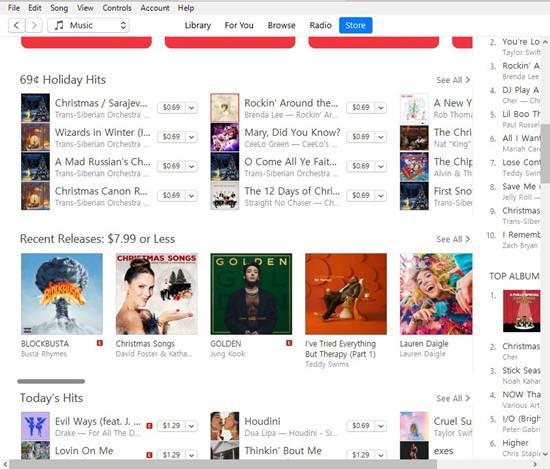
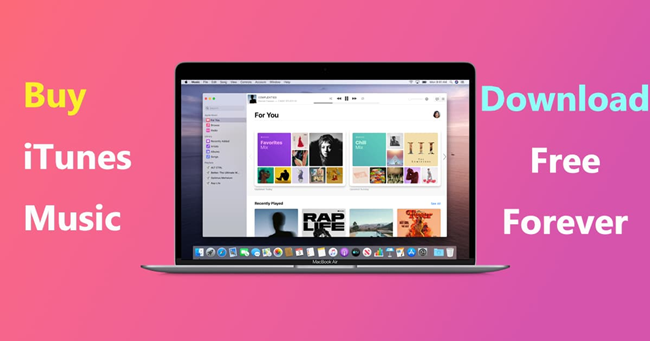 How to Buy and Download Music on iTunes
How to Buy and Download Music on iTunesCan you still buy music on iTunes? Yes, you can purchase music from iTunes even without subscription to Apple Music. However, you still can't play music you've paid for without Apple services, but here's a solution to download and play iTunes music everywhere without restriction.
-
For Converted Apple Music:
Tip: Consider replacing DRM-protected versions of songs in your library with the new MP3 versions for seamless playback on your watch.
- Ensure you have the latest version of iTunes installed on your computer.
- In iTunes, go to "File" in the menu and select "Add File to Library" or "Add Folder to Library," depending on your preference.
- Locate the folder where ViWizard Audio Converter saved the converted MP3 or M4A files.
- Select the files or entire folder and click "Open" to import them into your iTunes library.
- Once imported, organize the converted music files into playlists or keep them in the main library.
- Review your library to ensure all desired songs are present and properly tagged.

Step 2Set up iTunes to Share with Garmin Express
When using iTunes to sync your music to your watch, configure iTunes to share the iTunes library XML with other applications like Garmin Express.
- Open iTunes on your Windows or Mac computer.
- Select "Edit" > "Preferences" > "Advanced" in the menu.
- Check the box "Share iTunes Library XML with other applications."
- Set the iTunes Media folder location to
C:Users/YOURUSERNAMEMusic/iTunes. - Click "OK" to save your changes.
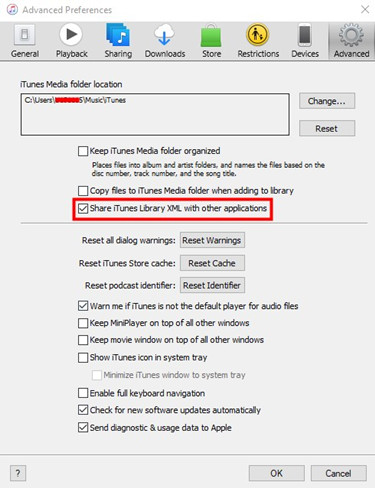
Step 3Set up Garmin Express
Now that your iTunes library is set, let's get Garmin Express ready for syncing with your Garmin Forerunner watch.
- Connect your Garmin Forerunner watch to your computer using a USB cable. Ensure your watch has some battery charge.
- Visit www.garmin.com/express using a compatible web browser like Google Chrome, Mozilla Firefox, or Microsoft Edge. Download Garmin Express for your Windows PC or Mac.
- Install Garmin Express software on your computer.
- Open Garmin Express and click "Add a Device."
- If your Garmin Forerunner is connected, Garmin Express will recognize it. Click "Add Device" next to your device.
- Follow on-screen instructions to complete adding your device to Garmin Express.
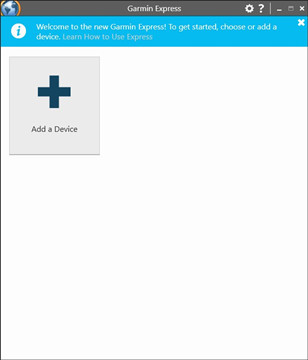
Step 4Sync Apple Music with Garmin Watch
Now it's time to sync your iTunes purchases or compatible audio files with your Garmin Forerunner watch.
- Connect your watch to the computer and open Garmin Express software.
- Select your Garmin Forerunner watch.
- Go to "Music" > "iTunes" > "OK."
- Choose an audio file category, like songs or playlists.
- Select the checkboxes for the audio files you want to sync and click "Send to Device."
- Once your iTunes library is synced with your watch, select "Music" > the Refresh icon next to "iTunes Library" to update it.
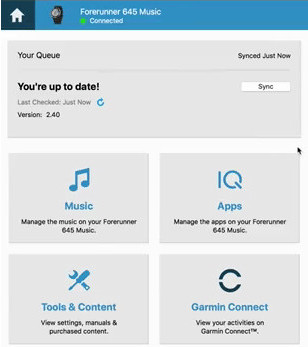
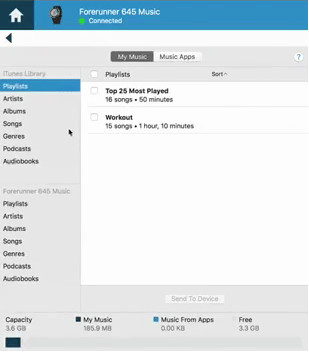
That's it! You're now ready to enjoy your favorite Apple Music tracks on your Garmin Forerunner watch during workouts, runs, or wherever your adventures take you.
Summary
Now, you really can play Apple Music on Garmin Smartwatch and leave your phone behind when you head out for a run because the Apple Music that keeps you moving is right there on your wrist. If you like this tip, please share ViWizard Apple Music Converter with your friends for better enjoying Apple Music songs.
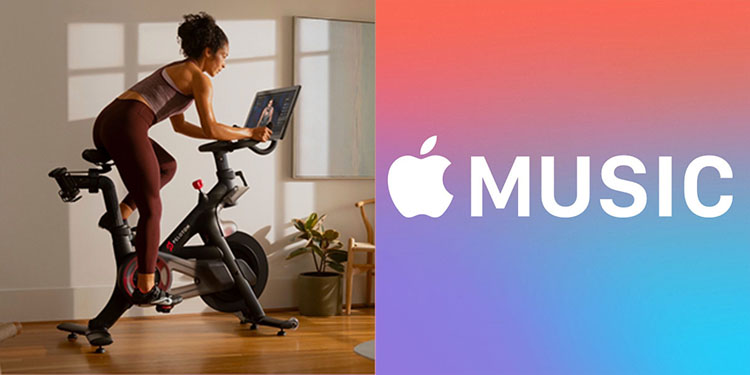


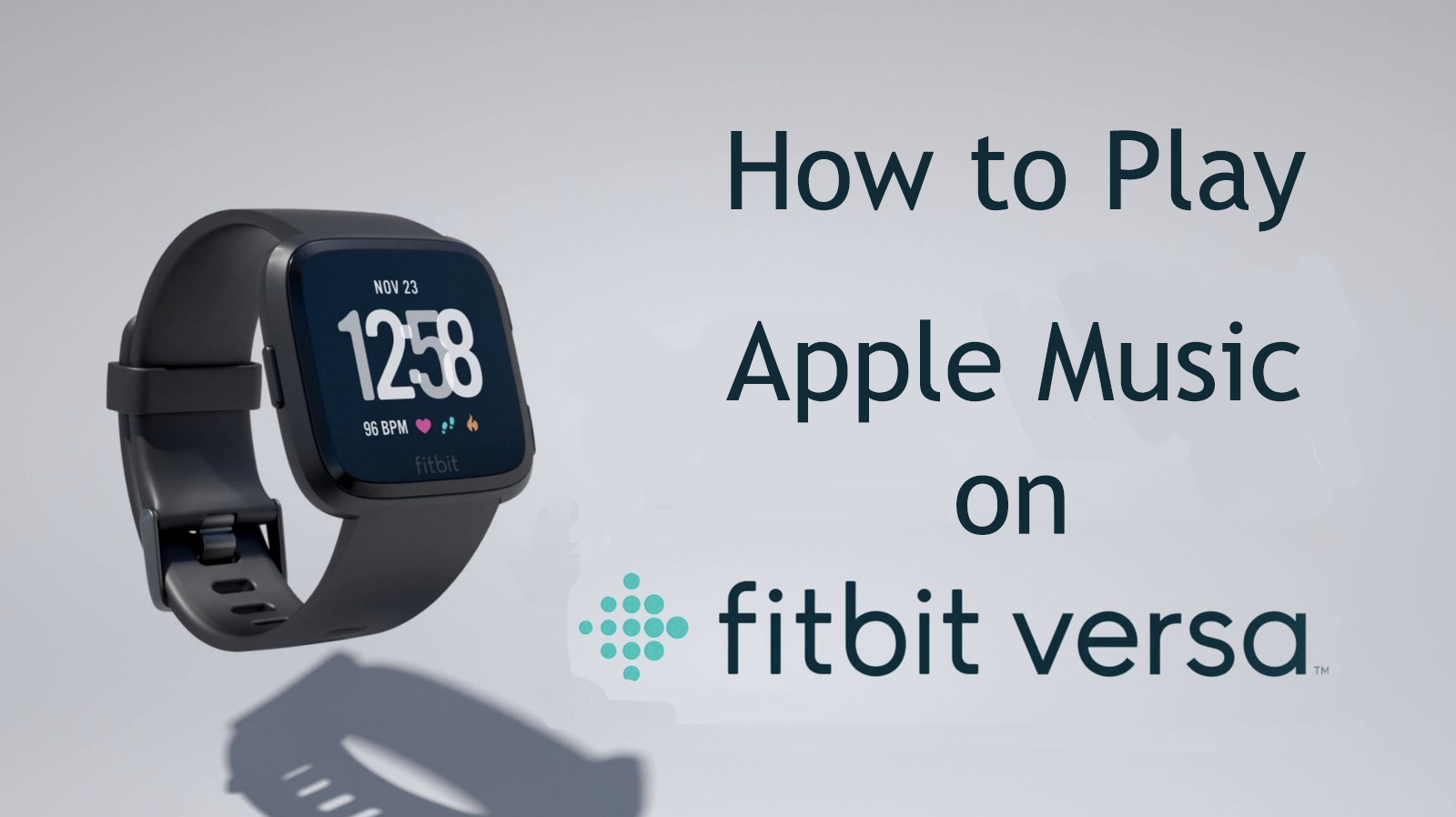


Leave a Comment (0)