
Foobar is a multi-platform media player developed by Peter Pawłowski. The best part about Foobar2000 is that it empowers you to tweak every single pixel of your music player's interface. There's so much fun for you to customize your UI because Foobar2000 provides more than a hundred components to extend the functionality and a lot of skins available. A customization nut should not miss this.
Due to the outstanding highly-customized features, many people want to play their Apple playlists on Foobar2000. Sadly, Apple Music and Foobar still don't have a partnership until 2022. But don't be sad, in this post, we'll show you the ultimate way to play Apple Music on Foobar2000.
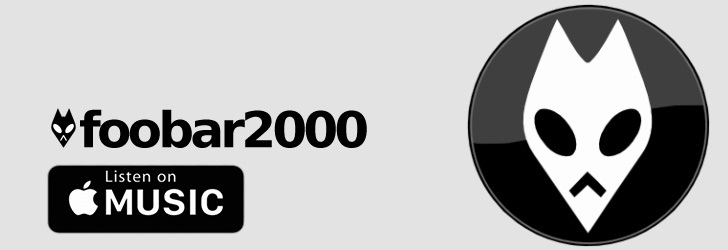
Part 1. Best Tool You'll Need
"How to convert audio to Foobar2000" is an often asked question on Google. I guess that many people are trying to transfer their music collections to Foobar2000. To convert a common audio format, you can use the Converter component to manage that. But to convert DRM-ed format audio files, for example, files download from Apple Music, you gonna need some help from ViWizard Audio Converter.
ViWizard is more than just a DRM remover and audio converter, it also serves as an audio editor. As it is known to us all, DRM is placed on Apple Music songs, audiobook files on iTunes, and Audible aa. and aax. files as well. ViWizard can remove DRM from them and convert them to popular formats, such as MP3, AAC, M4A, M4B, WAV, and FLAC. Fidelity of the audios and ID tags will be 100% preserve.

ViWizard DRM Audio Converter Key Features
- Convert and download Apple Music for Foobar2000
- Convert DRM M4P Apple Music and iTunes audios to MP3
- Download DRM-protected Audible audiobooks to common audio formats
- Customize and personalize your audio files as your needs
Part 2. How to Add Apple Music to Foobar2000
Following will be an easy guide on how to use ViWizard to convert Apple Music to non-DRM format, like MP3, and how to sync Apple songs to Foobar2000.
Step 1Import Apple Music Songs to ViWizard

Open ViWizard and from the main interface, you will see three icons on the central top of the main screen. Here're what they for:
1) ![]() This "Load iTunes Library" button is for importing DRM audios to the Converter.
This "Load iTunes Library" button is for importing DRM audios to the Converter.
2) ![]() This "Add Files" button is to import local audio files to the Converter.
This "Add Files" button is to import local audio files to the Converter.
3) ![]() This is the "Converted History". When the conversion is done your converted tracks will be placed under this catalog.
This is the "Converted History". When the conversion is done your converted tracks will be placed under this catalog.
Apple Music are enrypted files, so you should hit the Load iTunes Library button to import them to the converter. Or directly drag the local files from the Apple Music folder to the ViWizard Audio Converter.
Step 2Set Output Parameter for Apple Music

After uploading music to the converter, hit the Format panel to select an format for output audio files. We suggest choose MP3 for correct playing. Right next to the Format is the Output Path option. Click on ![]() to select a file destination for you converted songs. Don't forget to click OK to save.
to select a file destination for you converted songs. Don't forget to click OK to save.
Step 3Convert Apple Music to DRM-free Format

Once all the settings are confirmed, you can begin the conversion by pressing the Convert button. Wait for a few minutes until the conversion is done, then you can locate the converted Apple Music files in the folder you've selected. You can also go to the Converted History and use ![]() to find the converted music.
to find the converted music.
Step 4Transfer Apple Music Songs to Foobar2000
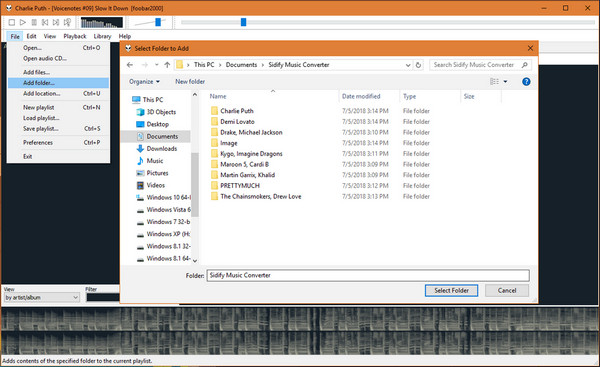
Now all the converted songs are saved to local document, you can transfer them to Foobar2000. Go File and click Add Folder. From the pop-up window, choose the folder you store your converted songs and press Select Folder to confirm. Now you are all set and you can stream Apple Music to Foobar2000. Apart from that, you can also put them to your car or other devices for offline playback.
Part 3. More Information about Foobar2000
- Small in filesize and light on resource usage
- Advanced tagging capabilities and customizable keyboard shortcuts
- Gapless playback and full ReplayGain support
- Able to rip Audio CDs and transcode all supported audio formats using converter component
- Support a wide range of audio formats: MP3, MP4, AAC, CD Audio, WMA, Vorbis, Opus, FLAC, WavPack, WAV, AIFF, Musepack, Speex, AU, SND and so on
Summary
Now you may know how to play Apple Music on Foobar2000. Due to the encryption of Apple Music, Foobar2000 can't recognize the Apple Music files. But you can use ViWizad Audio Converter to download and convert Apple Music to MP3. Then you can play the converted music on Foobar2000. Don't forget that without ViWizard, you are not able to enjoy Apple Music so freely. ViWizard is worth a try, so no more waiting, and just downloads the trial version and have a shot!

Adam Gorden is an experienced writer of ViWizard who is obsessed about tech, movie and software.