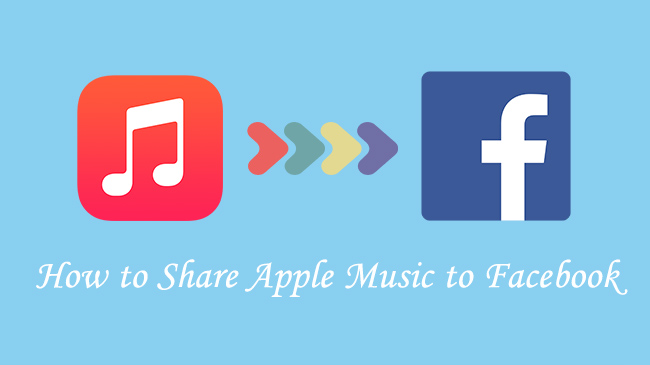
Previously, sharing your favorite music directly from Apple Music to Facebook seemed like a complex task. The options for sharing were limited, and there wasn't a seamless way to integrate the two platforms.
But Facebook appears to be changing that. The social networking giant has embraced music sharing by introducing features like Facebook Stories and Messenger, as well as the ability to add music to your profile. How about Apple Music? Is connecting Apple Music with Facebook possible? Absolutely! Facebook is even making efforts to deepen its ties with music streaming platforms by launching a Music tab on pages, where friends and followers can easily watch and interact with shared music from Apple Music's streaming catalog.
This integration opens up exciting opportunities for Apple Music users to share their listening habits in creative ways. Even with occasional issues, like Apple Music pausing unexpectedly when Facebook is open, the convenience and connectivity these features bring are enough to make the experience satisfying for most users.
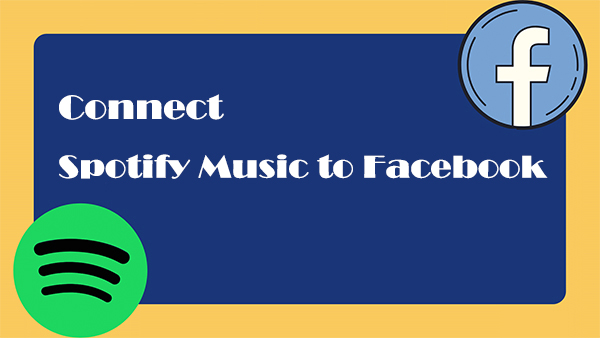
You can connect your Facebook to your Spotify account! Despite being able to easily connect Spotify to Facebook, you can still face some connection challenges. Check this tutorial for a solution.
Part 1. Can You Connect Apple Music to Facebook?
If you're a fan of Apple Music, you might have noticed that it doesn't quite have the same social features as some other platforms, like Spotify. While Spotify lets you directly link with Facebook and see what your friends are listening to, Apple Music hasn't really integrated those kinds of social tools. There's no "Find Friends" feature here. But that doesn't mean you can't share your favorite tracks and albums with your Facebook friends. So, how exactly can you connect Apple Music to Facebook and start sharing your music?
The key is your Apple Music profile link. It's not quite the same as syncing with Facebook, but it still lets you share your music and follow friends within the Apple Music app.
Here's how you can share your music on Facebook and stay connected with your friends:
- Tap the 'Home' tab at the bottom.
- Tap the profile icon in the top right corner.
- Tap 'View Profile' at the top.
- Scroll down and tap 'Follow More Friends'.
- Use the search bar to find your friends by name (they must have an Apple Music profile).
- Tap their profile in the search results, then tap 'Follow'.
- From your profile screen, tap the 'Home' tab again, then the profile icon.
- Tap 'View Profile'.
- Tap the More button (three dots) and select 'Share Profile'.
- Choose your preferred sharing method (email, Messages, etc.) and send your profile link to friends.
- To follow a friend, go to their profile by tapping and holding their profile picture, then tap 'Follow'.
Read More: How to Find and Add Friends on Apple Music
Part 2. How to Share Apple Music to Facebook
You can share music directly from the Apple Music app, and the steps are almost identical whether you're posting to your Facebook feed or sending it via Messenger.
Here's how to share:
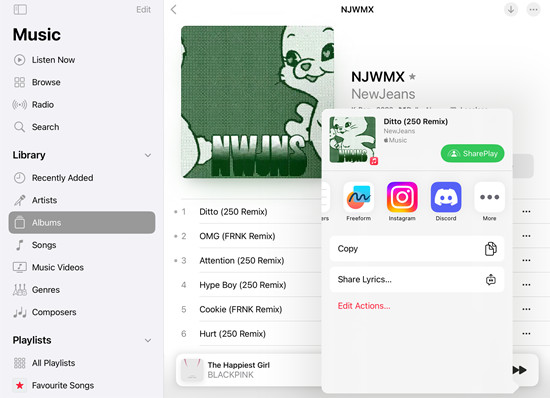
- Open the Apple Music app and find the song, album, or playlist you want to share.
- Once you've found the music you want to share, tap the three dots (more options) next to the track, album, or playlist.
- In the menu that pops up, tap 'Share Song', 'Share Album', or 'Share Playlist', depending on what you want to share.
- You'll see a list of sharing options. Scroll through the options and tap Facebook (you may need to grant the app permission to access your Facebook account if you haven't already).
- For Facebook Stories: Tap 'Share to Facebook Stories', where you can add text, stickers, or emojis to customize your post.
- Tip: When sharing to Facebook Stories, you can add text, GIFs, and stickers to make your post stand out. If you're sharing a playlist, you can also track how many people listen to it through your shared link. It's a fun way to share and discover music with followers and friends.
- For Facebook Messenger: Tap 'Send via Messenger', choose the friend(s) you want to send it to, and hit Send.
- Tip: When sharing via Messenger, remember that the link will only be visible to the recipients you've chosen, keeping it more private.
- For Facebook Stories: Tap 'Share to Facebook Stories', where you can add text, stickers, or emojis to customize your post.
Some users have reported limited options when trying to share Apple Music directly to their Facebook feed, with the app primarily offering Facebook Stories or Messenger as sharing methods. If that's the case, sharing via these platforms remains a great alternative.
Part 3. How to Add Apple Music Links to Your Facebook Profile
Apple Music doesn't have direct integration with Facebook like some other apps, but you can still customize your profile to include a link to your Apple Music profile. This way, anyone who visits your profile can easily click the link and check out what you're listening to.
Here's how you can add an Apple Music link to your Facebook profile:
- Open the Apple Music app and find the song, album, or playlist you want to share.
- Tap the three dots (more options) next to the track, album, or playlist.
- In the menu that pops up, tap 'Share', then select 'Copy Link'.
- Open the Facebook app and go to your profile by tapping your profile picture in the top left corner.
- Once on your profile, tap the 'Edit Profile' button.
- Scroll down to the 'Links' section and tap 'Add Link'.
- Paste the Apple Music link you copied earlier into the provided field.
- Add any additional text or description if you'd like to personalize the link further.
- Tap 'Save' to update your profile with the link.
Part 4. How to Discover Apple Music on Facebook
Did you know that you can discover Apple Music content directly on Facebook using Messenger? The Apple Music Bot allows you to search for artists, songs, and playlists right within the Messenger app. If you're an Apple Music subscriber, you can listen to 30-second previews or even full songs. Plus, the bot can suggest playlists based on the emojis you send, making it a fun and personalized way to explore new music and share your favorites with friends.
- Open the Messenger app on your device.
- In the search bar at the top, type 'Apple Music' and select the Apple Music Bot from the search results.
- Once in the chat with the bot, you can either search for an artist, song, or playlist by typing the name, or you can send emojis to receive music suggestions. The bot will suggest playlists or tracks based on the emojis you send.
- Browse through the recommendations from the bot. You'll be able to listen to 30-second previews of the songs or full tracks if you're an Apple Music subscriber.
- If you find something you like, you can tap the link in the bot's message to open it directly in the Apple Music app and start listening.
Part 5. How to Fix Apple Music Pauses When I Open Facebook
If you've ever experienced your Apple Music playback pausing unexpectedly when you open Facebook, the cause often lies within Facebook's in-app sound settings, which can interfere with your music when the app is opened.
Fortunately, this issue can be easily resolved by adjusting a few settings.
- Open the Facebook app on your device.
- Tap the three horizontal lines (menu) in the bottom right corner of your screen to open the menu.
- Scroll down and tap 'Settings & Privacy', then select 'Settings'.
- Scroll down to the 'Media and Contacts' section.
- Tap 'Videos and Photos'.
- Look for the option 'Autoplay' and ensure that it's set to 'Off'. Facebook's autoplay feature can sometimes trigger in-app sounds, which may cause your music to pause.
- Restart your device to make sure all changes take effect properly.
- Open Apple Music and start playing your music again.
- Now, try opening Facebook - your music should continue without interruption!
Part 6. Best Way to Share Apple Music with Facebook Friends

If your friends don't have an Apple Music subscription, sharing your favorite tracks can be tricky due to Apple Music's DRM restrictions. However, you can easily bypass these limitations with ViWizard Apple Music Converter.
Unlike Apple Music's native sharing options, which are tied to its subscription system, ViWizard removes DRM and converts Apple Music songs into widely supported formats like MP3, WAV, and AAC. It also gives you the flexibility to adjust settings like bit rate and sample rate, so you can customize the output to your liking. Plus, the track metadata, including album art and song info, remains intact after conversion.
Once converted, sharing your music with friends on Facebook is simple, and you'll have full control over your Apple Music content, free from any subscription restrictions.
Key Features of ViWizard Apple Music Converter
Free Trial Free Trial* Security verified. 5, 481,347 people have downloaded it.
- Convert Apple Music songs, albums, playlists, and artists into MP3 for easy access
- Preserve lossless audio, high-resolution lossless, and Dolby Atmos quality
- Strip DRM from Apple Music for unrestricted offline listening
- Save converted audio files while retaining full ID3 tag details
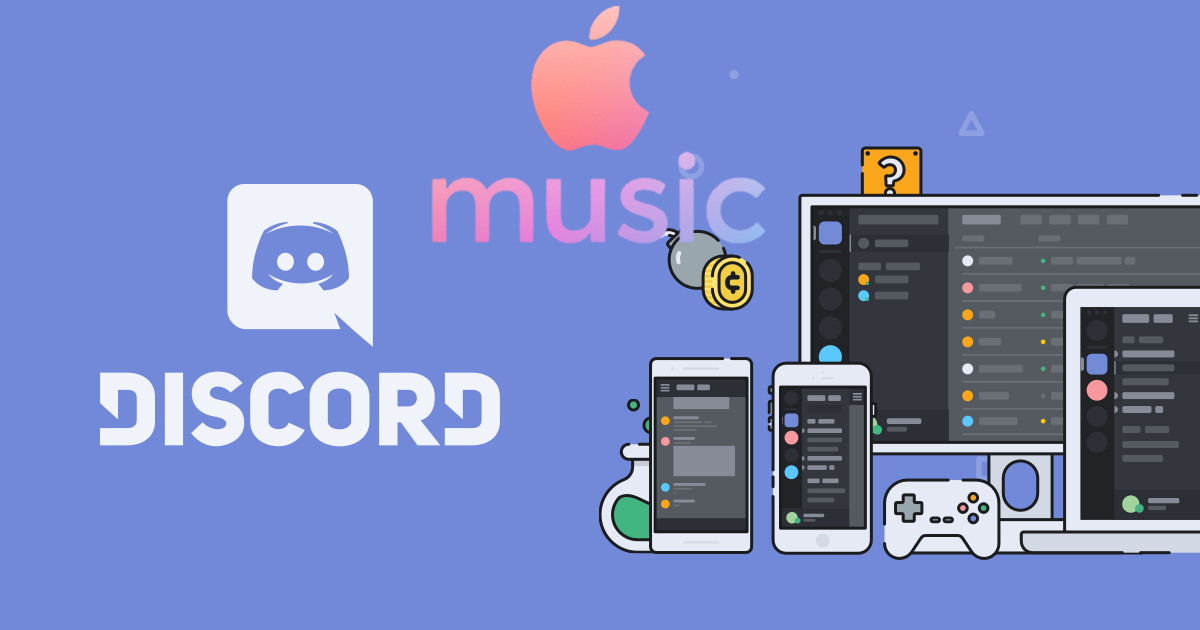
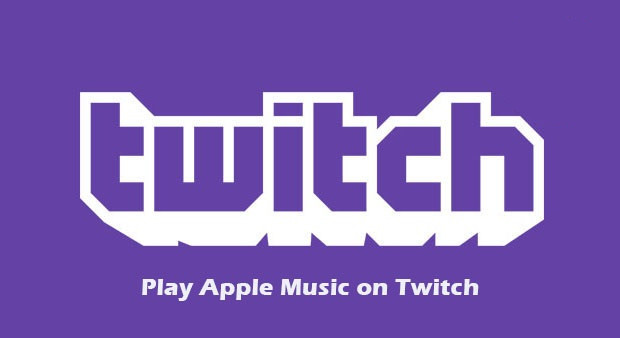
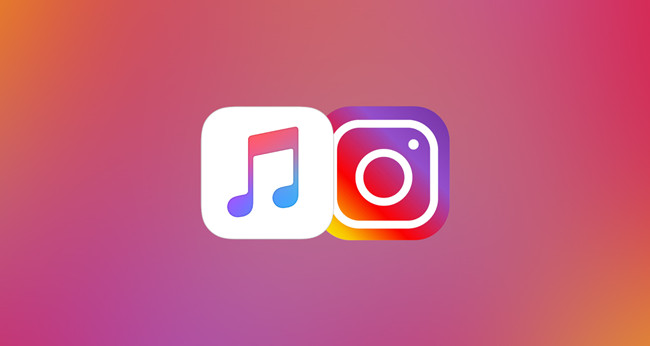
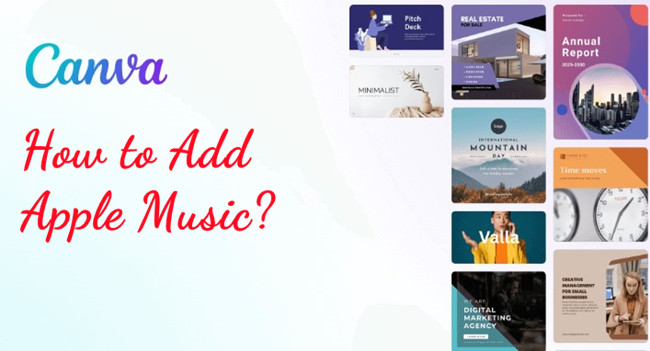
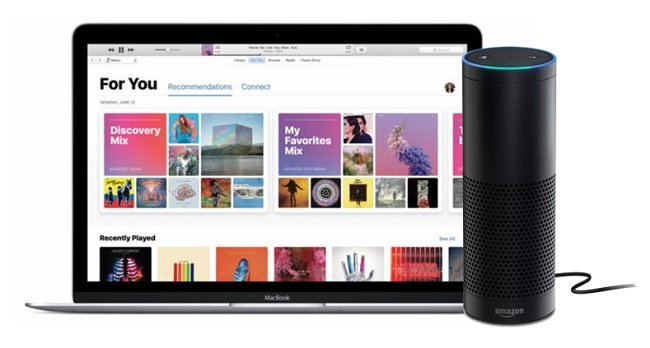

Leave a Comment (0)