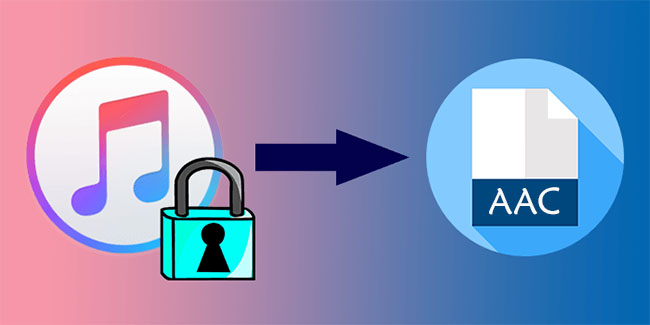
Many music lovers prefer to Apple Music songs because of its high sound quality, but this popular music streaming service also have its downsides, such as allowing users to enjoy the audio tracks on its “authorized” devices only. Apple uses FariPlay digital right management (DRM) technology to encode its tracks and restricts you to use them within its own ecosystem. To better enjoy the tracks on any device you want, you can convert Apple Music to AAC format.
AAC is short for Advanced Audio Coding, and it is an audio coding standard for lossy audio compression. Compared with MP3, it usually generates higher sound quality at the same bit rate. AAC is the standard audio formats for iTunes and it’s supported on most MP3 players and devices, and even in the car audio systems.
So if you want to download Apple Music and enjoy them without limitations, we need to remove the DRM protection from Apple Music files first. Here, you’re suggested to try ViWizard Apple Music Converter, an efficient Apple Music converting tool to help you crack DRM and convert the protected M4P Apple Music files to AAC or other common audio formats at up to 30X faster speed with ID3 tags and metadata info kept.
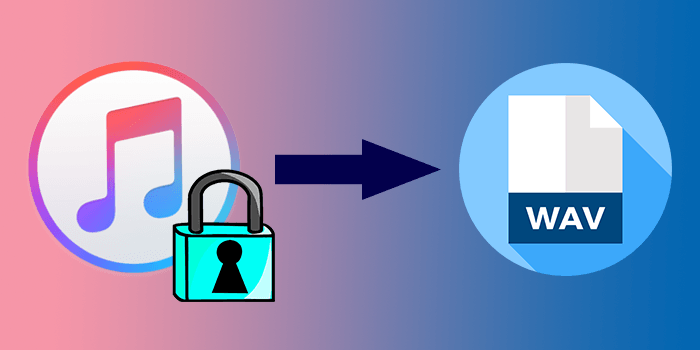
In this passage, we offer a solution to convert Apple Music to WAV with ease. Check it out and try it out!
Part 1. What Is Apple Music and AAC?
Apple Music stands as one of the leading names in the realm of music streaming services, launched by tech giant Apple Inc. in June 2015. Boasting an extensive library of over 90 million songs and counting, Apple Music offers subscribers a vast collection spanning genres, artists, and eras. Catering to audiophiles and music enthusiasts, Apple Music sets itself apart with its commitment to high-quality audio formats.
What is AAC?
Among these formats, the default standout in Apple Music is AAC, which stands for Advanced Audio Coding. AAC is a lossy audio compression format known for its ability to deliver high-quality sound while keeping file sizes relatively small.
Why AAC for Apple Music?
AAC has become synonymous with Apple's dedication to delivering pristine audio quality to its users. Subscribers to Apple Music enjoy an immersive listening experience that preserves the nuances of the original recording. This format strikes a delicate balance between file size and sound fidelity, making it perfect for streaming high-quality audio over the internet.
Why MP3 for Apple Music?
While AAC takes the spotlight as Apple Music's default format, some users may wonder about the role of MP3 in this landscape. MP3, once the king of digital audio formats, is still widely recognized and compatible. For those who prioritize compatibility with a wide range of devices and systems, MP3 files remain a solid choice. However, when it comes to optimal sound quality and efficiency in streaming, AAC emerges as the preferred option within the Apple Music ecosystem.
Part 2. How to Convert Apple Music to AAC using ViWizard
While Apple Music offers an extensive library of songs in AAC format, users may still find the need to convert their Apple Music tracks to AAC for various reasons. One common scenario is the desire to have offline access to AAC files for use on devices that don't support streaming, or for creating a personal music collection in a preferred format. ViWizard Apple Music Converter provides a seamless and hassle-free solution to this need. Here's why you should consider using ViWizard:
Why Choose ViWizard Apple Music Converter:
Apple Music tracks are protected by DRM (Digital Rights Management), which limits their usage on unauthorized devices. ViWizard Apple Music remove this protection, while ensures that the conversion process retains the original audio quality of the Apple Music tracks. This means you can enjoy your music in AAC format without any loss of fidelity. After creating offline copies, you can transfer them to any device or media player for playback without needing an active internet connection.
Key Features of ViWizard Audio Converter
Free Trial Free Trial* Security verified. 5, 481,347 people have downloaded it.
- Convert songs, albums, and playlists from Apple Music to MP3
- Remove DRM protection from Apple Music, iTunes, and Audible
- Save the converted audios with the original quality and ID3 tags
- Support the conversion of up to 100 audio formats to others
Next, let's move to the detailed instruction on how to convert M4P files to WAV with the help of ViWizard Audio Converter. Before we start, please download the program and install it on your Mac or PC.
Step 1 Import downloaded Apple Music songs to ViWizard
Open ViWizard Apple Music to AAC Converter applications after completing the installation. Then press the music note “Add” button on the top menu bar to add offline Apple Music songs from your iTunes library to the program. Alternatively, you can simply drag and drop several Apple Music files or a whole album and playlist to ViWizard.

Step 2 Select the output format as AAC
After your target Apple Music tracks are loaded successfully, you can next click the “Format” panel on the lower left corner, and a new window will pop up. Here you can select an output format for your converted files and customize other parameters as well. Set the AAC as the output format and adjust the codec, channel, sample rate, and bit rate if needed.

Step 3 Start to convert Apple Music to AAC
In the last step, click the "Convert" button to start the conversion once everything is ready. ViWizard program will then begin to remove the DRM while converting all Apple Music tracks to AAC as you set. After a few minutes, you can find the DRM-free Apple Music files by clicking the “Converted” on the top of ViWizard interface.

Part 3. How to Convert Your Music to AAC using iTunes
While iTunes offers a built-in AAC encoder for converting music files, it's important to note that users cannot directly convert Apple Music tracks to AAC using this method due to DRM protection. However, users can choose to convert their own non-protected music to AAC and export it as a file with the ".m4a" extension.
- Launch the iTunes application on your computer.
- If your music is not already in your iTunes library, you'll need to import it. Go to "File" > "Add File to Library" or "Add Folder to Library" and select the music files or folders you want to convert.
- Once your music is in the iTunes library, select the songs you want to convert to AAC format. You can click on a single song or hold down "Ctrl" (Windows) or "Command" (Mac) to select multiple songs.
- On a Mac: Go to "iTunes" in the top menu bar, then select "Preferences."
- On Windows: Click on "Edit" in the top menu bar, then choose "Preferences."
- In the Preferences window, click on the "General" tab.
- Click on "Import Settings" in the lower section of the window.
- From the "Import Using" dropdown menu, select "AAC Encoder."
- With your songs selected, right-click (or "Ctrl" + click) on one of the selected songs.
- Choose "Create AAC Version" from the context menu.
- iTunes will create AAC versions of the selected songs.
- After the conversion process is complete, you can find the AAC versions in your iTunes library.
- These files will have the ".m4a" extension, indicating they are in AAC format.
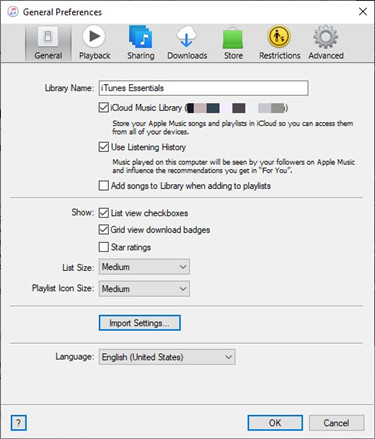
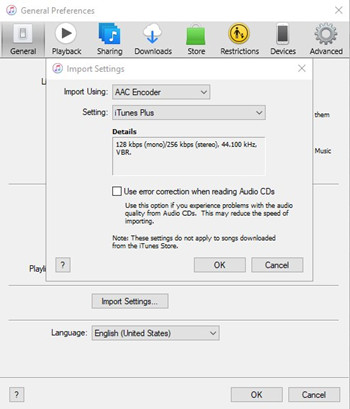
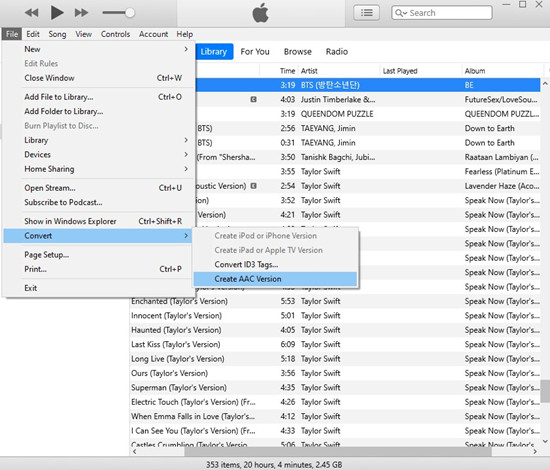
".aac" vs ".m4a":
.aac Extension:
Files converted using tools like ViWizard Apple Music Converter or other dedicated converters typically have the ".aac" extension. These files are in the AAC format and are commonly used for online streaming, downloads, and compatibility with various devices.
.m4a Extension:
On the other hand, files converted using iTunes' AAC encoder have the ".m4a" extension. While both .aac and .m4a files are technically the same AAC format, the .m4a extension is commonly used by iTunes and Apple devices. .m4a files are also recognized by most media players and devices, making them versatile for playback.
The Bottom Line:
ViWizard Audio Converter is a powerful DRM removal tool for you to convert Apple Music to AAC with high quality retained. Besides, you can also use this comprehensive audio converter software to remove DRM from iTunes music, iTunes audiobooks, and Audible books, etc. The trial version of the program can only allows you to convert the first one third content for each file. If you like it and want to convert the whole audio files, you can upgrade to the full version to unlock the limit. Take action and start converting Apple Music now!
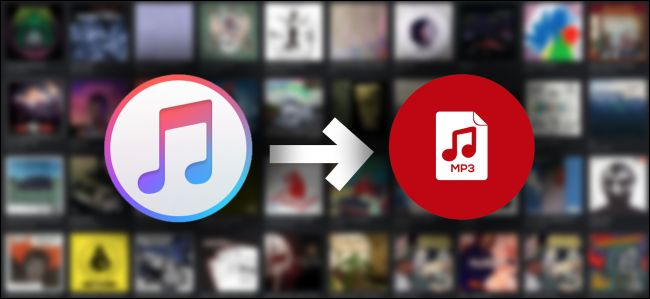
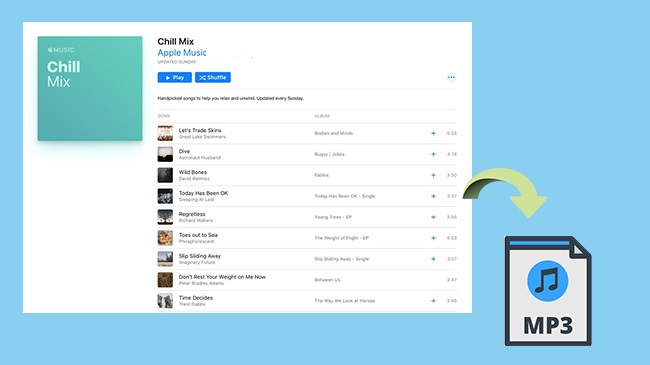
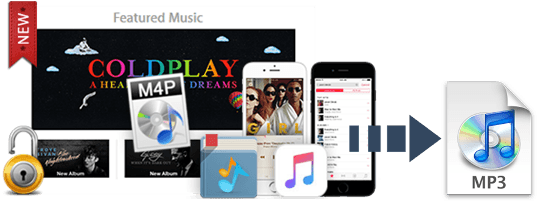
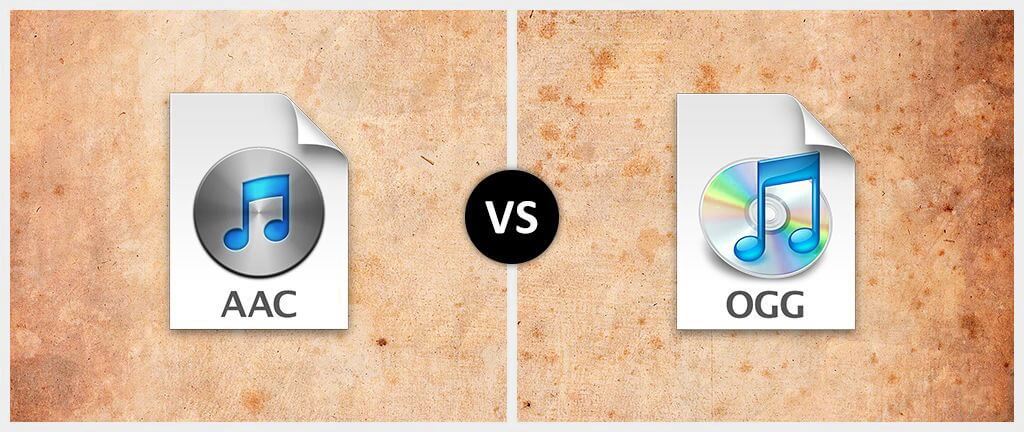
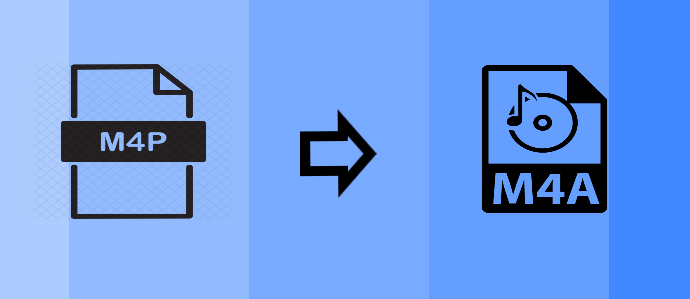

Leave a Comment (0)