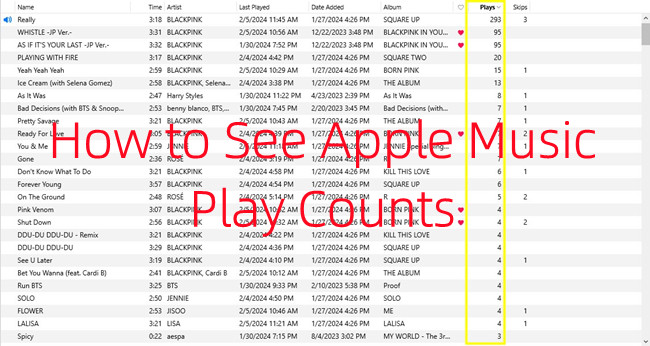
Apple Music offers a streamlined way for both artists and listeners to track their music performance, making it easier than ever to see how your tracks are doing in the world of streaming.
While Apple Music doesn't have a direct "stream count" feature for desktop users of iTunes or Music, there are still several ways to monitor your song plays and listening trends. For artists, the Apple Music for Artists dashboard provides a detailed look at stream counts, listener demographics, and album performance. Meanwhile, for everyday users, Apple Music's integration with Stats.FM - formerly Spotify-only - now also offers insights into monthly listening habits, including your most-played songs, albums, and artists. If the Apple Music Replay feature is available, you can even track stream counts and listening minutes for your top five songs of the month.
Read More: How to Check Apple Music Stats with 4 Best Tools
Part 1. What Counts As a Stream on Apple Music?
Apple Music tracks streams based on how long a song is played. A stream is only counted when a song is played for at least 30 seconds. If you skip a song before reaching that threshold, it won't be registered as a stream.
I tested this by playing a song in iTunes, letting it play past the 30-second mark, and it immediately counted as a play. I also tried skipping through songs, and no play was recorded if I didn't hit the 30-second threshold. This confirms that Apple Music ensures only genuine engagement counts.
Does Apple Music Count Streams On Repeat?
Interestingly, when I looped the same song multiple times in quick succession, each play was still counted as a new stream, even if I set it to start and stop exactly at 0:00 and 0:30. Currently, Apple Music doesn't prevent this kind of "stream inflation," so users can inflate their stream count by repeatedly playing songs. But, let's be honest: it may be a bit cumbersome and not the most efficient way to boost streams.
While Apple Music strives for accuracy, occasional discrepancies can occur, especially with offline listening or syncing delays. These mismatches are simply part of the platform's overall experience. If you're looking for more precise data, third-party tools like Last.fm or Stats.fm can provide a deeper breakdown of your listening activity.
Part 2. How to See Play Counts on Apple Music [Listeners]
Apple Music offers users various ways to explore their listening habits, going beyond just song names, artists, and album titles. With its customizable library, Apple Music lets you access additional details like iCloud status, ratings, skips, and, of course, play counts. These stats can provide valuable insights into your musical preferences and help you understand your listening patterns over time.
If you're someone who enjoys diving into your music history, Apple Music makes it simple to track how often you've played your favorite tracks. Here's how you can see your play counts directly within the iTunes application:
- Launch the iTunes application on your computer. Ensure that you have the latest version of iTunes installed.
- In the left sidebar, click on the "Songs" option to view your entire music library.
- Locate the "Plays" column in your music library. If it's not visible, right-click on the column headers (like "Name," "Artist," etc.), and ensure that "Plays" is checked.
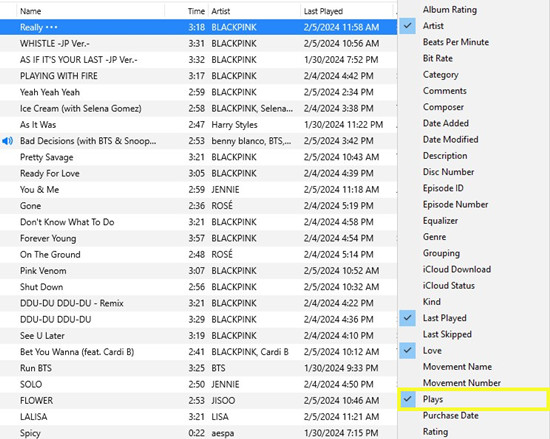
Note: For a more comprehensive music analysis, navigate to "Songs" in the "Stats" tab. Here, you can delve into not only play counts but also details like skips, last played, last skipped, and more.
- Look at the "Plays" column to see the number of times each song has been played. This information is a direct representation of the play counts for each track.
- Click on the "Plays" column header to sort your songs based on play counts. You can arrange them from the most-played to the least or vice versa.
- To make it easier to access play counts, ensure that the "Plays" column is visible in your primary iTunes view. You can drag and drop the "Plays" column header right next to "Name."
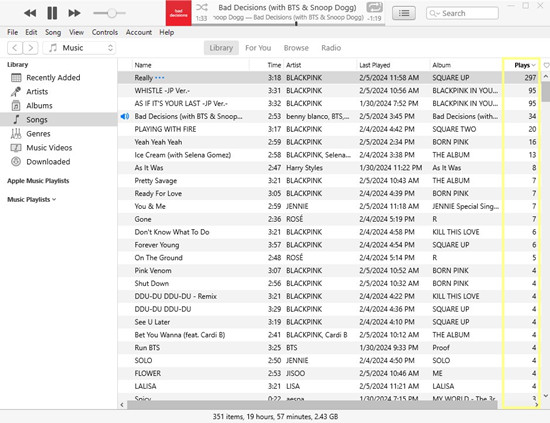
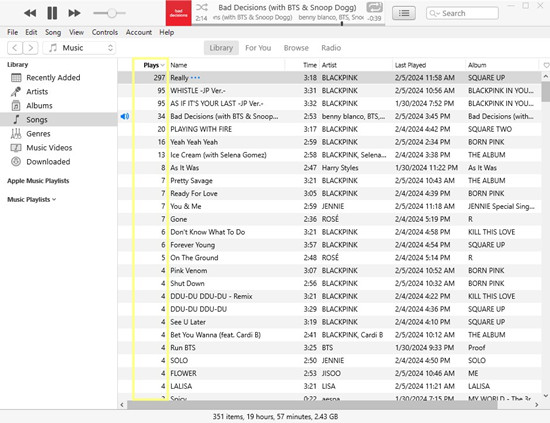
Part 3. How to Check Stream Counts on Apple Music [Listeners]
Apple Music offers a great tool called REPLAY, an annual feature that lets you look back at your listening habits from the past year. With REPLAY, you can see specific data like your total listening minutes for top artists and stream counts for your most-played songs, setting these as your milestones. It's a fun way to reflect on your year in music, but since it's updated only once a year, it's less useful for those who want more frequent insights.
For continuous tracking, tools like Last.fm and Stats.FM provide real-time data. By linking your Apple Music account to these services, you can track your listening activity on a daily, weekly, or monthly basis, including stream counts for each song, album, and artist.
Option 1: Using REPLAY
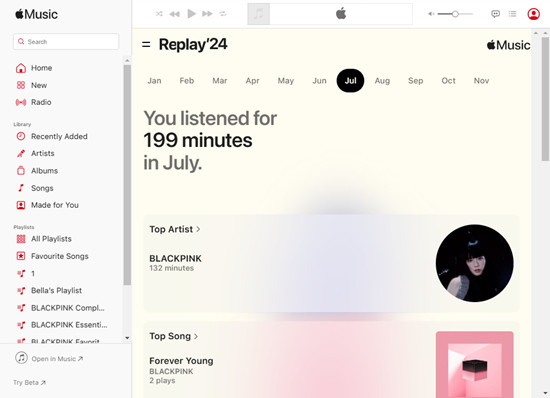
REPLAY is Apple Music's feature that shows your most-played songs and albums over the past year. While it doesn't provide exact play counts, it gives you a great overview of your most-listened-to tracks. Each year, REPLAY refreshes with a new playlist, letting you look back on your musical journey. You can also share these playlists with friends to showcase your favorite tracks.
To view your REPLAY stats, go to replay.music.apple.com and log in with your Apple ID. Here, you'll see your top songs, albums, and artists, along with the stream counts for your top tracks from the past year.
- Open your browser and go to the Apple Music REPLAY website.
- Make sure you're signed in with the Apple ID linked to your Apple Music account.
- Once logged in, you'll see your milestones, like your top songs, top artists, and the total minutes spent listening to your most-played tracks.
- Apple Music shows up to 15 of your top songs. Take note of the play counts and minutes for each song.
Read More: How to See Apple Music Replay 2024: Now Available!
Option 2: Using Last.FM
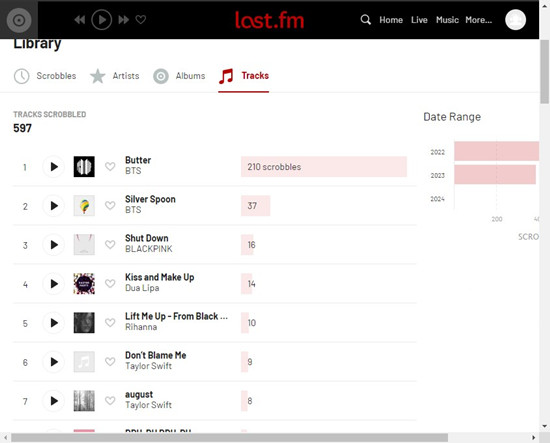
Last.FM is a popular music tracking service that syncs with Apple Music. It records every song you play, allowing you to see detailed stats, including play counts, listening trends, and comparisons with other users. Last.FM is perfect if you're looking for in-depth insights into your music preferences.
To start using Last.FM, you'll need to create an account, link it to your Apple Music account, and begin tracking your plays. You'll gain access to detailed listening stats, including play counts for every track.
- Open your browser and visit Last.fm.
- Click on "Join" or "Sign Up" to create a Last.FM account and complete the registration process.
- After creating an account, log in to Last.FM.
- Download the appropriate version of Last.FM for your operating system.
- Once downloaded, follow the instructions to install the Last.FM app on your desktop.
- During installation, make sure to select the option to install the iTunes plugin.
- Find the Last.FM icon in your taskbar, right-click it, and go to Settings.
- Ensure that iTunes is enabled to allow Last.FM to track your Apple Music listens.
- Once set up, visit your Last.FM profile to see your listening stats.
- Explore the "Tracks," "Albums," and "Artists" tabs to view detailed stats, including play counts (scrobbles).
Read More: How to Connect Apple Music to Last.fm
Option 3: Using Stats.FM
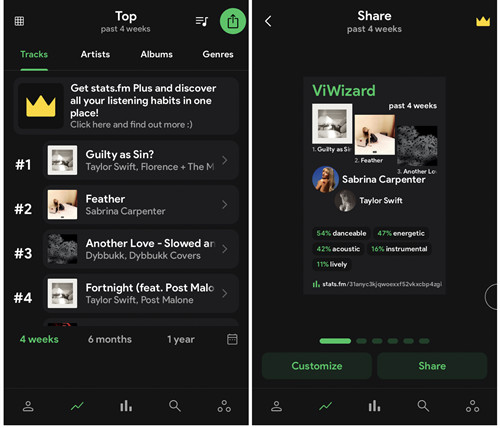
Stats.FM is a mobile-friendly app designed to track your Apple Music listening activity. It provides real-time stats, including play counts and detailed daily, weekly, and monthly summaries. One of the standout features of Stats.FM is its "Listening Streaks," which shows how many consecutive days you've listened to a specific song or album. It's simple, easy to use, and great for tracking your listening habits.
Like Last.FM, Stats.FM syncs with Apple Music and provides comprehensive data on your listening activity. It's perfect for users who want real-time tracking of their music stats.
- Download Stats.fm for Apple Music from the Google Play Store or Apple App Store.
- Open the app and log in using your Apple Music credentials.
- Go to the "Profile" section to see your top tracks, top artists, and top genres. You can view stats for the last 4 weeks, 6 months, or all time.
- For additional features, consider upgrading to Stats.fm Plus for a one-time fee of $4.99, which unlocks more detailed insights and advanced features.
Part 4. How to Track Stream Counts on Apple Music [Artists]
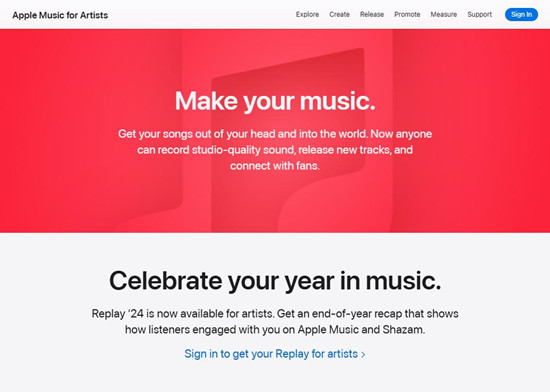
For artists, tracking stream counts is essential to understand their audience's engagement and measure the success of their music. Apple Music provides some tools to help artists track the performance of their songs, albums, and playlists. While there are no direct, in-app stream count features available to regular listeners, Apple Music offers a set of powerful tools for artists through Apple Music for Artists.
Apple Music for Artists is a free platform that gives artists insights into their music's performance, including stream counts, listener demographics, and trends. With this tool, artists can access detailed reports on how often their songs are played, which countries are streaming their music, and much more.
Option 1: Using Apple Music for Artists
Apple Music for Artists is the main platform for artists to track stream counts and gain insights into their music's performance on Apple Music. It offers detailed analytics about the plays, listeners, and trends surrounding their songs and albums.
To get started, you'll need to claim your artist profile on Apple Music for Artists. Once your profile is set up, you'll be able to access all the streaming data you need, from real-time stream counts to listener demographics.
- Visit the Apple Music for Artists website.
- Sign in with your Apple ID or create a new Apple ID if you don't already have one.
- If you haven't already, claim your artist profile by following the prompts on the screen. You may need to provide your music distributor or record label information.
- Once your profile is set up, you'll have access to detailed analytics. You can see stream counts for specific songs, albums, and playlists.
- The dashboard shows daily, weekly, and monthly reports of your streams, so you can track performance over time.
- You can also view other metrics, like total listeners, average streams per listener, and the number of followers on your profile.
- Apple Music for Artists also provides insights into your audience's location, age, and gender, helping you tailor your promotional strategies.
Option 2: Using Distribution Services
For artists who use distribution services like TuneCore or CD Baby, you can track your Apple Music streams via their dashboards. These platforms provide stream counts, revenue data, and other important metrics for all your music, including songs on Apple Music.
TuneCore: Log in to your TuneCore account and navigate to the Reports section. Here, you can find detailed breakdowns of your streams on Apple Music, along with earnings.
CD Baby: After logging into your CD Baby account, go to the Sales section to see detailed statistics about your streams on Apple Music. You can also view revenue reports based on your streams.
Both of these services provide deeper insights into your music's performance across multiple platforms, including Apple Music. These tools are great for independent artists who want a comprehensive look at their distribution and earnings.
Option 3: Using Analytics Tools
There are several analytics tools that integrate with Apple Music to provide more granular details about your streams. These tools can track your music across multiple streaming platforms and provide additional insights like audience engagement, geographical breakdowns, and playlist performance.
Popular tools include:
Chartmetric: Tracks streams, playlist placements, and audience demographics across various platforms, including Apple Music. It gives you access to deep analytics and trends in real time.
Soundcharts: Offers tracking for Apple Music and other major platforms, with detailed analytics on streams, audience engagement, and playlist data.
These tools are often used by larger artists, labels, and managers, but independent musicians can also benefit from them if they're looking for more detailed analytics.
Bonus Tip: How to Convert Apple Music Tracks to MP3
While Apple Music boasts an extensive streaming library, the freedom to download your cherished tracks as MP3 files brings a whole new level of flexibility. This ensures your music library stays intact even without an active subscription.
Meet ViWizard Apple Music Converter, your go-to professional tool for preserving your favorite Apple Music songs on any device of your choice. This powerful tool not only downloads but also converts Apple Music tracks into compatible formats for iTunes, including MP3, AAC, and WAV. This means you can download and convert your most-loved songs from iTunes into local files, then seamlessly upload them back to iTunes for safekeeping! Experience the liberty of keeping your top tracks accessible across various devices effortlessly.
Key Features of ViWizard Apple Music Converter
Free Trial Free Trial* Security verified. 5, 481,347 people have downloaded it.
- Convert Apple Music songs, albums, playlists, and artists into MP3 for easy access
- Preserve lossless audio, high-resolution lossless, and Dolby Atmos quality
- Strip DRM from Apple Music for unrestricted offline listening
- Save converted audio files while retaining full ID3 tag details
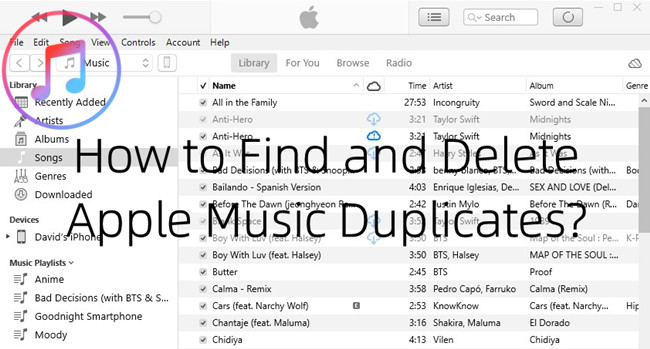
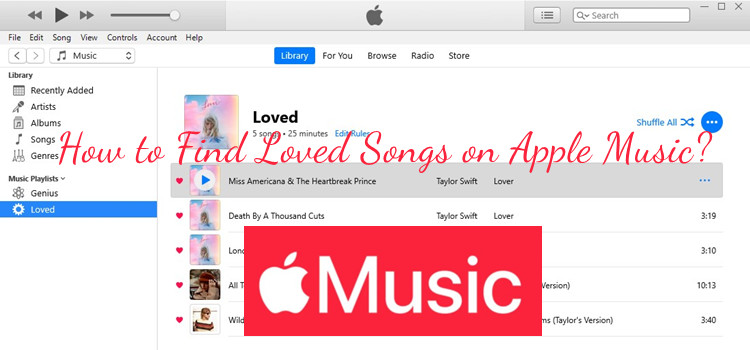
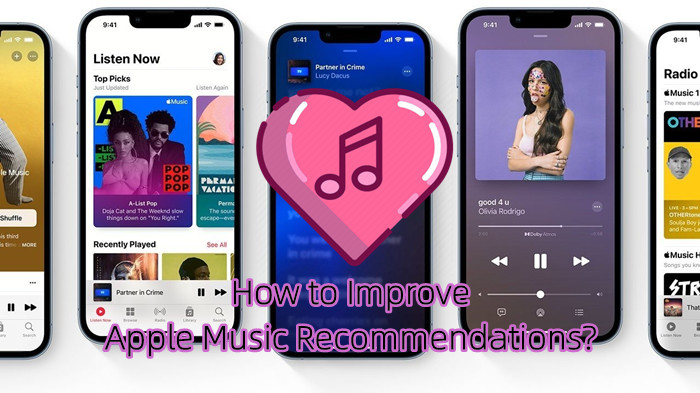
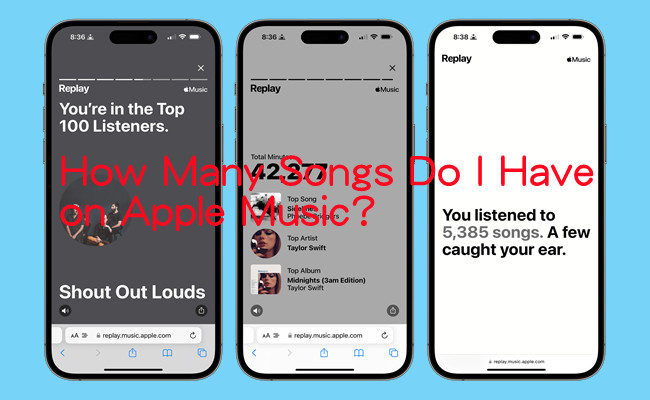
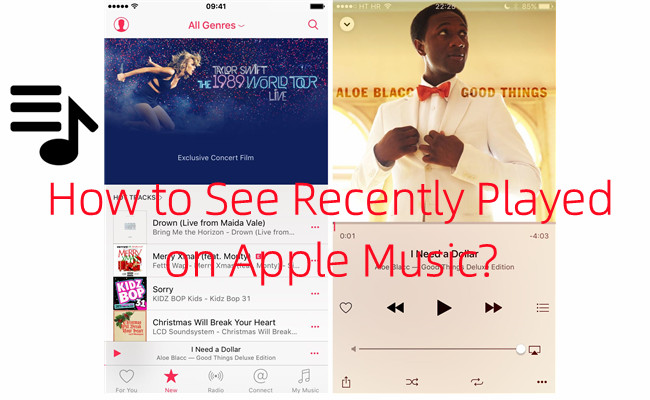

Leave a Comment (0)