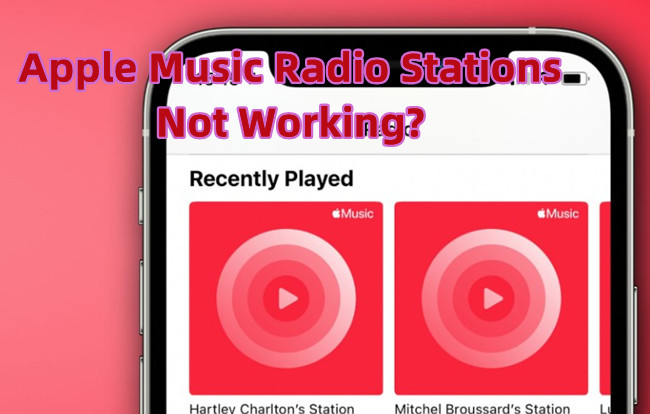
Apple Music, with its vast library and curated radio stations, is a music lover's paradise. However, there are instances where users encounter issues with Apple Music radio stations - whether they're not working, not showing up, not created, or presenting other related glitches. Fret not! From checking the status of Apple's services to exploring alternative platforms and utilizing extra tips for offline listening, we've got you covered.
Whether your radio stations are on strike post an iOS update or playing a disappearing act, we've got the tunes and the fixes to get you back on track. Let's dive into the solutions that will have your Apple Music radio stations up and running in no time.
How to Fix Apple Music Stations Not Working:
Encountering Spotify's "No Internet Connection Available" error can be a real head-scratcher. Let's dive into comprehensive solutions to untangle this issue and get your tunes back on track:
1. Check Apple Services Status
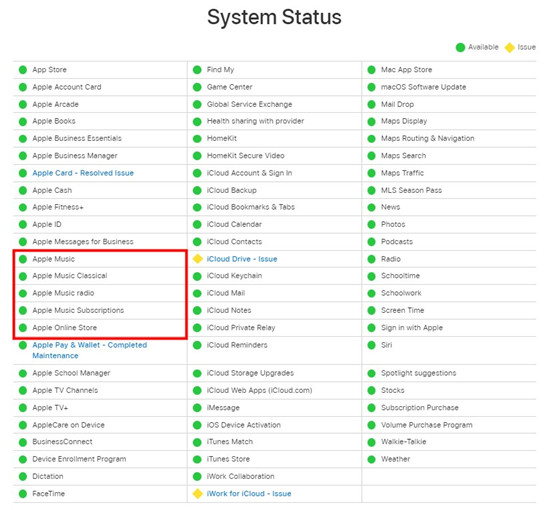
Start with the basics - make sure your internet is doing its job. If other apps like Apple Music are working fine, switch to a different Wi-Fi or your mobile data. Oh, and remember to turn off "Save Data" in Settings to make Spotify react better with your internet connection.
2. Check Your Device OS
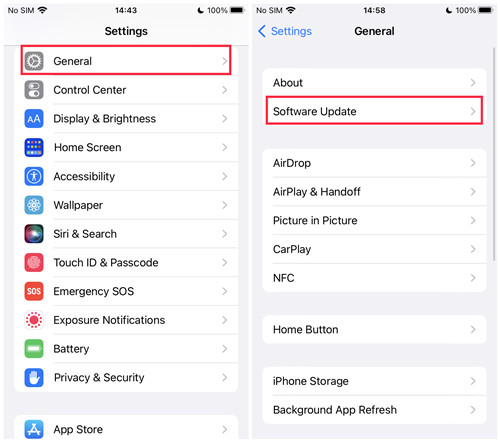
Keeping your device's operating system up-to-date is vital for optimal performance. However, be aware that sometimes, the latest updates may introduce compatibility issues. For example, users have reported problems with the "radio stations" functionality after updating to iOS 17.1.2.
Go to "Settings" > "General" > "Software Update" to check for and install any available updates. If you've recently updated to a new iOS version and encountered issues, consider reaching out to Apple forums or communities for potential solutions or insights from other users.
3. Restart Your Device
A simple but effective step is to restart your device. Power it off, wait a few seconds, and turn it back on. This helps clear temporary glitches or issues that might be affecting the functionality of Apple Music radio stations.
4. Test on Another Network
Issues with your current network might be causing the problem. Test Apple Music on a different Wi-Fi network or switch to cellular data to see if the radio stations work. This helps identify whether the issue is network-related.
5. Reopen the Music App
Refreshing the Music app can resolve connectivity issues. Force stop the app and reopen it to ensure a clean start. Swipe up on the Music app within the app switcher to close it, then reopen it. Navigate to the "Radio" tab and attempt to play or create radio stations.
6. Check Music Restrictions
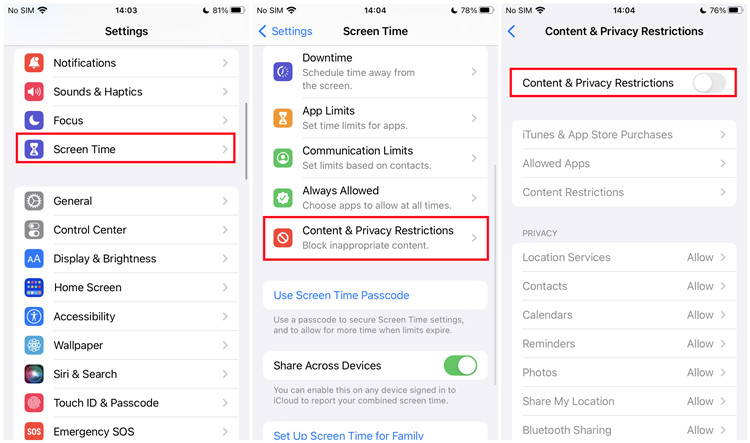
Ensure there are no restrictions preventing the use of Apple Music and its related functionalities, including Radio. Navigate to "Settings" > "Screen Time" > "Content & Privacy Restrictions" > "iTunes & App Store Purchases" and confirm that Apple Music is allowed.
7. Reset Apple Music App
Clearing the cache or resetting the Apple Music app settings may resolve issues. Try clear the cache of the Apple Music app from the settings of your device if applicable, such as your Android device. On an iPhone, go to "Settings" > "Music" > "Reset" > "Reset All Settings." Note that this will reset all settings on your device, not just for Apple Music, but the data of the Music app won't be affected.
8. Switch Your Platform
If issues persit and you're eager to listen to Apple Msuic radio stations error-free, try accessing Apple Music on a different platform for luck. Use a web browser to log in to your Apple Music account at music.apple.com on your computer. Check the "Radio" section to see if the problem persists. Meanwhile, this step can help determine if the issue is specific to your device.
9. Reinstall the Apple Music App
To address potential software issues, uninstall and reinstall the Apple Music app. Press and hold the Music app icon until it jiggles, tap the "x" icon, and select "Remove." Visit the App Store, search for "Apple Music," and reinstall the latest version of the app.
10. Contact Apple Support
If all else fails, reaching out to Apple Support is the next step. Visit the Apple Support website or call Apple Support for personalized assistance with the "Apple Music radio stations not working" issue. Provide details about the steps you've taken so far to expedite the troubleshooting process.
Extra Tip: Alternatives to Listen to Apple Music Stations without Issues
While troubleshooting issues, you might also be interested in enjoying Apple Music radio stations offline and in MP3 format. ViWizard Apple Music Converter provides a solution for iTunes users to download and listen to Apple Music content without the need for an internet connection. It is a powerful tool that allows you to convert Apple Music tracks, including radio stations, to various formats, such as MP3.
Key Features of ViWizard Audio Converter
Free Trial Free Trial* Security verified. 5, 481,347 people have downloaded it.
- Convert Apple Music songs, albums, playlists, and artists into MP3 for easy access
- Preserve lossless audio, high-resolution lossless, and Dolby Atmos quality
- Strip DRM from Apple Music for unrestricted offline listening
- Save converted audio files while retaining full ID3 tag details
Conclusion
By experimenting these solutions and exploring alternatives like ViWizard Apple Music Converter, the Radio should be back on track. To enhance your Apple Music experience, try this powerful ViWizard Apple Music Converter and listen to various Apple Music contents in MP3 format, including raido stations.
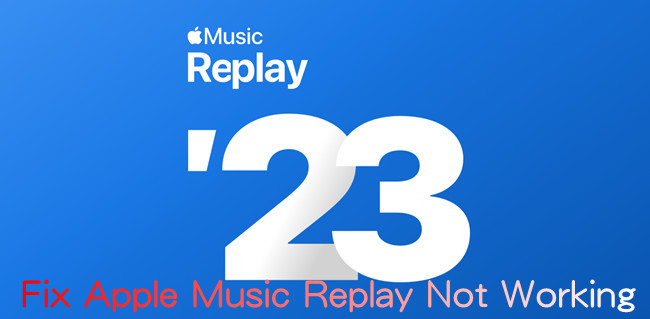
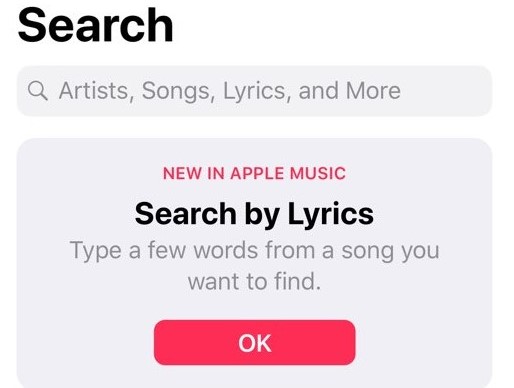
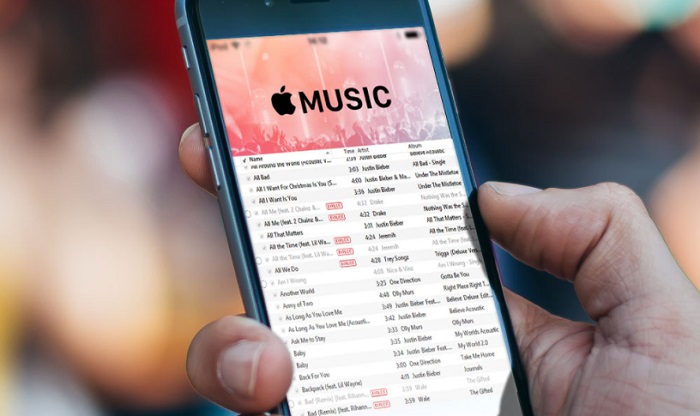
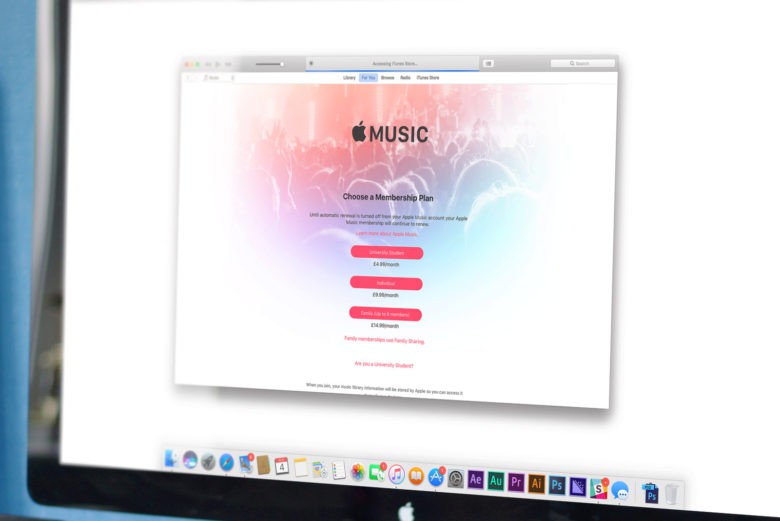
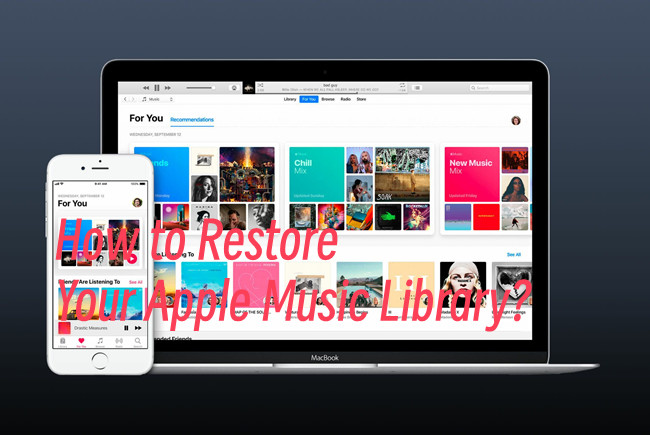
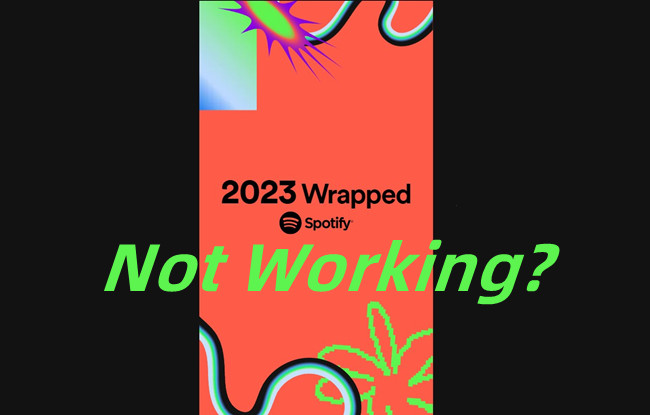

Leave a Comment (0)