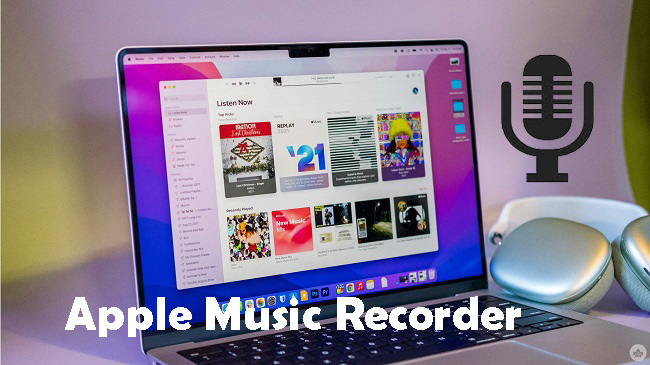
If you're a music lover, you've probably had that moment when you discover a song on Apple Music that you just can't stop playing. But what if you want to keep it forever - listen offline, share it, or use it in a project?
Here's the catch: Apple Music lets you download tracks for offline listening, but those downloads are locked in a special format. That means you can't transfer them to other devices or use them the way you'd like. So, what's the solution?
The answer is Apple Music recording software. Over the years, I've found a few tools - like Audacity and ViWizard Apple Music Recorder - that let you record music directly from Apple Music, giving you the freedom to enjoy your favorite songs without limits.
The following tools are definitely worth checking out if you want to record and save your music for unlimited listening or personal projects. And if you're familiar with the screen recording feature built into your iPhone and wondering if it works with Apple Music, we also have a tip for that:
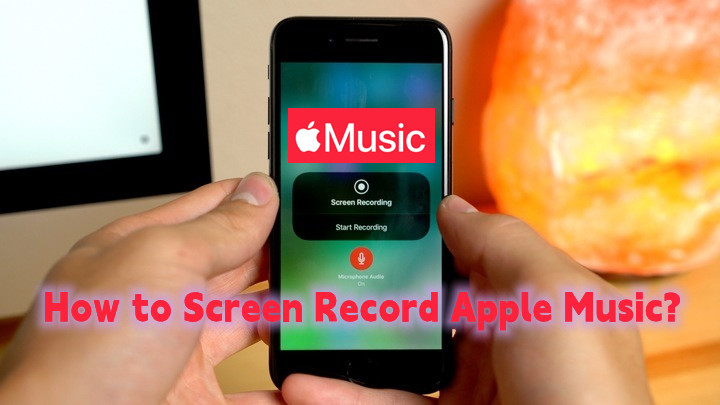
Why can't I scree record Apple Music after an update? No worries. We've found 2 possible methods to screen record Apple Music!
Part 1. Best Apple Music Recording Software
What Is Apple Music Recording Software?
Simply put, Apple Music recording software is a tool that lets you capture audio directly from Apple Music. These tools typically offer various format options, such as MP3, that you can use freely. A great example is ViWizard Apple Music Converter. This software records audio as it plays through Apple Music, mimicking the normal streaming process, whether through the app or web player. What makes it even more popular is that it doesn't just record - it also converts files into different formats, removing the usual limitations.
Why Should I Use Apple Music Recording Software?
The main advantage of using these tools is that they work seamlessly with Apple Music, providing clean audio recordings. Without the right software, you might end up recording "nothing" or muted audio, even though the music is playing. Tools like ViWizard make it easy to play your tracks on different devices, listen offline, or even use them in projects, all without any issues. You can try it now.
#1. ViWizard Apple Music Recorder (9.5/10)

ViWizard Apple Music Recorder is an outstanding tool for recording tracks from Apple Music. It supports a variety of formats, including MP3, AAC, FLAC, and WAV, allowing you to bypass Apple's DRM protections and save your music without limitations. With its lossless recording feature, ViWizard ensures that your music retains the same quality as it does on Apple Music, while also providing the flexibility to convert recordings into different formats for compatibility with any device. Whether you want to capture a few songs or an entire playlist, ViWizard simplifies the process and ensures a hassle-free experience.
- ✔️Pros: Seamless integration with Apple Music, supports multiple audio formats, preserves lossless audio quality and metadata.
- ❌Cons: Paid software, but offers excellent value for its capabilities.
ViWizard stands out for its speed. In our tests, it recorded music at speeds up to 15x faster than real-time, making it perfect for users who need to record large amounts of music quickly.
Also Featured in:
Key Features of ViWizard Apple Music Converter
Free Trial Free Trial* Security verified. 5, 481,347 people have downloaded it.
- Convert Apple Music songs, albums, playlists, and artists into MP3 for easy access
- Preserve lossless audio, high-resolution lossless, and Dolby Atmos quality
- Strip DRM from Apple Music for unrestricted offline listening
- Save converted audio files while retaining full ID3 tag details

- Download and install ViWizard Apple Music Recorder for your operating system (macOS or Windows).
- Open the program and go to "Preferences" > "Conversions" to select your desired output format (MP3, AAC, FLAC, WAV) and set the output folder for your recordings.
- Open the Apple Music Web Player and navigate to the track, playlist, or album you want to record. Click the "+" button at the bottom-right to begin analyzing the tracks.
- Select the tracks you want to record and click the "Add to List" button. The selected tracks will be added to your conversion list.
- Go to the conversion list and click the "Convert" button to start the recording process. ViWizard will capture the audio losslessly.
- Your recordings will appear in the "Converted" tab. Hover over any track and click the folder icon to locate the files on your device.
#2. ViWizard Audio Capture (9.0/10)

ViWizard Audio Capture is another solid option for recording streaming audio from your system, including Apple Music. This tool offers a simple, user-friendly approach, making it an ideal choice for those who want a straightforward way to capture their favorite songs. Unlike ViWizard Apple Music Recorder, Audio Capture records audio in real-time, making it a bit slower but still an effective option for music recording.
- ✔️Pros: Easy to use, records losslessly, preserves metadata.
- ❌Cons: Paid software, though there is a free trial with limitations.
While it doesn't match the speed of ViWizard Apple Music Recorder, Audio Capture still delivers high-quality recordings, switching between tracks seamlessly without any noticeable interruptions.
- Download and install ViWizard Audio Capture on your computer.
- Launch the software and go to the Format tab to select your preferred audio format (MP3, AAC, FLAC, WAV).
- Click on the applications list and choose iTunes or the Apple Music app.
- Hit the "Start" button to begin the capture process.
- Play the music you want to record in the Apple Music app. ViWizard Audio Capture will automatically start recording in real-time.
- When you're done, click "Stop." Your recordings will be saved automatically. You can view and locate the files in the History section.
#3. Audacity + Virtual Audio Cable (or Soundflower) (8.0/10)
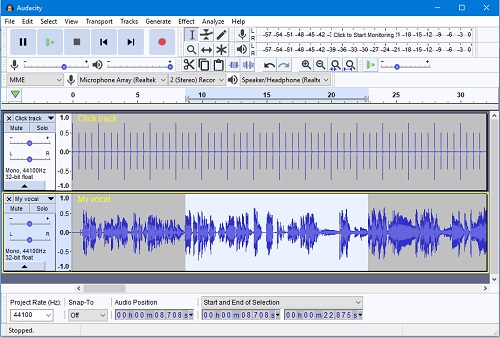
Audacity is a free, open-source audio recording software that works well when paired with virtual audio routing tools like Soundflower (for macOS) or VB-Audio Cable (for Windows). While this combination may require a bit of technical know-how to set up, it provides a flexible, cost-effective solution for capturing audio from Apple Music. Once properly configured, it offers high-quality recordings that are on par with paid options.
- ✔️Pros: Free, customizable, flexible.
- ❌Cons: Requires a complex setup with virtual audio routing, which may be difficult for beginners.
The setup process can be time-consuming, especially for those unfamiliar with audio routing.
Setting up Audacity with a virtual audio cable can be a bit challenging, especially for beginners. However, once the setup is complete, Audacity functions reliably and offers the flexibility to adjust sound quality and settings to suit your needs.
- Download and install Audacity. For macOS, download Soundflower; for Windows, install VB-Audio Cable.
- Set your system's audio output to the virtual audio cable. On macOS, go to "System Preferences" > "Sound" > "Output" and select Soundflower. For Windows, adjust this via "Sound Settings."
- Open Audacity and set the virtual audio cable (Soundflower/VB-Audio Cable) as the input source.
- Play the track or playlist in Apple Music, then click "Record" in Audacity to start capturing audio.
- Once you're finished, click "Stop" to end the recording. To save, go to "File" > "Export" and choose your preferred format (MP3, WAV, etc.).
#4. Allavsoft (8.5/10)
Allavsoft is a paid tool that allows you to download and convert streaming music from services like Apple Music, and it also offers a recording function. This dual functionality makes it a versatile tool for capturing Apple Music tracks. By bypassing DRM protections, Allavsoft saves your favorite tracks in MP3 or other popular audio formats, ideal for offline listening. If you're looking for a simple, no-fuss way to record Apple Music, Allavsoft could be a solid choice.
- ✔️Pros: Works well with Apple Music, great for offline listening.
- ❌Cons: Paid software, and while it serves as a converter, it's not as specialized as other recording tools.
Allavsoft delivers efficient recording and downloading speeds, so you won't have to wait long to grab your favorite tracks. It's great for users who want a straightforward solution that's quick and easy to use.
Part 2. Best Apple Recording Software for Music
#1. Logic Pro (9.0/10)
Logic Pro is a professional-grade music production software designed for users who need complete control over their audio projects. Building on GarageBand's foundation, Logic Pro offers an extensive suite of tools for recording, editing, and MIDI sequencing. Whether you're capturing high-quality audio from Apple Music with precision or looking for advanced tools for mixing and mastering, Logic Pro has you covered. It's a powerful choice for anyone aiming to elevate their recordings to the next level.
- ✔️Pros: Professional-grade software with an extensive range of tools for recording and editing, ideal for advanced users.
- ❌Cons: Paid software with a significant upfront cost, can be overwhelming for beginners.
While Logic Pro has a steeper learning curve, its speed and efficiency are unmatched when dealing with complex audio projects. It's perfect for professionals who need a broad range of capabilities and a comprehensive toolset to create polished recordings quickly. However, beginners may find the depth of features a bit overwhelming at first.
Read More: How to Import Apple Music to Logic Pro Projects
#2. GarageBand (8.5/10)
GarageBand is a free macOS app that's perfect for beginners who want to dive into recording. With its simple and intuitive interface, it makes it easy to capture and edit audio from Apple Music. While it doesn't offer as many advanced features as professional software, it's ideal for basic music recording and editing tasks. If you're looking for a straightforward solution to record tracks from Apple Music and convert them into downloadable files, GarageBand provides exactly what you need without the complexity of pro-level software.
- ✔️Pros: Free, user-friendly, and great for beginners.
- ❌Cons: Limited advanced features, may seem too basic compared to professional software.
Setting up GarageBand is quick, and its drag-and-drop interface ensures that even first-time users can start recording right away. It's easy to use, though it may not offer the speed or power of more advanced tools. However, it remains an excellent choice for those seeking simplicity over high-level functionality.
Read More: How to Add Apple Music to GarageBand on Mac/iPhone/iPad
#3. Reaper (8.5/10)
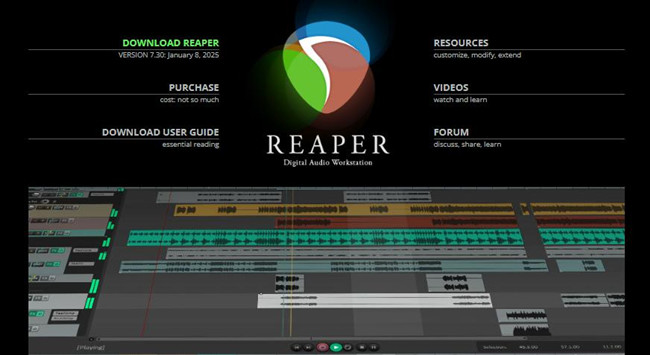
Reaper is a budget-friendly digital audio workstation (DAW) that combines powerful features with affordability. It offers a high level of customization, making it an attractive choice for users who need professional audio tools at a lower price. While it doesn't have the user-friendly appeal of GarageBand, Reaper's flexibility and smooth performance on macOS make it a strong contender for both beginners and advanced users. If you're looking for a cost-effective solution for capturing and editing audio from Apple Music, Reaper delivers all the features you'll need without breaking the bank.
- ✔️Pros: Customizable interface, supports advanced recording and editing features.
- ❌Cons: Steeper learning curve, not as intuitive for first-time users.
Reaper requires some initial setup to fully utilize its customization options, but once you get the hang of it, the software delivers fast and efficient recording. It's well-suited for users who are willing to spend a bit of time learning its intricacies in exchange for a comprehensive audio editing experience.
#4. WavePad (8.0/10)
WavePad is an easy-to-use audio editing software designed for simple recording and editing tasks. It's perfect for users who want a quick solution to capture and convert audio from Apple Music, offering basic editing tools without the complexity of more advanced DAWs. WavePad also supports various audio formats, making it versatile for your audio projects. If you're looking for a basic, no-frills option for recording and editing, WavePad is a solid choice.
- ✔️Pros: Easy-to-use, fast, and efficient for simple tasks.
- ❌Cons: Paid software, though affordable with limited advanced features.
WavePad is fast and reliable for everyday audio tasks. While it doesn't have the robust features of more advanced software, it gets the job done efficiently and without the steep learning curve. Whether you're recording a single track or working with several songs, WavePad provides a seamless experience for users who don't need all the bells and whistles.
The Bottom Line
Now you may know how to record Apple Music with 5 excellent tools. In terms of output format, sound quality and conversion speed, we recommend ViWizard Audio Converter as your first choice compared to other converters. It can free your Apple Music for playing in any app or device without restriction. If you want to know more about ViWizard, just click the button below to have a try.
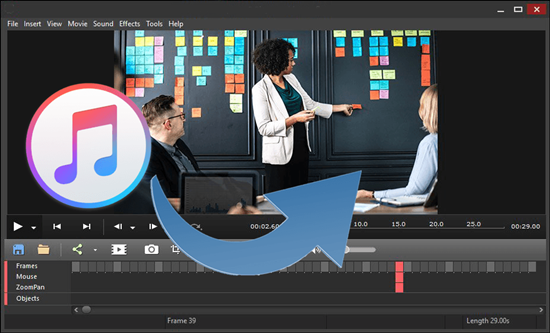


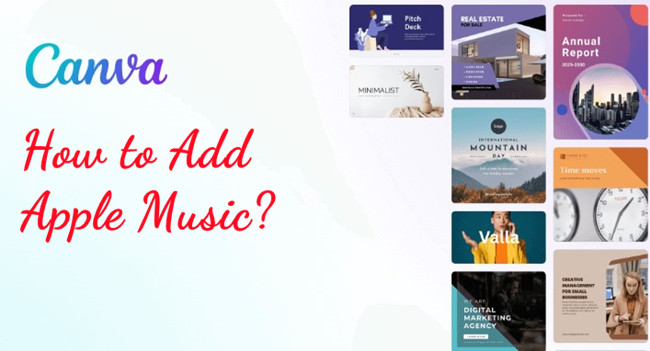
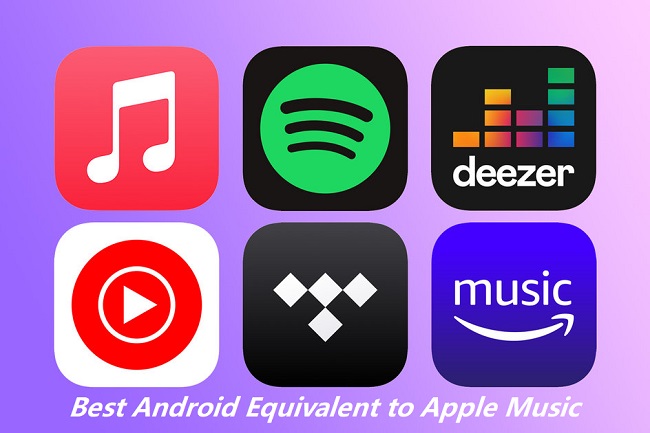
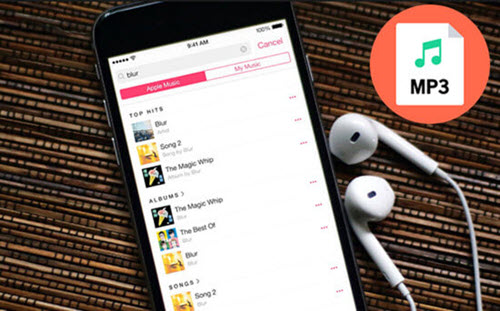

Leave a Comment (0)