
Snapchat is a social app designed for sharing photos, videos, text, and others. The highlight of the app is that the message will "self-destruct" in 10 seconds. You can set the visible time up to 10 seconds. Then the message will disappear when the time limit has expired. Due to this feature, this app is quite popular among people who love to share their lives.
Like Instagram, Snapchat has finally built a partnership with Apple Music. You can share Apple Music on Snapchat without much effort now. Here we will tell you how to share Apple Music on Snapchat within simple steps. And we will also show an alternative way to share Apple Music on any apps you like. If you are interested in it, just keep reading this article.
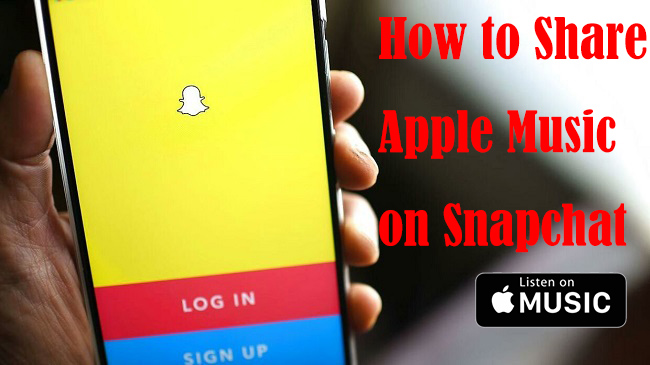
How to Share Apple Music on Snapchat Officially
Apple Music enables premium users to share Apple Music on Snapchat directly. If you have subscribed to Apple Music, you can follow the steps below to figure out how to share Apple Music on Snapchat Story. Before we start, make sure the Snapchat app is installed on your device. Here's an example of sharing Apple Music to Snapchat on iPhone.
Share Apple Music on Snapchat Directly
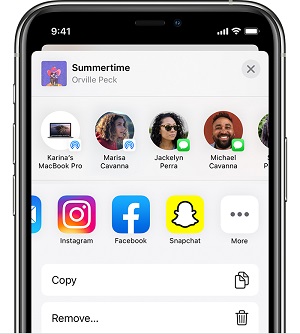
1) Open the Apple Music app.
2) Select a song, album, or playlist that you want to share.
3) Touch and hold music, then tap Share.
4) In the share sheet, swipe left to choose Snapchat.
Now the Apple Music can be shared on Snapchat and your friends can click the link to listen to the full music on the Apple Music app. If you didn't find Snapchat in the share sheet, you can follow the guide below to add Snapchat to the share sheet.
Add Snapchat to the Share Sheet
1) In the share sheet, swipe left across your apps.
2) Tap the three-dot icon for more.
3) Choose Snapchat from the list.
Best Way to Share Apple Music on Any other Apps
When you have subscribed to Apple Music, you can share the music you like to some certain apps, like Instagram and Facebook. But the options are limited, you can only share the music to the apps which have supported Apple Music.
Due to the DRM of Apple Music, the downloaded music can't be used on other apps that are not licensed. But it's not completely out of the question. Here you will need an Apple Music converter to bypass the limits of Apple Music.
You can use ViWizard Audio Converter to download Apple Music in other universal formats, like MP3, AAC, WAC, FLAC, etc. It can maintain the original quality and ID3 meta tags after the conversion. In addition, Viwizard can reach 30 times faster in the conversion process. It also allows users to customize the parameters to improve the audio quality.

ViWizard DRM Audio Converter Key Features
- Convert and download Apple Music for Snapchat
- Convert DRM M4P Apple Music and iTunes audios to MP3
- Download DRM-protected Audible audiobooks to common audio formats
- Customize and personalize your audio files as your needs
2.1 How to Use ViWizard to Download Apple Music to MP3
ViWizard Audio Converter is a professional Apple Music converter. If you want to know how to use it to free Apple Music, just follow the tutorial.
Step 1Import Apple Music Playlist to ViWizard

Open ViWizard and from the main interface, you will see three icons on the central top of the main screen. Here's what they for:
1) ![]() This Music Note button is for importing DRM audios to the Converter.
This Music Note button is for importing DRM audios to the Converter.
2) ![]() This one is to add local audio files to the Converter.
This one is to add local audio files to the Converter.
3) ![]() This is the "Converted History". When the conversion is done your converted tracks will be placed under this catalog.
This is the "Converted History". When the conversion is done your converted tracks will be placed under this catalog.
Apple Music are enrypted files, so you should hit the Music Note button to import them to the converter. Or directly drag the local files from the Apple Music folder to the ViWizard Audio Converter.
Step 2Set Output Parameter for Apple Music

After uploading music to the converter, hit the Format panel to select an format for output audio files. We suggest choose MP3 for correct playing. Right next to the Format is the Output Path option. Click on ![]() to select a file destination for you converted songs. Don't forget to click OK to save.
to select a file destination for you converted songs. Don't forget to click OK to save.
Step 3Start to Free Apple Music

Once all the settings and editings are saved, you can begin the conversion by pressing the Convert button. Wait for a few minutes until the conversion is done, then you can locate the converted Apple Music files in the folder you've selected. You can also go to the Converted History and use ![]() to find the converted music.
to find the converted music.
2.2 Merge Converted Apple Music with the Videos you Want to Share
To add the converted Apple Music to your Snapchat post, you need the help of a video editor. There's a video editor you can't simply miss. It is called TunesKit AceMovi Video Editor.
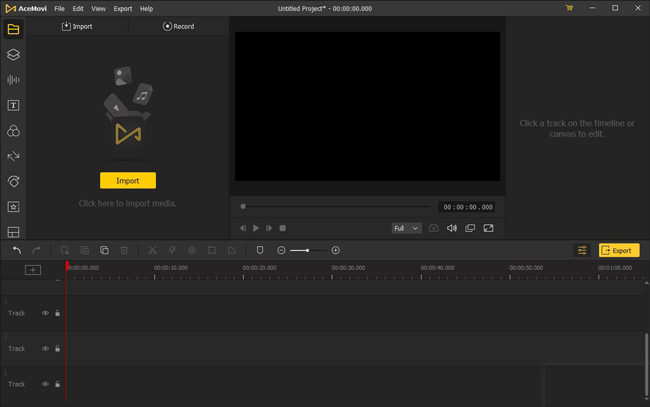
TunesKit AceMovi Video Editor is a powerful video editing program. It's a complete video editor with functions like cutting, recording, rotating, and more. It also has a plethora of video editing options such as video effects, transitions, stickers, background music, and more. After editing your videos, send the videos to your phone via a USB cable and share them with your friends on Snapchat or other apps you want.
Bottom Line
After reading this article, you may know how to play Apple Music on Snapchat and you can also share it with your friends. If you are a premium user of Apple Music, you can share the music with Snapchat directly. But if you want to use Apple Music on other apps, don't miss ViWizard Audio Converter. It can remove the restrictions of Apple Music within simple steps. Don't be hesitated anymore, just click the link below to free your Apple Music playlist.

Adam Gorden is an experienced writer of ViWizard who is obsessed about tech, movie and software.