Launched in 2020, PS5 or Sony PlayStation 5 is a welcome game console. Some users even call it a generational leap for console gaming. PS5 is loaded with graphics tech and innovative DualSense controller, which brings unprecedented immersion to players. This gadget is not only a game console. Not a few players prefer to listen to music while gaming. Can you use Apple Music on PS5? Sure! If you have the same desire as the questioner above, you find the correct people to help. Here we find several solutions for playing Apple Music on PS5.

Part 1. How to Download Apple Music to PS5
Now, Apple Music is available on PS5 consoles, meaning Spotify is not the only option for music streaming on PlayStation 5. However, this remains the case on PlayStation 4, where Spotify is still the sole music streaming app. You can easily listen to your favorite music on Apple Music while gaming on your PS5. Follow these simple steps to set up the Apple Music app on your PS5.
Step-by-Step Guide to Set Up Apple Music on PS5:
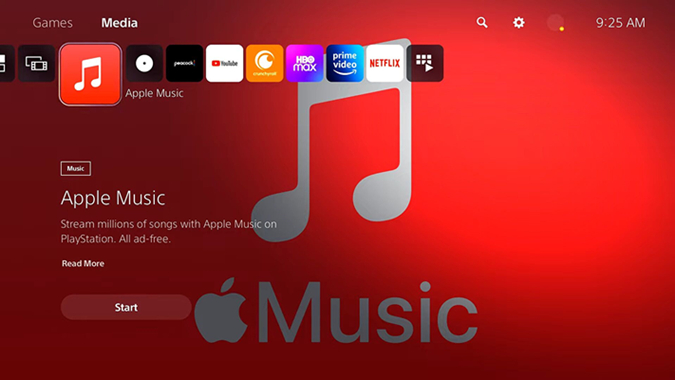
- From your PS5 home screen, navigate to the "Media" tab at the top.
- In the Media section, scroll right and select "All Apps" to see all available applications.
- Scroll through the list or use the search bar to find "Apple Music".
- Select the Apple Music app, and then choose "Download". Wait for the app to download and install on your PS5.
- After the installation is complete, go back to the Media home screen and open the Apple Music app.
- Follow the on-screen instructions to log in to your Apple Music account using your Apple ID. If you don’t have an Apple ID, you can create one within the app.
- Once you are signed in, you can start browsing and playing your favorite music directly from the Apple Music app on your PS5.
Additional Tip: How to Unlink Apple Music from PS5
- Open the Apple Music app on your PS5.
- Select your account icon at the top right corner of the screen.
- Choose "Log out".
Your Apple Music account will no longer be linked to your PlayStation Network account.
Part 2. How to Control Apple Music on PS5
Many users want to control Apple Music on their PS5 using their iOS devices like iPhones while gaming. While Spotify users can easily do this with Spotify Connect, Apple Music users may face some challenges.
Spotify Connect allows Spotify users to seamlessly switch playback between different devices, such as your iPhone and PS5, as long as both devices are connected to the same Wi-Fi network. This makes it easy to control your music without interrupting your gaming session. Unfortunately, Apple Music does not offer a similar feature for the PS5 at this time.
If you are an Apple Music user and want similar control, you might consider switching to Spotify by transferring your Apple Music playlists to your Spotify account. This allows you to access and control your music on PS5 using Spotify Connect.
Additionally, ViWizard Apple Music Converter can help you convert your Apple Music to MP3 format, making it portable. You can upload these MP3 files to your Spotify library or transfer them directly to a USB drive. This allows you to enjoy your music on PlayStation 4 or 5 without an active Apple Music subscription.
Part 3. How to Play Apple Music Directly on PS5
ViWizard Apple Music Converter can benefit Apple Music users by allowing them to play their favorite music directly on PlayStation 4 or 5 using a USB drive formatted in FAT32 or exFAT.
If you have a good internet network, you can choose to use Apple Music while playing games on PS5. Alternatively, you can play songs from Apple Web Player on PS4 through a browser. However, if you prefer offline playback or have limited internet access, converting Apple Music songs to compatible formats for PS5 is a great solution.
Apple Music on PS5: What You'll Need
To convert Apple Music songs, which are typically encoded in M4P format, you'll need an Apple Music converter. One highly effective tool for making Apple Music songs playable on various devices, including PS5, PS4, Nintendo Switch, and smart TVs, is ViWizard Apple Music Converter. It is capable of converting Apple Music to MP3 format, which is supported by PS5 along with FLAC and AAC formats. Here are some key features of ViWizard Apple Music Converter:
Key Features of ViWizard Audio Converter
Free Trial Free Trial* Security verified. 5, 481,347 people have downloaded it.
- Convert Apple Music songs, albums, playlists, and artists into MP3 for easy access
- Preserve lossless audio, high-resolution lossless, and Dolby Atmos quality
- Strip DRM from Apple Music for unrestricted offline listening
- Save converted audio files while retaining full ID3 tag details
Make sure that you have ViWizard Audio Converter installed on your computer. This tool supports both Windows and Mac computers. Here's the user guide for new users to this converter.
Step 1Import Apple Music Songs to ViWizard
First of all, you need to import Apple Music songs to the converter. There are two methods available for you. You can click on the Import Files from the top area of the converter, then locate the songs you want to converter. Alternatively, you can go to the folder where you save the downloaded Apple Music songs and drag them to the converter directly.

Step 2Change the Format of Apple Music
As PS5 supports FLAC, AAC, and MP3, then you can go to change the format of Apple Music. Go to the Format panel on the converter and there will pop up a window. Here you can set MP3 as the output format and adjust other audio parameters, such as the bit rate, sample rate, codec, and channel. After completing the settings, click the OK button.

Step 3Convert Apple Music Songs to MP3
Now you have arrived at the last step of this guide. Just click the Convert button to convert all the Apple Music songs in this converter at once. It will take some time to accomplish the process of converting Apple Music to MP3. After that, you can find these converted Apple Music files from the Converted panel and locate the folder where you save the converted songs.

Once you're ready, follow these steps to transfer your Apple Music files to a formatted USB drive and play them directly on your PlayStation game console:
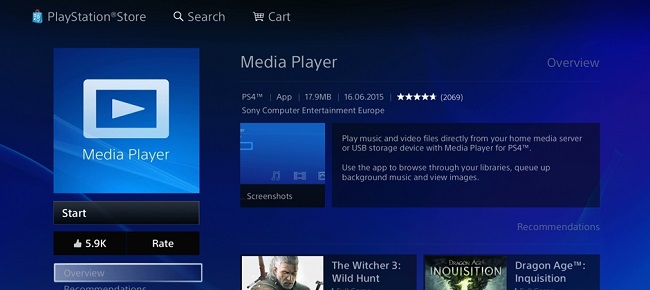
- Connect the USB drive to your computer and format it to FAT32 or exFAT.
- Windows: Right-click on the USB drive in File Explorer, select "Format", choose FAT32 or exFAT as the file system, and click "Start".
- Mac: Use Disk Utility to format the USB drive to FAT32 or exFAT.
- Locate the converted MP3 files on your computer.
- Copy and paste or drag and drop the MP3 files from your computer to the USB drive.
- Insert the USB drive into one of the USB ports on your PlayStation 5 console.
- From the PS5 home screen, go to the "Media" tab.
- Find and select your USB drive from the list of media devices.
- Locate the MP3 files you transferred and start playing them using the PS5 media player.
Part 4. How to Fix Apple Music Not Working on PS5
Although PS5 supports Apple Music, lots of Apple Music users complained that Apple Music is not working on PS5. Don't be fret, and there are many methods to solve Apple Music not working on PS5. The following are the solutions to Apple Music not working on PS5.
Solution 1. Update the Apple Music App on PS5
The first method is to update the Apple Music app to the latest version on your PS5. Go to highlight the Apple Music app, click the Option button, then select the Check for Update option.
Solution 2. Check Your Apple Music Subscription
The second method is to ensure that you have an active Apple Music subscription. On your iPhone, head to Settings > Apple ID > Purchase. Then check whether your Apple Music subscription is valid.
Solution 3. Unlink Apple Music and Relink Again
The third method is to go to sign out of your Apple Music account on your PS5. Then you can go to link your Apple Music account to your PS5.
Solution 4. Check for the PS5 System Update
The fourth method is to check for the PS5 system update. Go to the Download menu on the PS5 and check if there is an update on the PS5. Then tap on Update to start updating your PS5.
Solution 5. Reinstall the Apple Music App on PS5
In this case, you can go to delete the Apple Music app on your PS5. Then follow the below steps to download and install the Apple Music app on your PS5.
Conclusion
With an Apple Music app for PS5, you are able to link your Apple Music account to PS4 for playing your music library. But this method is only available during the subscription of Apple Music. By using the second method, you can convert Apple Music to PS5 supported formats. Then you can listen to Apple Music songs on PS5 forever even without an Apple Music subscription. Why not download the free trial of this converter and try it by yourself for free!

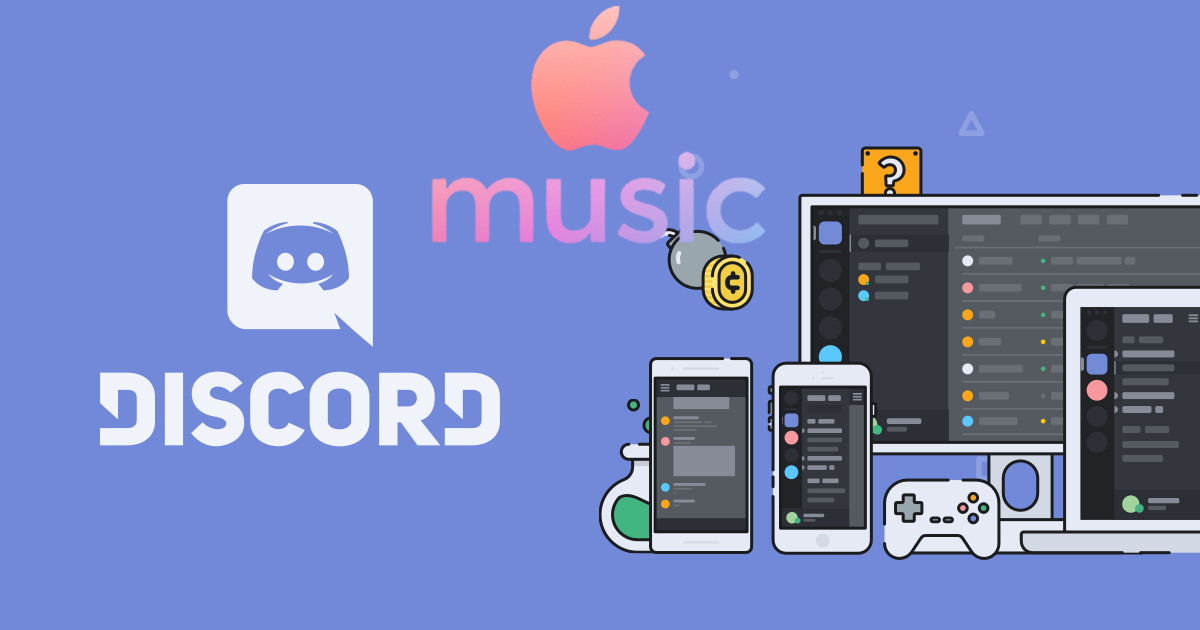
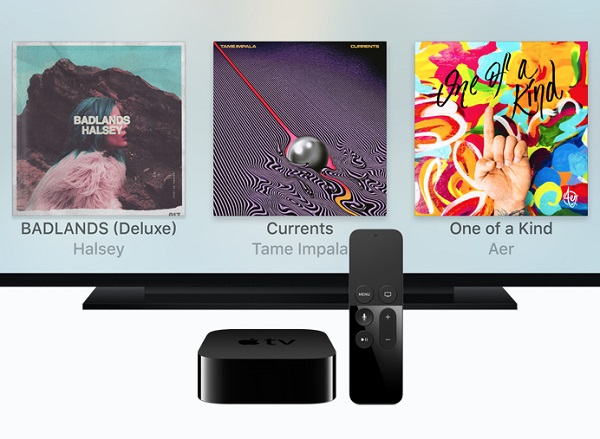
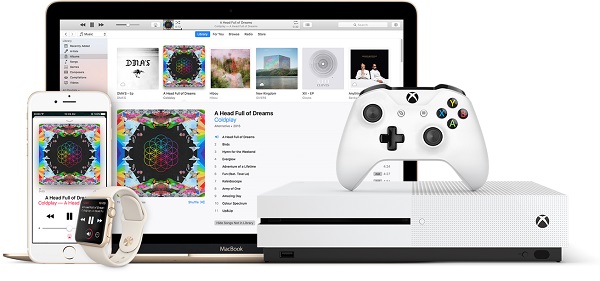



Leave a Comment (0)