
If you're trying to enjoy Apple Music on your PS4, you've probably run into a bit of a roadblock. Unlike the PS5, which lets you stream Apple Music right out of the box, the PS4 doesn't support it directly. And to make things trickier, transferring your downloaded Apple Music songs isn't simple either because of DRM (Digital Rights Management) restrictions that keep you from easily playing those files on the PS4.
But don't worry - there are still some ways to make it happen! With a few workarounds, like using the PS4's web browser, streaming through a DLNA Media Server, or connecting via Bluetooth, you can get Apple Music playing on your PS4. And if you're looking for even more control, there's ViWizard Apple Music Converter, which lets you download and convert your Apple Music files so you can listen without the limits of streaming. While it's not an official solution, it gives you the freedom to play your music anytime.
Check out these options and see which one works best for you. Whether you're looking for a quick way to stream or want full control over your music, you'll find a way to get Apple Music on your PS4!
Read More: How to Play Spotify on PS4 Offline and Online
Method 1. Streaming Apple Music on PS4 via Web Browser
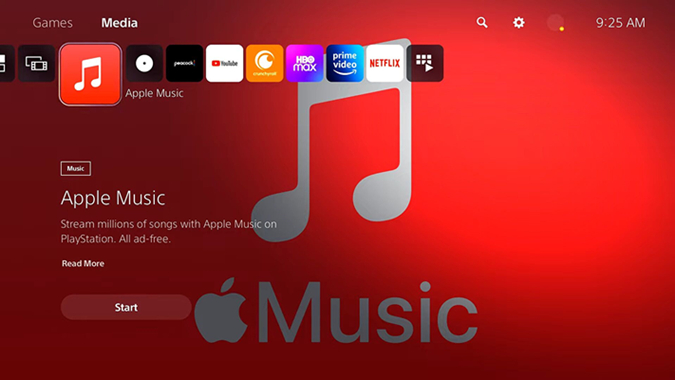
One straightforward way to get Apple Music on your PS4 is through its web browser. Since Apple offers a web player, you can stream Apple Music directly by going to music.apple.com. It's easy to set up, as long as you have a stable internet connection. The only downside is that you'll need to open the web player each time you want to listen, and for continuous streaming, the browser has to stay open—which limits its practicality if you want to play games while listening.
Here's how to get set up and start streaming:
- Go to your PS4 home screen, find "Library," then select "Applications," and choose "Internet Browser."
- In the browser's search bar, type music.apple.com and press enter. This will take you to Apple Music's web player.
- Sign in with your Apple ID to access your playlists and library.
- Pick any song, album, or playlist, and it should start streaming through the browser.
For the music to keep playing, you'll need to keep the browser open. Unfortunately, the PS4's web browser doesn't support background playback, so as soon as you open a game, the music will stop. This method works best if you just want music in the background while browsing or using other PS4 apps, but it won't play alongside your games.
Method 2. Playing Apple Music on PS4 with ViWizard (MP3 Playback)
If you're looking for a way to play Apple Music on your PS4 without worrying about streaming, converting Apple Music songs to MP3 files is a great solution. The catch with Apple Music is that its songs are protected by Digital Rights Management (DRM). This means you can't just play them on any device, like your PS4.
But don't worry - ViWizard Apple Music Converter lets you convert Apple Music songs into formats the PS4 can recognize, such as MP3, AAC, or FLAC. Once you've converted the songs, you can transfer them to your PS4 and listen to them freely on PS4's USB Music Player. Plus, it doesn't just work for Apple Music; it can also handle audiobooks from Audible and iTunes, so it's perfect if you're into both music and audiobooks.
Key Features of ViWizard Audio Converter
Free Trial Free Trial* Security verified. 5, 481,347 people have downloaded it.
- Convert Apple Music songs, albums, playlists, and artists into MP3 for easy access
- Preserve lossless audio, high-resolution lossless, and Dolby Atmos quality
- Strip DRM from Apple Music for unrestricted offline listening
- Save converted audio files while retaining full ID3 tag details
Here's how to use ViWizard to convert Apple Music songs and play them on your PS4:
- Open ViWizard Apple Music Converter on your computer. This will automatically launch the Apple Music app in the background.
- In ViWizard, click the music note icon to access your Apple Music library. Choose the songs you want to convert, or drag them directly into ViWizard.
- Click the Format section at the bottom left of the window and select MP3, AAC, FLAC, or any other PS4-supported format.
- Click OK to save your settings, then hit Convert to begin converting your Apple Music songs.
- Once the conversion is complete, click the Converted icon to view your files, or use the Search icon to find them on your computer.
- Format your USB drive to FAT32 or exFAT for PS4 compatibility. Then, connect it to your computer.
- Create a "Music" folder in the root directory of the USB drive and move your converted Apple Music files into it.
- Safely eject the USB drive from your computer and plug it into one of the USB ports on your PS4.
- Turn on your PS4, go to the main menu, and select Library > USB Music Player to access your USB drive.
- Navigate to the "Music" folder, choose the songs you want to play, or highlight the folder and press the OPTIONS button on your controller. Select Play to enjoy all the music in the folder.

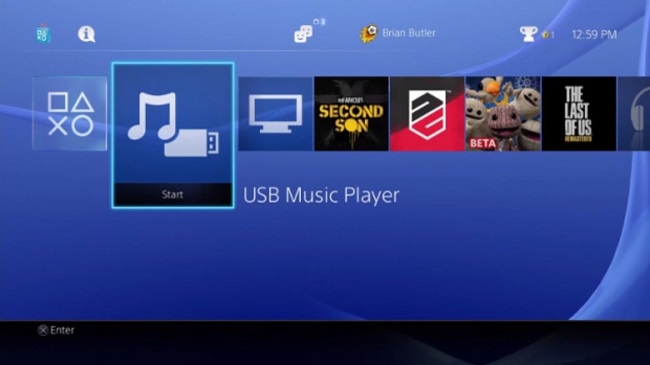
Method 3. Streaming Apple Music on PS4 via DLNA Media Server
DLNA (Digital Living Network Alliance) is also a great option. DLNA lets devices share media files (like music, videos, and pictures) with each other over a home network. In simple terms, it allows one device, such as your smartphone, computer, or tablet, to serve as a media server, and other devices - like your PS4 - can access and stream content from it. By setting up a DLNA media server on your phone or computer, you can stream Apple Music content to your PS4.
However, keep in mind that DLNA streaming relies on a continuous internet connection, so you'll need a stable network for uninterrupted playback. Additionally, you'll need an active Apple Music subscription to stream music from the service.
- Install a DLNA server app like iMediaShare (on your phone) or software like Plex or Universal Media Server (on your computer). These apps let you share media across devices, including Apple Music, if supported.
- After installing your DLNA server, add your Apple Music library to it. With apps like Plex, you can import your Apple Music library to make it accessible for streaming.
- On your PS4, download the Media Player app from the PlayStation Store. Open it after installation to access media from your DLNA server.
- Ensure that your PS4 and the device running the DLNA server are connected to the same Wi-Fi network. This is essential for the connection to work.
- After connecting, select the Apple Music content on your DLNA server, and you can stream it directly to your PS4.
Method 4. Connecting Apple Music to PS4 with Bluetooth
While the PS4 doesn't natively support Bluetooth audio streaming from smartphones, you can still connect Apple Music to your PS4 using Bluetooth. This method works by using your smartphone as an intermediary to play Apple Music through Bluetooth devices like speakers or headphones connected to the PS4. Here's how to set it up:
- Put your Bluetooth device (headphones or speakers) in pairing mode.
- On the PS4, go to Settings > Devices > Bluetooth Devices.
- Select your Bluetooth device from the list of available devices. Once paired, it will output audio from the PS4, including any music played from the Apple Music app on your mobile device.
- Alternatively, if your Bluetooth device is not directly supported, you can use a Bluetooth dongle or the PS4 Remote Play app as a workaround. This is particularly useful for non-PS4-certified devices, such as some wireless headphones.
Keep in mind that while this method lets you play Apple Music from your phone, it doesn't provide full Apple Music integration. Instead, you'll be using your phone to stream the audio to Bluetooth speakers or headphones connected to the PS4. This setup is ideal for listening to Apple Music but doesn't offer the same convenience as native support on the PS4.
Conclusion
With DLNA support or Apple Web Player, you are able to stream Apple Music on PS4 online. But you'll find the streaming is not smooth if you don't have a good internet connection. And you cannot listen to Apple Music on PS4 beyond the subscription period. If you have an USB drive and ViWizard Audio Converter, then you can play Apple Music on PS4 offline without any worry of the internet or subscription.
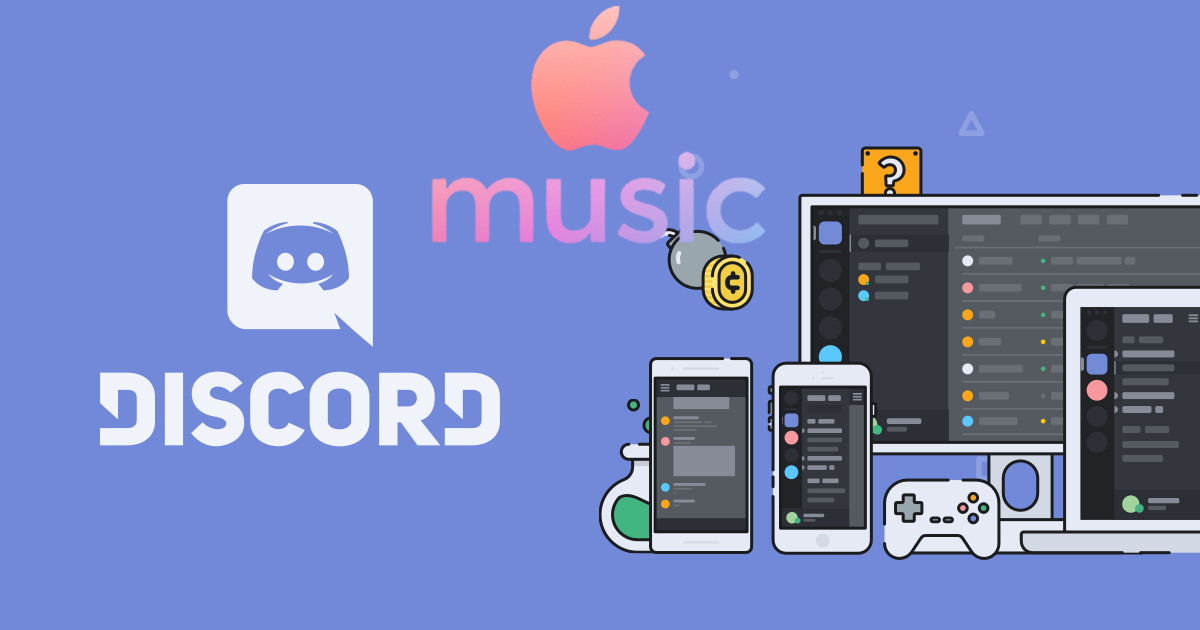
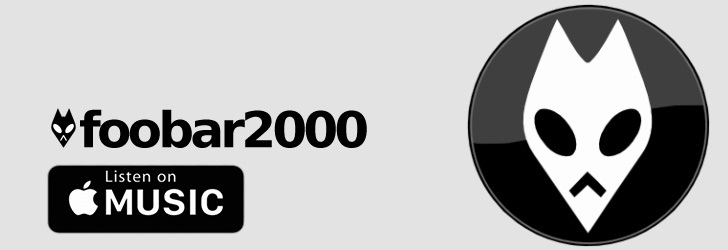
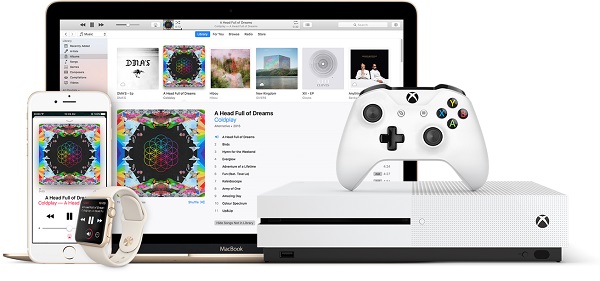



Leave a Comment (0)