
Q: "I have just bought an Onkyo receiver a few weeks ago and I am an Apple Music user. I know Onkyo receiver has supported AirPlay, but I failed to open it. Anyone knows how to play Apple Music on Onkyo receiver?"
Onkyo receiver is a professional home audio system. With Onkyo, you can enjoy a cinema-quality audio experience right at home. To make users listening to streaming music easier, Onkyo has built a partnership with Spotify, Amazon Music, and Tidal. Sadly, it hasn't supported Apple Music. But Onkyo now has AirPlay 2 which means you can play Apple Music on Onkyo receiver with AirPlay. If you want to know how just follow up with me. You will know how after reading this article.

Part 1. How to Play Apple Music on Onkyo Receiver with AirPlay/Bluetooth
Since Onkyo has supported the AirPlay 2, we can stream Apple Music on Onkyo without much effort. If your Onkyo receiver doesn’t support AirPlay, you can connect the receiver to your phone with Bluetooth to play Apple Music easily. Now let's follow the guides below to listen to Apple Music on Onkyo receiver.
Play Apple Music on Onkyo Receiver with AirPlay

1) Make sure your iOS device and the receiver are in the same network.
2) Launch Apple Music on your iOS device firstly.
3) Then choose and play an Apple Music song you like.
4) Go to the playing page and click the AirPlay icon.
5) Play the song you want to stream on Bluesound.
6) Select the Onkyo receiver on the list to stream Apple Music on it.
7) Enter your AirPlay password and then you are capable of playing Apple Music on Onkyo receiver.
Play Apple Music on Onkyo Receiver with Bluetooth
1) Open the Bluetooth of your device and Onkyo receiver.
2) Then pair the Onkyo receiver and your device.
3) When the pair is done, you can listen to Apple Music on Onkyo receiver.
Part 2. Play Apple Music on Onkyo Receiver with a USB Flash
Connecting Apple Music to Onkyo receiver with AirPlay or Bluetooth is easy, right? But in these two ways, you have to make sure the network is strong. When you are in a bad network, you may not be able to stream Apple Music to Onkyo. To get a stable listening experience, playing Apple Music on Onkyo receiver with a USB flash is a good choice.
To transfer the Apple Music songs to other places, ViWizard Audio Converter is the best tool. It can download and convert Apple Music to MP3, WAV, AAC, FLAC, etc., with lossless quality. Furthermore, ViWizard Audio Converter will let you move all Apple Music files to Onkyo receiver while keeping the original ID3 tag and audio quality. You may also change audio characteristics like channel, volume, sample rate, and bit rate. The 30x high conversion speed can also save you much time.

ViWizard Audio Converter Key Features
- Losslessly download and convert Apple Music to Onkyo receiver
- Convert Apple Music to MP3, WAV, M4A, M4B, AAC, FLAC
- Remove the format protection from Apple Music, iTunes, and Audible
- Handle the conversion of audios in batch at 30× speed
How to Play Apple Music on Onkyo Receiver with a USB Drive
This part will tell you how to transfer Apple Music songs to Onkyo receiver with a USB flash. The key point is to convert Apple Music to the supported format of Onkyo receiver, such as MP3. With ViWizard, you can easily rip MP3 files from Apple Music with the original quality. Now, let’s dive in.
Step 1 Import Apple Music Files to ViWizard

Click the download button to install the ViWizard Audio Converter on your PC or iMac. To import the downloaded Apple tracks from your Apple Music library, launch the app and select the Load in Library icon. Another alternative is to drag and drop the downloaded Apple Music from their folder on your PC into ViWizard.
Step 2Choose MP3 as Output Format and Adjust Audio Parameters

After you've imported all of the target files, click the Format panel to choose an output format from MP3, AAC, FLAC and others. We suggest choosing MP3 as the output format for the correctly playing. You can also adjust some parameters of output Apple Music tracks, like bit rate, sample rate, codec, channel and others.
Step 3Click to Convert Apple Music to MP3

Finally, when you've made all of your choices, click the Convert button, and ViWizard will start the conversion. When the procedure is complete, you will have access to all of Apple Music in MP3 format. To confirm, simply click the Converted button view all MP3 Apple Music files.
Step 4Transfer Apple Music to Onkyo Receiver with a USB Flash
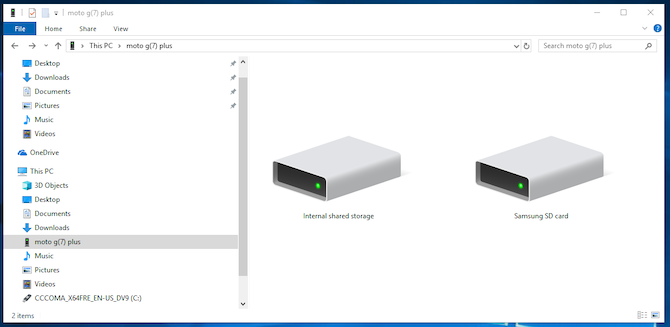
Plug in a USB flash to your computer, and then open the folder with converted Apple Music songs. Now copy and paste and converted Apple Music files to the folder under the USB flash. Next, plug in the USB flash to Onkyo receiver to play the Apple Music offline.
The Final Word
After reading this article, you may figure out how to play Apple Music on Onkyo receiver. You can connect Apple Music to Onkyo with Bluetooth or AirPlay 2. But the Bluetooth and AirPlay sometimes will not be so stable. The ultimate solution is to play Apple Music on Onkyo receiver with a USB flash. Before that, you need to convert Apple Music to MP3 with ViWizard Audio Converter. When the conversion is done, you can transfer the converted Apple Music songs to Onkyo for correctly playing without hassle.

Adam Gorden is an experienced writer of ViWizard who is obsessed about tech, movie and software.