
The crucial issue you will be facing when you play Apple Music on LG TV is the compatibility issues. The audio files of the Apple platform are in the protected format, and you can play them only on iPhone, iOS gadgets. It is impossible to stream them on a TV. The Apple Music file format is unique, and you require an efficient medium to play the songs to compete with the obstacles. There are no direct methods to stream Apple Music on any players. You need either the audio file converter tools or a technical way of playing the soundtracks.

In this article, you will study the hidden technique to play Apple Music on the LG TV using an Airplay method. An introduction to a unique audio converter program is available below to enhance the streaming of Apple Music audio files on the LG TV without any interruption. You will get some insightful ideas on how to play Apple Music on LG TV by adopting two different unique methods. You can choose the perfect method that suits your needs without any compromises.
Part 1. How to Listen to Apple Music through Official App on LG TV
Since the Apple Music official app has been available since 2022, you can now have it easily from the Content Store.
Installing the Apple Music app from the LG Content Store:
Step 1. Press the Home button on the remote control.
Step 2. LG Content Store will launch. On the home page, use the remote control to swipe left or right to look for the APPS at the bottom of the screen.
Step 3. Select APPS.
Step 4. Select APPS category shown at the top of the screen for Entertainment. The list of available apps in selected category will be shown and you'll able to find the Apple Music app there. Or head to the Search tool at the top-right of the screen, and then enter "Apple Music" and hit search. You'll see the Apple Music app shown as the first result.

Step 5. Go into the information page of the Apple Music app.
Step 6. To install the official Apple Music app to the TV, select Install. Wait until the install completes, and launch it from there. Or head to the end of Home to find the Apple Music app.
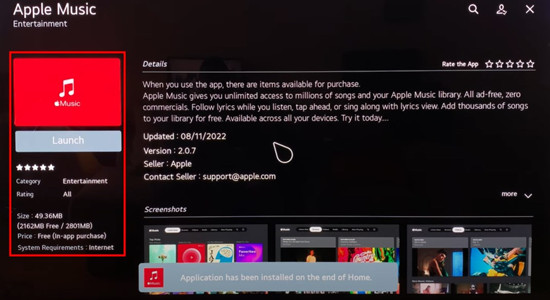
Listening to Apple Music through the app on LG TV:
Step 1. Once you enter the welcome page of the Apple Music app, select Start Listening.
Step 2. From there you need to log into the Apple Music service. If you already have subscription on another device, such as phone, select "Already a Subscriber". Or if you're new to Apple Music, Apple Music provides an option for you to sign up for free trial for 30 days. You may also want to complete the in-app purchase if your subscription is discontinued.
Step 3. To sign in or sign up, pick the phone to open up the camera app to scan the QR code that appears on the TV screen. This will redirect to the activate.apple.com. Or pick another device that has compatible web browser such as Chrome/Firefox and enter "activate.apple.com" on the address bar, then hit enter.
Step 4. Now enter the same code that appears on the TV screen. Hit Continue to confirm the sign in.
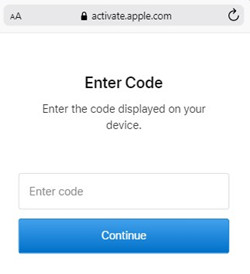
Step 5. Once signed in, the Apple Music app will display various options for you to listen to, including Listen Now, Browse, Videos, Radio, Library and Now Playing. If you subscribe, you can benefit from your own music library to listen to what you want from the full Apple Music catalog. Just head to Browse to play your favorite music, and then go to Now Playing to see full lyrics/time-synced lyrics to sing along.
If you subscribe, you can benefit from your music library to listen to what you want to play to personalize your experience.
Part 2. How to Listen to Apple Music through Web Browser on LG TV
If you can't get the official Apple Music app to your LG TV, you can also access it through the web browser.
Launching the Web browser from the Home page of LG TV:
Step 1. Press the Home button on the remote control.
Step 2. On the home page, find the Web Browser on the App list to launch it.
Listen to Apple Music through the Web Browser on LG TV:
Step 1. Use the Search bar on the top of the Web Browser to enter "music.apple.com" and hit Enter.
Step 2. You should now access the Apple Music web app on the browser.
Step 3. To sign in or sign up, select the Sign in button in the upper-right corner of the page.
Step 4. Use the Apple ID that you use with Apple Music subscription and the password to sign in. Or from here to sign up for Apple Music for free.
Step 5. Once you signed in to Apple Music, you have the ability to listen to the contents there.
Part 3. How to Cast Apple Music through AirPlay/Chromecast to LG TV
On your Android or iOS/iPadOS device, you have the ability to cast Apple Music to your LG TV with the Cast or AirPlay feature. For starters you should make sure that your Android or Ios/iPadOS device and the LG TV are connected to the same Wi-Fi network and you're good to go.
Casting Apple Music to LG TV from Android phone:
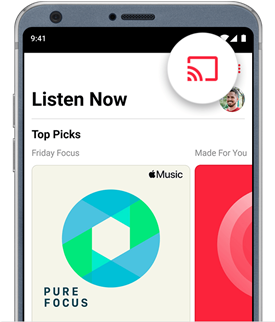
Step 1. On Android phone, open the Apple Music app.
Step 2. Select the desired content you wish to play on the big screen.
Step 3. Press the Cast button.
Step 4. Head to play the selected content. And then you should be able to listen to that content on your LG TV.
AirPlaying Apple Music to LG TV from iPhone/iPad:
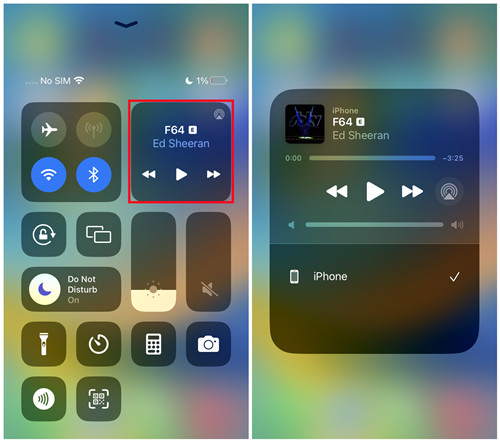
Step 1. For starters you need to ensure the Apple AirPlay settings on your iPhone or iPad. From the home screen, open the Settings app > General > Apple AirPlay Settings, then turn on Apple AirPlay.
Step 2. Back to the home screen, open the Control Center.
Step 3. Tap the AirPlay button under SPEAKERS & TVs, then select the LG TV.
Step 4. Now open the Music app and select the desired contents to cast to the LG TV.
Part 4. How to Play Apple Music Audio Files through USB on LG TV
It is an incredible audio converter tool that converts any complex audio format precisely. The music files from Apple iTunes can be modified to any desired file format in no time using this sophisticated tool. It is a simple tool with a user-friendly interface. The control icons are explicitly available for easy reach. To work on this program, you do not require any special skills. It is enough if you follow the below instructions to complete the audio conversion process efficiently.
Go to the official webpage of the ViWizard Audio Converter application and download the correct version based on your system OS. You can choose either Windows or Mac. Then, install the app and launch it by double-tapping the tool icon. The stepwise process to convert Apple Music to LG TV compatible format using ViWizard Audio converter app.

Benefits of Using ViWizard Audio Converter:
- Listening to Apple Music on LG TV without mobile devices
- Use Apple Music tracks on any "unauthorized" devices or players
- Keep Apple Music songs forever even if you cancel the subscription
- Make most of Apple Music as you like
Downloading compatible Apple Music audio files with ViWizard:
Step 1 Add Apple Music audio files to ViWizard
You can launch iTunes simultaneously to access the music tracks. You must click the 'Add Files' icon to import the desired Apple Music files into the working platform.

Step 2 Set the output format for Apple Music
At the bottom of the screen, you will find a 'Format' panel. Choose 'MP3' and set the desired output file storage location for easy access.

Step 3 Trigger the conversion of Apple Music
Finally, hit the 'Convert' button to trigger the conversion process. The Apple audio files convert to MP3 file format.

Transferring the Apple Music audio files to USB storage device:
Step 1. Prepare a USB storage device that is formatted with FAT32 or NTFS. As for the storage size, it's recommended to use the USB hard drive or USB flash drive of 40GB to 2TB.
Step 2. Connect the USB storage device to the computer device that stores the music folder.
Step 3. Transfer the folder that contains all the compatible Apple Music audio files with the LG TV to the USB storage device.
Step 4. Once the transfer is successful, disconnect the USB storage device from the computer.
Activating the Apple Music audio files through USB on LG TV:
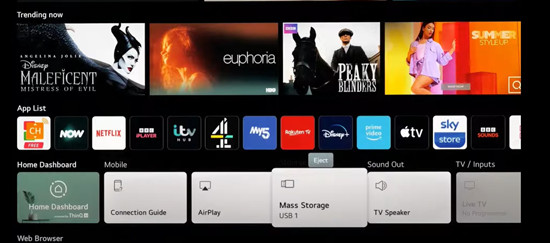
Step 1. Plug in the USB storage in the back of the LG TV.
Step 2. On the TV screen the menu options appear to select Media files, Recordings and more. Select Media files. If you don't see the menu options, just head to the Home page and find the USB Storage on Home Dashboard (under App List).
Step 3. Now enter the storage option.
Step 4. Head to find and select the music files to play on LG TV.
The Final Thoughts
Thus, you had an enlightening session about how to play Apple music on LG TV. The above-discussed 4 methods had given you some insights on effective ways to play Apple Music flawlessly. Choose the ViWizard Audio Converter app to convert the audio tracks to any desired file format. Using this program, you will not face any compatibility issues while playing your favorite soundtracks on any media players. Stay tuned to this article to explore exciting facts about the ViWizard Audio Converter application.
- How to Play Apple Music on Android TV with Ease
- How to Play Apple Music on Vizio Smart TV
- How to Get Apple Music on Samsung Smart TV? 3 Methods Available!
- How to Play Apple Music on Hisense TV
- How to Access Apple Music Service & Features on Apple TV in 2023
- How to Get Apple Music on Amazon Fire TV with 2 Ways

Adam Gorden is an experienced writer of ViWizard who is obsessed about tech, movie and software.