

Hisense TV is preferred by users for its good performance at a reasonable price, although it is new to the smart TV market. Hisense is known for its mid-range TVs, and you will see the newly released model - Hisense U80G ULED 8K TV surprisingly brilliant. It is a considerate choice to choose a Hisense TV also because of the high audio quality offered by its built-in speaker. It must be a wonderful experience to play Apple Music on Hisense TV.
The bad news is that you cannot play Apple Music on Hisense TV straightforwardly. The good news is that you still have 2 methods to play Apple Music on Hisense TV with the help of the mirroring feature or a third-party Apple Music converter. Check them out in this tutorial.
- See also: How to Play Spotify on Hisense Smart TV
Part 1. Apple Device: How to Mirror Apple Music to Hisense TV
Almost all modern TVs support mirroring. The name can be changed to Anyview, Miracast, or Screen-Mirroring varied with different TVs. If your TV supports this feature, you can simply mirror your phone to Hisense TV and stream Apple Music on Hisense TV. Before you follow the guides below, you must make sure both your device and Hisense TV are connected to the same WiFi.
On Windows
Step 1 Go to Action Centre > Project > duplicate.
Step 2 Choose the Connect to a Wireless Display button.
Step 3 Select your Hisense TV and play Apple Music your device. Then you will find Hisense TV playing Apple Music for you.
On Android
Depend on your Android device, you need to use different exact steps for Anyview Cast.
Step 1 Search for a setting called screencast or something like that in your Android phone.
Step 2 Choose this button and choose Hisense TV from the device list to cast Apple Music to Hisense TV.
Part 2. ViWizard: How to Get Apple Music Files for Hisense TV
If your Hisense TV or your device does not support the mirror or you cannot find a stable WiFi to stream Apple Music on Hisense TV smoothly, you can switch to the other method to listen to Apple Music on Hisense TV. This method is using a USB drive to transfer the downloaded Apple Music songs to Hisense TV. You do not need a WiFi network or try to figure out whether your Hisense TV is supportive. And the audio quality of Apple Music is better compared with the previous method.
The only problem is that no one can import Apple Music to USB drive directly since the protection on Apple Music. Thus, in order to use the second method, an indispensable step is to convert Apple Music to common format audio that can be imported into a USB drive.
For the conversion of Apple Music, what’s you need is ViWizard Apple Music Converter, which is designed to convert all protected iTunes, Apple Music songs into MP3, AAC, FLAC, and other common formats. The specially designed Apple Music converter can accelerate the conversion up to 30X faster with high output quality up to 320 Kbps preserved. With the assistance of ViWizard, you’ll be able to download Apple Music songs and play them anywhere you want. Now, this converter is offering the free trial version. You can get it from the Download button below.

Features of ViWizard Apple Music Converter:
- Listen to Apple Music on Hisense TV without mobile devices
- Play Apple Music tracks on any unauthorized devices or players
- Keep Apple Music songs forever even without the subscription
- Support 6 common audio formats
Step 1 Launch ViWizard and Import Apple Music Files
Launch your ViWizard Audio Converter and then click the Add Files button to import Apple Music songs from your computer. Alternatively, you can drag and drop the Apple Music audio tracks to the ViWizard interface.

Step 2 Set Output Format and Parameters
Once you complete loading input Apple Music files to this Apple Music Converter, you can click the Format button at the bottom left of the interface and choose the output format for Apple Music songs among MP3, AAC, FLAC, WAV, M4A, and M4B. Click the Output button and choose the output location you prefer.

Step 3 Start Converting Apple Music to Hisense TV
With the format setting of the previous step done, press the Convert button. Then ViWizard will start to run the conversion process. When it is done, you can find your converted songs by clicking the Converted button.

Part 3. Hisense: How to Access Apple Music Contents via a USB Device
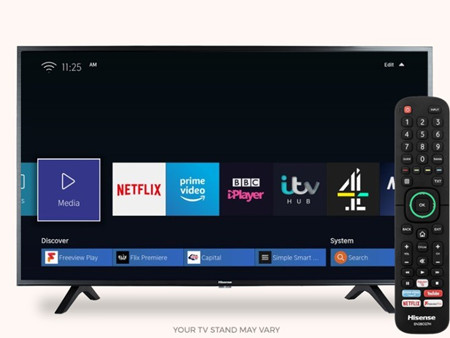
Hisense has media playback capabilities for users to play their own multimedia files on most models. Please ensure your USB drive is formatted as supported NTFS, FAT32 or FAT, and you can start to transfer Apple Music to USB device.
How to Transfer Your Apple Music Files to USB Device
Step 1 Connect your USB drive with the computer.
Step 2 Go to your music location. From here copy all your Apple music folders and paste them to your USB drive.
Step 3 Once the transfer is success, unplug your USB drive to disconnect it from your computer.
Now with all your Apple Music files on your USB drive, it's easy to access them on your Hisense Android TV.
How to Access Your Apple Music Files on Hisense Android TV
Step 1 On the back of your TV, locate the USB ports and insert your USB stick into a USB port.
Step 2 Wait for your Hisense TV to recognize your USB and scan the multimedia files stored on it. To confirm your access the USB, select YES and press OK from the remote.
Step 3 On the screen, select the desired directory (e.g., USB1) and press OK.
Step 4 Using the Directional buttons to scroll to the desired Apple Music file you wish to play on your TV. Press OK and your file will be open for playback.
The Final Thoughts
If you need to stream Apple Music to Hisense TV, here are the 2 methods you can refer to. But you need to make sure that your TV supports the Anyview feature and you must have a stable WIFI connection if using the first method. Or you need to use the second one, the Apple Music converter.

Adam Gorden is an experienced writer of ViWizard who is obsessed about tech, movie and software.