FiiO M9 is a digital music player launched by FiiO Electronics Technology. It has released many outstanding models, such as FiiO X3, FiiO M9, and FiiO M11. FiiO M9 music player is powered by the Exynos 7270 chip and is paired with 768Mb of RAM. To be honest, it's not a huge amount of memory. But it can decode up to DSD128 format, which allows more audio information to be reproduced.
Pitifully, FiiO doesn't support Apple Music. So you may not be able to use the Apple Music app on FiiO Music Player directly. Though we can't access the Apple Music app on FiiO, we can transfer Apple Music audio to FiiO with an Apple Music converter. We will show you 2 great methods to play Apple Music on FiiO Music Player.

Part 1. Can I Play Apple Music on FiiO?
Apple Music, a popular streaming device, unfortunately, has not extended its official support to all FiiO devices. Even for some newer FiiO models that technically support Apple Music like FiiO M11 Pro, users may encounter difficulties when attempting to log in. This is primarily due to certain FiiO models lacking internet connectivity, a key requirement for accessing Apple Music's extensive service and catalog.
But there's a silver lining in this scenario. You can still enjoy your Apple Music collection by storing it locally on your FiiOS device. This involves transferring music files manually from your computer or other sources. However, this seemingly straightforward process involves a significant challenge - the gap between Apple Music's DRM (Digital Rights Management) protection and the file formats supported by FiiO.
Part 2. How to Transfer Apple Music to FiiO Music Player
Before diving into the practical solutions, it's essential to understand why this incompatibility exists. Apple's use of DRM protection and its reliance on a proprietary format for music files pose obstacle. While FiiO seamlessly handles formats like MP3, FLAC, and others for storing and playing local files, it struggles with Apple's encrypted M4P format. These restrictions, although necessary to prevent piracy, can make it difficult to play Apple Music tracks on devices lacking official Apple support - including FiiO.
The solution: ViWizad Apple Music Converter.
ViWizard Apple Music Converter is a robust tool designed to bridge the compatibility gap between Apple Music and various devices. With the ability to download and convert Apple Music tracks into formats such as MP3, AAC, WAV, FLAC, M4A, and M4B, this convert offers a robust solution for FiiO users looking to enjoy their Apple Music collection seamlessly.
One of the standout features of ViWizard Audio Converter is its capability to preserve the original audio quality even after the conversion process. This means that your music will maintain its fidelity and sound just as good as it did on Apple Music. Furthermore, ViWizard ensures that the ID3 tags of your audio files are saved, making it easy to organize and personalize your music library. You can edit these tags to adjust information like genre, artist, year, and more, giving you complete control over your music collection.
Key Features of ViWizard Apple Music Converter
Free Trial Free Trial* Security verified. 5, 481,347 people have downloaded it.
- Convert Apple Music songs, albums, playlists, and artists into MP3 for easy access
- Preserve lossless audio, high-resolution lossless, and Dolby Atmos quality
- Strip DRM from Apple Music for unrestricted offline listening
- Save converted audio files while retaining full ID3 tag details
Downloading and Converting Apple Music to MP3 for Playing on FiiO:
Before we start, you may click the download link above to install ViWizard Audio Converter (Windows/Mac) on your device. Now, let's see how to download Apple Music to MP3 with ViWizard Audio Converter. Make sure that the iTunes app has been installed on your PC.
Step 1Load Apple Music You Need to the Converter
Launch ViWizard Apple Music Converter on your computer. When you click the Load iTunes Library button, a pop-up window with your iTunes library will appear, from which you must pick Apple Music. You may also add music by dragging it from your local folder.

Step 2Choose MP3 as Output Format and Set Parameters
Now, in the left corner of the converter window, click Format. Then, for example, choose MP3 as your desired output format. You may also tailor the audio quality to your needs by altering the codec, channel, bit rate, and sample rate. Finally, press OK to save your changes.

Step 3Start to Convert Apple Music for FiiO Music Player
Then, on the bottom right, click the Convert button to begin downloading and converting Apple Music to MP3 or other formats. Following the offline download of Apple Music, click the Converted button to obtain the unprotected Apple Music songs and transfer them to any device and player.

Part 3. How to Play Apple Music on FiiO Music Player
After converting your Apple Music with ViWizard, it's time to bring them over to your FiiO Music Player. Remember that the ID3 tags, which were preserved during conversion with ViWizard, can be edited directly on your FiiO device.
Step 1Transfer Apple Music Files to FiiO
- Connect your FiiO device to your computer using a USB cable. Make sure your FiiO device appears as an external drive on your computer.
- On your computer, locate the folder where your converted Apple Music files are saved. These are now in formats like MP3 or FLAC, which FiiO supports.
- Now, simply drag and drop the converted music files from your computer into the appropriate music folder on your FiiO device. Typically, FiiO has dedicated folders for music, ensuring easy access.
Step 2Play Your Apple Music on FiiO
- Now that your Apple Music is on your FiiO device and organized, it's time to enjoy your music without limitations.
- Disconnect your FiiO device from your computer, and it's ready to go. You're no longer bound by compatibility issues.
- On your FiiO Music Player, navigate to your music library, select your converted Apple Music tracks, and start playing. Your favorite songs will play seamlessly with the superb audio quality FiiO is known for.
The Final Word
You may not able to use the Apple Music app on FiiO, but you can play Apple Music on FiiO with an Apple Music converter. ViWizard Audio Converter should be the best choice for your conversion. It can convert Apple Music to an open format with lossless quality. You can click the link below to install the converter and start a free trial.
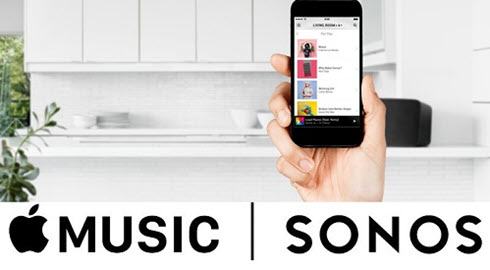

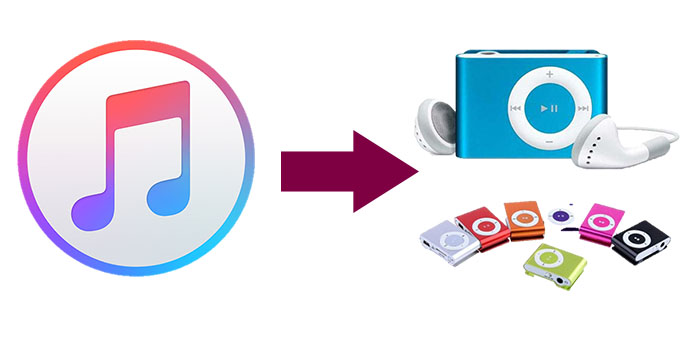



Leave a Comment (0)