After a long day at work, you may want to listen to music to relax. Denon receiver is a professional home audio system to stream and play music. You can stream music from Spotify, Amazon Music, Pandora and other streaming services with a premium account.
Sadly, Denon still didn't have a cooperation with Apple Music now. So you may not be able to stream Apple Music on Denon directly. But there're some ways to help you play Apple Music on Denon. Just follow this article to find all the answers.

Part 1. How to Play Apple Music on Denon via AirPlay
If your Denon receiver supports AirPlay, you can use AirPlay to stream Apple Music directly from your iPhone, iPad, or Mac to the receiver. Currently you can play Apple Music via AirPlay on HEOS HomeCinema HS2 or Denon AVRs. For the rest of HEOS-branded models, you'll need an additional Audio Out port on Belkin SOUNDFORM CONNECT Audio Adapter with AirPlay 2. If you don't have one, you can play Apple Music using Bluetooth.
AirPlay Apple Music to Denon Receiver:
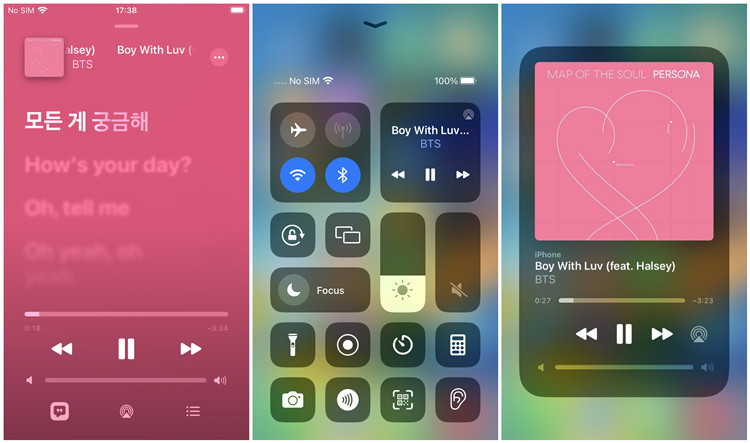
- Ensure that your Denon AVR and the Apple device that you want to stream from are connected to the same Wi-Fi network.
- On your iOS device, go to the Control Center.
- In the Control Center, tap and hold the audio card in the top-right corner.
- Tap the AirPlay button. A list of available AirPlay devices will appear, and select your AVR in the list.
- Open the Music app and play what you want to stream to your AVR.
- The audio from your iOS device will now be streamed to your Denon receiver via AirPlay.
Part 2. How to Play Apple Music on Denon via Bluetooth
If you own other HEOS-branded models, such as Denon AVRs, you can choose to pair your Bluetooth-enabled device, such as your smartphone or tablet with the receiver and stream Apple Music wirelessly.

Stream Apple Music to Denon Receiver:
- Turn on your Denon AVR receiver.
- Start the Bluetooth pairing mode on the AVR. Press and hold on the "Bluetooth" button on your receiver's remote for at least 3 seconds to enter Pairing mode.
- On your iOS or other Bluetooth-enabled device, go to Settings > Bluetooth, and select your unit when its name appears in the list of available devices.
- Once the pairing is successful, open the Music app and start playing music. The audio will be streamed to your AVR via Bluetooth.
Alternatively, you can also enter Paring Mode by pressing the OPTION button and then the "Pairing Mode" when your device displays the Bluetooth playback screen.
- Turn on your Denon AVR receiver.
- Activate the Bluetooth pairing mode on the AVR. Press and hold on the "OPTIONS" button on your remote.
- From the options displayed on the screens, elect "Pairing Mode".
- On your device from which you want to stream Apple Music to your AVR, go to the Bluetooth settings and select your AVR from the list.
Part 3. How to Play Apple Music on Denon via USB
We have shown you two easy ways to connect play Apple Music on Denon. However, the Bluetooth and Airplay may lose audio quality during the transfer. And you need to make sure to have a stable network connection. You may also try to transfer the downloaded Apple Music to Denon but failed. Because the downloaded Apple Music is in an encrypted M4P format which can't be recognized by the Denon receiver. If you want to offline play the high-quality Apple Music on Denon, you should try an audio converter.
Here you meet ViWizard Audio Converter which is a powerful Apple Music converter. It can free and download Apple Music into a universal format, including MP3, AAC, WAV, FLAC, M4A, and M4B. The 30x faster conversion speed may save users a lot of time. With the built-in Edit feature, you can edit the information of Apple Music songs, such as title, genre, artists, etc.
Key Features of ViWizard Apple Music Converter
Free Trial Free Trial* Security verified. 5, 481,347 people have downloaded it.
- Convert Apple Music songs, albums, playlists, and artists into MP3 for easy access
- Preserve lossless audio, high-resolution lossless, and Dolby Atmos quality
- Strip DRM from Apple Music for unrestricted offline listening
- Save converted audio files while retaining full ID3 tag details
Download Apple Music to USB:
Denon receiver supports many audio formats, like FLAC, MP3 and AAC. So we can convert Apple Music into FLAC to save the high audio quality. Before we start, please go to the official website of ViWizard to install the ViWizard Audio Converter (Mac/Windows) on your computer.
Step 1 Load Apple Music Songs into ViWizard
Start the ViWizard Audio Converter app. The iTunes app will be launched immediately. To import Apple Music to ViWizard for conversion, navigate to your Apple Music library by clicking the Load iTunes Library button. You may click the Add Files button to import the downloaded Apple Music files.

Step 2 Select Parameters and Format for the Audio
After loading the Apple Music to the converter, navigate to the Format panel. You can select FLAC as the output format here. ViWizard has an audio editing feature that allows users to fine-tune some music settings for improving sound quality, for example, the audio channel, sample rate, and bit rate. Finally, press the OK button to confirm the settings. To select the output destination of the audios, just hit the three-dot symbol beside the Format panel.

Step 3 Begin to Convert Apple Music for Denon
Now click the Convert button to start the download and conversion procedure. When the conversion is completed, click the Converted button in the upper-right corner of the window to browse all converted Apple Music.

Play Apple Music on Denon Receiver:
When the conversion is done, you will find the converted Apple Music on your computer. Now you can use a USB drive to transfer the converted Apple Music to Denon. Here's a detailed guide.
- Plugin the USB drive into your computer. Then open the folder with converted music files on your computer.
- Copy and paste the music files to a folder under the USB drive. Plug out the USB drive from your computer.
- Insert the USB drive into your Denon receiver.
- To change the input source to "iPod/USB," click iPod/USB.
- Select the Apple Music tracks you want by clicking the UP/DOWN symbol, then press the Enter button.
Now you can play Apple Music on Denon receiver easily.
Conclusion
To play Apple Music on Denon receiver, you can try to use Bluetooth or AirPlay to play Apple Music on Denon online. You can also use ViWizard Audio Converter to download and convert Apple Music to FLAC or other formats for playing on Denon offline. If you have any other good ways, please leave your comments below.
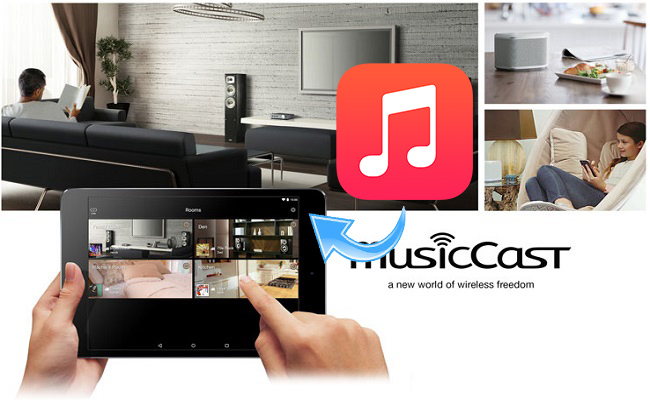
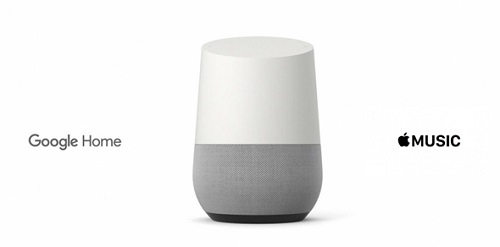
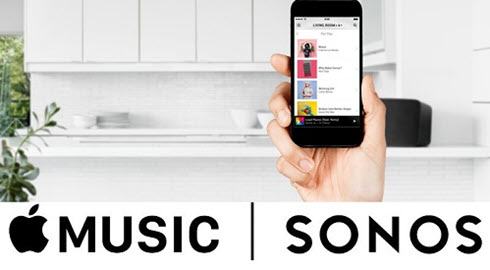
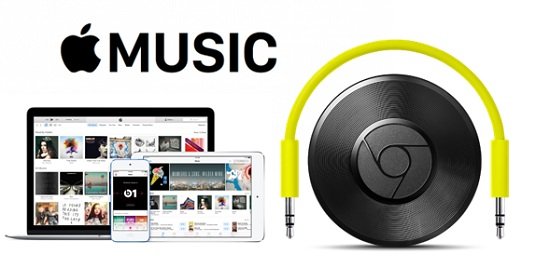



Leave a Comment (0)