
The Bluesound speaker is a multi-room-music streaming speaker. Bluesound Pulse 2i Wireless Streaming Speaker is feature-rich, app support is excellent, and it has an amazing sound to boot. Bluesound audio is a professional-grade speaker that delivers great performance in terms of tone and sound quality reproduction. It is now also capable of supporting Apple Hi-Res audio.
Many people may want to know is there an Apple Music app supported? Yet there's no Apple Music service supported by Bluesound, it has supported AirPlay 2. You can play Apple Music on Bluesound with AirPlay 2. If you don't want to play Apple Music online, you can also use an Apple Music converter to play Apple Music on other devices for offline playing. We will tell you how in the following parts.
Part 1. How to Connect Apple Music to Bluesound

Bluesound now offers enhanced support for Apple Music, making it easy to enjoy high-quality, bit-perfect audio streaming from Apple Music to your Bluesound system.
Supported Devices:
If your Bluesound model is on the compatible list below, you can easily use Apple Music on Bluesound via AirPlay:
- NODE 2i, NODE (N130)
- POWERNODE 2i, POWERNODE EDGE, POWERNODE (N330)
- VAULT 2i
- PULSE 2i
- PULSE M
- PULSE MINI 2i
- PULSE FLEX 2i
- PULSE SOUNDBAR 2i, PULSE SOUNDBAR+
Option 1: Stream Lossless Audio from Apple Music to Bluesound (Mac)
- Click the Apple logo in the top menu bar.
- Select "System Preferences" from the dropdown menu.
- Click on "Sound."
- Go to the "Output" tab.
- From the list of audio output devices, choose your BluOS Player.
- Launch the Apple Music app on your Mac.
- Select any lossless audio track or playlist.
- Your BluOS Player will now receive the audio in 16-bit 44.1 kHz using ALAC or Apple Lossless.
- Enjoy the pristine, bit-perfect sound of Apple Music on your Bluesound system!
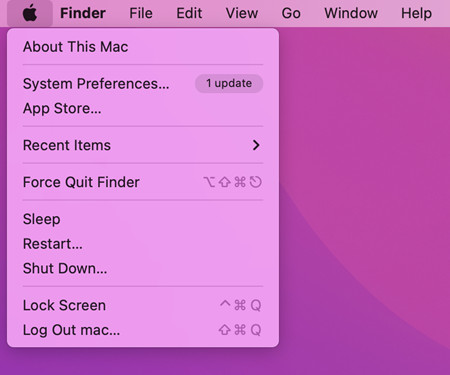
Option 2: Use AirPlay to Stream Apple Music to Bluesound (Mac)
- Ensure your BluOS Player and Mac are connected to the same Wi-Fi network.
- Launch the Apple Music app on your Mac.
- Play any track or playlist from Apple Music.
- Look for the AirPlay icon (a rectangle with an upward arrow) in the playback controls.
- Click the AirPlay icon and choose your BluOS Player from the list of available devices.
- The audio will now be wirelessly streamed to your Bluesound system via AirPlay.
- When using AirPlay directly from the Apple Music app on Mac, the audio quality will be at 256 kbps AAC.
Pro Tip: For hands-free control, you can use Siri on your Mac to play Apple Music on your Bluesound system via AirPlay. Simply say, "Hey Siri, play [song/playlist] on [BluOS Player name]."
Important Notes:
- Lossless streaming using the system-wide audio output on a Mac provides 16-bit/44.1 kHz (CD Quality) audio via ALAC.
- This lossless option is specifically available on Mac computers and not supported on iPads or iPhones.
- When using AirPlay directly from the Apple Music app on Mac, the audio will be at 256 kbps AAC.
Now you're all set to enjoy your favorite Apple Music tracks, albums, and playlists with exceptional sound quality on your Bluesound system. Whether you prefer the direct lossless option or the convenience of AirPlay, Bluesound has you covered for an immersive listening experience.
Part 2. How to Add Apple Music Directly to Bluesound
While AirPlay 2 offers a seamless way to stream Apple Music to Bluesound, it requires a compatible Mac device and may suffer from network interruptions. Did you know there's another method that doesn't rely on streaming and offers excellent quality? Bluesound speakers support importing files from a USB flash drive, making it possible to add Apple Music tracks as local files to your Bluesound system.
To achieve this, you'll need ViWizard Apple Music Converter, a powerful tool that converts Apple Music tracks into DRM-free audio files. This allows you to play Apple Music on Bluesound without the need for an active internet connection. ViWizard Apple Music Converter supports a variety of formats, including MP3, WAV, AAC, FLAC, and more, ensuring compatibility with Bluesound's support file types.
Key Features of ViWizard Apple Music Converter
Free Trial Free Trial* Security verified. 5, 481,347 people have downloaded it.
- Convert songs, albums, and playlists from Apple Music to MP3
- Remove DRM protection from Apple Music, iTunes, and Audible
- Save the converted audios with the original quality and ID3 tags
- Support the conversion of up to 100 audio formats to others
Step 1Import Apple Music Playlists

- Click the link to download ViWizard Audio Converter on your desktop first.
- Launch the ViWizard Audio Converter application and the iTunes app will be released soon.
- Click the "Load in Library" button to import your Apple Music library into ViWizard.
- Click the "Add Files" option to load the local Apple Music files. You may also use the user interface of the converter to drag and drop local Apple Music files.
Step 2 Choose MP3 as the Output Format and Adjust the Parameters

- Once you've added Apple Music to the converter, go to the "Format" tab.
- Select "MP3" as the output format.
- ViWizard features an audio editing tool that allows users to fine-tune various music parameters such as channel, sample rate, and bit rate to improve sound quality.
- Simply click the three-dot symbol at the bottom to select the audio output location.
Step 3Click to Start the Conversion

Click the "Convert" button in the bottom-right corner to begin the conversion. When the conversion is complete, click the "Converted" button in the upper-right corner of the window to locate all converted Apple Music.
Step 4Transfer to USB Flash Drive for Bluesound
- Once converted, transfer the MP3 files to a USB flash drive.
- Insert the USB flash drive into your Bluesound speaker or system.
- Using the Bluesound app or interface, navigate to the USB drive option.
- Select the converted Apple Music MP3 files to add them to your Bluesound library.
Now, you can enjoy your Apple Music tracks in MP3 format, played seamlessly on your Bluesound system even without an internet connection.
Summary
To play Apple Music on Bluesound, you can use AirPlay 2 to connect your iOS device and Bluesound speaker. But if you don't have an iOS device or want to offline play Apple Music on Bluesound, you can use ViWizard Audio Converter to download and convert Apple Music to MP3. Then use a USB flash to transfer Apple Music to Bluesound for offline playback. With ViWizard, you can also transfer the Apple Music to any other device depending on your preference. Just click the following download button to start a free trial of ViWizard Audio Converter and you will be surprised.
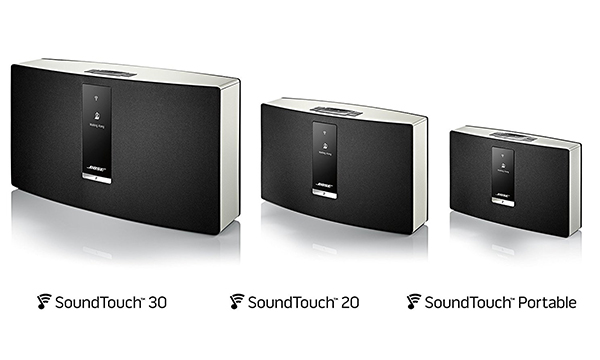
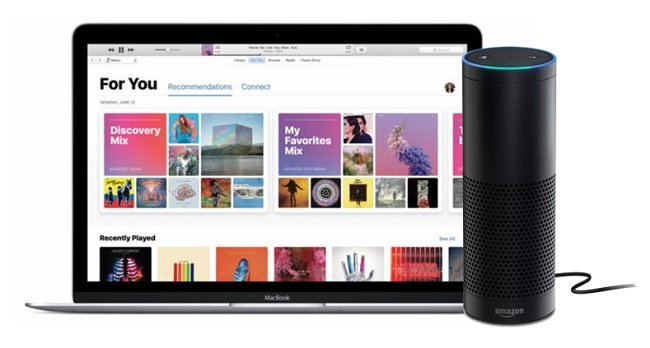
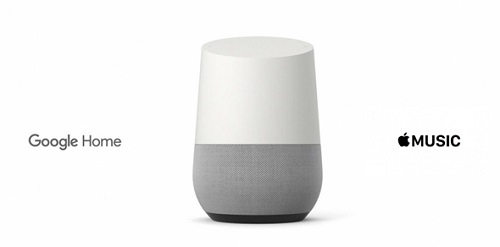

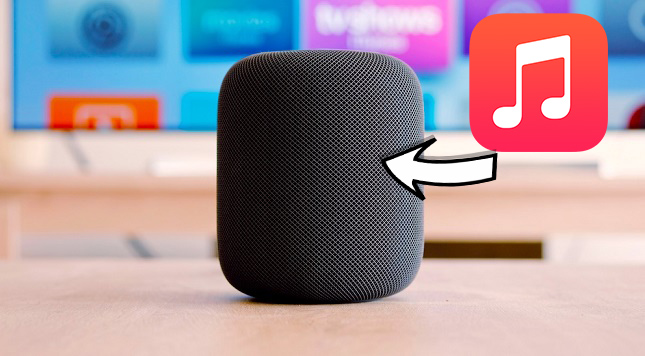

Leave a Comment (0)