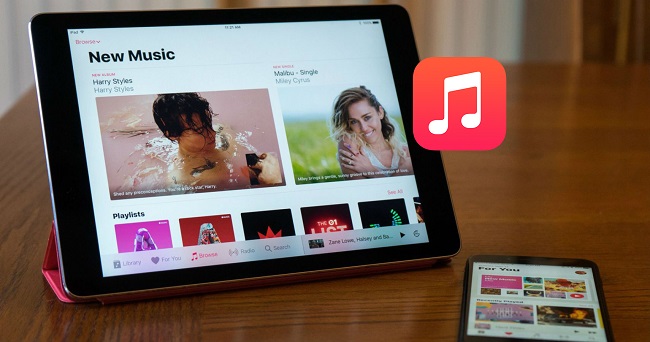
Apple Music has been a favorite among iPhone and Mac users for a while, but now Android users can get in on the action too. The official Apple Music app for Android has been optimized over time, making it a solid choice for music lovers on Android devices. While the interface isn't quite as intuitive as it is on iOS, Android tablets offer a smooth experience for navigating your music library, especially with their larger screens.
Android tablets are incredibly popular, particularly among younger users, thanks to their great performance at a lower price point. Brands like Samsung, Huawei, and Amazon offer tablets that combine portability with the functionality of a computer, making them excellent tools for everything from entertainment to work. Whether you're using your tablet to stream music, play games, or handle office tasks, it's a versatile device that packs a lot of value.
In this post, we'll show you how Apple Music works on Android tablets. From setting up the app to exploring your music library, we've got you covered, helping you get the most out of your music experience on an Android tablet.
Part 1. How Does Apple Music Work on Android Tablets?
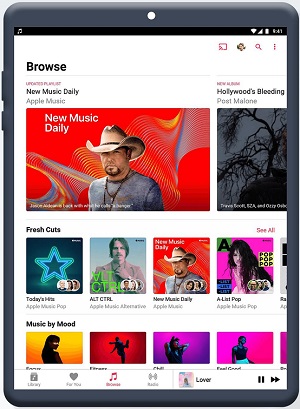
Yes, Apple Music works on Android devices, including tablets! While the app has improved a lot in terms of functionality and offers a solid music experience, it's still not as smooth or intuitive as on iOS. Navigating your music library or managing playlists can feel a bit clunky, and browsing features might not flow as easily. The layout is optimized for Android's flexibility, but it doesn't quite match the polished design of iPhones or iPads. Some users have reported lag, especially when accessing large libraries or editing playlists, which is common feedback from Android tablet users.
Another issue some users run into is when connecting Apple Music to external DACs (digital-to-analog converters). When switching between different audio quality formats, like regular and Hi-Res Lossless audio, the app doesn't always adjust the audio settings correctly. This can be frustrating for audiophiles who want a seamless, high-quality music experience.
That said, despite these challenges, Apple Music still delivers great sound and features on Android tablets - as long as your device is updated and well-maintained.
Part 2. How to Get Apple Music on Android Tablet
Apple Music is now supported on Android devices. You can easily download it from the Google Play Store if your tablet is running Android 5.0 Lollipop or later, or if you have a Chromebook that supports Android apps.
If the app is unavailable in your region, users can sideload the APK from Google Play Store or use other workarounds.
Samsung Galaxy Tab
- Open the Google Play Store on your Samsung Galaxy Tab.
- Search for Apple Music and tap Install.
- Once installed, open the app and sign in with your Apple ID or create a new account.
- Follow the prompts to start your free trial or select your preferred subscription plan.
- Once set up, you can start exploring Apple Music's vast library, curated playlists, and personalized recommendations.
OnePlus Pad
- Go to the Google Play Store on your OnePlus Pad.
- Search for Apple Music and hit Install.
- After installation, open the app and sign in with your Apple ID or create a new account.
- Select a subscription plan and play your music.
- Begin browsing your favorite artists, albums, and playlists or download music for offline listening.
Amazon Fire HD
- Open the Amazon Appstore on your Fire HD.
- Search for Apple Music and click Download.
- Once the app is downloaded, open it and sign in with your Apple ID or create an account.
- Start your free trial or select your subscription plan.
- Dive into Apple Music's features and start listening to music on your tablet.
Part 3. How to Download Music from Apple Music on Android Tablet
If you're using an Android tablet, you've probably run into a common issue with Apple Music: the DRM (Digital Rights Management) protection. This restricts you from playing your downloaded music on other devices or in different apps, since it's tied to the Apple Music app.
You may consider ViWizard Apple Music Converter, which lets you remove the DRM and convert your Apple Music tracks into DRM-free formats like MP3, AAC, FLAC, and WAV. This means you can play your music on any device, not just through the Apple Music app.
With ViWizard, you can download Apple Music in lossless audio and do it up to 30x faster than usual. It also preserves all the original song info - like the title, artist, and album - so your library stays organized. Plus, with the Edit feature, you can tweak song details, and the Effect feature lets you adjust the speed and volume if needed.
Key Features of ViWizard Apple Music Converter
Free Trial Free Trial* Security verified. 5, 481,347 people have downloaded it.
- Convert songs, albums, and playlists from Apple Music to MP3
- Remove DRM protection from Apple Music, iTunes, and Audible
- Save the converted audios with the original quality and ID3 tags
- Support the conversion of up to 100 audio formats to others
Step 1Import Apple Music Playlist to ViWizard

Open ViWizard and from the main interface, you will see three icons on the central top of the main screen. Here's what they for:
 This Music Note button is for importing DRM audios to the Converter.
This Music Note button is for importing DRM audios to the Converter. This one is to add local audio files to the Converter.
This one is to add local audio files to the Converter. This is the "Converted History". When the conversion is done your converted tracks will be placed under this catalog.
This is the "Converted History". When the conversion is done your converted tracks will be placed under this catalog.
Open ViWizard Apple Music Converter on your computer and drag the downloaded M4P tracks from your Apple Music library to the ViWizard main window, either by clicking the Load in iTunes button or by dragging the local music files from the folder where they are saved on your computer hard drive.
Step 2Set Output Parameter for Apple Music

After uploading Apple Music to the converter, click the Format panel to select an output format. We suggest choose MP3 for correct playing. Right next to the Format is the Output Path option. Click on ![]() to select a file destination for you converted songs. Don't forget to click OK to save.
to select a file destination for you converted songs. Don't forget to click OK to save.
Step 3Start to Free Apple Music

After you've installed ViWizard Audio Converter and selected your output formats, click Convert. The conversion speed may be increased by 30 times. When the conversion is complete, you can also go to the Converted History and use ![]()
Step 4Transfer Converted Apple Music to Android Tablet
Start the Syncios Manager program on your PC. Use a USB cable to connect your Android tablets. Then, select the Media option. Click on the Add button in the top menu bar to view Add File and Add Folder options. Choose the Add Folder, then select the folder of converted Apple Music. Now you have added Apple Music to your tablet. You can also transfer music with cloud services, such as Google Drive.
Summary
When your tablet with Android 5.0 Lollipop or later, you can download the Apple Music app on your device directly. But if your tablet is the old one, you can use ViWizard Audio Converter to download Apple Music for offline playback on your Android tablet. If you want to know more about ViWizard, just click the download button below to try it now.
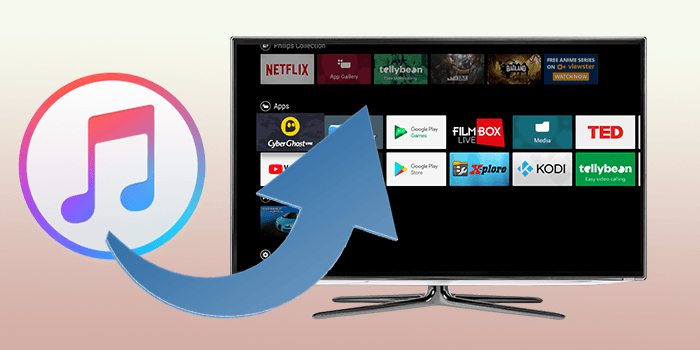
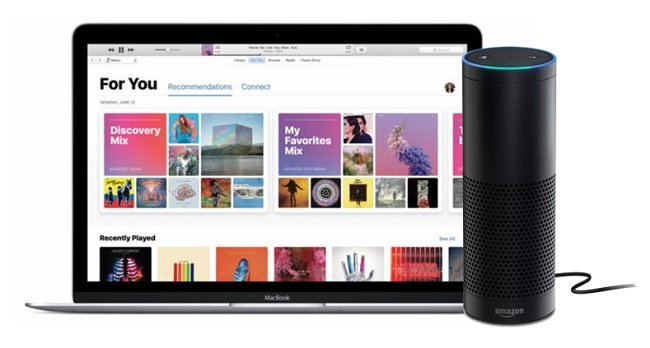
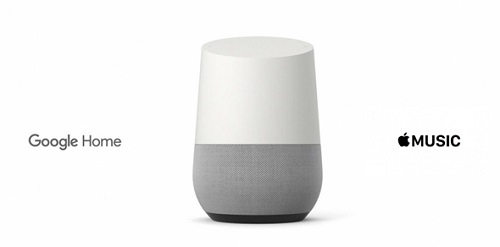
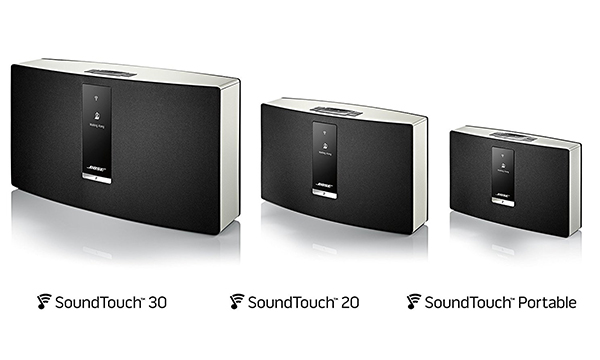
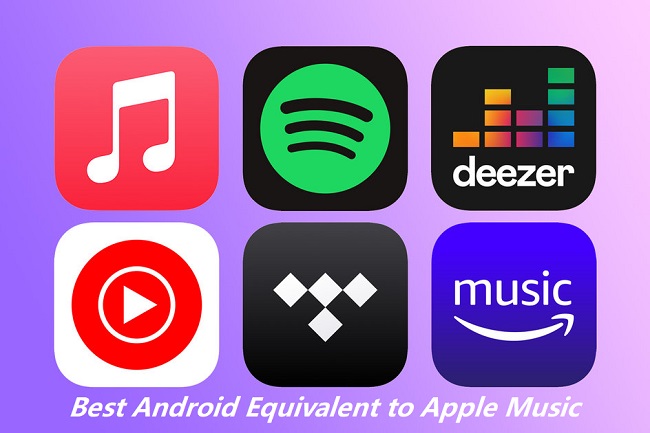

Leave a Comment (0)