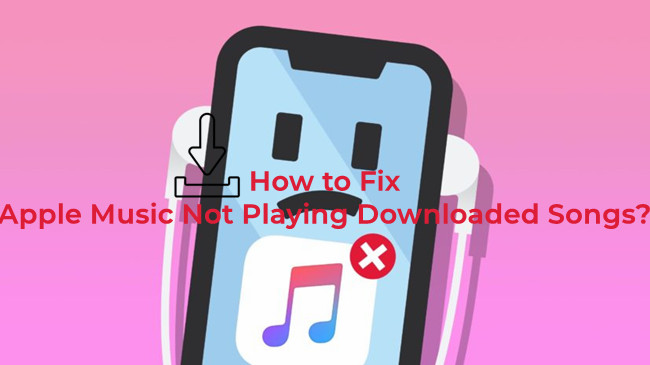
For Apple Music subscribers, it's perfect to have the download service to download songs to listen to offline from Apple Music catalog. However, it's not so perfect when the Apple Music downloaded songs not playing no matter how hard users have tried.
Don't despair. We've collected possible causes and fixes to this issue. For Apple Music users who would like to have more control of their downloaded music contents, we also offer some exclusives.
Part 1. Causes to Apple Music Not Playing Downloaded Songs
Imagine you're all set for a long flight or a road trip, and you've got your favorite songs downloaded from Apple Music. But then, you press play, and nothing happens. Even though the songs are already in your library, they just won't play.
Here's why that might be happening:
Your Subscription Is Expired
If your Apple Music subscription ends, you might lose access to your downloaded songs. Even though the tracks are saved on your device, Apple Music still checks for an active subscription. Without it, the app can block playback.
Download Didn't Finish Properly
Sometimes, downloads get interrupted, especially if the connection drops or your phone runs out of space. If a song didn't fully download, it might not play properly when you're offline. Double-check that the downloads are complete before going offline.
Content Restrictions Are Active
If a song has explicit content, and you've set up restrictions on your device, it won't play. This often happens when parental controls are turned on, or if you've adjusted settings to block explicit content.
Audio Format Causes Issues
Some downloaded songs come in special formats like Dolby Atmos or Lossless Audio. They sound great but can be tricky if your device doesn't support them. This can lead to playback issues, especially when you're offline and can't change audio settings.
Regional Settings or Travel Affect Playback
Traveling to a country where Apple Music isn't available is rare, but it could cause problems with playback. Most of the time, though, this won't affect songs you've already downloaded. Still, if your device's regional settings don't match your account, it might cause some confusion with playback.
DRM Protection Blocks Playback
Apple Music tracks have DRM (Digital Rights Management), which means they need to verify your Apple ID to play. If there's an issue with your account - like a recent password change - it might stop your downloads from playing until you reconnect.
Part 2. Troubleshoot Apple Music Not Playing Downloaded Songs
If your downloaded songs aren't playing, don't worry - these step-by-step solutions can help you get things working again. Follow these steps in order:
1. Fix Your Internet Connection
Even if your songs are downloaded, Apple Music might still need to check your account before playing them. A good connection can help avoid issues, so it's the first thing you should try. Apple Music doesn't always work smoothly without some kind of internet access—it might need a quick connection even for offline songs. Make sure your Wi-Fi or mobile data is stable before moving on to other fixes.
- Go to Settings > Wi-Fi and make sure you are connected to a stable network. If needed, switch to another available network.
- Swipe down from the top right corner of your screen to open the Control Center, then tap the Airplane Mode icon to turn it on. Wait a few seconds, then turn it off again to refresh your connection.
- If Wi-Fi isn't working, try using cellular data. Go to Settings > Cellular and make sure the switch is turned on for Apple Music.
2. Sign Out and Sign Back In to Apple Music
Signing out and back in can sometimes fix those odd glitches, like when downloaded songs won't play offline. It's like giving Apple Music a little reset. When you do this, it can refresh your iCloud Music Library and help Apple Music recognize your downloaded songs again. It might sound too simple to work, but a lot of people have found that this does the trick, especially when offline mode isn't behaving as it should.
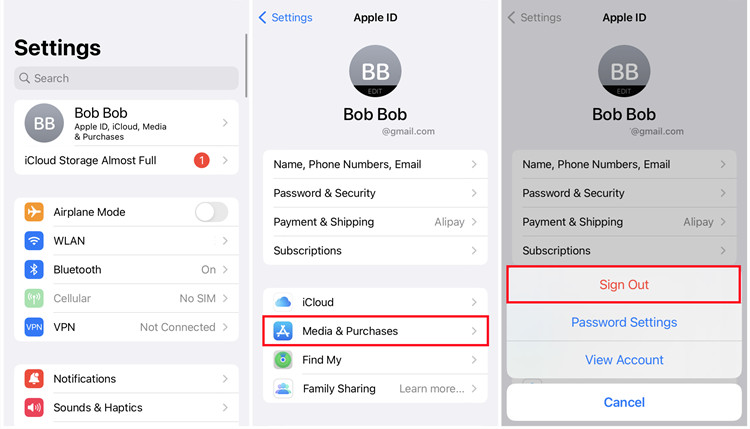
- Go to Settings on your iPhone.
- Tap on your name at the top of the screen.
- Scroll down and tap Media & Purchases.
- Tap Sign Out. You may need to enter your Apple ID password to proceed.
- Open Settings again.
- Tap Sign In to your iPhone and enter your Apple ID and password.
- Launch the Apple Music app and check if your library is loading properly.
3. Turn Off Content Restrictions
If your downloaded songs aren't playing, content restrictions might be the culprit—especially if the songs are marked as explicit. Look for the "E" tag next to your tracks, which means they're explicit. If you've got content restrictions turned on, those songs might get blocked. Turning off the restrictions can help make sure all your music, explicit or not, can play without any issues.
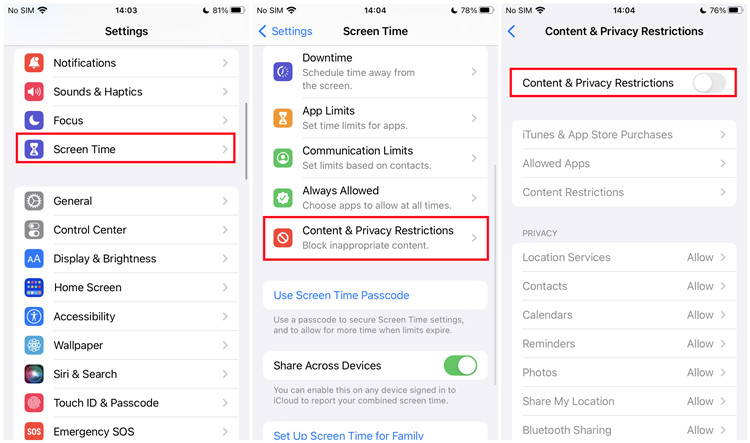
- Go to Settings > Screen Time.
- If you haven't enabled Screen Time, tap Turn On Screen Time and follow the prompts.
- Tap Content & Privacy Restrictions and make sure it's turned on.
- Select Music, Podcasts & News.
- Choose Explicit to allow explicit content, which might resolve playback issues for some songs.
4. Turn On/Off Dolby Atmos or Lossless
Audio formats like Dolby Atmos and Lossless can cause hiccups depending on your device. Turning these off can solve the issue for most people, since not all tracks support Dolby Atmos. But there's a flip side: if you've downloaded songs with Dolby Atmos or Lossless, and you don't have those settings turned on, it could mess with playback. Adjusting these settings - either turning them off or on - can help you find what works best.
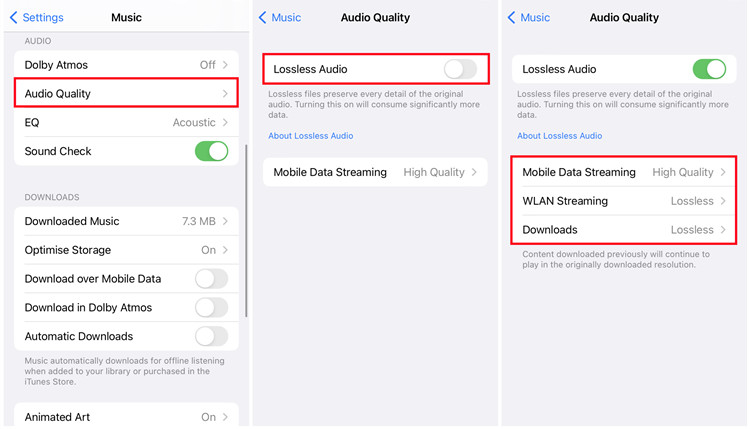
- Open Settings > Music.
- Tap Dolby Atmos and choose Automatic or Off depending on your preference. If you're having issues, try turning it Off temporarily.
- While still in Music settings, tap Audio Quality.
- Toggle Lossless Audio to Off. This might resolve issues with downloaded songs on older headphones or devices.
5. Contact Apple Support
If none of the above works, it might be time to call in the experts. Apple Support can dig deeper into your account or device issues and help you figure out what's going on. Sometimes, they have extra tips or fixes that aren't so obvious, and they can guide you through more technical solutions.
- Go to support.apple.com on your device.
- Search for "Apple Music playback issues" and select a relevant topic.
- Follow the options to chat or call an Apple Support representative.
- Download the Apple Support app from the App Store if you don't have it.
- Open the app, and select Get Support > Apple Music > Playback & Downloads.
- Follow the steps to connect with a support agent.
6. Redownload Your Songs
If you're still stuck, try deleting and redownloading the songs that won't play. Sometimes the download might not have finished properly, or the files could be corrupted. Starting fresh can give you a clean copy of your tracks and get things working again. It's a bit of a pain, but it's worth it if it means you can enjoy your music without any hiccups.
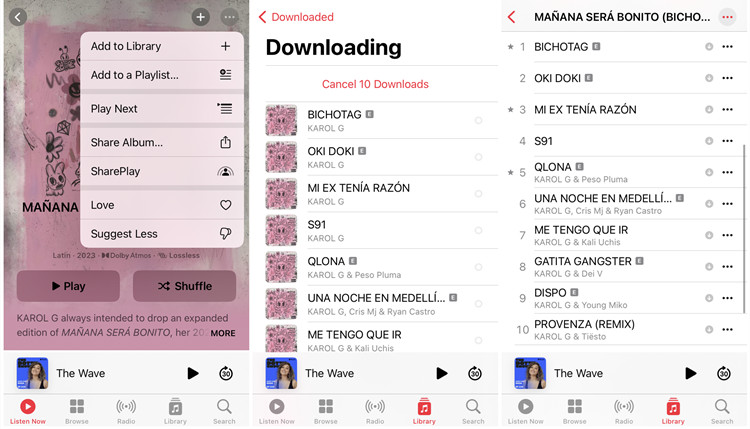
- Open the Apple Music app and go to the Library tab.
- Find the downloaded song that isn't playing.
- Long-press the song, and tap Remove > Remove Download.
- While still in the Apple Music app, find the song in your library.
- Tap the Download icon next to the song to download it again.
Part 3. Best Alternatives to Fix Apple Music Playback Issues

What we hasn't mentioned for the main reasons to this issue is the DRM, which set limits to users' download service with the downloaded songs. While the DRM proves to be the main causes to most frustrating experiences, here we'd like to offer exclusives for Apple Music users to benefit from - ViWizard Apple Music Converter.
ViWizard Apple Music Converter is a powerful Amazon Music converter for Apple Music users to download and convert all the music from Apple Music catalog into more formats, including MP3, AAC, WAV, FLAC, WAV and M4B. Once added and converted, the music is safe on the device. Just as important, it's hard to go wrong with ViWizard.
Key Features of ViWizard Apple Music Converter
Free Trial Free Trial* Security verified. 5, 481,347 people have downloaded it.
- Convert Apple Music songs, albums, playlists, and artists into MP3 for easy access
- Preserve lossless audio, high-resolution lossless, and Dolby Atmos quality
- Strip DRM from Apple Music for unrestricted offline listening
- Save converted audio files while retaining full ID3 tag details
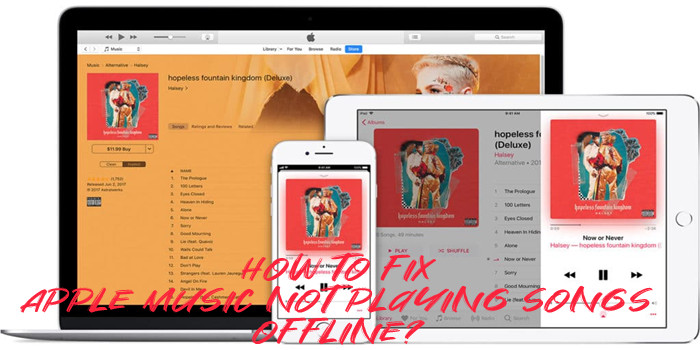
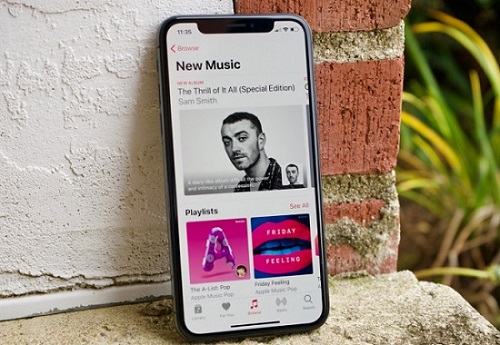
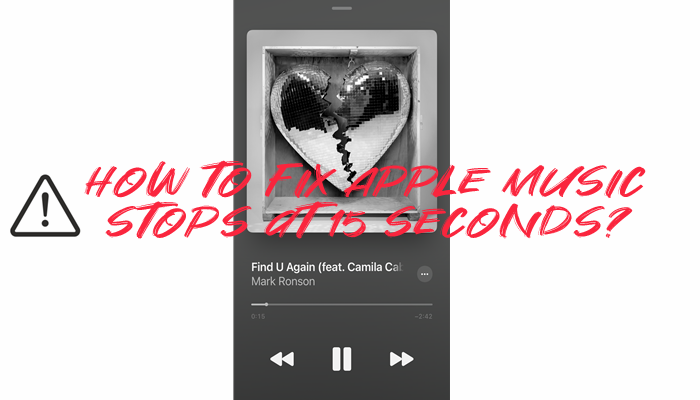

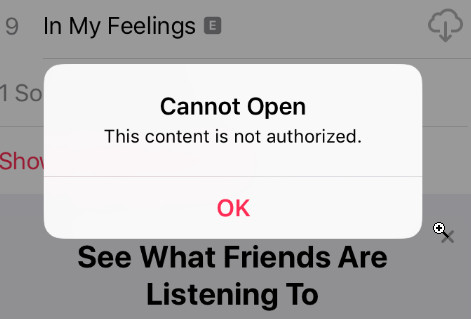
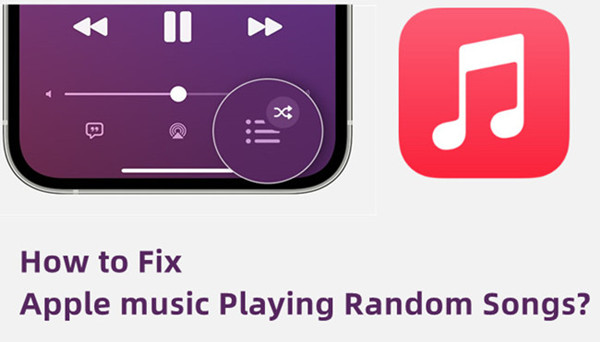

Leave a Comment (0)