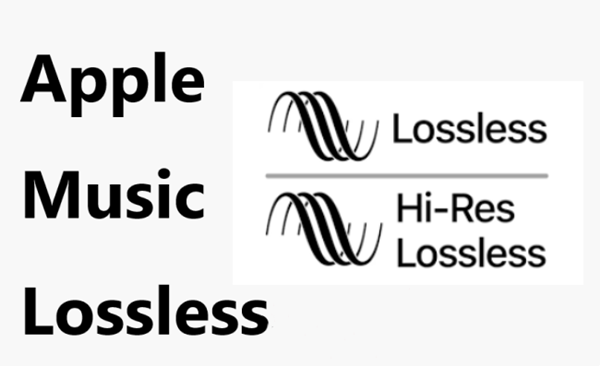
Apple Music has come a long way since it first launched, always looking for new ways to give listeners a better experience. With millions of songs available, you have tons of options to enjoy your music - whether through curated playlists, radio stations, or your favorite albums. In 2021, Apple Music introduced features like Spatial Audio with Dolby Atmos and Lossless Audio - no extra charge.
Part 1. What Does Lossless Mean on Apple Music?
When you enable Lossless Audio in Apple Music, it'll show you when a song is playing in lossless quality with a small indicator under the track. Unlike compressed formats like MP3, lossless audio keeps all the original sound data intact.
Compression involves an algorithm that removes some of the less noticeable parts of a song to reduce its file size. This can make the file smaller but sacrifices some audio details. Lossless formats like FLAC and ALAC (used by Apple Music) preserve every bit of the sound, meaning you hear the music as the artist intended. For example, many users notice richer instrumentals or details that were missing in compressed versions.
It's an exciting update for those who want to explore their music library with fresh ears. Let's break it down and get to know more basics that you should know.
What Is Lossless Audio?
Lossless Audio is simply a way to hear music without sacrificing any sound quality. Unlike formats that compress audio, ALAC keeps all the intricate details. This means you get to hear the full depth of a song, picking up every note and nuance the artist intended. For those who appreciate high-quality sound, Lossless Audio is a game-changer!
How Does Apple Music Use Lossless Audio?
Apple Music makes it easy to enjoy Lossless Audio with settings for standard lossless (16-bit/44.1 kHz) up to hi-res lossless (24-bit/192 kHz). However, for the highest quality, you'll need an external DAC, as most devices only support up to CD quality by default. Keep in mind, not everything on Apple Music is lossless - live radio, Apple Music 1, and music videos are exceptions.
Which Devices Support Apple Music Lossless Audio?
Most newer Apple devices support Lossless Audio, including iPhones, iPads, Macs, and Apple TV. However, Bluetooth audio - like with AirPods and HomePods - can't deliver true lossless quality due to the AAC codec. For the best results, a wired setup or an external DAC is recommended.
Can You Use Lossless Audio with CarPlay?
Yes, you can enjoy Lossless Audio in your car through CarPlay when connected via USB, not Bluetooth. This way, you can listen to high-quality tunes on the go. Just remember, streaming lossless uses more data than regular streams, so be mindful of your mobile data plan!
Does Spatial Audio or Lossless Audio Sound Better on Apple Music?
It depends on what you like. Spatial Audio with Dolby Atmos gives an immersive, surround-sound experience, while Lossless Audio focuses on maintaining the original quality of the recording. If you're using a wired setup, Lossless Audio often delivers the clearest, most detailed sound. It's all about whether you want to feel like you're in the middle of a concert or savor every little detail of the track.
Part 2. How to Get Lossless Audio on Apple Music
Apple Music has made it easy for users to experience lossless audio on various platforms, including iPhone, iPad, Mac, Apple TV, Windows, and Android devices. It allows you to hear your favorite tracks with all the original audio data preserved, giving a richer, more detailed sound.
However, there are some important details and setup requirements to keep in mind to fully enjoy lossless audio. Notably, Apple Music's Web Player doesn't support this feature, so you'll need to use the Apple Music app on a compatible device. Let's look at how you can enable it and what you'll need:
Apple Lossless Audio Supported Devices and Connections:
- Supported Devices: iPhone, iPad, iPod touch, Mac, Apple TV 4K, Windows PCs, and Android devices.
- Wired Connections: For Hi-Res Lossless, use wired headphones with a Lightning to 3.5 mm or USB-C adapter, or an external DAC.
- Bluetooth Limitations: Lossless audio isn't supported over Bluetooth, including AirPods. Use wired options for full quality.
- CarPlay: Play lossless audio in your car with a USB connection, but be mindful of higher data usage.
How to Enable Lossless Audio on Differnt Devices:
1. iPhone, iPad, and iPod Touch
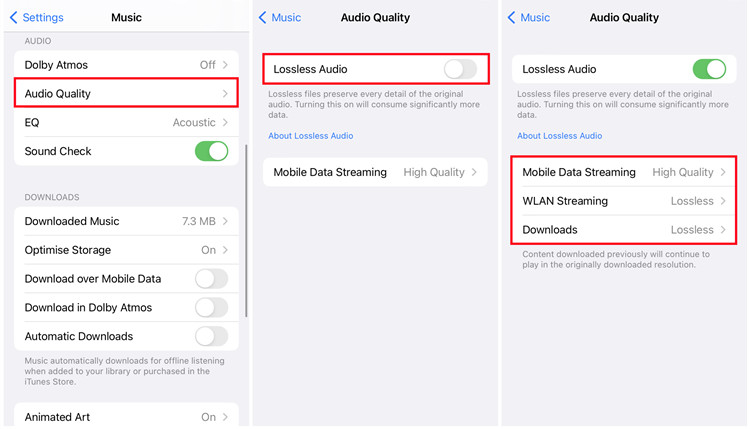
- Launch the Music app on your device.
- Tap on the More button (three dots) in the top-right corner of the screen.
- Select Settings from the dropdown menu.
- Scroll down and tap on Audio Quality.
- Toggle on Lossless Audio.
- You'll see options for Lossless (up to 24-bit/48 kHz) and Hi-Res Lossless (up to 24-bit/192 kHz). For Hi-Res, ensure you have an external DAC (Digital-to-Analog Converter) connected for the best experience.
2. Mac
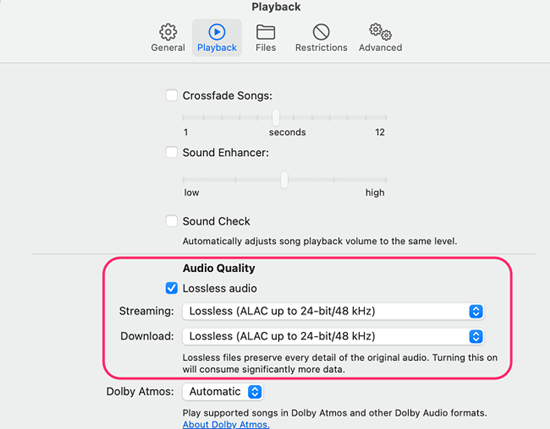
- Start the Music app on your Mac.
- In the menu bar at the top, click on Music and select Preferences.
- Navigate to the Playback tab within Preferences.
- Check the box next to Lossless Audio. You can then select your desired quality from standard lossless to high-resolution settings.
3. Apple TV 4K
- Go to Settings > System > Software Updates and check for any available updates.
- Open Settings on your Apple TV.
- Go to Apps and select Music.
- Tap on Audio Quality.
- Toggle the option for Lossless Audio to the on position.
4. Windows PC
- Launch the Apple Music app on your Windows PC.
- Click on the Sidebar Actions (three horizontal lines) in the top-left corner and select Settings.
- Click on the Playback tab within the settings menu.
- Turn on the Lossless Audio option and select your preferred audio quality from the drop-down menu.
5. Android Devices
- Launch the Apple Music app on your Android device.
- Tap on the More button (three dots) at the top-right corner and select Settings.
- Scroll down and tap on Audio Quality.
- Toggle on the Lossless Audio option, and choose your audio quality preferences accordingly.
- Audio Equipment: If you opt for Hi-Res Lossless audio, you'll need to connect an external DAC for playback above 48 kHz on devices that do not support high-resolution audio natively.
- Wireless Headphones: Keep in mind that standard Bluetooth headphones like AirPods don't support lossless audio. For the best listening experience, using a wired connection with compatible headphones is recommended.
- Web Player Limitation: Currently, the Apple Music Web Player does not support Lossless Audio, so be sure to use one of the supported devices listed above for the best experience.
Bonus Tip: How to Keep Lossless Audio on Apple Music

What if your device does not support Apple Music Lossless? When you waiting for the updating of Apple Music Lossless on your device, you can listen to Apple Music in MP3 which is also great for listening.
Actually, Apple Music MP3 audio includes many benefits such as accessibility for various devices and apps. Since MP3 is the most popular audio format and is used most widely, you will not be limited within the Apple Music-supported devices and the Apple Music app for the playback of Apple Music.
But Apple Music does not deliver MP3 audio directly. You need to use an external converter to convert Apple Music to MP3. ViWizard Apple Music Converter is a powerful converter that can convert Apple Music to MP3, M4A, FLAC, and more formats. If you get interested in Apple Music MP3 audio, you can check this guide to convert Apple Music to MP3.
Key Features of ViWizard Apple Music Converter
Free Trial Free Trial* Security verified. 5, 481,347 people have downloaded it.
- Convert Apple Music songs, albums, playlists, and artists into MP3 for easy access
- Preserve lossless audio, high-resolution lossless, and Dolby Atmos quality
- Strip DRM from Apple Music for unrestricted offline listening
- Save converted audio files while retaining full ID3 tag details
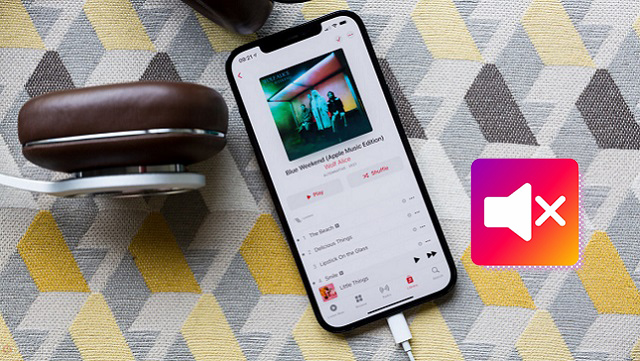
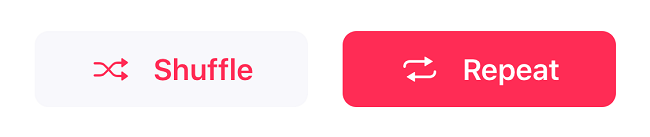
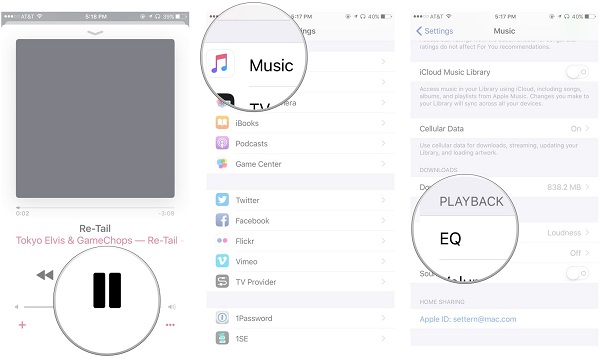
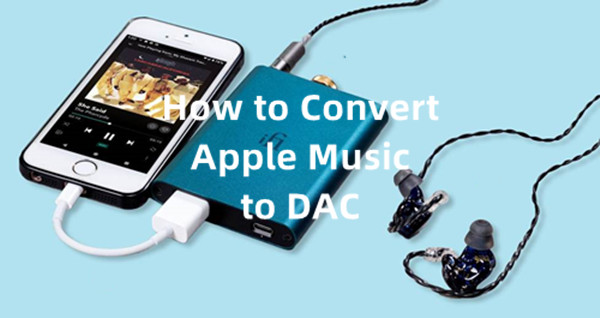
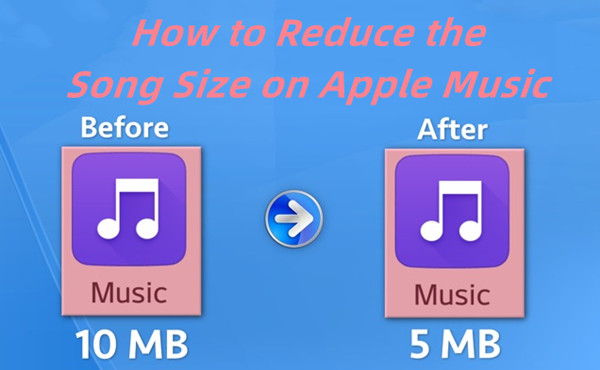
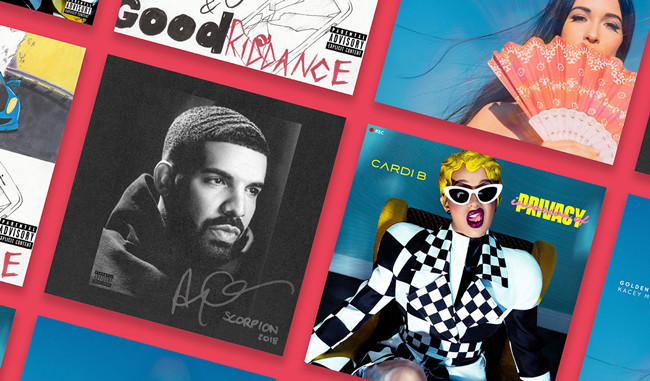
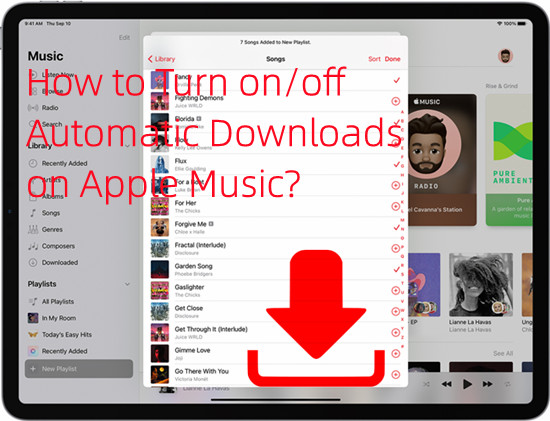

Leave a Comment (0)