- Highdom from audiosex.pro
Most DJs turn to Rekordbox for its powerful track management and seamless mixing capabilities. It's a go-to choice for professionals and beginners alike, but if you use Apple Music, you can probably relate to Highdom's frustration. Maybe you already know Apple Music doesn't integrate with Rekordbox but still wonder if there's a way around it. Or perhaps you've lined up the perfect set, only to find that Apple Music just doesn't work when it's time to mix.
Things are changing, though. While Rekordbox doesn't support Apple Music directly, you can convert and transfer your tracks into a compatible format. It's not as simple as dragging and dropping files, but with the right approach, it's completely doable. This guide will walk you through the best method to add Apple Music to Rekordbox—just follow the steps with real-world screenshots!


Wanna use Spotify music with Rekorbox? Here we're going to walk you through a quick tutorial of how to import Spotify music to rekordbox for creating.
Part 1. Can I Integrate Apple Music with rekordbox?
Pioneer DJ's Rekordbox seamlessly integrates with music services like Tidal, but it doesn't quite work the same way with Apple Music due to Digital Rights Management (DRM) protections. DRM is Apple's way of preventing unauthorized sharing of its tracks, which makes it difficult to directly import Apple Music songs into Rekordbox. To make it work, you'll need to explore a few smart tricks.
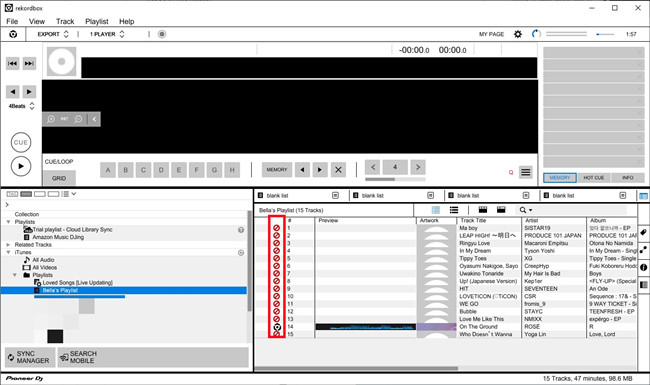
For example, if you've downloaded songs from Apple Music, you may find that Rekordbox won't accept them. This is because the tracks are locked with DRM, and Rekordbox can't work with protected files or streaming music without proper authorization. Another issue may arise when you try to use iTunes with Rekordbox by enabling the .xml file, but you notice a "banned" sign next to the tracks in your Apple Music library.
How to Integrate Apple Music with Rekordbox
The solution is easier than it sounds. If you've purchased music from iTunes, you won't have the same restrictions. These tracks are non-DRM protected AAC files, which means you can easily add them to Rekordbox without any issues. Rekordbox will have no trouble managing these files.
| Source | Supported Formats | |
| Rekordbox Import | MP3, WAV, AAC (unprotected), FLAC, ALAC, AIFF | |
| Apple Music | Protected with DRM | |
| iTunes Purchases | AAC (unprotected) | |
Why ViWizard Apple Music Converter for Rekordbox?

If you manage your music through Apple Music and not iTunes, there's another workaround without purchasing a non-protected AAC format. You can use ViWizard Apple Music Converter, a reliable conversion tool that converts Apple Music tracks into Rekordbox-compatible formats like MP3 or WAV. It's an even better solution, because it removes the DRM protections on your Apple Music files. Once converted, you can drag and drop the files directly into Rekordbox or use the XML file or the Framework option to import them.
A full-featured Apple Music converter that easily converts Apple Music songs, albums, playlists—including iCloud Music Library content, personalized recommendations, and curated playlists—into MP3, M4A, M4B, WAV, AIFF, and FLAC so you can keep your Apple Music forever or transfer it to any device without restrictions.
ViWizard's DRM-remove feature takes care of the protections used by Apple Music, and you get direct access to your Apple Music tracks in a DRM-free format that's stored on your computer and ready to be added to Rekordbox. You can also re-import them back into iTunes or the Apple Music app (depending on your device) and export the XML file. This way, you can load your entire music library directly into Rekordbox through the "Music" option. When inspiration strikes, you can easily use Apple Music tracks in Rekordbox.
Part 2. How to Convert Apple Music to rekordbox
All Apple Music songs, albums, or playlists are supported by ViWizard, and you can try the Windows or Mac version for free!
Key Features of ViWizard Apple Music Converter
Free Trial Free Trial* Security verified. 5, 481,347 people have downloaded it.
- Convert Apple Music songs, albums, playlists, and artists into MP3 for easy access
- Preserve lossless audio, high-resolution lossless, and Dolby Atmos quality
- Strip DRM from Apple Music for unrestricted offline listening
- Save converted audio files while retaining full ID3 tag details
Step 1Download and Install ViWizard Apple Music Converter

Start by downloading and installing the ViWizard Apple Music Converter on your computer. This tool will enable you to convert Apple Music tracks into formats compatible with Rekordbox, like MP3 or WAV. After installation, open the app and log in with your Apple Music account using your Apple ID. This will grant access to your entire music library. To add tracks, click the "+" button at the bottom-right corner, and the app will load your selected songs for conversion.
Step 2Select the Output Format

To ensure compatibility with Rekordbox, choose an output format that works well with the software, such as MP3 or WAV. You can customize these settings by clicking on the settings icon (usually in the top-right corner). Here, you can also adjust the sample rate, bit rate, and audio channels to fit your preferences. Once done, click "OK" to confirm your choices and prepare for the conversion process.
Step 3Add Your Music and Start the Conversion

Browse your Apple Music library or paste the URL of a specific album or playlist into the ViWizard interface. Once you find the music you want to convert, click "Add to Conversion List" to add it to the queue. Then, hit the "Convert" button, and ViWizard will start downloading and converting your music into the selected format. This process ensures that your tracks are ready to be imported into Rekordbox.
Step 4Access Your Converted Files
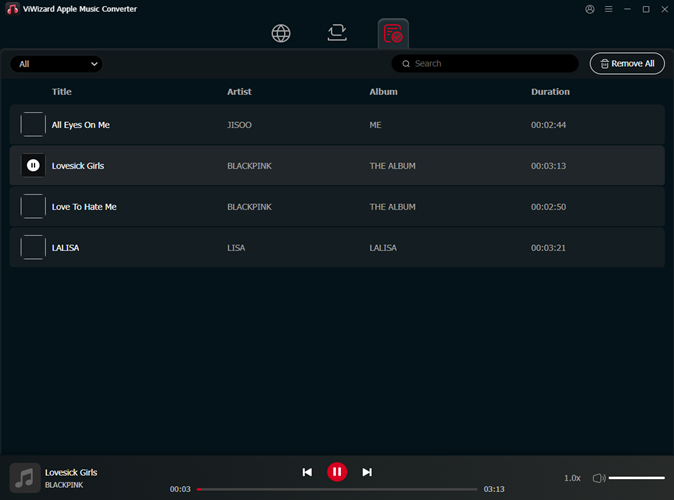
After the conversion is complete, access your new music files by clicking on the "History" button and then the folder icon to open the location where your converted tracks are saved. From here, you can transfer your files to your Rekordbox library, ready to be used in your DJ sets. Enjoy your DRM-free music without any subscription restrictions!
Part 3. How to Import Apple Music to rekordbox [Windows/Mac]
- Use RGB Waveforms: Switch to RGB waveforms for easier visual cues. Go to Rekordbox settings, then the ‘View' tab, and choose 'RGB' under waveforms.
- Create Hot Cue Bank Lists: Set up playlists of hot cues to quickly jump to specific parts of a track. You can add up to 8 hot cues per song.
- Use Beat Jump: Jump through tracks in phrases (e.g., 16 bars) to set loops and hot cues easily. Use the left/right arrows for quick navigation.
- Customize Keyboard Shortcuts: Set keyboard shortcuts for faster actions, like cue points (‘C') or loops (‘M'). Adjust these in the ‘Keyboard' tab in Rekordbox settings.
- Enable Automatic Key Analysis: Turn on key analysis to help you mix songs that sound good together. Enable this in the ‘Analysis' tab of your settings.
Option 1: Direct Import to rekordbox for PC/Mac
- Launch rekordbox on your computer.
- In rekordbox, go to File > Import Track/Folder/Playlist.
- Locate your converted Apple Music files in File Explorer (Windows) or Finder (Mac).
- Select the files or folders you want to import and click Open. If you're importing a folder, rekordbox will automatically add all compatible files within it.
- Go to the Collection tab to find your imported music tracks. You'll see the artwork, artist names, and album names associated with the converted tracks.
- To ensure proper analysis for DJing, right-click on a track and select Preview > Analyze Track to finalize the import.
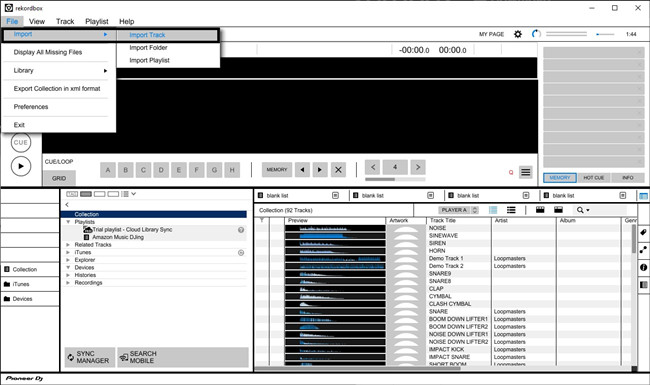
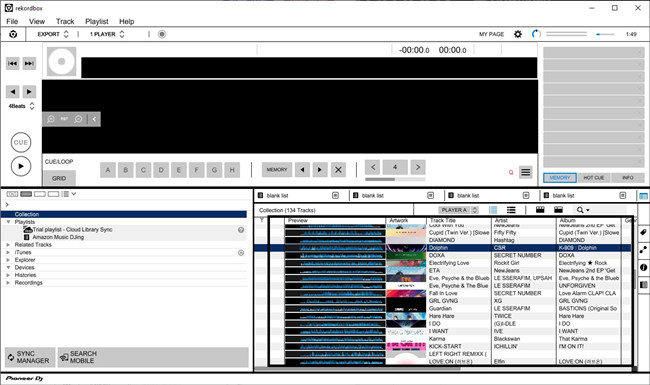
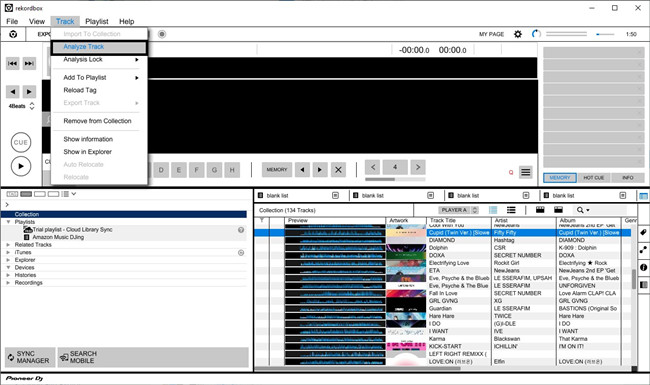
Extra Tip: Drag and Drop to rekordbox Playlist
- Open File Explorer (Windows) or Finder (Mac) and locate your converted Apple Music tracks.
- In rekordbox, navigate to where you want to add the tracks, such as Collection or Playlists.
- To create a new playlist, right-click on Playlists and select Create New Playlist.
- Simply drag and drop your music files or folders into Collection or the desired playlist.
- Check your imported music tracks in Collection or the playlist you've created.
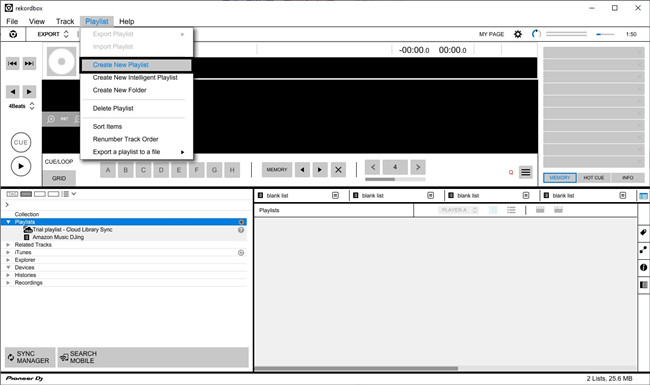
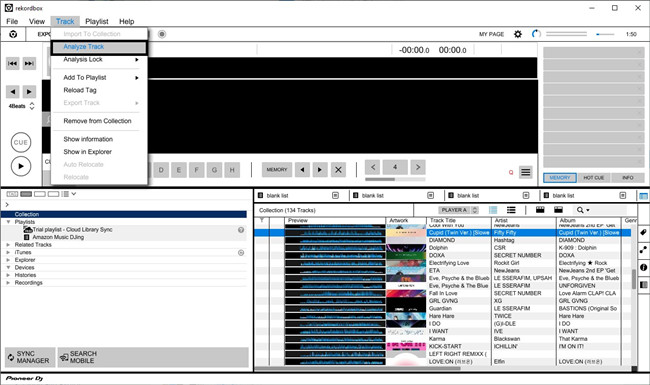
Option 2: Import via iTunes for PC/Mac
- Launch iTunes on your computer.
- In iTunes, go to File > Add File/Folder to Library.
- Locate your converted Apple Music tracks in File Explorer (Windows) or Finder (Mac), and select them to add to iTunes.
- Create a new playlist in iTunes by right-clicking on Playlists and selecting Create Playlist. Add the music tracks to this playlist.
- In iTunes, go to Edit > Preferences > Advanced, check Share iTunes Library XML with other applications, then click OK to save.
- Alternatively, in rekordbox, go to File > Preferences > Advanced, check Apple Music > iTunes Library File, and click Browse to locate the .xml file exported previously from the Apple Music app.
- Launch rekordbox on your computer.
- Select the iTunes option in rekordbox.
- Choose the Playlists tab and select the playlist you created in iTunes. Right-click on the playlist and choose Import Playlist.
- Alternatively, choose the All Tracks option, select the tracks you want, and right-click to Import to Collection.
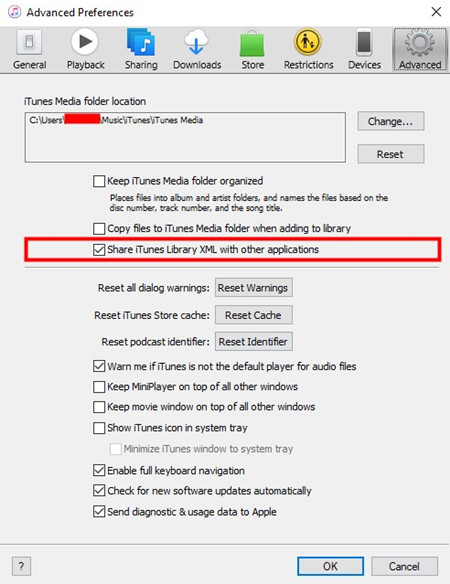
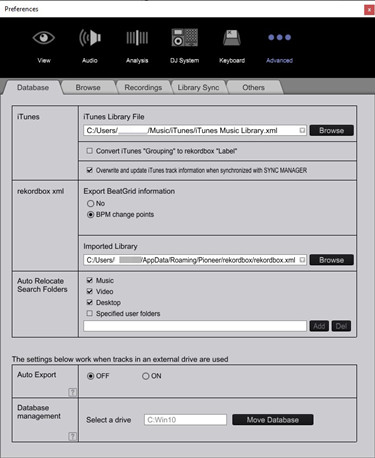
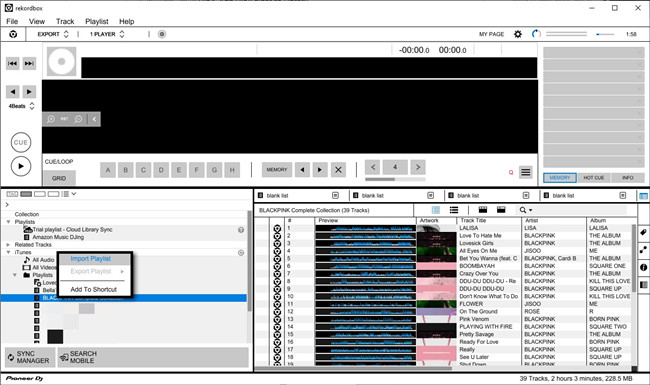
Option 3: Import via Music Framework for Mac
- Make sure you're using the latest version of rekordbox, as updates may include improved integration features with the Music Framework API.
- If you're using macOS Catalina or later (Music app), open the Music app.
- Go to Music > Preferences > Sharing and ensure Share Music Library XML with other applications is checked.
- Tip: If you're using macOS Mojave or earlier, iTunes manages your music library. Ensure Share iTunes Library XML with other applications is enabled in iTunes preferences to allow rekordbox to access your iTunes library.
- This setting allows rekordbox to directly access your music library without using iTunes.
- Launch rekordbox on your computer.
- Navigate to rekordbox > Preferences > Advanced.
- Under the Library section, select Use Music Framework.
- This will enable rekordbox to access your Apple Music library directly through the Music Framework API.
- Upon launching rekordbox with the Music Framework enabled, you may be prompted to grant rekordbox access to your Music library.
- Ensure you allow this access to enable seamless integration of your Apple Music content into rekordbox.
- In rekordbox, go to Collection.
- Your Apple Music tracks should appear automatically, displaying artwork, artist names, and album names. You can now organize these tracks into playlists, analyze them for DJing, and incorporate them into your sets.
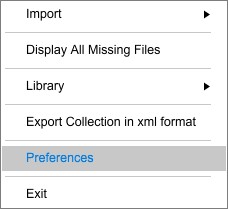
Part 4. How to Import Apple Music to rekordbox [iOS/Android]
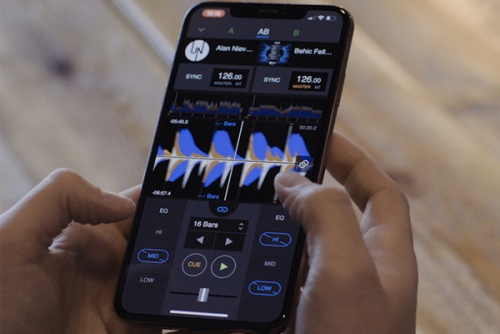
In addition to using rekordbox DJ on your computer, rekordbox also offers a mobile option for users to DJ with its app. Here's how to import your Apple Music tracks to rekordbox on your iOS or Android device:
Direct Import to rekordbox for iOS/Android:
- Open the rekordbox app on your Android or iOS device.
- Tap the arrow icon on the upper left corner of the screen.
- Select Import songs > All songs.
- Choose the desired Apple Music files from your device and add them to rekordbox.
- Head to Collection within rekordbox to find your added music tracks.
To use the tracks, simply add them to Demo Track 1 or 2.
Wrap Up:
Now you may have learned how to use Apple Music with rekordbox. Because Apple Music is an encrypted format, you may not able to import Apple Music to rekordbox directly. To summarize, for those who want to use Apple Music on rekordbox or other DJ software, converting Apple Music with ViWizard Audio Converter is a one-for-all solution. After the conversion, you are free to play Apple Music on any player or device just like common audios. Just click the download button to have a free trial of ViWizard now.

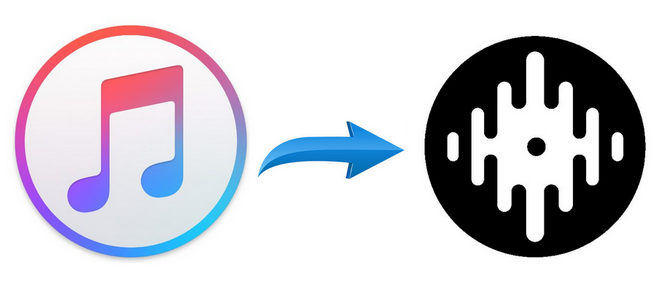




Leave a Comment (0)