Unlike Spotify, Apple Music hasn't integrated with other third-party DJ apps to allow music lovers and DJs to create more unique tracks. Apple Music is among those streaming music services that provide millions of songs to music lovers. Apple Music boasts more than 90 million songs in its music library, and a large music collection is no doubt a must-have for a DJ. If Apple Music is available for those aspiring DJs, that must be a huge improvement in their setups. So, in this article, we'll uncover how to DJ with Apple Music and introduce several DJ apps that work with Apple Music. Now let's get started.

Part 1. What Is DJ Mode on Apple Music?
DJ Mode is a special feature that lets you control your music in a cool and professional way, just like a real DJ. With DJ Mode, you can pick the songs you want to play, mix them together seamlessly, and transition smoothly between tracks. It's like having your own DJ setup right on your phone or computer.
One of the coolest things about DJ Mode is its crossfade feature. Unfortunately, Apple Music doesn't have a similar feature to Spotify's AI DJ Mode, which creates personalized playlists. But with the latest iOS 17 update, DJ Mode is now available not just on computers and Android devices, but also on iPhones and iPads.
What Can You Do with DJ Mode on Apple Music?
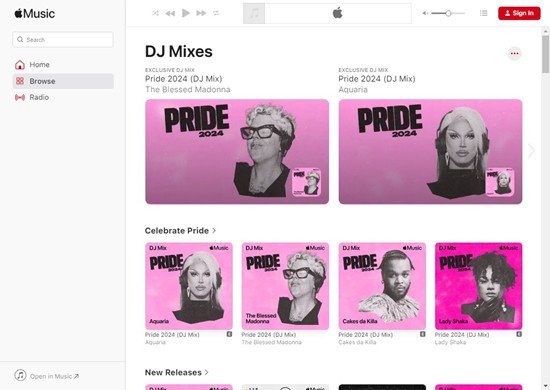
Crossfade ensures that songs blend together seamlessly instead of stopping abruptly, allowing you to create perfect playlists for any occasion. If you're wondering how to change the order of your playlists on Apple Music, don't worry, our guide will show you how with just a few simple clicks. Plus, did you know that there are many DJ mixes available in the Apple Music catalog? You can find them in the "DJ Mixes" category or look for (DJ Mix) next to the title.

Apple Music has released crossfade feature. Do you know how to crossfade Apple Music? We will tell you all the answers here.
Where Can You Use DJ Mode on Apple Music?
But if you're serious about DJing, there's another tool you should know about: ViWizard Apple Music Converter. It lets you download Apple Music tracks so you can use them with professional DJ software and controllers like Serato DJ and rekordbox. With ViWizard, you can mix and match songs in endless ways, making your sets truly stand out.
Part 2. DJ with Apple Music [Apple Music to DJ Software Converter]
If you want to DJ with Apple Music, ViWizard Apple Music Converter is a must-have tool. It's designed specifically to meet the needs of DJs. Apple Music streaming files are digital and DRM-protected, meaning you can't use them directly in most DJ software. ViWizard helps by removing the DRM and converting the tracks into formats that work with any DJ software.
When you try to use Apple Music in DJ software, you might see an "iTunes" option, but it only lets you access your own files. Most of your Apple Music tracks will be locked and inaccessible. This is because of DRM protection. ViWizard Apple Music Converter solves this problem by converting the files so you can use them freely in your DJ sets.
Why Need ViWizard Apple Music Converter?
ViWizard Apple Music Converter is professional and easy to use, available for both Windows and Mac users. With it, you can download and convert any track directly from Apple Music, including Apple Music songs, iTunes podcasts, audiobooks, and Audible audiobooks. You can choose from various formats like MP3, WAV, AAC, FLAC, M4A, or M4B.
One of the standout features of ViWizard is its ease of use, making it suitable for both beginners and pros. It also offers fast conversion, allowing you to bulk download tracks quickly. During conversion, ViWizard preserves important metadata like title, artist name, and album art, ensuring your music library stays organized. You can even choose archive settings by Artists or Albums/Artists to keep everything neat and easy to navigate. With ViWizard Apple Music Converter, you can make your Apple Music tracks truly yours and use them in any DJ software.
Key Features of ViWizard Audio Converter
Free Trial Free Trial* Security verified. 5, 481,347 people have downloaded it.
- Convert Apple Music songs, albums, playlists, and artists into MP3 for easy access
- Preserve lossless audio, high-resolution lossless, and Dolby Atmos quality
- Strip DRM from Apple Music for unrestricted offline listening
- Save converted audio files while retaining full ID3 tag details
Step 1Import Apple Music Songs to ViWizard
Firstly, launch ViWizard Audio Converter then it will load the iTunes app automatically. Click the Music note button to browse the songs you've downloaded in your Apple Music library. In the pop-up window, select the music you want to convert and click the OK button to confirm. Or you can directly drag and drop the downloaded Apple Music songs to the interface of the converter.

Step 2Change the Output Format for Apple Music
Once completing loading Apple Music songs, you can click on the Format button in the bottom left and choose the output format among MP3, AAC, FLAC, WAV, M4A, and M4B. You can also change other audio parameters, including the codec, channel, sample rate, and bit rate according to the requirements of the DJ software. Don't forgot to click the OK button to save the settings.

Step 3Start Converting Apple Music for Mixing
When all the settings are done, now you can click the Convert button to start converting Apple Music songs to MP3 or other formats compatible with DJ software. When the conversion is done, click on the Converted button to locate the converted Apple Music songs. Now you can add these converted Apple Music songs to any DJ app you like.

Part 3. Mixing and DJing with Apple Music [DJ Software]
You don't need a hardware DJ setup to become a DJ now. There are a dozen of DJ applications that work on various devices, then you can start DJing right in front of the screen. Here are some of the most powerful and noted DJ apps. Among them, you can find a DJ app for Apple Music. Let's check out now.

No.1 Serato DJ
Serato DJ is a DJ program compatible with both Windows and Mac operating system, which introduces itself as the world's best DJ software. It enables you to use loads of features like powerful effects, key detection, advanced sampler, midi mapping, and more. Also, you can access millions of tracks from streaming music services, including SoundCloud, Beatsource, Beatport, and Tidal. Currently, Serato DJ doesn't support Apple Music and Spotify.

No.2 Traktor DJ
Traktor DJ is free for DJs to diving into DJ and mix their favorite tracks. You can access this DJ app on your computer and iPad. Where you are at a house party or in a warehouse, you can easily use this DJ app to make mixing tunes and playing sets. With an integration with SoundCloud, you can find lots of great tracks or playlists in Traktor DJ. However, this free DJ app is not compatible with other streaming music services like Apple Music.

No.3 Virtual DJ
Virtual DJ is another option if you are looking for a working professional DJ software. By using advanced technology and the power of modern computers, Virtual DJ changes the performance of DJ apps. With this DJ app, you can mix in real-time the various components of your tracks. VirtualDJ lets you stream tracks from their partner catalogs like Deezer, Tidal, Beatsource, Beatport, and SoundCloud directly within the software. However, Virtual DJ doesn't support using Apple Music now. And you cannot import songs from iTunes to Virtual DJ.

No.4 djay Pro
djay Pro is a digital music mixing program for everyone due to its simplicity. It supports Mac, Windows, iPad, iPhone, and Android device. There are many features in this DJ app, including performing live, enabling Auto Mix mode, and recording mixes on-the-go. This software has integrated with streaming services like Tidal, Beatport, Beatsource, and SoundCloud but not with Apple Music and Spotify yet. And you can build your own playlists and create smart track filters.

No.5 rekordbox
rekordbox is a well-liked DJ program, which attracts users with its multi-deck mixing ability and the features like Auto Mix. Its intuitive interface, high-quality sound, and slick design has greatly maximized DJ performance. With this DJ app, you can set up cue points, edit grid information, or create a playlist on your mobile device and computer. What's more, you can manage different tracks from streaming services, such as SoundCloud, Tidal, Beatport, and Beatsource.

No.6 MegaSeg
MegaSeg is a DJ app that works on the macOS system. No matter whether you have a MacBook, iMac, or Mac Mini, MegaSeg is a perfect DJ software for you. It has been the first app that can DJ with songs from Apple Music. The tracks you add to your iTunes library, as well as, your local music files can be both loaded into MegaSeg with the internet on. Also, you can download songs from Apple Music and then load them onto your iTunes library. So, you can DJ with Apple Music without having to go online. This is not a free DJ software that works with Apple Music.
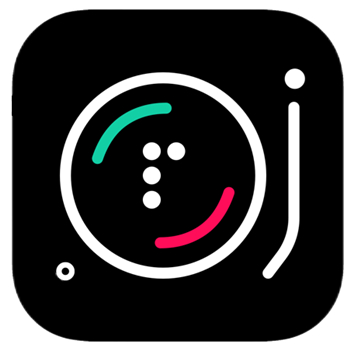
No.7 Pacemaker
Pacemaker is a DJ app with which you can create mixes with millions of tracks and share your vibe with friends. You can access this DJ app on your iPhone, iPad, or Apple Watch. Pacemaker gives you instant access to millions of tracks from Apple Music and Spotify. You can pick your tracks or playlist from Apple Music and Spotify in Pacemaker. When you try to use Apple Music in Pacemaker, make sure that you have a valid subscription to Apple Music.
All the above DJ apps are powerful and popular among DJs. Only MegaSeg and Pacemaker can work with Apple Music, enabling you to DJ with Apple Music. But the problem is currently those Apple Music songs cannot be synced to MegaSeg and Pacemaker sometimes. Thus, you can't play them there, even if you download songs from Apple Music with a subscription. Besides, those Apple Music songs cannot be applied to those DJ apps due to Apple Music songs with protection.
Part 4. Mix with Apple Music [DJ App]
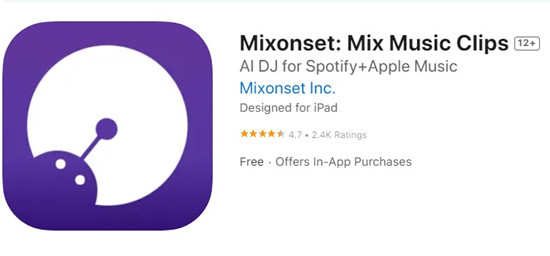
If you want to DJ with Apple Music, Mixonset is a great app to use. Mixonset works with Apple Music, Spotify, SoundCloud Free, and TIDAL. It uses smart features and AI technology to make your DJ sets amazing and easy, combining your favorite songs, artists, and playlists, shortening tracks and adding new music to keep your mixes fresh and interesting.
The app is simple to use and works well with Apple Music and other music services. With Mixonset, you don't have to manually adjust your music. It keeps your music flowing smoothly by automatically creating smooth transitions between tracks. This means no more stops or gaps in your music. It also highlights the best parts of each song, usually the most exciting 25%-50%, making your mixes more energetic.
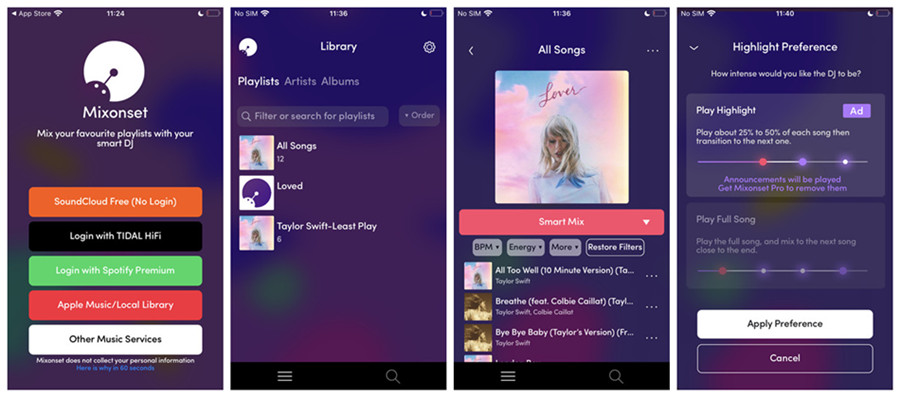
- Go to App Store on your iPhone and search for "Mixonset." Download and install the latest version of the Mixonset app.
- Launch the Mixonset app from your device's home screen.
- Within the Mixonset app, select the "Apple Music/Local Library" option.
- Allow Mixonset to access your Apple Music Library by granting the necessary permissions.
- Mixonset will load your Apple Music Library (or iTunes Library) seamlessly.
- Navigate to a specific content category within your Apple Music catalog or iTunes files, such as Playlists, Artists, or Albums.
- Choose "Smart Mix." This option automatically blends the track you've selected from Apple Music, providing you with a seamless and AI-enhanced transition.
- Customize additional settings as desired to fine-tune your mix to your liking.
Part 5. FAQs about Apple Music DJ Mixes
Q1.Can you DJ with Apple Music?
A1.The apps shown above are great tools for DJ Apple Music. Since Apple Music is not compatible with most of DJ apps, you can choose to use ViWizard Audio Converter to convert Apple Music songs depending on the audio requirements of those DJ apps. Or you can use MegaSeg and Pacemaker for mixing Apple Music songs.
Q2.How to use Apple Music with Virtual DJ?
A2.In fact, you cannot access the music library of Apple Music in Virtual DJ. In this case, you can try converting Apple Music to Virtual DJ supported audio formats for mixing.
Q3.Is there are DJ app that works with Apple Music?
A3.Currently, only MegaSeg and Pacemaker work with Apple Music. You can sync your Apple Music's library to them for mixing.
Q4.Where do DJs get their music?
A4.Most DJs get their music resource from DJ Pool. You can subscribe to the DJ Pool to download or buy music with ease. Or you can also purchase music from Bandcamp and other websites.
Conclusion
In this article, we've introduced some DJ apps to you. To conclude, you cannot DJ with Apple Music directly, since Apple Music songs are protected by Digital Rights Management. But if you convert Apple Music songs to MP3 or other common audios with ViWizard Audio Converter, you are able to use Apple Music for DJ without any limit. Why not click the Download button below to start a free trial of ViWizard software now? You will be surprised.






Leave a Comment (0)