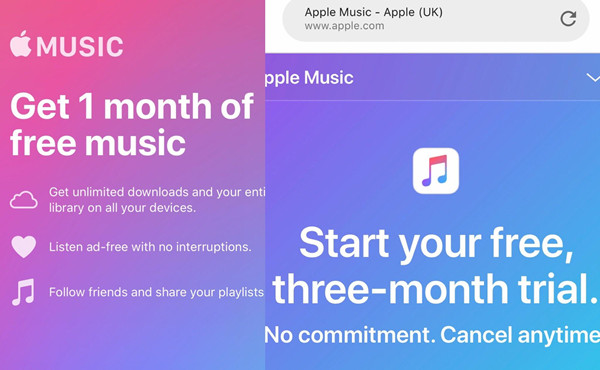
Apple Music is currently offering a free trial for 6 months to eligible customers with audio devices, such as AirPods. If you choose not to buy a new audio device, you can still benefit from Apple Music's 1-month free trial, which is accessible on the Apple Music platform.
As an Apple Music subscriber, you can directly download music from the Apple Music catalog and have it saved to your library for offline listening. This feature is available to both paid subscribers and users during the free trial period.
In this post, we'd like to share 2 options to download Apple Music on the free trial. Let's get started!
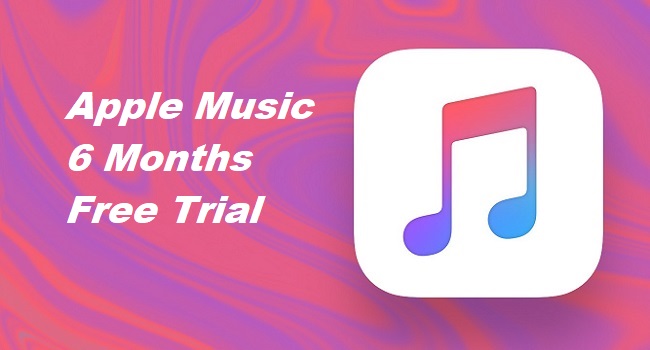
Wanna get Apple Music 6-month free trial? Here's an ultimate guide with 5 ways to help you get the Apple Music free trial for up to 6 months. Don't miss the chance that you can get the most benefit from Apple.
Part 1. Can You Download Music on Apple Music Free Trial?
Yes. The downloading feature is available to both paid subscribers and users during the free trial period. Once the Apple Music subscription is active, you can download songs, albums, and playlists in your personal music library from the Apple Music catalog. Downloading Apple Music allows you to listen to your favorite songs when you're not connected to the internet. Once you've downloaded the music to your device, you can play it offline without using your cellular data or Wi-Fi.
If you do not cancel your subscription before the end of your free trial period, you will be automatically charged the monthly subscription fee for Apple Music at $10.99.
Part 2. Apple Music Free Trial: What You Need to Know
Downloading Apple Music on Apple Music free trial can be exciting, but there're some precautions:
The Apple Music trial last for a period of 1-6 months. During this time, users have full access to the music and features, including the ability to download songs for offline listening. However, as Apple Music is primarily designed as a streaming music service, there are limitations on the number of the downloads and devices. You can download up to 100,000 songs on 10 devices (no more than 5 computers). If you reach the download limit or device limit, you'll have to remove some downloads or devices to download new songs.
What if the free trial period ends? Can you still download Apple Music?
Unfortunately, after the free trial period ends, you will lose the ability to download Apple Music, and the downloaded music will be in accessible. You'll have to subscribe to Apple Music to continue accessing the downloaded music. Same for Apple Music subscribers, the downloaded music will be removed from their libraries after a missed payment.
If you choose not to subscribe, you'll want to take advantage of an alternative way to keep the downloaded music forever. If you download your favorite Apple Music to a commonly-used format, such as MP3, you won't lose the access to them even after your free trial period ends or subscription expires. Meanwhile, you've created a backup of your music library on your device offline. Go ahead.
Part 3. How to Keep Downloaded Songs After Apple Music Free Trial
The downloaded music from Apple Music is protected by Digital Rights Management (DRM) to prevent unauthorized use. Even you have the full access to Apple Music downloading feature, you won't be able to transfer the downloaded files to other devices or platforms outside of Apple Music. The best solution would be downloading Apple Music to an unprotected file format such as MP3, WAV, or ACC. All this will require a powerful Apple Music downloader app.
Best Apple Music Downloader - ViWizard Audio Converter
ViWizard Audio Converter is designed for Apple Music/iTunes users to convert and download Apple Music for offline use. With ViWizard, you are allowed to download music from Apple Music to compatible file formats across devices, including MP3, M4A, M4B, WAV, AAC, and FLAC. During the conversion, lossless audio and full ID3 tags will be kept, ensuring a seamless listening experience. After the conversion, the downloaded music will be stored on the computer forever.
In addition to Apple Music, other contents such as iTunes music, podcasts, audiobooks, Audible audiobooks and iTunes files are downloadable within the ViWizard software. ViWizard Audio Converter is available on both Mac computers and Windows PCs running the iTunes app.
Key Features of ViWizard Apple Music Converter
Free Trial Free Trial* Security verified. 5, 481,347 people have downloaded it.
- Convert Apple Music songs, albums, playlists, and artists into MP3 for easy access
- Preserve lossless audio, high-resolution lossless, and Dolby Atmos quality
- Strip DRM from Apple Music for unrestricted offline listening
- Save converted audio files while retaining full ID3 tag details
Step 1 Add music tracks
For starters, launch the ViWizard Audio Converter and choose to launch or relaunch the iTunes app. After connecting to the iTunes app, you can choose to load your entire music library within ViWizard by clicking on the Add Music button at the top. Or navigate to the music tracks in iTunes and drag and drop them to ViWizard.

Step 2 Adjust output format
ViWizard should display a list of added music tracks. Then you'll need to adjust the output format to a commonly-used one. Click on the Format tab at bottom and you should see 6 popular options, such as MP3. Select MP3 or another and click OK to save.

Step 3 Download music files
Back to ViWizard's main interface, then click on the Convert button to start the conversion. The whole conversion will finish at a 30x super faster speed. After the conversion, click on the Open button next to the output path. This will open the output folder that stores all the Apple Music in MPP or another!

Part 4. How to Download Songs on Apple Music Free Trial
If you want to download songs on Apple Music during your free trial period, pick your device and follow these steps:
In iTunes app on PC/Mac:
Step 1. Open the iTunes app, and make sure to sign in with Apple ID that's on Apple Music free trial. To sign in to iTunes, click Account > Sign In, and enter Apple ID and password as required.
Step 2. Search for the music in the Search field from the upper-right corner.
Step 3. Select "In Apple Music".
Step 4. Select the top result.
Step 5. Now navigate to the item and right-click on it > Add to Library.
Step 6. Click on the cloud icon or right-click on it > Download, and the download will start.
In Music app on Mac:
Step 1. Open the Music app, and search for the song, album or playlist you want to download in the Search field from the upper-right corner of the screen.
Step 2. Select "Apple Music" to search the desired item in Apple Music catalog.
Step 3. Select the top result.
Step 4. Once you find the desired music, click on the three-dot menu button next to it > Add to Library.
Step 5. To download the music in the Music app, click on the cloud icon, which indicates the download progress.
In Music app on iPhone/iPad:
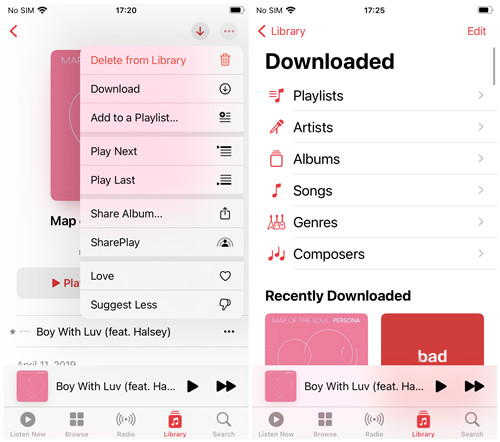
Step 1. Open the Music app on iPhone or iPad.
Step 2. Go to Search, and search for the music in Apple Music.
Step 3. Tap on the three-dot menu button next to it > Add to Library.
Step 4. Tap on the three-dot menu button > Download.
Conclusion
In this post, we have shared how users on Apple Music free trial can download Apple Music using the downloading feature or an Apple Music downloader app called ViWizard Audio Converter. While Apple Music subscribers can download music and listen to them offline on free trial, the downloaded music will no longer accessible when it ends. However, ViWizard Audio Converter will ensure the access to them forever.

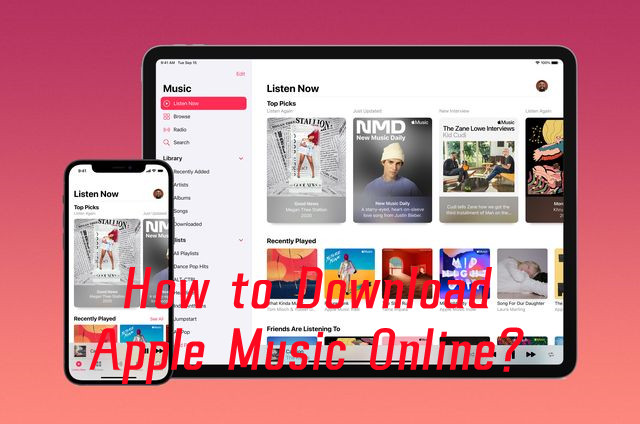
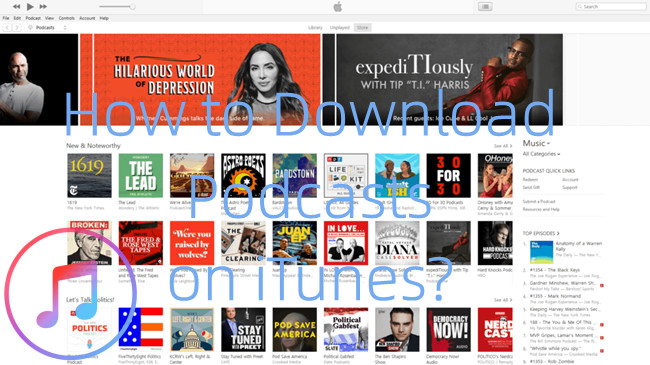

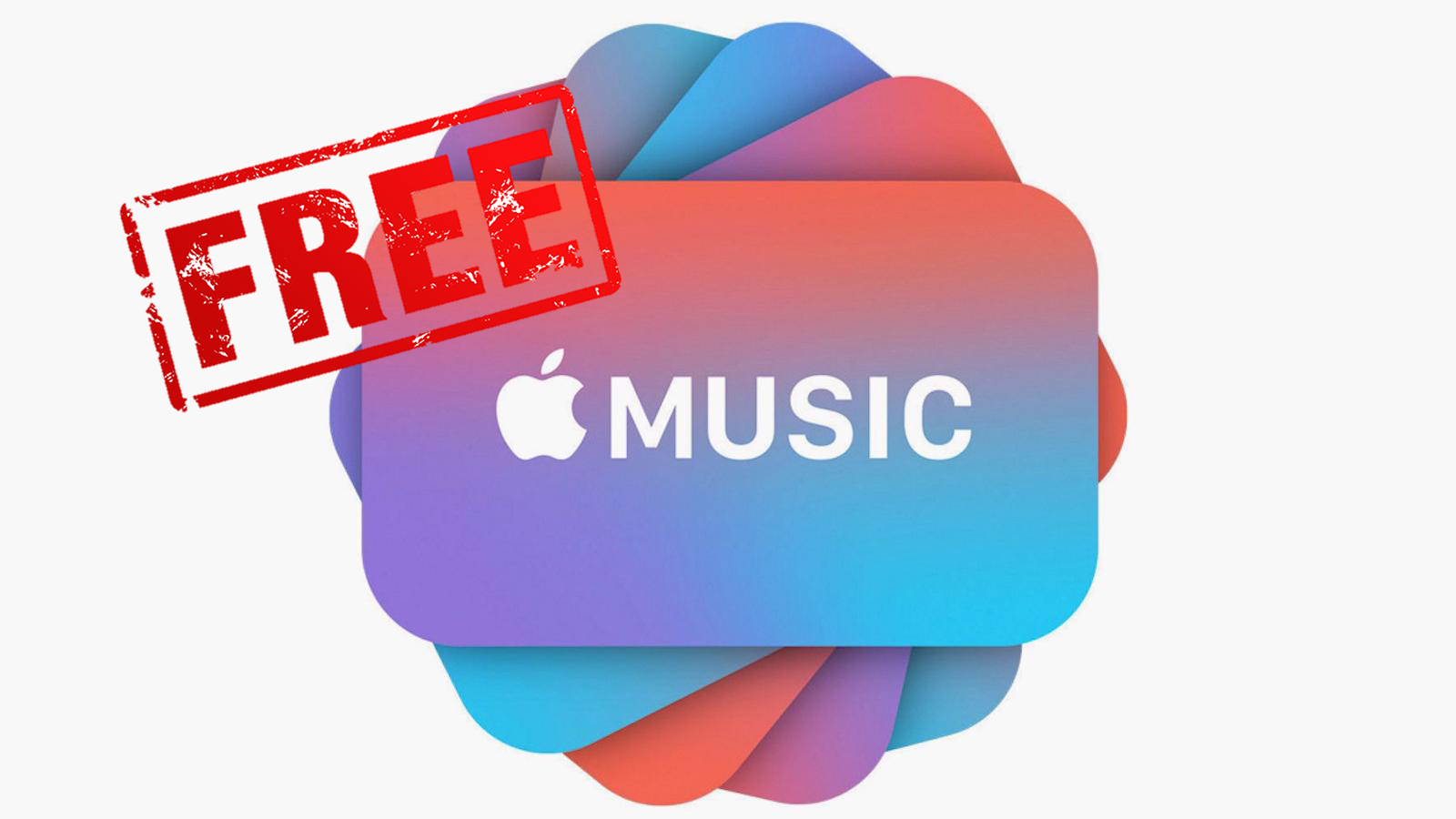

Leave a Comment (0)