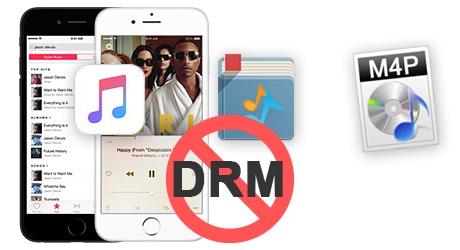
If you've ever tried to enjoy your iTunes music on a device outside Apple's ecosystem, you've probably encountered the frustrating reality of DRM.
DRM, or Digital Rights Management, is Apple's way of locking music from its services to its devices, like the iPhone, iPad, or Apple TV. For Apple Music users, this technology is called FairPlay - but ironically, it's anything but fair when it limits your ability to play your songs on other devices, like Android phones, MP3 players, or smart speakers.
At first, iTunes may seem like the perfect solution for building a music library. Apple even provides separate apps for podcasts, movies, and TV shows, leaving iTunes focused entirely on your music collection. Whether your tracks come from the streaming catalog included with an Apple Music subscription or are purchases from the iTunes Store, everything is neatly organized in one place. But here's the catch: a part of that collection - specifically Apple Music tracks - comes with DRM.
For many, this limitation is a deal-breaker. What if you want to back up your music, transfer it to a device Apple doesn't support, or keep access even after canceling your subscription? That's why removing DRM is often the best solution. By removing these restrictions, you can unlock your music for use on any device, anytime, anywhere.
In this guide, we'll explore everything you need to know about removing DRM from iTunes Music. From how DRM removal works to the best tools available, we'll show you how to free your collection from limitations - no strings (or FairPlay) attached.
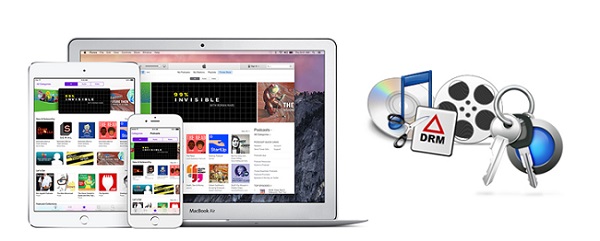
This is a collection of some best iTunes DRM removal tools to help you get away from iTunes ecosystem by completely removing FairPlay DRM from iTunes M4V movies, TV shows, books, and M4P music.
Part 1: Why You Should Remove DRM from iTunes Music
DRM is undeniably restrictive. If you value your music collection and the freedom to use it as you please, removing DRM from iTunes Music should be a serious consideration. At its core, DRM ties your music to Apple's ecosystem, limiting what you can do with it. But the problem goes even deeper.
Did you know that Apple Music could potentially erase your iTunes library when your subscription lapses? That's right. Not only do you lose access to tracks from the streaming catalog, but years of effort spent building an online music collection could vanish entirely. A DRM removal tool like ViWizard can do more than just strip away these restrictions - it ensures you retain full control of your music, no matter what happens.
It's important to understand whether your music is protected by DRM or not. Here's a breakdown:
Critical Reasons to Remove DRM
If you're deeply invested in preserving your music collection across any platform or device, removing DRM should be a priority:
- If you want to play your music on non-Apple devices, such as Android phones, MP3 players, or smart speakers, you should remove DRM.
- If you want to avoid losing your iTunes library when your Apple Music subscription lapses, you should remove DRM. Apple Music doesn't just revoke access to its streaming catalog but can also remove tracks you've added to your library.
- If you need to back up your music collection securely, you should remove DRM. This ensures your music is accessible even if Apple's services change or are discontinued.
- If you want to transfer music freely between devices, including those outside the Apple ecosystem, you should remove DRM.
Everyday Reasons to Remove DRM
Even if you're not concerned about losing access to your music entirely, DRM removal opens up a world of possibilities for how you use your tracks. When you download an album from Apple Music's app or iTunes desktop software, FairPlay encrypts your music. In some cases, offline mode doesn't work as expected, and accessing downloaded music becomes impossible. These files often come in the M4P format, which is not widely supported.
- If you're downloading music from Apple Music, be aware that it's protected by DRM - even if the original files weren't. You should remove DRM to make these files truly yours.
- If you've purchased music from the iTunes Store, most tracks are DRM-free, but older files might still be restricted. Check your file info to see if they're labeled protected AAC (with DRM). If they are, you should remove DRM.
- If you're using iTunes Match, which provides DRM-free downloads, you can combine this service with DRM removal to fully unlock your music library.
Know the Difference: Apple Music vs. iTunes Match
Your choice of subscription affects whether your tracks are DRM-protected:
- Apple Music Only: All downloaded tracks have DRM.
- iTunes Match Only: Downloads are DRM-free.
- Apple Music + iTunes Match: Apple Music downloads are DRM-protected, but matched tracks from iTunes Match are DRM-free.
| Subscription Type | Stream & Download All Songs in Apple Music Library | Re-download Purchases Without DRM | Matched Ripped Songs (Store/Library) | Upload Ripped Songs (Not in Store/Library) |
| None | No | Yes | No | No |
| iTunes Match Only | No | Yes | Yes with DRM | Yes without DRM |
| Apple Music Only | Yes with DRM | Yes (and with DRM if from Apple Music) | Yes with DRM | Yes without DRM |
| Both | Yes with DRM | Yes (and with DRM if from Apple Music) | Yes without DRM | Yes without DRM |
Part 2: What Is the Best DRM Removal Tool for iTunes Music?
Using a DRM removal tool like ViWizard Apple Music Converter unlocks your music's full potential by freeing it from Apple's FairPlay restrictions.
For example, users often discuss how DRM-free tracks allow them to transfer their music to unsupported devices, such as vintage MP3 players or specialized audio equipment. One common use case involves using ViWizard, the best overall DRM removal tool for iTunes music, to convert an entire library for use during a cross-country road trip on a classic iPod Shuffle.

This article introduces 4 top free iTunes DRM removal tools to help you remove FairPlay DRM from iTunes movies, TV-shows, music and audiobooks.
How Does iTunes Music DRM Removal Work?
Generally speaking, DRM removal tools reverse this restriction by:
Decrypting the File: The tool removes the FairPlay encryption embedded in the tracks.
Converting the Format: The tool then converts the music into widely supported formats like MP3, AAC, or FLAC. For instance, users often convert to FLAC for high-fidelity audio playback on audiophile-grade setups.
Preserving Metadata: Tools like ViWizard ensure track details, album art, and metadata remain intact - a critical feature for large libraries.
What Does iTunes Music DRM Removal Do?
By removing DRM, you gain control of your music in these key ways:
Keep Your Music Forever: Even if your Apple Music subscription ends, you'll retain access to DRM-free files. This is crucial for preserving playlists curated over the years, even after transitioning to a different streaming service.
Cross-Device Compatibility: Play your music on any device, including Android phones, older MP3 players, or DJ software.
Support Offline Listening: Unlike Apple Music's offline mode, which requires regular reauthorization, DRM-free tracks remain permanently available offline.
Backup for Long-Term Use: Protect your collection against unexpected service changes. Many users have expressed relief in knowing their libraries are safe, even if Apple alters its terms or offerings.
Why Choose ViWizard Apple Music Converter?
ViWizard Apple Music Converter is a standout choice for DRM removal because of its:
Key Features of ViWizard Audio Converter
Free Trial Free Trial* Security verified. 5, 481,347 people have downloaded it.
- Convert songs, albums, and playlists from Apple Music to MP3
- Remove DRM protection from Apple Music, iTunes, and Audible
- Save the converted audios with the original quality and ID3 tags
- Support the conversion of up to 100 audio formats to others
Part 3: How to Remove DRM from iTunes Music
- Option 1: Converting DRM-Protected Tracks (ViWizard)
- Option 2: Freeing DRM-Protected Tracks (Requiem)
- Option 3: Upgrading DRM-Free Tracks (iTunes Match)
- Option 4: Ripping DRM-Free Tracks from CD (iTunes)
1. Converting DRM-Protected Tracks (ViWizard)

For DRM removal, the best tool to try is ViWizard Apple Music Converter. Its user-friendly interface and powerful functionality make it an excellent choice. Designed for various types of content, including music, podcasts, and even Audible audiobooks, ViWizard seamlessly integrates with your iTunes library and works on both Windows and iTunes-compatible Mac systems. Simply select the tracks you want, choose your preferred format (e.g., MP3, WAV, FLAC, AAC, M4A, or M4B), and start the conversion. ViWizard is a versatile tool for managing your iTunes library.
While this post primarily focuses on iTunes music, if you're looking for support for TV shows and movies, we also recommend ViWizard M4V Converter.

- Ensure the Apple Music tracks and audiobooks you want to convert are playable on your computer.
- Open the ViWizard Apple Music Converter.
- Drag the Apple Music tracks or audiobooks you want to convert to the main interface. Alternatively, click the "Load in iTunes" button to import DRM-protected content.
- Go to the "Format" tab and select MP3 as your default output format. ViWizard offers several input and output formats, allowing you to customize codec, channel, sample rate, and bit rate according to your preferences.
- After selecting your settings, click "OK" to save the changes.
- Once you've imported the tracks and configured the settings, click the "Convert" button to start removing DRM and converting your Apple Music songs.
- When the conversion is complete, click the "Converted" button to locate your DRM-free tracks in the output folder.
2. Freeing DRM-Protected Tracks (Requiem)
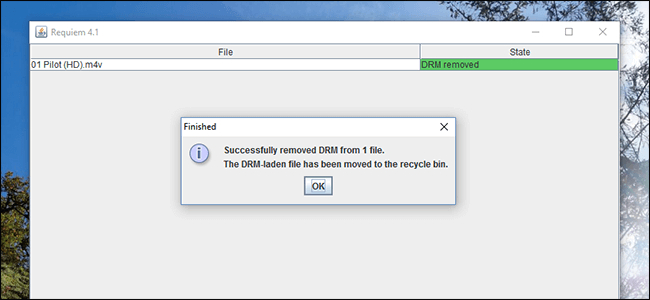
Another option for DRM removal is Requiem, a tool designed specifically for removing DRM protection from iTunes music and videos. It allows you to play iTunes content on devices that aren't officially supported by Apple.
However, Requiem has limitations, such as compatibility issues with newer iTunes versions and operating systems. It's best suited for users with older versions of iTunes and specific operating systems. Be sure to research the legal implications and exercise caution when using DRM removal tools.
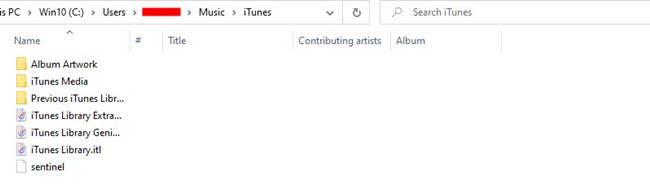
- Ensure you have iTunes 10.7 installed. If you have a newer version, uninstall it to avoid conflicts.
- Obtain Requiem 4.1 from a trusted source (use caution, as Requiem may no longer be maintained).
- Navigate to your iTunes library directory (e.g., "C:/Users/username/Music/iTunes" for Windows) and rename the folder containing your iTunes library.
- Open iTunes 10.7, download the iTunes content you want to remove DRM from, and deauthorize/re-authorize your computer in iTunes.
- Close iTunes and open Requiem 4.1. It will automatically detect DRM-protected files in your iTunes library and remove the DRM.
3. Upgrading DRM-Free Tracks (iTunes Match)
If you have an iTunes Match subscription, you can upgrade your iTunes library by replacing DRM-protected tracks with DRM-free versions. While iTunes Match doesn't remove DRM from previously purchased tracks, it will match them with high-quality, DRM-free versions from the iTunes Store, ensuring better audio quality and compatibility across devices.
For complete DRM removal, however, ViWizard Apple Music Converter is the better choice.
- Open iTunes, click "Store" (Windows) or "Account" (Mac), and select "iTunes Match." Enter your billing info and subscribe.
- Go to "View" > "Show View Options" and select "Kind" under the "File" section to see which tracks are DRM-protected.
- Go to "File" > "Library" > "Update iCloud Music Library" to start matching your songs with DRM-free versions.
- In the "Music" section of iTunes, find the tracks with the "Cloud" icon and click to download the DRM-free versions.
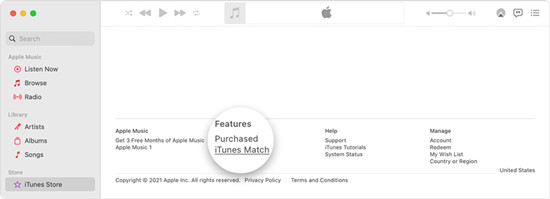
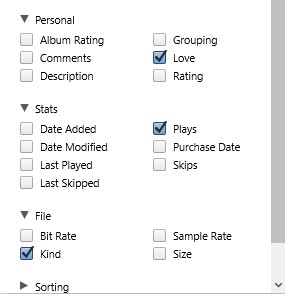
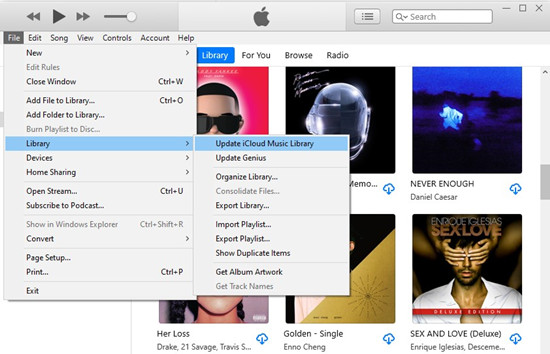
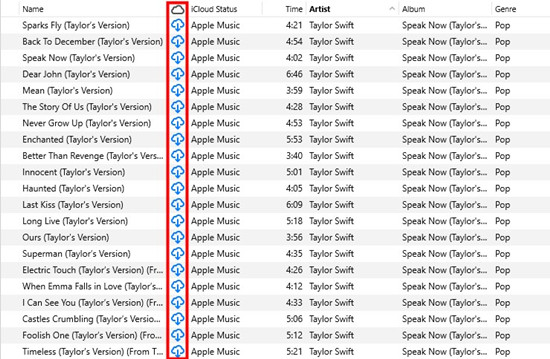
4. Ripping DRM-Free Tracks from CD (iTunes)
If you want to add DRM-free music to your iTunes library, you can rip songs directly from CDs.
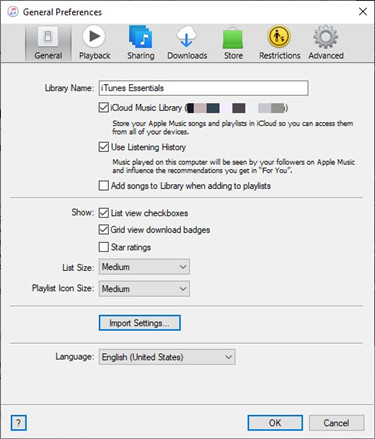
- Place the CD into your computer's CD drive, and iTunes should automatically recognize it.
- Verify that iTunes correctly retrieves track information.
- In iTunes, go to Preferences > General > Import Settings, and choose your preferred audio format (MP3, AAC) and quality.
- Select the tracks you want to import or click "Import CD" to rip the entire CD. The songs will appear in your iTunes library as DRM-free files once the process is complete.
Pro Tip: Check If iTunes Music is DRM-Protected
It's important to determine if your music is DRM-protected, especially with older iTunes purchases, as DRM was more common on albums or singles bought before 2009. Here's how to check if your iTunes music is protected:
1. Using iTunes or Apple Music App
- For iTunes (Windows and Mac):
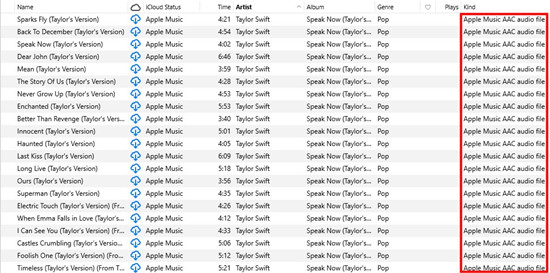
- Open iTunes and go to your music library.
- Right-click on the track you want to check and select "Song Info" or "Get Info."
- Check the "Kind" field. If it says "Protected AAC audio file," the song is DRM-protected.
- For Apple Music App (macOS and iOS):
- Open the Apple Music app.
- Right-click on the song or tap the three dots next to it.
- Check the song info. If it says "Apple Music" or "Protected," the track is likely DRM-protected and not directly downloadable in an unprotected format.
2. Using the "Cloud" Icon in iTunes
For users with iTunes Match or iCloud Music Library, you can check if a song is DRM-protected by whether it displays a cloud icon next to it. Songs stored in iCloud are generally DRM-free, but older downloads may still have DRM protection.
3. Check Your Purchase History
If the song or album was purchased before 2009, there's a higher chance it might still be DRM-protected. However, iTunes Match can help upgrade older DRM-protected purchases to DRM-free versions, allowing for better compatibility across various devices.
Conclusion
In this guide, we've explored the world of iTunes music and how to liberate it from Digital Rights Management (DRM) restrictions, like using ViWizard Apple Music Converter that works with your entire iTunes library. Also, you can try downloading DRM-free music from iTunes with if you're using iTunes Match. Or you can consider using other tools like ViWizard Audio Capture or a professional Requiem to get DRM-free music from iTunes.
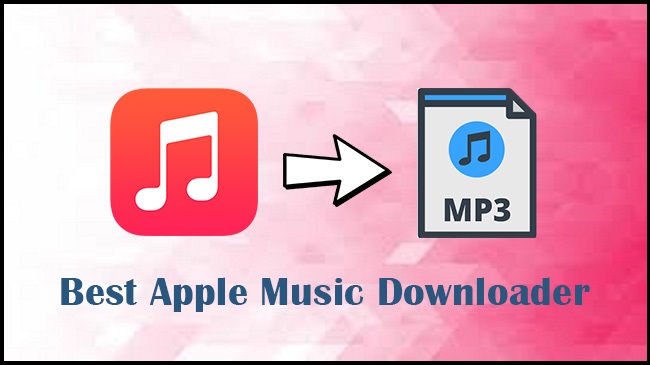
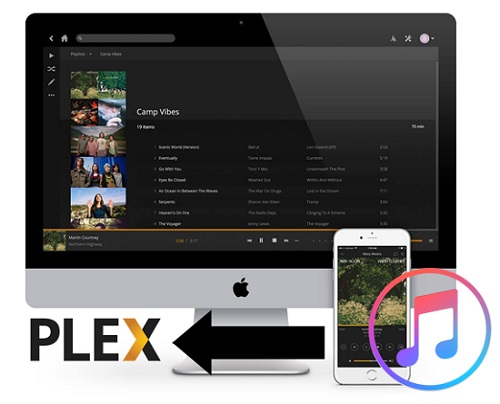
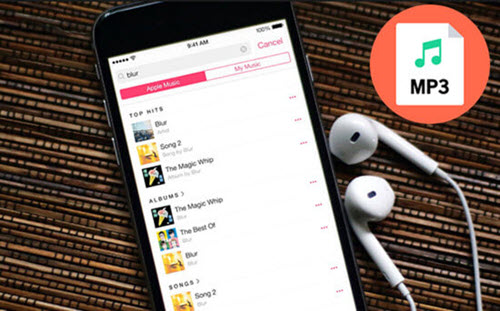
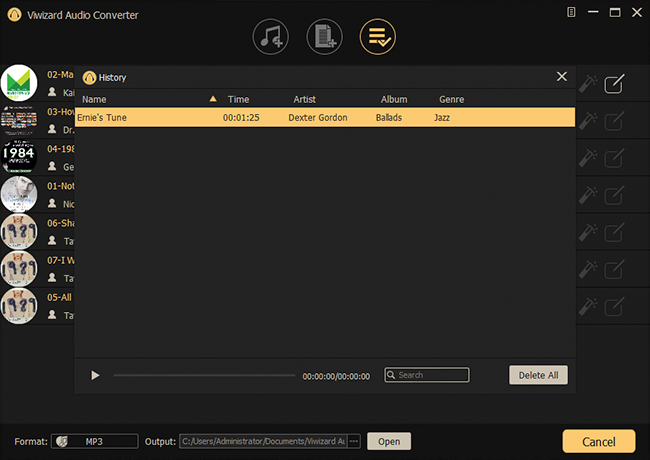
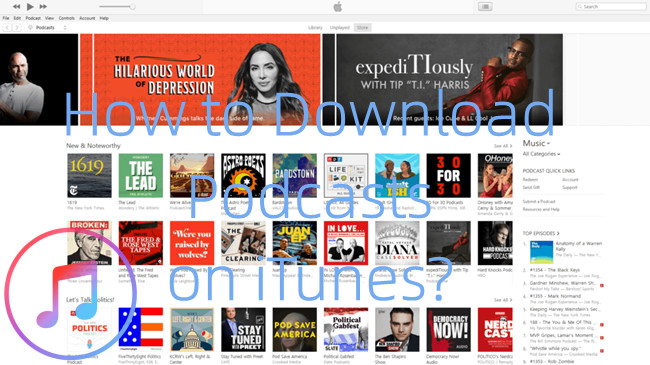

Leave a Comment (0)