
When you decide which music streaming services to go for, you may consider the price, the music resource, and how the membership works. One of the biggest strengths of Apple Music is that it hoards the largest selection of music among all music streaming services.
And if you are a subscriber, you can get unlimited access to the songs on Apple Music, which is 100 million songs. Many people may ask does Apple Music have a download limit? Don't worry, in this article, we will tell you the answers and introduce a good way to download Apple Music for offline playing forever.
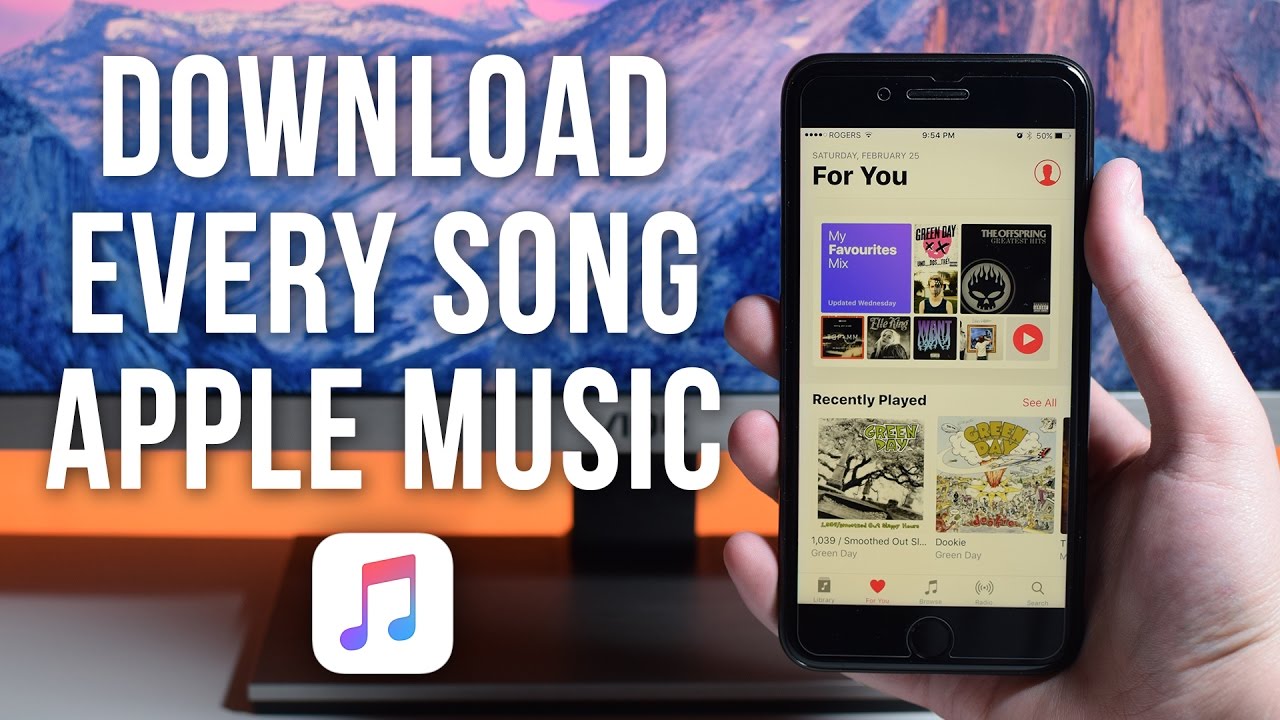
Part 1. Does Apple Music Have a Download Limit?
So, there is no doubt that you can listen to any songs you like within the 100 million songs online, with your account logged in. But how about offline? Offline listening can help you save a lot of data usage when you have no Wi-Fi network. For example, if you go travel for a few months and you won't able to access to networks, offline listening can save you from the dull journey without the company of your favorite music.
Apple Music's downloading feature is available for Apple Music subscribers. You can choose to download Apple Music songs, albums, and playlists on the Apple Music platform that supports the downloading feature.
And the downloaded music can be used offline. Even without a network, you are able to listen to the downloaded music within the Apple Music app or iTunes. However, Apple Music does have a download limit and please be aware of it.
What Is Apple Music download limit?
Apple Music has over 100 million songs in its vast music library. However, Apple Music allows subscribers to download up to 100,000 songs in their personal library, as it is designed as a music streaming service. And the download limit is the same across all devices and platforms including iOS devices (iPhone, iPad, iPod Touch), Mac, PC, and Android.
What happens if You reach the Apple Music download limit?
Once the download limit is reached, consider to delete some downloaded items from the platform on the device. This will free up space for additional downloads. If there're multiple devices that stores the downloaded Apple Music and no longer accessible, please remove the device instead, as Apple Music also has the device limit.
- Read more: How to Fix/Bypass Apple Music Device Limit
However, users can also remove the Apple Music download limit using a professional and powerful Apple Music downloader instead. While the download limit is removed, users also create a permanent backup of downloaded Apple Music stored on hard disk or external devices, such as a USB flash drive. Even after the subscription is expired, canceled, or ended, the access to them won't disappear and will be kept forever.
Part 2. How to Download Apple Music without Limit
Given all these limits we mentioned above, even if no one hits the Apple Music download limit so far, there are still limits for device number and format restriction. Apple Music only allows you to listen to songs within the app. If you really need to enjoy the "real" offline listening or make the playback available on other devices, such as MP3 or portable player, you can take a look at ViWizard Audio Converter. ViWizard can help you break the limits and convert Apple Music songs to MP3 or other common formats. And afterward, you don't need to worry about the network or compatibility anymore. Next paragrah will be a quick guide to help you get the hang of it.

ViWizard DRM Audio Converter Key Features
- Save Apple Music to MP3, AAC, WAV, FLAC, M4A and M4B
- Losslessly remove DRM from Audible audiobook & iTunes audiobooks
- Retain 100% original quality and ID3 tags
- Convert Apple Music songs to MP3, M4B, AAC
- Convert between DRM-free audio file formats
Step 1Download Apple Music Songs Offline
Open the Apple Music app or iTunes. Then find music that you want to add to your library. To add a song, click the Add button. To add an album, playlist, or music video, click +Add. Next click Library to find the music that you've added. Finally, click the Download button next to a song or album to download the music for offline playback.
Step 2Load Apple Music Offline M4P Tracks

Open ViWizard and from the main interface, you will see three icons on the central top of the main screen. Here's what they for:
1) ![]() This Load in iTunes button is for importing DRM audios to the Converter.
This Load in iTunes button is for importing DRM audios to the Converter.
2) ![]() This one is to add local audio files to the Converter.
This one is to add local audio files to the Converter.
3) ![]() This is the Converted icon. When the conversion is done your converted music will be showed under this list.
This is the Converted icon. When the conversion is done your converted music will be showed under this list.
Open ViWizard Apple Music Converter on your computer, clicking the Load in iTunes button or dragging and dropping the local music files from the folder on your computer.
Step 3Choose Output Format and Parameters

Next, click the Format panel to set an output format. We suggest select MP3 for Tesla. Right next to the Format is the Output Path option. Click on ![]() to choose a file destination for you converted songs. Remember to click OK to save.
to choose a file destination for you converted songs. Remember to click OK to save.
Step 4Convert Apple Music M4P to Common Format

After you've selected your output format and parameters for Apple Music, click Convert button. The conversion speed may reach 30 times faster. When the conversion is done, you can also go to the Converted list and use ![]() to view the converted music.
to view the converted music.
Now you can find these converted Apple Music on your hard drive. You can play them offline without limit now.
Part 3. How to Fix Apple Music Download Limit
If you have reached the download limit of Apple Music and want to add some new songs to download, you will need to remove some existing songs to free up space.
For iPhone, iPad, or iPod Touch:
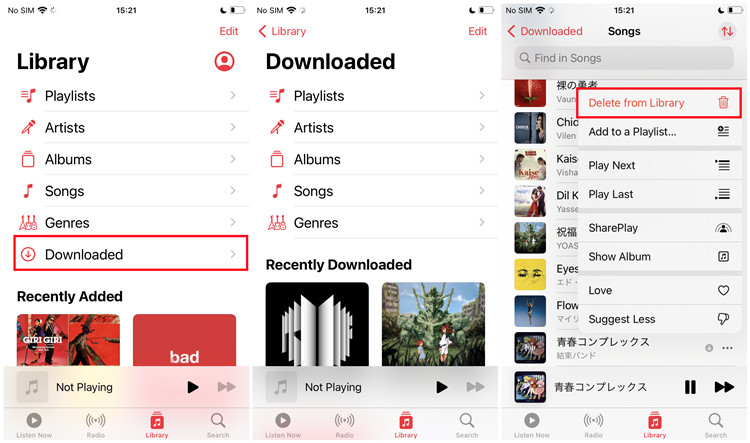
1. Open the Music app on the iOS device.
2. Tap Library > Downloaded, and swiple left on the song or album and select Delete.
3. Confirm the removal when prompted.
For Android:
1. Open the Apple Music app on the Android device.
2. Tap Library, and find the downloaded song or album to remove.
3. Touch and hold the song or album, then select Remove from Library or "Remove Download" from the options that appear on the screen.
4. The item will be deleted across all of your devices.
For Mac or PC:
1. Open the iTunes (for PC) or Music app (for Mac) on the computer.
2. Select the Songs section in the sidebar. On Mac, choose View > Only Downloaded Music.
3. Find the downloaded songs or albums to remove, and right-click on the selections > "Delete from Library" or "Remove Download" from the context menu.
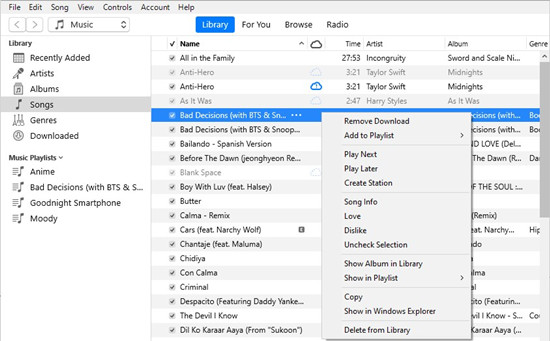
4. Confirm the removal when prompted.
5. Now the download limit is fixed and new songs can be added to download.
The Bottom Line
Now you may know how to download Apple Music songs for offline playback after the subscription. Here you meet ViWizard Audio Converter which is a perfect tool to free your Apple Music. After converting Apple Music to mp3 files, you can save them on your computer forever. You can also play these converted songs on any device you like. Click the download button below to have a tryout now.

Adam Gorden is an experienced writer of ViWizard who is obsessed about tech, movie and software.