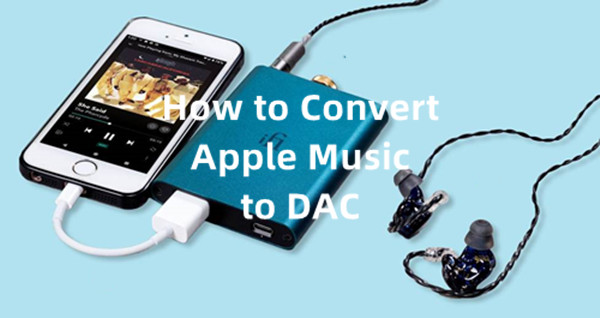
Just like any audiophile out there, I've always appreciated Apple Music Lossless and Hi-Res Lossless. These formats—Lossless at up to 24-bit, 48 kHz and Hi-Res Lossless at up to 24-bit, 192 kHz—offer a richer, more detailed listening experience, with Apple's ALAC codec delivering pristine sound. Suddenly, digital music felt a step closer to the analog experience I love.
However, as exciting as Lossless Audio is, to truly hear it at its full potential, you'll need more than just an iPhone and headphones. Sure, the built-in Digital-to-Analog Converter (DAC) on most devices does its job, but it may not be enough to handle those higher sample rates of 192 kHz. Think of it this way: trying to stream Lossless Audio without the right DAC is like listening to a vinyl record through a cheap speaker. You might catch a few good notes, but you're not hearing the full depth of the experience.
So, what does this mean? How does a DAC work with Apple Music to unlock the full potential of Lossless Audio? Let's break it down.
Part 1: What Is a Digital to Analog Converter (DAC)?
Most music today is digital—whether you're streaming from Apple Music, playing a CD, or listening to downloads. But sound itself is analog, a smooth wave of vibrations that our ears naturally hear. A Digital-to-Analog Converter (DAC) is what makes digital music actually sound like music, turning those ones and zeros into sound waves your headphones or speakers can play.
Part 2: What Does a Digital to Analog Converter Mean for Apple Music?
Apple Music's Lossless Audio preserves every detail of the original recording, offering Lossless (up to 24-bit, 48 kHz) and Hi-Res Lossless (up to 24-bit, 192 kHz) formats using Apple's ALAC (Apple Lossless Audio Codec). But just because a song is labeled Lossless doesn't mean you're actually hearing it that way. Your DAC determines whether you're experiencing the full quality—or a downgraded version.
The Role of the DAC in Lossless Audio Playback
A DAC is essential for Lossless Audio because it converts the digital signal into something your ears can fully appreciate. Standard audio formats, like AAC, are designed to work well with built-in DACs, but Lossless and Hi-Res Lossless contain far more detail. If your DAC isn't capable of handling higher sample rates, you're missing out on the depth and clarity that make Lossless Audio special.
Take Apple devices, for example—iPhones, iPads, and Macs have built-in DACs, but they max out at 24-bit, 48 kHz. If you try playing a Hi-Res Lossless (192 kHz) track, the internal DAC downscales it, meaning you're not getting the full resolution. I remember the first time I realized this—I expected to hear all that extra clarity in a Hi-Res track, but without the right setup, it didn't sound much different from standard Lossless. That's when I started looking into external DACs.
Built-in DACs vs. External DACs for Lossless Playback
Built-in DACs work fine for everyday listening, but they have their limits—48 kHz max, to be exact. Wireless headphones introduce even more limitations because Bluetooth compresses the audio, meaning you're not getting true Lossless playback.
External DACs fix these issues by handling higher sample rates without limitations. When paired with wired headphones, an external DAC unlocks the full potential of Apple Music Hi-Res Lossless, revealing richer details, deeper bass, and a more immersive soundstage. I didn't fully understand the difference until I tried a Hi-Res track with an external DAC—it just… blew my mind… and my budget.
Part 3: How Do Digital to Analog Converters Work with Apple Music?
Key Considerations:
- Make sure the DAC supports high sample rates, especially 192 kHz, to fully play Hi-Res Lossless.
- You don't need to spend a fortune. Mid-range DACs offer great sound without breaking the bank.
- Music qualities and good headphones are just as important. A DAC can enhance your experience, but it won't improve low-quality audio or basic headphones.
Steps to Use a Digital-to-Analog Apple Music Converter:
- Pick a DAC that supports high sample rates, such as 192 kHz, then start connecting the DAC:
- For Wired Headphones: Connect the DAC to your device using the appropriate cable (USB, Lightning, etc.).
- For Wireless Headphones: Use a Bluetooth-compatible DAC, but keep in mind that Bluetooth may compress the audio, potentially affecting the sound quality.
- Turn on Lossless Audio in the Apple Music settings. You can choose either Lossless (up to 48 kHz) or Hi-Res Lossless (up to 192 kHz) for the best sound.
- Pick a Lossless or Hi-Res Lossless track from Apple Music. Look for the Lossless icon next to the song to make sure it's playing in high quality. Then, press play.
- With the DAC doing its job, you'll hear a richer, clearer sound with more depth and detail, making the music feel more alive.
Part 4: The Best Alternatives for Listening to Lossless Audio in Apple Music
To truly enhance your Apple Music experience, pairing a Digital to Analog Converter (DAC) with the ViWizard Apple Music Converter is a game-changer. While Apple Music already provides great qualities like Lossless Audio for devices with a DAC, ViWizard takes it a step further by allowing you to preserve and download your favorite lossless tracks, so you can keep them forever.
Why Use ViWizard Apple Music Converter?
Streaming is great, but it comes with limitations—you don't fully own your music, and you're always tied to an internet connection. ViWizard Apple Music Converter solves this by letting you download any Apple Music track, whether it's a song, album, or playlist, and convert it into formats like MP3. It also removes DRM protection, so you're no longer restricted. Best of all, it keeps lossless audio intact, letting you enjoy the best sound Apple Music has to offer, even when you're offline.
Key Features of ViWizard Audio Converter
Free Trial Free Trial* Security verified. 5, 481,347 people have downloaded it.
- Convert Apple Music songs, albums, playlists, and artists into MP3 for easy access
- Preserve lossless audio, high-resolution lossless, and Dolby Atmos quality
- Strip DRM from Apple Music for unrestricted offline listening
- Save converted audio files while retaining full ID3 tag details
Step 1Download and Install ViWizard Apple Music Converter

Begin by downloading and installing the ViWizard Apple Music Converter on your computer. Once installed, open the software and sign in with your Apple Music account using your Apple ID. This will give you access to your entire music library. To begin downloading and converting, click the "+" button to select the songs, albums, or playlists you want to preserve.
Step 2Choose Your Output Format

Once your music is added, you'll need to choose the format for conversion. For the best experience with lossless quality, select a format like WAV or AAC. To adjust settings like sample rate, bit rate, and audio channels to match your preferences, click the settings icon at the top right of the interface. After making your changes, click "OK" to save your settings.
Step 3Add Your Music and Start the Conversion

Browse your Apple Music library to find the tracks you want to convert, or paste a specific song URL directly into ViWizard. After selecting your preferred music, click "Add to Conversion List." Once all the desired songs are in the queue, click the "Convert" button to start the conversion process. ViWizard will begin downloading and converting the tracks into the format you've selected. The process is quick, and your files will be ready in no time.
Step 4Access and Use Your Converted Files
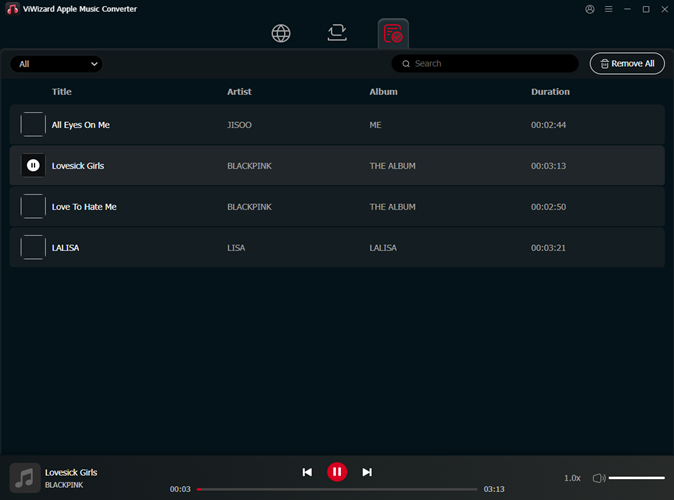
Once the conversion is complete, click the "History" button to view your converted files. From here, you can open the folder where your files have been saved. Now you can transfer your lossless music tracks to any device or app, and connect with a DAC to play them offline without any subscription-related restrictions.
FAQ: DACs for Lossless Audio in Apple Music
Q1:Do I need an external DAC to listen to lossless audio on Apple Music?
A1:Not really. Apple devices already have built-in DACs for standard lossless audio. However, for high-resolution lossless audio (above 48 kHz), it's better to use an external DAC to get the full sound quality.
Q2:How can I connect my iPhone to my AV receiver for high-resolution audio playback?
A2:You can use a Lightning to HDMI adapter to send digital audio from your iPhone to your AV receiver, which will use its DAC to play high-res audio. Just note that some setups might limit the audio quality to 48 kHz.
Q3:Does the Lightning to 3.5 mm Headphone Jack Adapter support lossless audio?
A3:Yes, it does. The Lightning to 3.5 mm Adapter supports lossless audio when connected to wired headphones, as it has a built-in DAC that can handle standard lossless formats.
Q4:Is it worth investing in a high-end DAC for Apple Music?
A4:It depends on what you're looking for. High-end DACs offer better sound quality, but mid-range DACs can also give you great results without the high cost. For instance, the FiiO KA15 is praised for its neutral and balanced sound.
Q5:Will using a DAC improve audio quality on Apple Music?
A5:Yes, a good DAC can improve the audio by making it clearer and more detailed, especially with high-resolution audio.
Q6:How do I enable high-resolution lossless audio on Apple Music?
A6:Go to Settings > Music > Audio Quality on your iPhone or iPad, and select your preferred audio quality under "Lossless Audio." Make sure you have a compatible DAC for high-res audio.
Conclusion:
When you combine a great DAC with ViWizard, you're not just streaming music—you're truly experiencing it. You'll have your best-loved songs available anytime, anywhere, without any restrictions. It's the perfect setup for anyone serious about making the most of Apple Music's lossless audio.


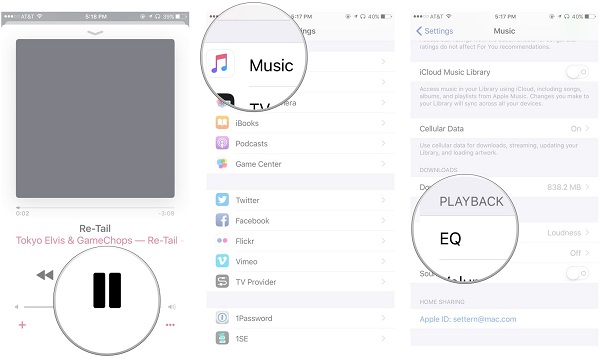
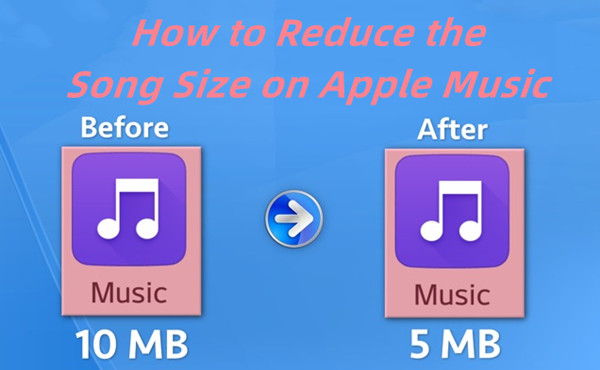
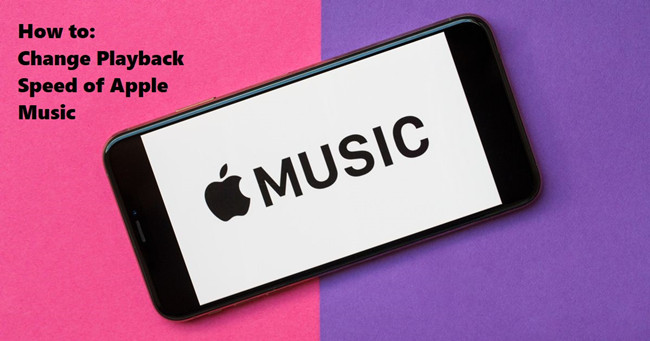

Leave a Comment (0)