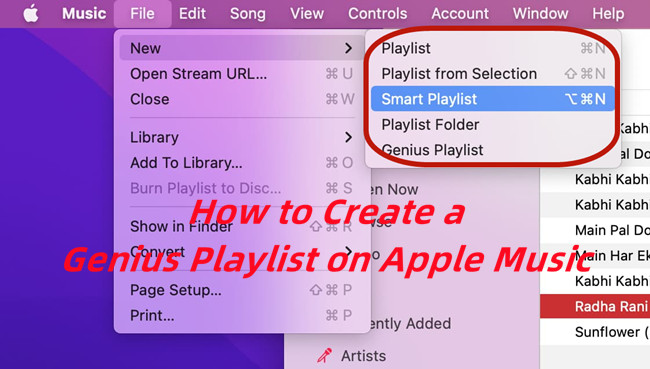
Apple Music offers a few different types of playlists: standard, curated, and Genius. Standard playlists are those you create yourself, while curated playlists are hand-picked by Apple's editorial team. Then there are Genius Playlists - these do all the work for you. With just a tap, Genius generates a playlist based on the music you already love.
If you're looking to discover new music without the hassle, Genius Playlists are a fantastic option. They're continuously updated and custom-tailored to your tastes, making them the perfect way to explore fresh tracks while sticking to what you already enjoy.
In this post, we'll take a closer look at how Genius Playlists work, how to use them, and why they might just become your new favorite feature on Apple Music.
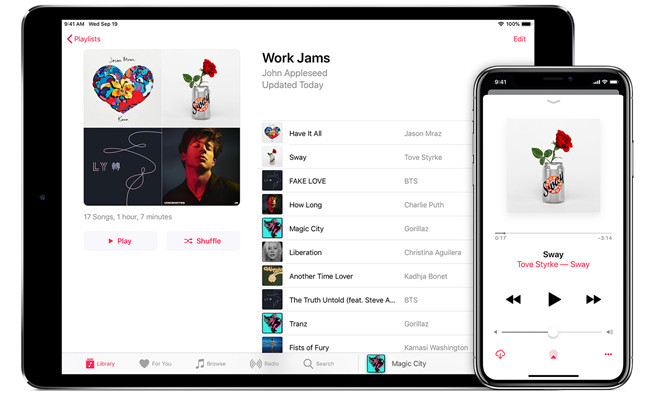
Here we provide the detailed guide to create a playlist on Apple Music and add music.
Part 1. What Is a Genius Playlist on Apple Music?
So, what exactly is a Genius Playlist? It's an automatically generated mix of songs created by Apple Music, powered by an analysis of your listening habits. Genius takes your favorite tracks and finds similar songs that match, delivering a personalized playlist every time. No need to search or manually add songs - just press play and enjoy.
How Does a Genius Playlist Work on Apple Music?
To understand how Genius Playlists really work, let's dive into how they're created. When you generate a Genius Playlist, Apple Music analyzes your music library, focusing on your listening habits and preferences. Genius doesn't just pick songs from the same genre; it looks at various factors like tempo, rhythm, key, and even how often you play or like certain songs.
Once it has this data, Genius matches tracks that fit the same vibe and style, creating a playlist that's tailor-made for you. It's a quick, automated way to get a fresh mix of songs that you're likely to enjoy - without needing to manually select them yourself.
Over time, as you listen and add more songs to your library, Genius Playlists become even more personalized. The algorithm improves its understanding of your tastes, leading to playlists that feel more accurate and diverse. However, newer tracks might not generate the best recommendations right away, since they don't have enough listening history to analyze.
Genius Playlist vs. Smart Playlist
Genius Playlists create playlists based on the songs in your library, using Apple Music's algorithms to match tracks by various factors like tempo, mood, and genre. However, Genius tends to struggle with newer songs that lack sufficient data or listening history, meaning its recommendations may not always be as strong for fresh releases.
In contrast, Smart Playlists are based on specific criteria you set. You can define rules such as genre, rating, play count, or release date to automatically generate playlists. This gives you more control over the content, but it requires you to manually set and adjust the rules.
While Smart Playlists offer more customization, they don't provide the same level of passive music discovery that Genius Playlists do, as Genius playlists are dynamically tailored to your listening behavior.
Key Differences:
| Feature | Genius Playlist | Smart Playlist |
|---|---|---|
| Automation | Fully automated based on your listening habits. | Automated based on criteria you set. |
| Customization | Limited customization - relies on your listening data. | Highly customizable - define your own rules. |
| Library Dependency | Relies on your existing music library to create playlists. | Can include any tracks based on your chosen criteria, regardless of library. |
| Updates | Automatically updates as you listen to more music. | Requires manual updates to change the criteria or add/remove songs. |
| New Music Recommendations | Struggles with newer tracks due to limited data. | Can be set to include or exclude new music depending on the rules. |
| Control | Less control over individual tracks; playlists are based on algorithms. | Full control over the playlist's content and criteria. |
Part 2. How to Create a Genius Playlist on Apple Music
Creating a Genius Playlist on Apple Music is quick and easy, and works seamlessly across devices like your iPhone, iPad, Mac, and Apple TV.
While each device has slightly different instructions, the overall process remains simple and user-friendly. For example, if you want to enjoy Genius Playlists in a group setting, Apple TV is ideal for playing music during parties or workout sessions, as it allows streaming directly to your TV without needing manual playlist creation.
- Best for Established Libraries: Genius works best if your library contains a mix of older hits and popular songs. New or obscure tracks may not generate the best recommendations.
- Library Diversity: The more varied your library, the better the playlist recommendations. A library that's too focused on newer or niche tracks might limit Genius's ability to generate diverse playlists.
- Larger Library Advantage: Genius Playlists perform better on macOS, especially with larger libraries. More tracks provide a wider range for better playlist generation.
- iTunes Integration: Any music purchased via iTunes is included in Genius Playlists, helping broaden the variety of recommendations.
- Limited Playlist Creation on Apple Watch: While you can listen to Genius Playlists on the Apple Watch, you can't create them directly. You'll need to create the playlist first on your iPhone or Mac.
- Streaming from iPhone: Make sure your Apple Watch is connected to your iPhone to avoid interruptions when playing Genius Playlists.
How to Create a Genius Playlist on Different Devices
1. On iPhone/iPad
- Open the Apple Music app on your iPhone or iPad.
- Browse or search for a song you like and tap to open it.
- Tap the three dots (…) next to the song title.
- Select Create Genius Playlist from the menu.
- Apple Music will automatically generate a playlist based on your selected song, featuring tracks that match the vibe, tempo, and mood of the song.
2. On Mac
- Open the Apple Music app on your Mac.
- Select a song from your library that you'd like to base your Genius Playlist on.
- In the menu bar at the top, click File > New > Genius Playlist.
- Apple Music will instantly generate a playlist based on the song you selected.
3. On Apple Watch
- Genius Playlists can't be created directly on the Apple Watch, so first, create your Genius Playlist on your iPhone or Mac (use the steps above for either device).
- Open the Apple Watch app on your iPhone and ensure your music library is synced with your watch.
- On your Apple Watch, open the Music app.
- Scroll to find your synced Genius Playlist and tap to play.
4. On Apple TV
- Make sure your iPhone or Mac is synced with your Apple TV to access playlists created on those devices.
- Open the Music app on your Apple TV.
- Select Library from the main menu to access your music collection.
- Find the Genius Playlist you created on your iPhone or Mac (remember, Genius Playlists created on other devices can be accessed here).
- Select and play the Genius Playlist that fits your mood or occasion.
Part 3. How to Download a Genius Playlist on Apple Music
There are two main options for downloading a Genius Playlist on Apple Music: downloading directly from Apple Music for offline listening, and converting the playlist to MP3 for greater flexibility. Let's explore both methods, so you can choose the one that suits your needs best.
Option 1: Download a Genius Playlist with Apple Music
To download a Genius Playlist for offline listening, you'll need an active Apple Music subscription.
Tip: Keep in mind that newer tracks or lesser-known songs might not always be available for offline download due to licensing restrictions. Not all music can be downloaded for offline use.
- Once the playlist is created, go to the Genius Playlist in your library.
- Tap the download icon (a cloud with an arrow) next to the playlist or individual tracks.
- The playlist will start downloading, and you'll be able to listen to it offline anytime.
Option 2: Convert a Genius Playlist to MP3
If you prefer more control over your Genius Playlist and want a permanent offline copy that isn't tied to your Apple Music subscription, you can convert it to MP3. This method gives you the flexibility to store your playlists locally and transfer them to any device, even those that don't support Apple Music.
To convert a Genius Playlist to MP3, you'll need a third-party tool like the ViWizard Apple Music Converter, which extracts music from Apple Music and converts it to MP3 format.
Key Features of ViWizard Apple Music Converter
Free Trial Free Trial* Security verified. 5, 481,347 people have downloaded it.
- Convert Apple Music songs, albums, playlists, and artists into MP3 for easy access
- Preserve lossless audio, high-resolution lossless, and Dolby Atmos quality
- Strip DRM from Apple Music for unrestricted offline listening
- Save converted audio files while retaining full ID3 tag details

- Download and install the ViWizard Apple Music Converter on your computer.
- Launch the software and log in with your Apple Music account.
- Select the Genius Playlist you want to convert.
- Choose MP3 as the output format.
- Click Convert to download the songs and save them as MP3 files.
- After conversion, you can transfer the MP3 files to any device or play them on any media player.
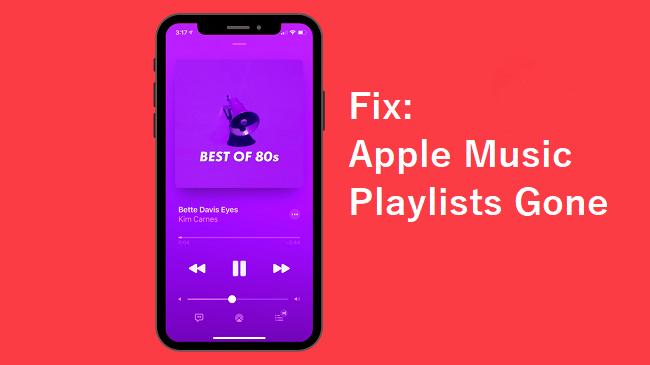
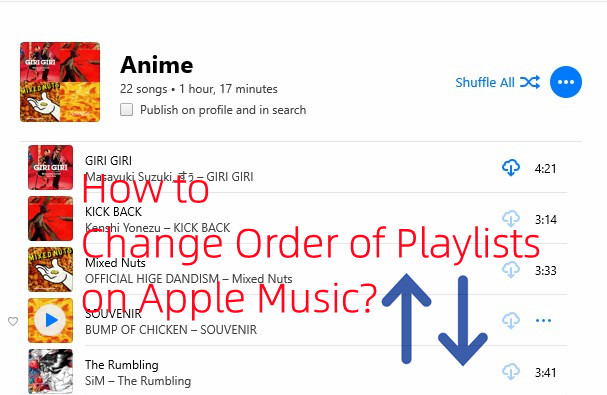
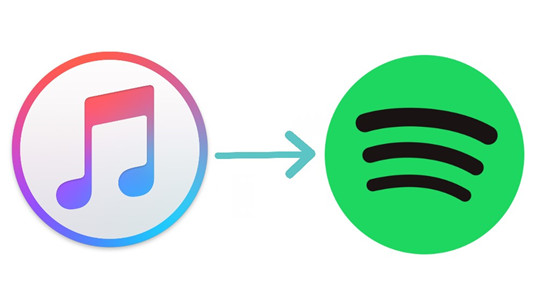
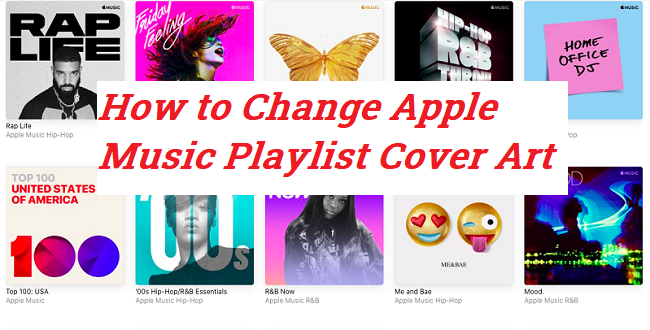
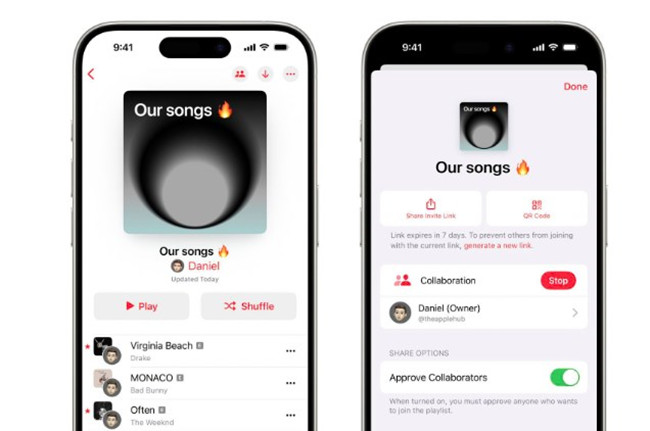

Leave a Comment (0)