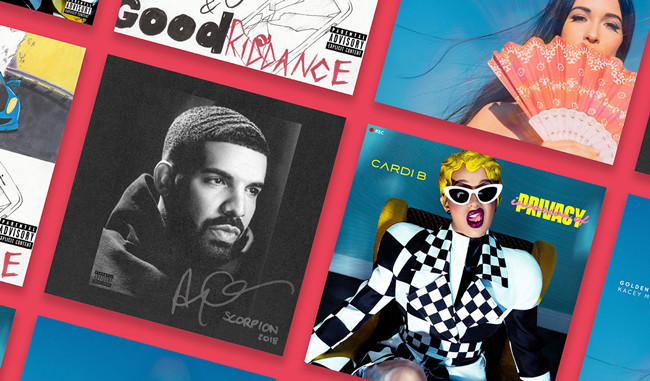
When it comes to curating your music library on Apple Music, the distinction between clean and explicit versions holds significant importance. Apple Music caters to a wide range of preferences, providing both explicit and clean versions of songs to accommodate diverse audiences.
Clean versions, characterized by their lack of explicit language or content, offer a more family-friendly and wholesome listening experience. The good news is that obtaining the clean version of your favorite songs on Apple Music is a straightforward process. Apple Music acknowledges the varied preferences of its users, empowering subscribers to tailor their music library according to their content preferences through a user-friendly platform.
In this post, we aim to share tips on how you can effortlessly find and save the clean version, irrespective of the status of Apple Music's explicit filter. This way, you can ensure your desired listening experience aligns perfectly with your preferences.
Part 1. How to Get Clean Version on Apple Music
To make sure you get the clean version of songs on Apple Music, it's important to be clear about what you want in your music. Apple Music gives you a helpful way to do this with something called explicit content restrictions.
This is like an extra layer of protection. When you set up explicit content restrictions in your Apple Music settings, it does more than just filer out songs with explicit content. It also helps you avoid music that might not be suitable for everyone due to explicit language, themes, or mature content. Plus, it automatically gives you access to clean versions whenever they're available.
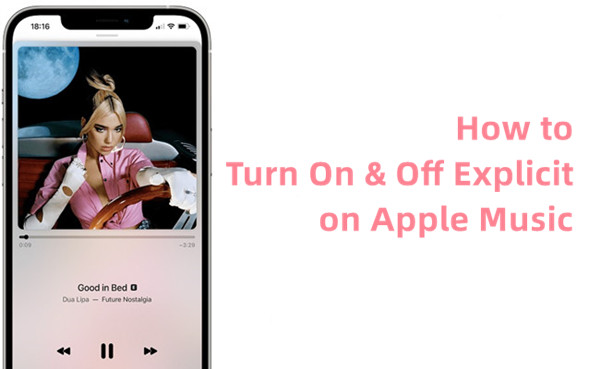
Wanna allow explicit content for Apple Music, or to turn on Apple Music explicit restrictions for particular reasons? You can pick up either Windows, Mac, iPhone or iPad device to turn on or off this setting.
But what if you're looking for the clean version of a specific playlist or album, or you want both clean and explicit versions? In those situations, it's a good idea to organize your music library by focusing on the clean version. Instead of just turning on explicit content, take the time to build or rebuild your music collection with a focus on the clean versions. This way, your music collection matches exactly what you like, and you're not relying only on enabling explicit content.
Part 2. How to Find Apple Music Clean Version
Now that you've set up your clean version preferences, let's get practical on finding them in Apple Music. The good news is, it's straightforward, especially with a helpful tip: include "clean version" in your search for direct access in the top results. However, keep in mind that knowing the name or lyrics of the song is crucial for an efficient search on Apple Music.
Note: While Apple Music's search tool is available on mobile, desktop, and web, we recommend using it on desktop for convenience. If you search for the name or lyrics without adding "clean version," you'll get both explicit and clean versions of the song.
Finding Clean Versions on Apple Music Web:
- Open your preferred web browser (like Chrome or Firefox) and go to "music.apple.com."
- Navigate to the Search bar on the left menu.
- Instead of just typing the name or lyrics, add "clean version" to your search (e.g., "Sexy Back clean version"). If you're unsure about the exact name, try searching with the lyrics you remember (e.g., "I'm bringing sexy back").
- Hit enter, and voilà! The top result should now be the clean version of the song, without the "E" tag.
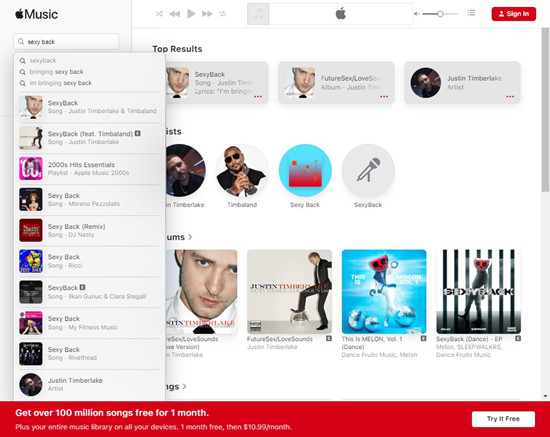
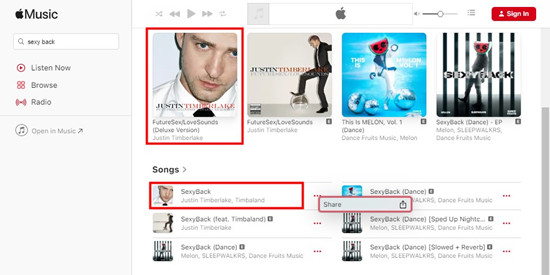
Finding Clean Versions on Apple Music Mobile:
- Open the Music app on your iPhone, iPad, or Apple Music app on Android.
- Tap the Search tab at the bottom of the screen.
- Choose Apple Music from the top to search specifically within Apple Music.
- In the Search field, type the name or lyrics of the song followed by "clean version."
- Look for the clean version without the "E" tag, typically listed at the top of the results. Feel free to add it to your music library or an existing playlist.
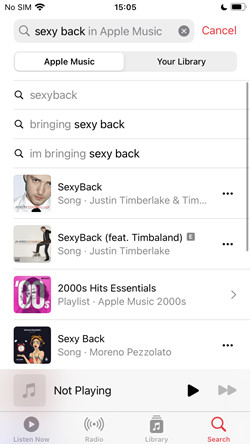
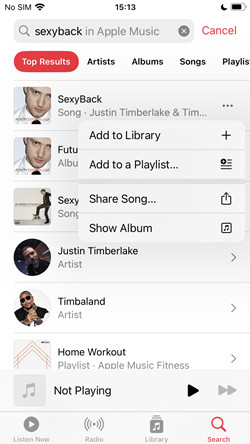
Finding Clean Version on Apple Music Desktop:
- Open the iTunes or Music app on your computer.
- Click the Search bar in the upper right corner.
- Choose the "All Apple Music" tab to search for the song in Apple Music catalog.
- Type the name or lyrics of the song followed by "clean version" in the Search field and hit enter.
- The clean version, without the "E" tag, should be easily accessible in the search results.
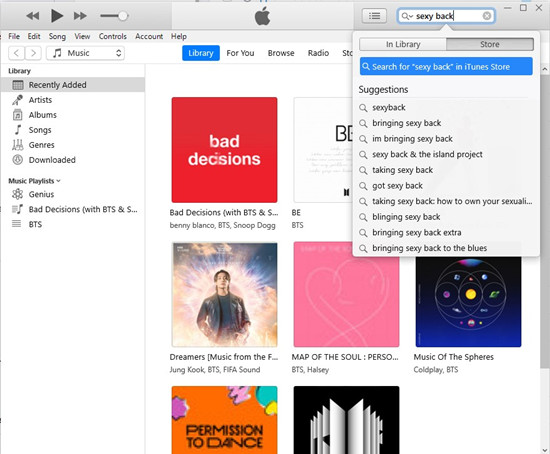
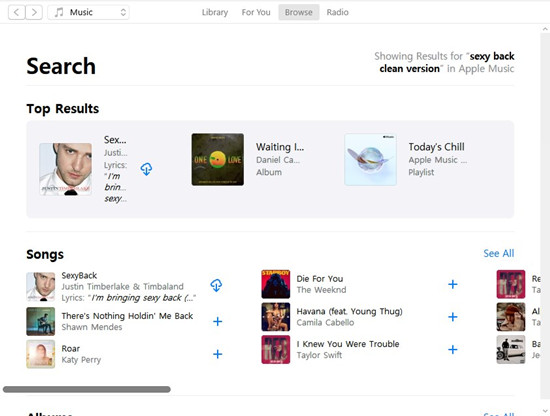
By following these steps and utilizing the tip, you'll make your search more efficient, and Apple Music will display the clean version prominently in the search results, providing a convenient way to find your preferred versions.
Part 3. How to Make Clean Apple Music Playlist
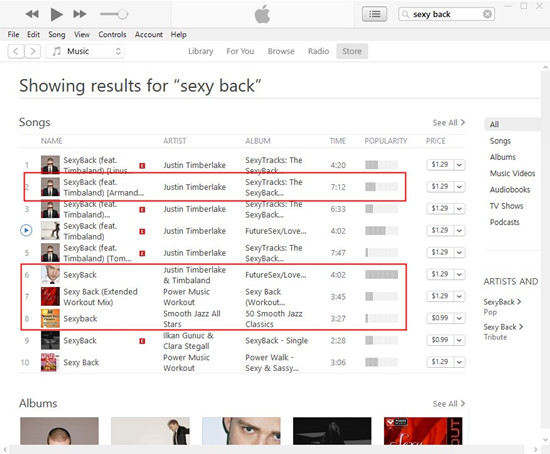
Creating a clean playlist involves manually adding the clean versions of specific songs to your collection. It's important to note that while Apple Music's "explicit filter" is a valuable feature for clean playback, it doesn't automatically tidy up your existing playlists. Apple Music places a high priority on preserving your playlists and avoids risking alterations through this filter, which primarily serves as a playback setting rather than an organizational one. If you're aiming for a completely clean playlist, the suggested approach is to build or rebuild it manually after discovering the clean versions.
Creating Clean Playlists on Apple Music Desktop:
- Open your Apple Music app on your desktop.
- Navigate to the "Library" section on the left-hand menu.
- Click on "Playlists" to view your existing playlists or create a new one.
- Manually add the clean versions of your preferred songs to the playlist by searching and dragging them from your library.
- Repeat the process until your playlist exclusively consists of clean versions.
Creating Clean Playlists on Apple Music Mobile:
- Open the Apple Music app on your iPhone, iPad, or Android device.
- Tap on the "Library" tab at the bottom of the screen.
- Select "Playlists" to see your current playlists or create a new one.
- Manually add clean versions to your playlist by searching and tapping the "+" icon next to each clean version.
- Continue until your playlist is comprised solely of clean versions.
By following these steps, you can effortlessly create clean playlists on Apple Music that precisely match your preferences. Remember, a bit of manual organization ensures your playlists stay exactly the way you want them!
In some instances, you might encounter the frustration of clean versions being replaced by explicit ones, a common concern for Apple Music users. While a tool like "Music Library Tracker" can help monitor changes on iPhone or iPad, for added security, consider keeping your clean versions in a separate, secure location. This way, you needn't worry about unexpected alterations, and your clean version files are yours to keep forever. Go ahead and curate your ideal Apple Music experience!
Part 4. How to Keep Clean Apple Music Playlist/Album Forever
If you wish to keep the clean version of your favorite songs or play them on other media players, you must remove the DRM, which is encoded with the songs from Apple Music's catalog. All you need is a powerful third-party tool called ViWizard Audio Converter.

ViWizard Apple Music Converter is the best Apple Music converter for all users to have various version of the desired contents in their iTunes libraries. For starters you need to download and install, and both Windows and Mac versions are available from the Download box below. Then you can head to select and add the contents you want from your iTunes app including Apple Music, iTunes files, iTunes audiobooks and more. Just find the clean version of the contents you add to your library and adjust the format settings to create either MP3, M4A, M4B. FLAC, WAV and M4B versions of them. Then ViWizard will ensure you the direct access to the files on your computer.
Key Features of ViWizard Apple Music Converter
Free Trial Free Trial* Security verified. 5, 481,347 people have downloaded it.
- Convert Apple Music songs, albums, playlists, and artists into MP3 for easy access
- Preserve lossless audio, high-resolution lossless, and Dolby Atmos quality
- Strip DRM from Apple Music for unrestricted offline listening
- Save converted audio files while retaining full ID3 tag details
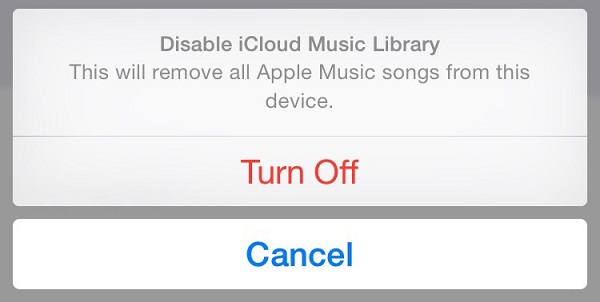
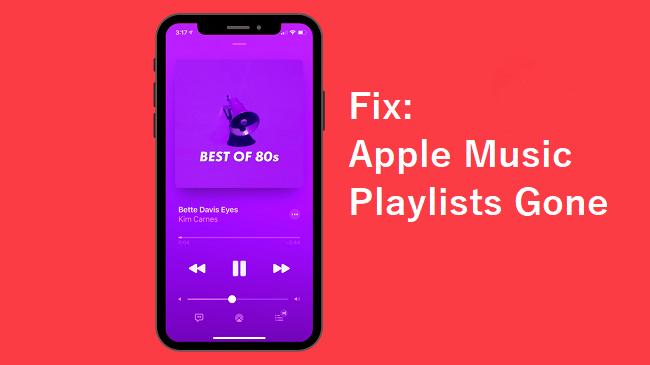
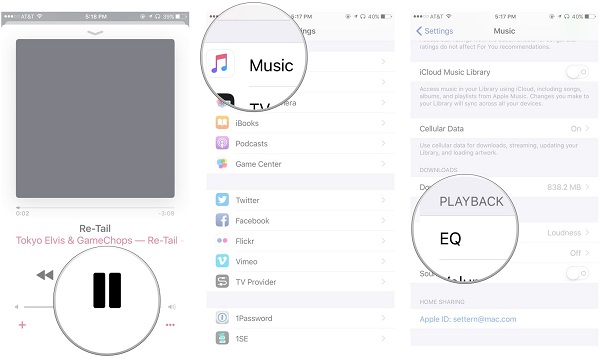
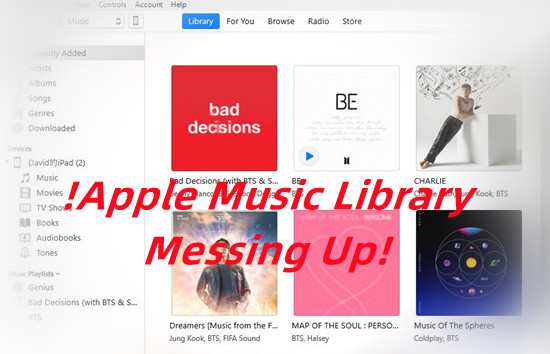
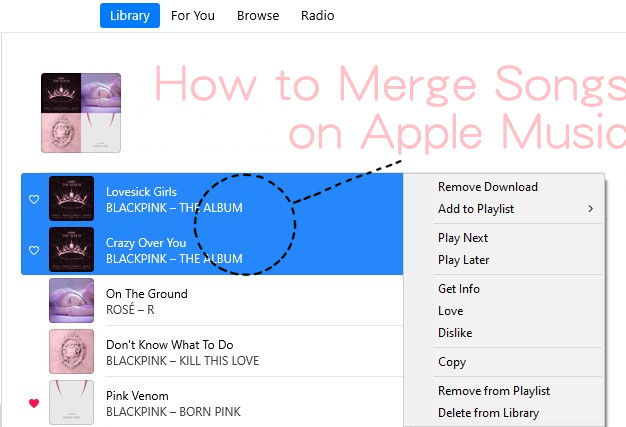
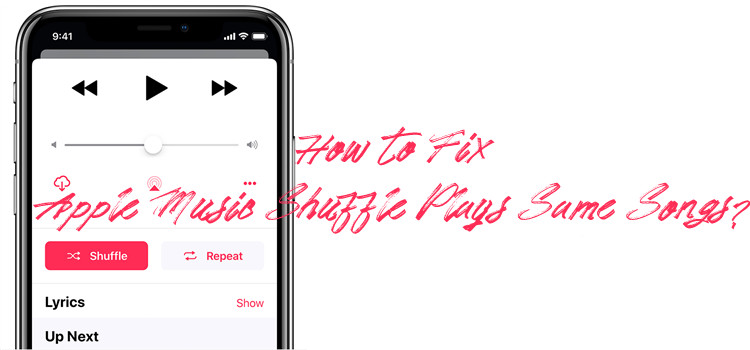

Leave a Comment (0)