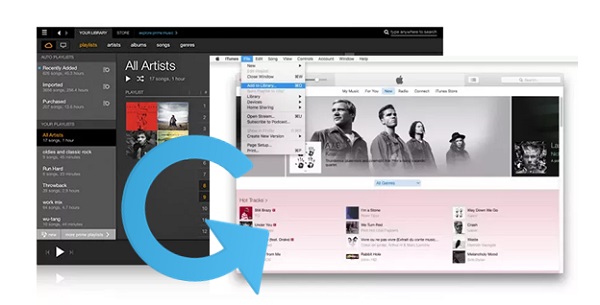
It's inconvenient to manage multiple music accounts at the same time as you may need to switch back and forth between them when playing different songs. Therefore, it's necessary to merge those different accounts into one, or in other words, to transfer music from one account to the other.
When it comes to Amazon Music and iTunes, it's easy enough as Amazon allows you to enjoy music purchased from Amazon Music on iTunes without any limitation. You can add Amazon Music to iTunes directly. But how to get music from Amazon Music to iTunes? Wondering how? Check with the following instructions to get it done in minutes.
Step 1. Get Amazon Music for iTunes (On PC/Mac)
Before you can add Amazon Music to iTunes, you need to obtain the music files. Depending on whether you're dealing with purchased from Amazon or DRM-protected tracks, the process may vary.
For Amazon Purchased Music:
If you've purchased music from Amazon, adding it to iTunes is relatively straightforward. Amazon provides an easy way to purchase music from its Digital Store and download it directly to your computer.
- Access the Amazon Digital Music Store.
- Explore the vast collection of songs and albums available.
- Find the specific song or album you wish to purchase.
- On the details page of the song or album, locate the "Purchase Options" button.
- Select your preferred format, such as "MP3 Music," from the available options.
- Click on the "Pay Now" button and follow the on-screen instructions to finalize your purchase.
- After purchasing, navigate to your "Library" on Amazon.
- Find the purchased music item in your library.
- Click on the "Download" button next to the song or album.
- If prompted, choose "No thanks, just download music files directly."
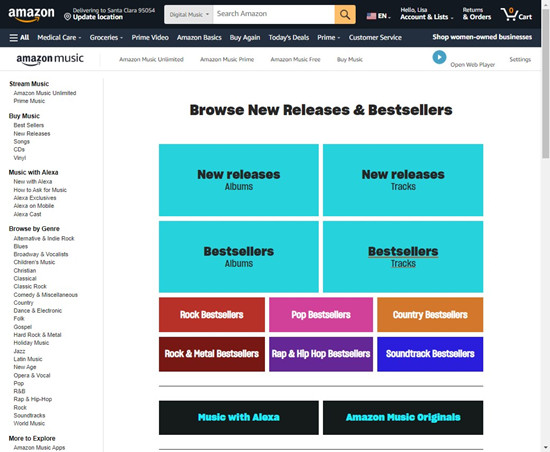
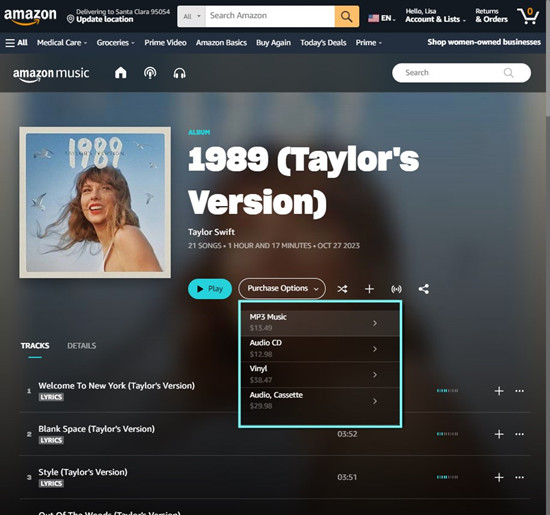
Tip: The downloaded MP3 files are usually saved to your browser's default "Downloads" folder. You can also select a specific location on your computer to save them for easy access.
For Amazon DRM-ed Music:
Amazon Music tracks are often protected with Digital Rights Management (DRM), which limits how you can use the music, including integrating it into your iTunes library. However, there is a solution that allows you to make the most of your Amazon Music collection for personal use.
To accomplish this, you'll need ViWizard Amazon Music Converter. This software is designed to convert DRM-protected Amazon Music into standard formats compatible with iTunes, such as MP3, AAC, and other supported formats. With ViWizard Amazon Music Converter, you can seamlessly integrate your Amazon Music library into iTunes without any hassle.
No longer will you be bound by DRM restrictions. ViWizard Amazon Music Converter empowers you to enjoy your Amazon Music collection on any device that supports iTunes, whether it's your PC, Mac, or iPhone with Apple Music.
Bid farewell to limitations and delays - ViWizard Amazon Music Converter is your ultimate solution for adding Amazon Music to iTunes. Get ready to download ViWizard Amazon Music Converter now for both PC and Mac, and follow our comprehensive step-by-step guide to effortlessly integrate your favorite tracks into iTunes.
Key Features of ViWizard Amazon Music Converter
Free Trial Free Trial* Security verified. 5, 481,347 people have downloaded it.
- Download songs from Amazon Music Prime, Unlimited, and HD Music
- Convert Amazon Music songs to MP3, AAC, M4A, M4B, FLAC, and WAV
- Retain the original ID3 tags and lossless audio quality of Amazon Music
- Support customizing the output audio parameters for Amazon Music
Step 1 Download and Convert Songs from Amazon Music
Download and install the correct version of ViWizard Amazon Music Converter from the link. When you run the ViWizard Amazon Music Converter on your computer, it will open or relaunch the recognized Amazon Music desktop software for reliable conversion. Sign into your Amazon Music account to have access to Amazon music songs via the Amazon Music app. Drag your playlists or whatever you wish to utilize in Virtual DJ to the main screen of ViWizard. The music tracks have now been added and offered on ViWizard.

Step 2 Set Format and Parameters for Amazon Music
Now, select Preferences from the menu. Find and pick the appropriate output format from the selection of MP3, M4A, M4B, AAC, WAV, and FLAC. The universal MP3 format is suggested here. Sample rate, bit rate, channel, and codec may all be changed here. You can archive output songs by None, Artist, Album, or Artist/Album. When you're finished, please click OK to save the settings.

Step 3 Start to Convert Amazon Music to iTunes
The output format for each music track should now be displayed as the selected one. You'll see that you may alter the output file name by clicking the song's title. Now, click the Convert button, and ViWizard Amazon Audio Converter will download and convert all of the music tracks 5x quicker. The conversion should be complete in a few seconds. To explore all the converted files, click the File icon at the bottom of the screen.

Step 2. Add Amazon Music to iTunes (On PC/Mac)
Once you have obtained your Amazon Music files, whether through direct downloads from the Amazon Music Library or via the ViWizard Amazon Music Converter, you can easily add them to your iTunes library. Here's how:
- Launch the iTunes application on your PC or Mac.
- In iTunes, go to the "File" menu at the top-left corner of the screen.
- Select "Add Folder to Library" or "Add File to Library":
- Choose "Add Folder to Library" if you converted entire albums or playlists.
- Select "Add File to Library" if you converted individual songs.
- A file browser window will appear. Navigate to the folder where your converted Amazon Music files are saved.
- Choose the converted music files or folders you want to add to iTunes.
- Click "Open" to import the selected music into your iTunes library.
- iTunes will begin importing the selected music files. Allow it to complete the process.
- Once imported, you will find your Amazon Music tracks in your iTunes library.

Step 3. Sync Amazon Music to Apple Music (For iPhone/iPad/iPod)
Now that you have successfully added your Amazon Music to iTunes on your PC or Mac, you can easily sync these tracks to your Apple Music library on your iPhone, iPad, or iPod. Here's how you can do it:
Method 1: Using iTunes (For iPhone, iPad, or iPod)
- Use a USB cable to connect your iPhone, iPad, or iPod to your computer.
- Launch iTunes on your computer if it doesn't open automatically.
- In iTunes, locate and click on the device icon at the top-left corner of the iTunes window.
- In the left sidebar of iTunes, click on "Music" under your device.
- Check the box next to "Sync Music" to enable music syncing to your device.
- You can choose to sync your entire iTunes library or selected playlists, artists, albums, or genres.
- Scroll down to the "Amazon Music" section within your iTunes library.
- Check the box next to the Amazon Music tracks you want to sync to your device.
- After selecting your desired music, click on the "Apply" or "Sync" button in the bottom-right corner of iTunes.
- iTunes will begin syncing your chosen Amazon Music tracks to your iPhone, iPad, or iPod.
- Once the sync is complete, disconnect your device from the computer.
Method 2: Using iCloud Music Library (For iPhone or iPad)
- Open iTunes on your computer and go to "Edit" (Windows) or "iTunes" (Mac) > "Preferences."
- Click on the "General" tab and check the box next to "iCloud Music Library" to enable it.
- Click "OK" to save your changes.
- You can right-click on the selected Amazon Music and choose "Add to iCloud Music Library."
- On your iPhone, iPad, or iPod, go to "Settings" > "Music."
- Toggle on "Sync Library" to enable it.
- Your Amazon Music tracks will now start syncing to your device via iCloud.
Step 4. Access Amazon Music in Apple Music (On iPhone/iPad/iPod)
Now that you have synced your Amazon Music tracks to your Apple Music library on your iPhone, iPad, or iPod, accessing and enjoying them is simple. Here's how you can find and play your Amazon Music within the Apple Music app:
- Launch the Apple Music app on your iPhone, iPad, or iPod.
- Navigate to the "Library" tab to find your synced Amazon Music tracks.
- Your Amazon Music is now available for streaming or downloading on your Apple device.
Conclusion
Now you may know how to upload Amazon Music to iTunes. The key step is to convert Amazon Music to MP3 with ViWizard Amazon Music Converter. Then you can upload the MP3 Apple Music files to Amazon Music with ease. To add Apple Music to Amazon Music, you can try ViWizard Audio Converter. This tool can convert Apple Music to MP3, WAC, AAC, and other open formats with high quality. If you want to know more about ViWizard Audio Converter, just click the following download button.
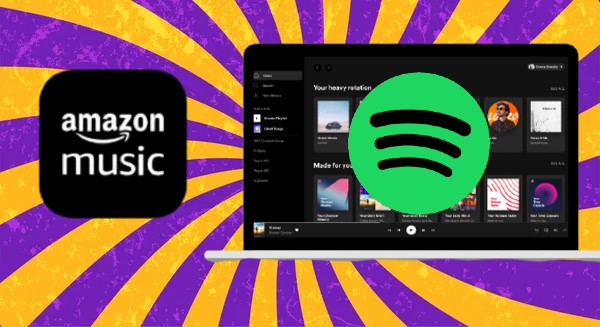
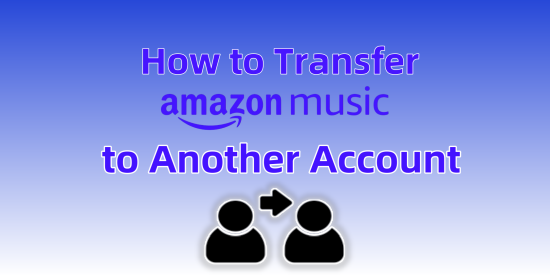

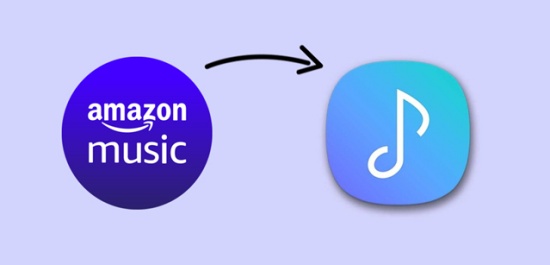
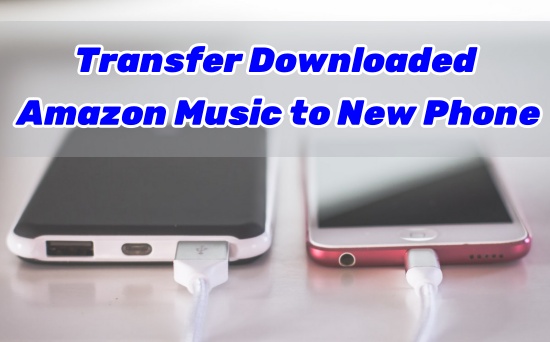

Leave a Comment (0)