
Are you eager to share Apple Music with your loved ones with others? If you've ever wanted to bring your family and friends into the world of Apple Music, you're in luck. Family Sharing is the ultimate solution that allows you to extend your music subscription to up to five people, turning your music journey into a shared adventure.
So, let's dive in and explore how you can add people to your Family plan and enjoy the shared music experience through Family Sharing on Apple Music. If you don't how what is Family Sharing and how to set it up, check another post before getting started:
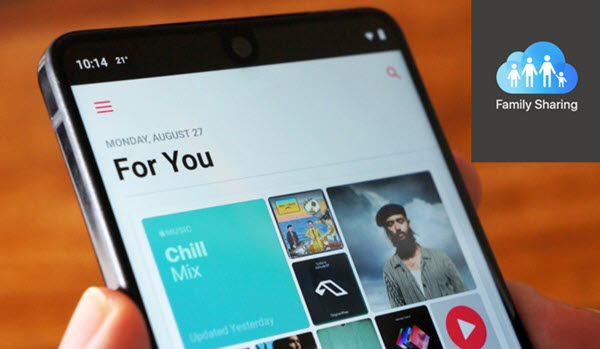
This post introduces what Apple Music family sharing is, and how to set up Apple Music family sharing on Mac, iOS and Android, as well as the solutions to fix Apple Music family sharing problems.
Part 1. How to Add People to Apple Music on iOS
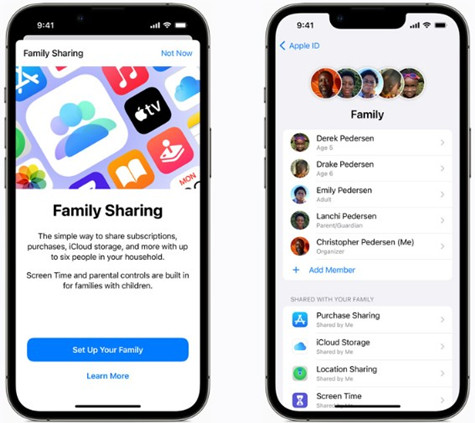
Step 1. On your iPhone, open the Settings app.
Step 2. Tap on your Apple ID (your name and profile picture) at the top of the Settings menu.
Step 3. In the Apple ID menu, tap on "Family Sharing".
Step 4. Make sure you set up Family Sharing already or follow the on-screen instructions to set it up. At this time, you should be the "Organizer" of the family group.
Step 5. After Family Sharing is set up, you should be able to add people to your family group. Simply tap on "Invite" next to one suggested person or "Invite Others" to send the invitation.
Step 6. After they accepted the invitation, return to the Settings app > Apple ID > Family Sharing, and a list of your family members will be displayed.
Step 7. To add them to your Apple Music, tap Subscriptions, and select Apple Music subscription to share with them. They should be able to access the full Apple Music features.
Part 2. How to Add People to Apple Music on Android
Step 1. Make sure you have upgraded to Family plan with your Apple Music account. If you haven't upgraded to Family plan, open the Apple Music app > Listen Now > the Gear icon > Account > Family plan > Join Apple Music, and follow any steps to set it up.
Step 2. To add family members to your Family Sharing group, return to the Account settings page > Manage Family > Add Family Member.
Step 3. Enter a name of email address of the people you want to add to your Apple Music, and send the invitation.
Step 4. After they accepted the invitation, they will access the shared Apple Music subscription.
Part 3. How to Add Someone to Apple Music on Mac
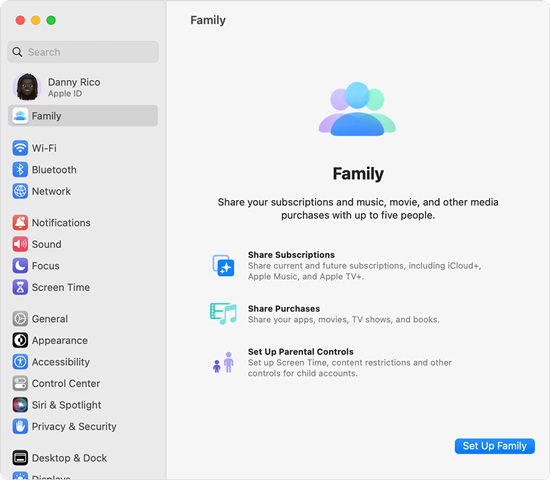
Step 1. On your Mac, click on Apple menu and choose System Settings/Preferences.
Step 2. Click your Apple ID at the top of the sidebar.
Step 3. Click "Family Sharing" on the right.
Step 4. Make sure you are the organizer and set up Family Sharing by following the on-screen instruction.
Step 5. To add people to your Family Sharing group, click "Add Family Member" and follow any steps to send the invitation.
Step 6. Once they accepted the invitations, back to Family Sharing > Share My Purchases, and select Apple Music subscription to share when them.
Part 4. How to Share Apple Music without Family Sharing
While Apple Music Family Sharing is an excellent option for sharing your music subscription with up to fix family members, we also recognize that some users might want to share their favorite tracks beyond their immediate family circle.
If you find yourself in a situation where you want to share Apple Music with friends who aren't part of your family group, fret not! ViWizard Apple Music Downloader emerges the best solution for you to share your beloved Apple Music tracks without the need for Family Sharing. Whether you wish to create a create personalized playlists for friends to surprise them with your favorite music, you'll need ViWizard Apple Music Downloader.
ViWizard Apple Music Downloader is designed for Apple Music subscribers to download and convert any music tracks easily into some commonly-used formats, including MP3, M4A, M4B, WAV, AAC, and FLAC. By doing this, you have a copy of the desired Apple Music stored locally on your device and you gain the ability to send it to your friends.
Key Features of ViWizard Apple Music Converter
Free Trial Free Trial* Security verified. 5, 481,347 people have downloaded it.
- Convert Apple Music songs, albums, playlists, and artists into MP3 for easy access
- Preserve lossless audio, high-resolution lossless, and Dolby Atmos quality
- Strip DRM from Apple Music for unrestricted offline listening
- Save converted audio files while retaining full ID3 tag details
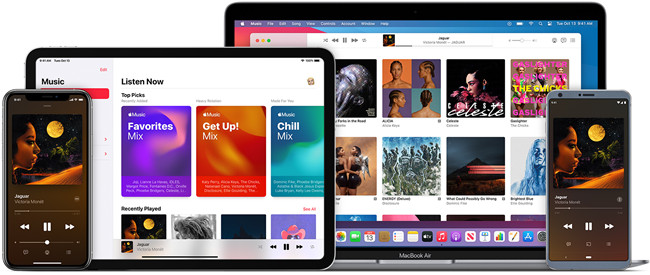
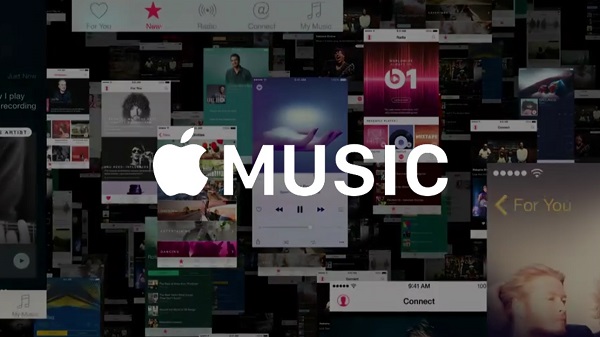
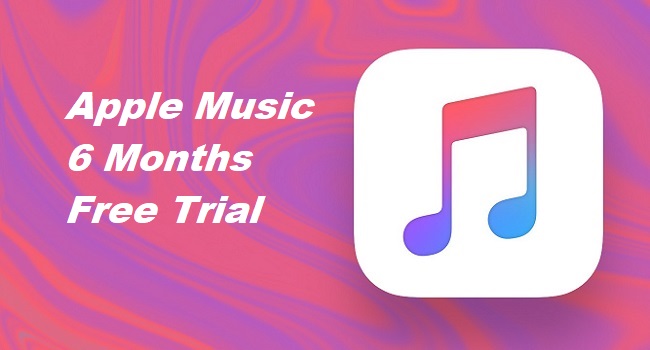
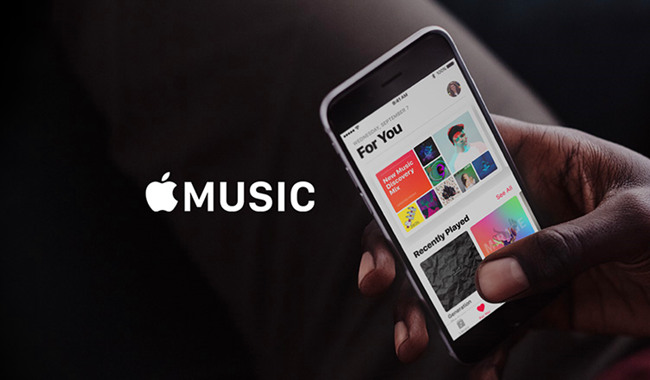
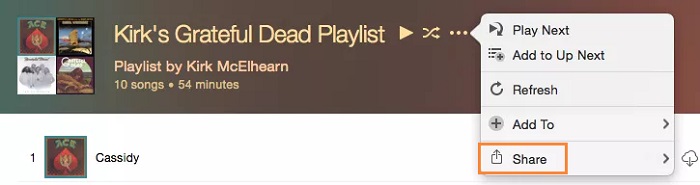

Leave a Comment (0)