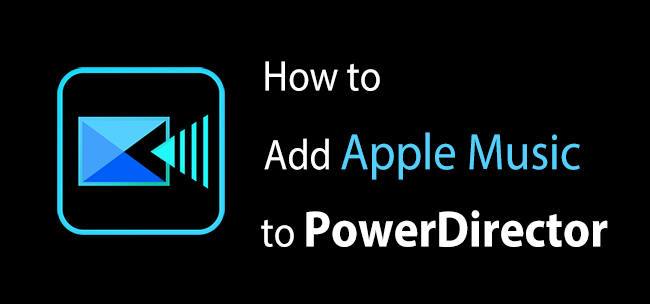
Out of the many video editing tools that you can go for, one that truly stands out is PowerDirector by CyberLink. It is available for an annual or monthly subscription. With the subscription, you can access the massive library of background music, titles, special effects, and much more. Depending on your requirements and needs, it lets you pick from Slideshow creator, Storyboard Mode, and Full Mode. PowerDirector is arguably one of the best video editing software for professionals, mainly because of the kind of features it comes with.
Even though PowerDirector has an incredible music library, you still can't add Apple Music directly to PowerDirector. That's because Apple Music puts some restrictions on its music files, which is why adding music directly from Apple Music to PowerDirector becomes an issue. But you may wonder if you can add Apple Music to PowerDirector. This article will show you a way to do that. Keep reading!
Part 1. Tool Required to Add Apple Music to PowerDirector
Since you can't add Apple Music to a video on PowerDirector, you will find another way to do that. Apple Music doesn't allow its users to add its songs on PowerDirector directly. That's mainly because the songs are encrypted. So, you can play them only on Apple Music. And that creates a problem if you already have a music file on Apple Music that you want to add to a video on PowerDirector to edit. In these kinds of situations, what you can do is download Apple Music on your computer and then transfer them to PowerDirector. PowerDirector accepts local music files, which means once you download Apple Music songs, you can add them to PowerDirector conveniently.
To add music to PowerDirector, you can use a third-party music converter, and the recommended converter to use is ViWizard Audio Converter. This is a professional converter and allows you to download as many Apple Music songs as you want. The songs will be converted first and then saved in the local folder of your computer. ViWizard Audio Converter has an intuitive interface, which makes using this tool easy and efficient. Moreover, you don't need to be a tech expert to learn the steps. If you can handle PowerDirector, handling ViWizard Audio Converter will be as easy as drinking water.
You can convert the songs into an audio output format that is accepted by PowerDirector. The options available for audio output are- MP3, FLAC, WAV, AAC, M4B, and M4A. All the songs will be downloaded faster so that you don't have to wait for too long. In addition, the converted and downloaded songs will retain their ID3 tags and lossless sound quality.
Key Features of ViWizard Apple Music Converter
Free Trial Free Trial* Security verified. 5, 481,347 people have downloaded it.
- Convert Apple Music songs, albums, playlists, and artists into MP3 for easy access
- Preserve lossless audio, high-resolution lossless, and Dolby Atmos quality
- Strip DRM from Apple Music for unrestricted offline listening
- Save converted audio files while retaining full ID3 tag details
Part 2. Convert and Download Apple Music to PowerDirector
There are a few steps that you will have to follow to use ViWizard Audio Converter. However, before using the converter, you will first have to visit the official website of ViWizard Audio Converter and download either the Mac or Windows version. Whichever is compatible with your computer's OS. Once you have downloaded it, let it get installed. Now, follow the steps mentioned below:
Step 1Import Music Files
First, launch ViWizard Audio Converter and click on the + icon. Once done, click on the Add Files option. This way, you will be able to import audio files.

Step 2Set Audio Parameters
Go to the Forma panel. Now, choose an output audio format for the songs. The available options are- MP3, M4A, M4B, WAV, AAC, and FLAC. Once done, customize other audio parameters, such as, bit rate, channel, and audio codec.

Step 3Convert Audios
Click on the convert option so that ViWizard Audio Converter can begin the conversion process. To find the song files, click on the history folder.

Part 3. Import Apple Music as PowerDirector Background Music
Now with the DRM-free Apple Music files, importing Apple Music to a PowerDirector video project has never been easier. Here's how to add Apple Music as an audio clip to PowerDirector project:
- Open PowerDirector software on the computer.
- Choose to create a new project or open an existing project. To create a new project, click File > New Project. To open an existing project, click File > Open Project.
- To import audio clips, click the Import button and select "Import Media Files."
- Select the desired Apple music file stored on the computer and open it.
- To add the Apple Music file to the timeline, drag the music onto the timeline, or right-click on the music and select "Add to Timeline."
- Once the audio clip is imported, trim, edit, and arrange it as needed.
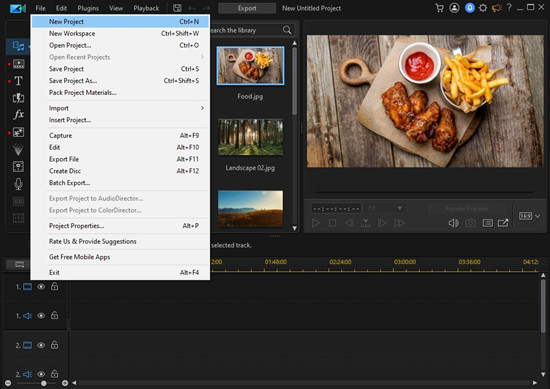
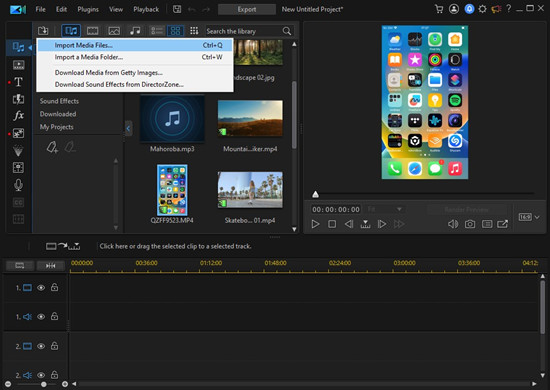
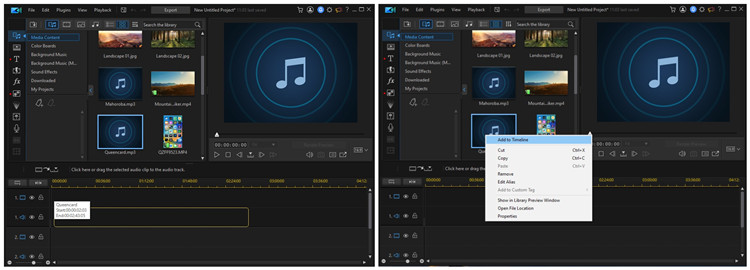
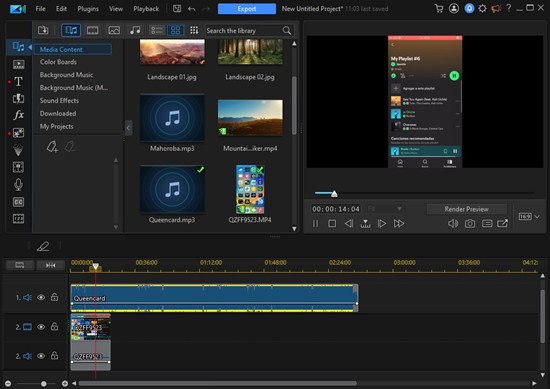
Conclusion
PowerDirector is a fantastic video editing tool with robust features. It allows you to edit videos professionally. And if you want to use Apple Music in PowerDirector, you now know how to do that. So, go on and download ViWizard Audio Converter and start downloading your favorite Apple Music to add them to PowerDirector.
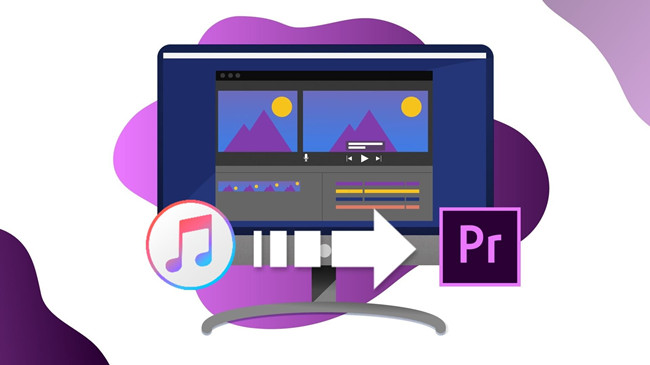
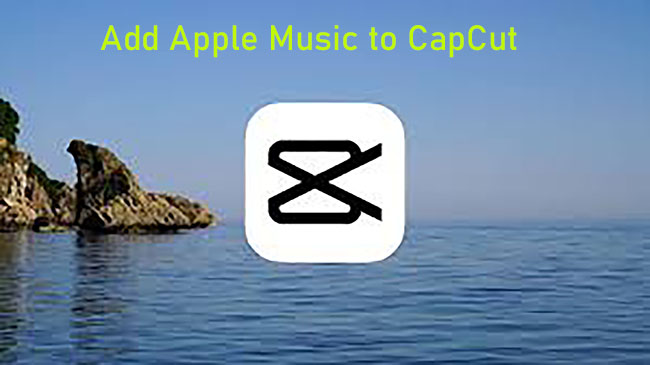
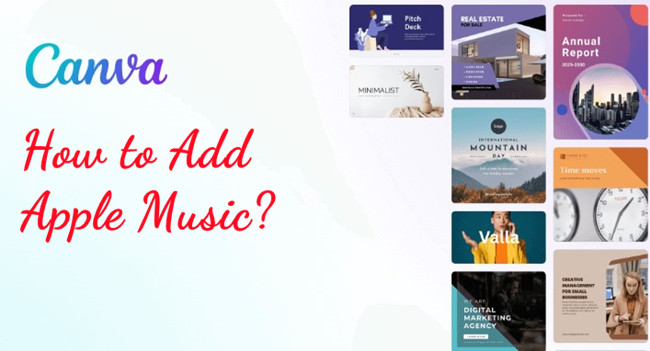
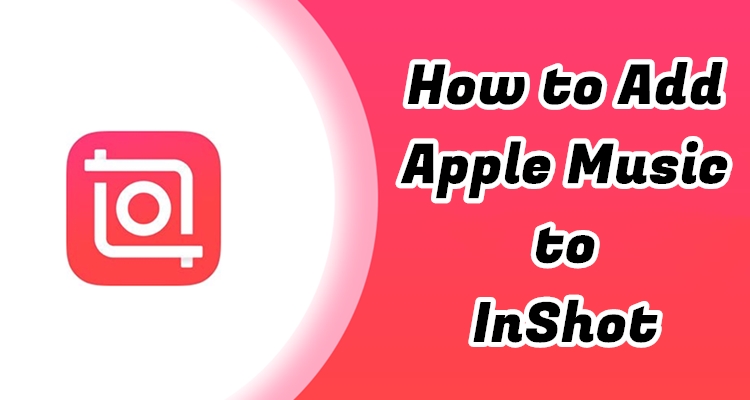

Leave a Comment (0)