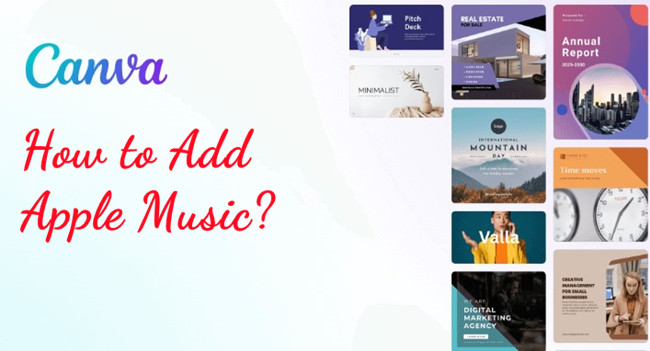
I've spent quite a bit of time experimenting with Canva's music features, and it's a solid option for adding background music to your projects. But if you want to take it a step further, you can integrate tracks from Apple Music into your Canva videos and designs. Whether you're a blogger creating YouTube content or an influencer working on Instagram posts, this feature gives you more flexibility to make your projects stand out.
While Canva offers its own music library, Apple Music provides a much larger selection, making it an appealing choice for those looking for specific tracks. The process isn't as seamless as just clicking a button, though. You'll need to convert your Apple Music tracks into a compatible format and then upload them to Canva.
In this guide, we'll walk you through how to do just that and explore some alternatives in case you run into any issues. Be sure to check the music licensing terms, too, as using tracks for commercial purposes may come with some restrictions.
Part 1. Can I Get Apple Music to My Canva Projects?
Apple Music, despite being a popular choice for streaming and downloading music, presents a challenge when trying to use its tracks in design tools like Canva. Apple Music files are protected by Digital Rights Management (DRM). Even though you've downloaded your favorite songs, they are saved in M4P format, which Canva doesn't support. Instead, Canva requires audio files to be in more flexible formats, such as MP3 or WAV. That's why you need to convert Apple Music tracks into a compatible format.
Getting Started with ViWizard Apple Music Converter
To resolve this, users can turn to tools like ViWizard Apple Music Converter. This software removes DRM protection and converts Apple Music tracks into MP3, AAC, or WAV formats - all of which are supported by Canva. It's not just limited to Apple Music; you can also convert iTunes music, podcasts, audiobooks, and even local files.
With ViWizard, you can not only convert your tracks but also trim and edit them to perfectly fit your Canva designs. The audio quality remains unchanged, so the songs sound just as good as the originals.
Key Features of ViWizard Apple Music Converter
Free Trial Free Trial* Security verified. 5, 481,347 people have downloaded it.
- Convert Apple Music songs, albums, playlists, and artists into MP3 for easy access
- Preserve lossless audio, high-resolution lossless, and Dolby Atmos quality
- Strip DRM from Apple Music for unrestricted offline listening
- Save converted audio files while retaining full ID3 tag details
Part 2. How to Convert Apple Music for Use in Canva [Tutorial]
While it takes a few extra steps, the flexibility it offers makes it well worth it for adding Apple Music to your Canva projects.
Step 1Select Apple Music

Open ViWizard Apple Music Converter on your computer. Launch the iTunes application. Within iTunes, navigate to the "Music" tab, where your Apple Music library is located. Browse your Apple Music library and select the music tracks you want to use in your Canva project. Drag and drop the selected music tracks from iTunes directly into the ViWizard Apple Music Converter app. This action will add the chosen tracks to the conversion queue.
Step 2Adjust Output Format

In ViWizard Apple Music Converter, locate and click on the "Format" tab. It's usually found at the bottom right corner of the application window. From the format options, select your desired output format. For compatibility with Canva, formats like MP3 are recommended. You can also customize additional settings like bit rate, sample rate, and channel as needed. These settings allow you to tailor the output to your specific requirements.
Step 3Download Apple Music

With your music tracks selected and the output format adjusted, you're ready to download the added Apple Music tracks. Click on the "Convert" button within ViWizard Apple Music Converter to start the conversion process. The software will begin converting the Apple Music tracks into the selected format (e.g., MP3). Once the conversion is complete, you can access your downloaded Apple Music tracks. To do this, open the "Converted" menu within the ViWizard app. Look for a "Search" or "Folder" icon within the "Converted" menu and click on it. This action will open a window on your computer where you can locate and access the specific tracks you've just converted and downloaded.
Part 3. How to Add Apple Music to Canva [Tutorial]
Canva makes it easy to create stunning designs on both desktop and mobile. If you've already converted your Apple Music tracks to Canva-compatible formats, it's simple to import them into your projects - no subscription needed. Even the free version of Canva supports adding audio, so it's accessible to everyone.
Ensure the music you use is royalty-free or properly licensed for commercial use. You can either use Canva's built-in library or legally convert your own tracks with tools like ViWizard. If you use ViWizard, make sure it's for personal use only.
A full-featured Apple Music converter that easily converts Apple Music songs, albums, playlists—including iCloud Music Library content, personalized recommendations, and curated playlists—into MP3, M4A, M4B, WAV, AIFF, and FLAC so you can keep your Apple Music forever or transfer it to any device without restrictions.
Desktop:
- Sign in to Canva or create an account if you don't have one.
- Go to your Canva dashboard.
- Start a new project or open an existing one that you want to work on.
- In your project, locate the area where you want to add music.
- Click on "File" in the top menu.
- Select "Import files" from the dropdown.
- Choose the converted Apple Music files from your computer, or simply drag and drop them into Canva.
- Your music files will now appear in Canva's audio library under the "Audio" tab.
- Click on the track you want to use, and it will be added to your design.
- Once you're satisfied with your design, click "Download" to save your project with the added Apple Music.
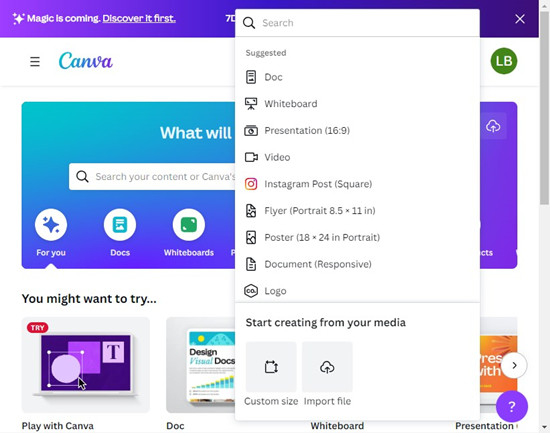
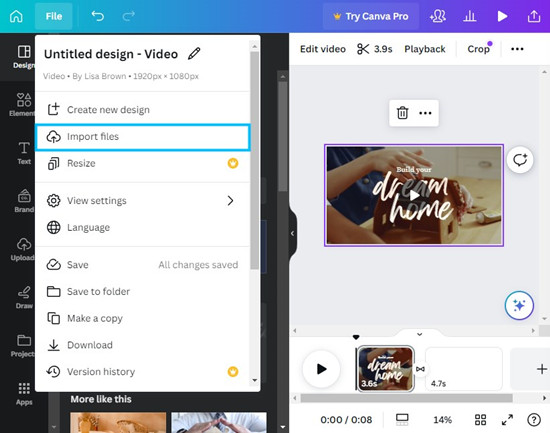
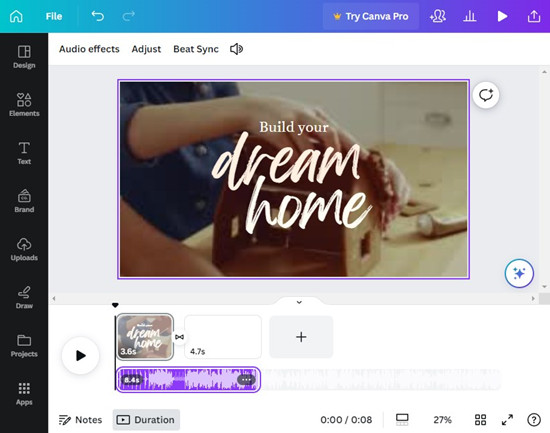
Mobile:
- Open the Canva app and sign in, or create an account if needed.
- Start a new project or select an existing one from your dashboard.
- Tap the "+" button to add elements to your design.
- Scroll down and select the "Audio" option.
- Tap "Upload Audio".
- Choose your converted Apple Music files from your device storage.
- Your audio will appear in the library under the "Audio" tab.
- Tap on the track you want to use, and it will be added to your design.
- When you're finished, tap "Download" to save your project with the added Apple Music.
Part 4. Alternatives to Apple Music for Background Music in Canva
When creating designs in Canva, you may want to explore alternatives to Apple Music for background music. While Apple Music offers a large library of songs, it might not always be the most practical choice concerning copyright and licensing issues. For example, when uploading your content to platforms like Facebook, Instagram, or TikTok, using copyrighted music can result in your video being flagged or removed.
The good news is that Canva's built-in music library offers a convenient solution. The library is filled with royalty-free tracks, meaning you can use them without the risk of copyright issues. It includes a variety of genres and moods, so you'll find something to suit any project. If you're a Canva Pro subscriber, you'll also get access to a Premium collection with even more tracks, but you can certainly get by with the free music available.
Let's walk through how to use these music options in your Canva projects:
- Begin by opening your existing design or creating a new one in Canva.
- Access the audio library:
- On Desktop: In the left panel, click on the "Elements" > "Music" > "Audio" tab.
- On Mobile: Tap the "+" button and choose "Audio" from the options.
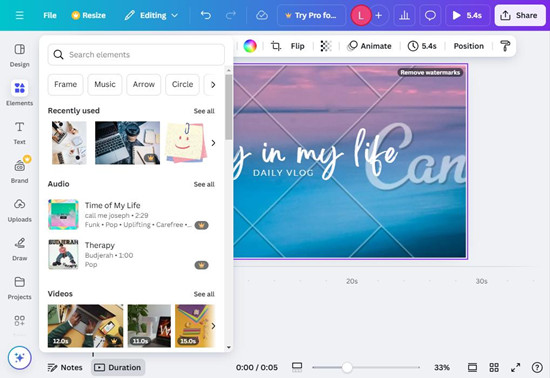
- Use the search bar to find specific tracks or explore categories like "Jazz", "Spiritual Music", or "Children's Music".
- You'll mainly see premium tracks, which require a Canva Pro subscription.
- Hover over the track or tap it to listen to a preview.
- Once you've found a track you like, simply click (on Desktop) or tap (on Mobile) to add it to your project. If you're working with a video, you can adjust the track's position on the timeline.
- Use Canva's editing tools to trim the track, adjust the volume, or apply fade-in or fade-out effects to blend the music smoothly with your visuals.
- Once you're done, click "Download" on Desktop or tap "Download" on Mobile. If you're uploading to social media, make sure to choose the correct file format, like MP4 for videos.
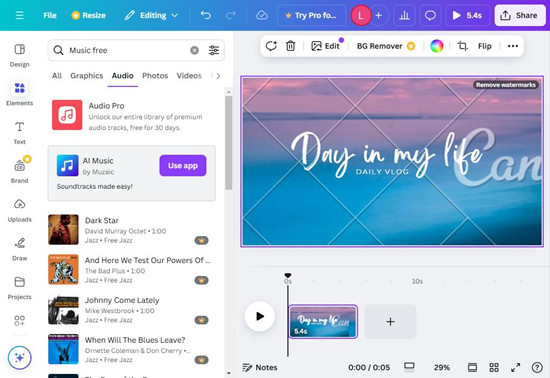
Real-World Tips for Better Music Integration in Canva
Trim Audio for Precision: Select the audio track in the "Audio" tab, then use the trim tool to set the exact start and end points of your music, making sure it fits perfectly with your visuals.
Control Volume Levels: Adjust the volume directly in Canva to avoid overpowering other elements, such as voiceovers or sound effects.
Apply Fade Effects: Smooth out transitions by using the fade-in and fade-out options on your audio track, ensuring a more polished, professional sound.
Add Sound Effects: Want to add a little extra flair? Browse Canva's audio library for sound effects, or upload your own. To upload custom sounds, click on "Upload Audio" in the "Audio" tab and choose the file from your device.
Conclusion
By following this guide, you've learned how to harness the creative potential of music within Canva. You can now elevate your content, set the mood, and connect with your audience on a deeper level. Music has the power to enhance your Canva designs, and with the ViWizard Apple Music Converter, you can unlock its full potential.
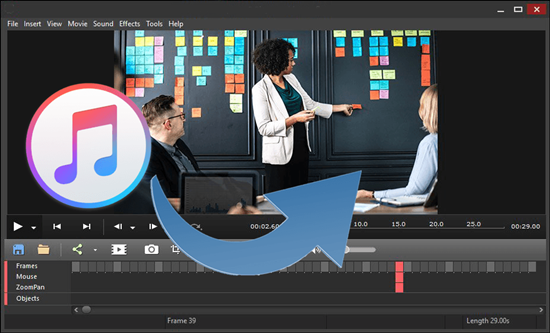
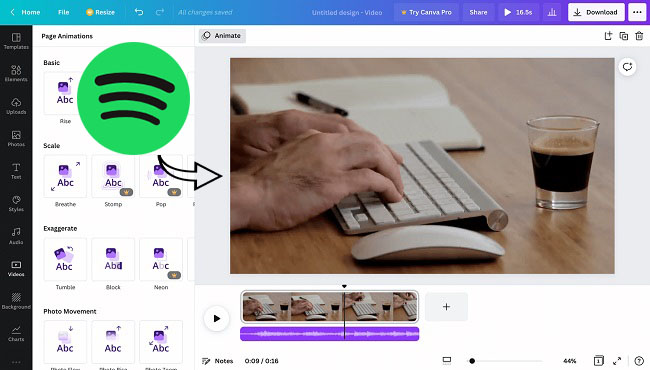
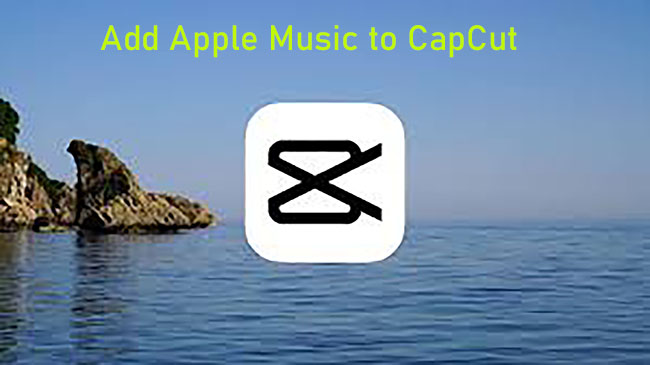
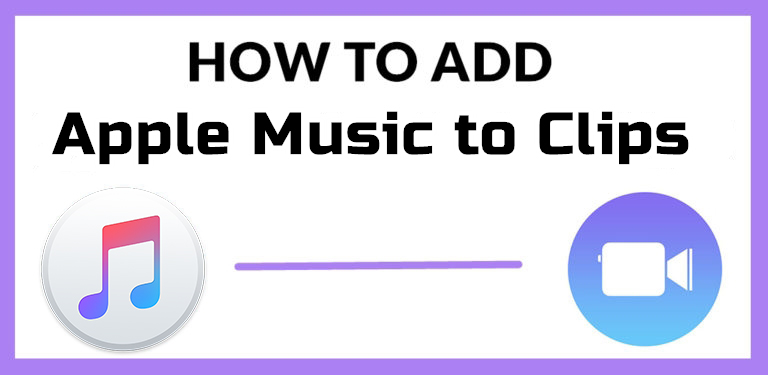


Leave a Comment (0)