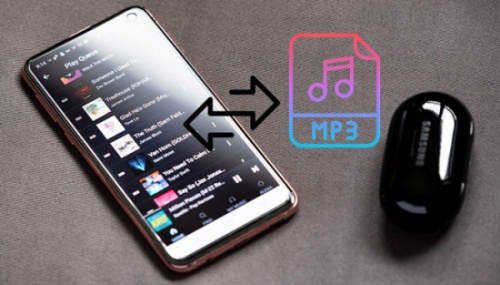
Amazon Music now lets you upload your personal music files, so you can listen to your favorite songs from your collection along with the millions of tracks available for streaming. Want to listen to music you've gathered over the years, or take full advantage of Amazon Music's "Local Files " feature? No matter the reason, it's easier than ever to make it your go-to service for all your listening needs.
Already using Amazon Music? Let's show you how to add your own music to the mix. Plus, if you're looking for an easy way to download music from Amazon Music as MP3 files, the ViWizard Amazon Music Converter might be just what you need.
Part 1. Can Amazon Music Play Local Files?
Yes, Amazon Music lets you upload and play your personal music files alongside its streaming library. The feature works by allowing you to import audio files stored on your computer into the Amazon Music desktop app. Once uploaded, these files are added to your library, and you can access and play them just like any other track on the platform.
Can I upload my own music files to Amazon Music?
Yes, you can upload your own music to Amazon Music using the desktop app. Once it's uploaded, your personal tracks will be mixed right in with Amazon's streaming library.
What types of files can I upload to Amazon Music?
You can upload MP3, FLAC, AAC, and WAV files. These are the supported formats for local files in Amazon Music, so make sure your music is in one of these formats before uploading.
Do I need an Amazon Music subscription to upload local files?
No, you don't need a subscription to upload and listen to your local files on Amazon Music. However, to stream Amazon's full music catalog (up to 100 million songs), you'll need either an Amazon Music Unlimited or Prime Music subscription.
Why aren't my local files showing up in Amazon Music?
If your local files aren't showing up, make sure they are in a supported format like MP3. You can also try refreshing your library or check that the app is set to monitor the correct folder for your music files.
Can I mix local files with streamed songs in playlists?
Yes, you can create playlists that combine both local files and streamed songs. This allows you to have your personal collection and Amazon's library all in one playlist.
Can I play local files on all devices?
Local files are accessible on any device where Amazon Music is installed, but you need to upload them through the desktop app first. Once uploaded, your local files can be played on mobile, desktop, or Alexa-enabled devices (with the Alexa Music Skill enabled).
Part 2. How to Add Local Files to Amazon Music
If you have music files stored in iTunes, Windows Media Player, or directly on your desktop, Amazon Music makes it easy to upload them to your library. Before you can upload, ensure your files are properly organized and accessible through these services. Here's a simple step-by-step guide to get your music into Amazon Music:
The file size limit is 250MB, and you can upload a maximum of 50,000 files at once. Once the scanning is complete, your files will be added to your Amazon Music library.
Option 1: Uploading Local Files from Desktop Storage
If your music is stored directly on your desktop or in a specific folder, this is the easiest method to upload it to Amazon Music. Here's how to do it:
- Make sure your music files are stored in a folder on your desktop. Supported formats include MP3, FLAC, AAC, and WAV. If your files are in a different format, you might need to use a conversion tool, like ViWizard Audio Capture, to change them into a compatible format.
- Open the Amazon Music desktop app on your Windows or Mac computer.
- Hover over your profile icon in the top-right corner and select "Settings" from the dropdown menu.
- In the Automatically Import Music From section, click "Select Folder." Then, navigate to the folder where your music files are stored.
- After selecting your folder, Amazon Music will automatically scan the files for compatibility and begin uploading them to your library.
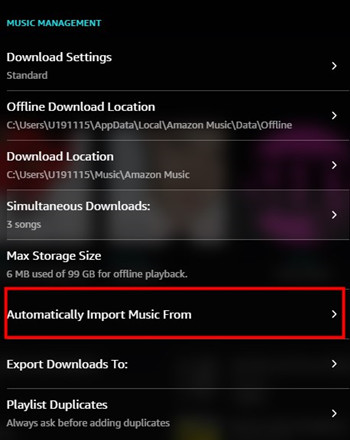
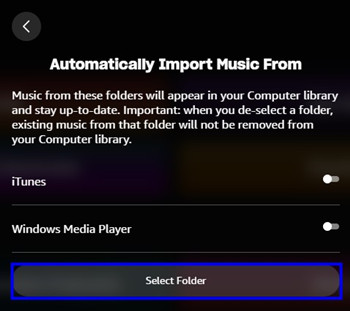
Option 2: Uploading Local Files from Windows Media Player
If you've been using Windows Media Player to manage your music collection, you'll first need to sync your files with it before adding them to Amazon Music. Here's how:
- If your music isn't already in Windows Media Player, open the app, go to the Library tab, and click "Add to Library." Select the folder(s) containing your music, and Windows Media Player will import the files into its library.
- Open the Amazon Music desktop app, then go to Settings.
- Scroll down to the Automatically Import Music From section and select "Windows Media Player." This lets Amazon Music pull in the files you've added to Windows Media Player.
- Amazon Music will now scan your Windows Media Player library and automatically upload any compatible files to your Amazon Music library.
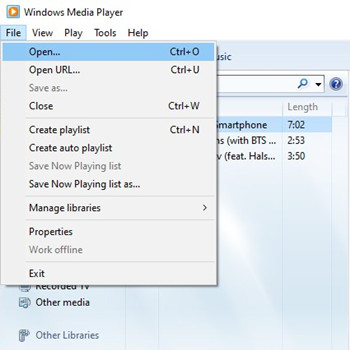
Read More: Download Amazon Music to Windows Media Player? Solved!
Option 3: Uploading Local Files from iTunes
If you have a large music collection in iTunes, Amazon Music makes it easy to import those files as well. Here's how to do it:
- iTunes supports audio files like AAC, MP3, AIFF, WAV, and MP4. If your music isn't already in iTunes, open iTunes, click "File" > "Add to Library," and choose the folder containing your music files to add them.
- Open the Amazon Music desktop app and go to Settings.
- In the Automatically Import Music From section, select "iTunes." This will allow Amazon Music to automatically import your entire iTunes library into your Amazon Music library.
- Once iTunes is selected as a source, Amazon Music will scan your iTunes library and upload any compatible music files to your Amazon Music library.

Read More: How to Transfer Amazon Music to Apple Music (iTunes)
After Uploading: What Happens Next
Once you've set up one of the three import options (desktop storage, Windows Media Player, or iTunes), Amazon Music will automatically begin scanning for compatible music files and adding them to your library. The files should appear shortly in your library, as long as they're in a supported format.
What to Do if Your Files Aren't Showing Up
If your local files aren't appearing in your Amazon Music library, here are a few troubleshooting steps to try:
Reload Your Library: Go to Settings and click "Reload Library". This will prompt the app to refresh and re-scan your files.
Wait for Sync: Give Amazon Music a few moments to finish syncing your files. It may take some time, especially if you have a large collection.
Check File Formats: Double-check that your files are in a supported format and ensure they don't exceed the size and number limits Amazon Music has set.
Part 3. How to Play Local Files on Amazon Music
Once you've successfully uploaded your local files to Amazon Music, it's time to enjoy them! You can easily play your imported tracks on various devices, including desktop, mobile, and Alexa-enabled devices. Here's how to listen to your local music files wherever you are:
Option 1: Play Your Imported Local Files on Desktop
To listen to your uploaded local files on the Amazon Music desktop app:
- Open the Amazon Music desktop app on your Windows or Mac computer.
- Click on the "Library" tab in the top menu bar.
- Navigate to "Music" > "Songs".
- Use the "Filter" option to select "Offline" under "Location". This will show you all the songs you've imported from your local files.
- Click on any song from your offline library to start playing. You can enjoy your local music without the need for streaming, just like your regular Amazon Music tracks.
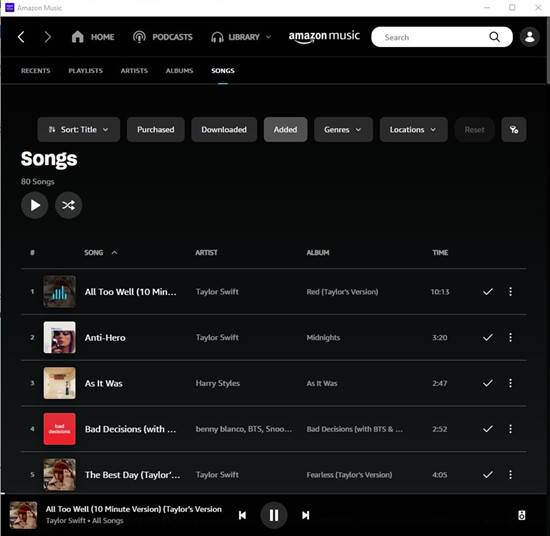
Option 2: Play Your Imported Local Files on Mobile
To listen to your local files on the Amazon Music mobile app:
- Open the Amazon Music app on your mobile device (available for both iOS and Android).
- Tap the "Library" tab at the bottom of the screen.
- Under the "Songs" section, tap the "Filter" option and choose "Offline" to find your imported local files.
- Your offline music will now be available to play, no internet connection required.
Option 3: Play Your Imported Local Files on Alexa-enabled Devices
To enjoy your local files hands-free on Alexa-enabled devices:
- Make sure your Amazon Music account is connected to your Alexa device. You may need to link your Amazon Music account in the Alexa app.
- Once everything is set up, simply say commands like:
- "Alexa, play my offline music on Amazon Music."
- Alexa will start playing the local files you've uploaded to your Amazon Music library. You can control playback with your voice, making it super convenient to enjoy your music hands-free.
Some users have reported occasional challenges when playing local files on Alexa devices. If you experience issues, double-check that your Amazon Music account is correctly linked to your Alexa device, and that your local files are properly uploaded and visible in your Amazon Music library.
Part 4. How to Manage and Organize Local Files on Amazon Music
Once you've successfully uploaded your local files to Amazon Music, you can do more than just play them. You can organize your local music by adding it to playlists, mixing your personal collection with tracks from Amazon Music's catalog. Here's how to manage your local files:
- Open the Amazon Music app and go to your music library where your imported local tracks are stored.
- Right-click on a track (or click the three dots icon next to the song) to open the options menu.
- You'll see several options, such as Play Now and more. Select Add to Playlist.
- A list of your existing playlists will appear. Choose the playlist where you'd like to add the selected track. The song will now be added to that playlist.
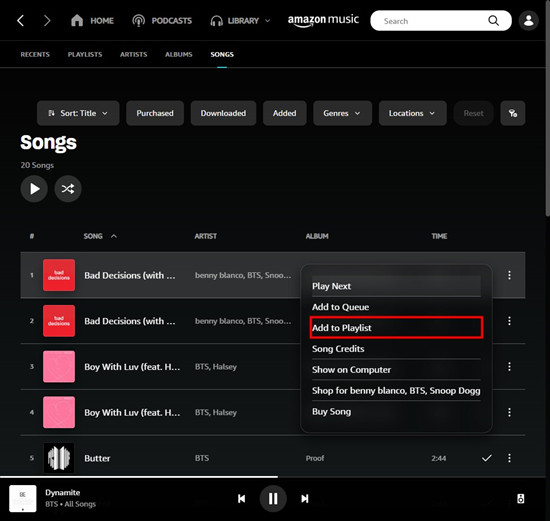
You can organize your local files by creating playlists based on artist, album, genre, or even mood to make your collection more personalized and easy to navigate.
What to Do if You Can't Add Files
While adding local files to playlists usually works without issues, some users may encounter an error message like:
"Something went wrong, please contact customer service."
This happens when there's a conflict between your local files and Amazon Music's streamed content. If you run into this issue, create a new playlist specifically for your local tracks and add them there. This minimizes potential conflicts between local and streamed content and keeps everything organized in one place.
Part 5. How to Download Music from Amazon Music as MP3 Files
If you want to keep your favorite Amazon Music tracks forever, downloading them as MP3 files is a great way to build your offline music collection. Unfortunately, Amazon's built-in download service has some limits, especially for free users or Prime members, as downloaded tracks disappear once the subscription ends.
A simple solution is to use ViWizard Amazon Music Converter. This tool lets you download and convert Amazon Music tracks (including music and podcasts) into formats like MP3, M4A, WAV, AAC, and FLAC. Whether you're a free user, Prime member, or Unlimited subscriber, ViWizard helps you save your music directly to your computer.
What makes ViWizard great is its ability to remove DRM protection from Amazon Music files. This means you can convert your tracks into standard formats that will work on any device, even if your subscription expires.
Key Features of ViWizard Amazon Music Converter
Free Trial Free Trial* Security verified. 5, 481,347 people have downloaded it.
- Download songs from Amazon Music Prime, Unlimited, and HD Music
- Convert Amazon Music songs to MP3, AAC, M4A, M4B, FLAC, and WAV
- Retain the original ID3 tags and lossless audio quality of Amazon Music
- Support customizing the output audio parameters for Amazon Music
If you're ready to download and save your favorite tracks from Amazon Music, here's a simple step-by-step guide using ViWizard Amazon Music Converter. This tool allows you to extract and convert Amazon Music content into standard formats like MP3, making it easier to enjoy your music offline on any device.
Step 1Download and Install ViWizard Amazon Music Converter
Begin by visiting the ViWizard website and downloading the Amazon Music Converter for your computer. After installation, open the app. The program will be ready to use for converting Amazon Music tracks.

Step 2Choose Your Output Format
Once the program is open, go to the settings (usually located in the top-right corner). Here, you can select MP3 as the output format since it's compatible with most devices. You can also adjust the audio quality by setting the sample rate and bit rate to suit your preferences. After adjusting the settings, click OK to save your changes.

Step 3Add Music You Want to Convert
Now, it's time to add the music you'd like to download. You can search for specific albums, playlists, or individual tracks in your Amazon Music library. Paste the URL or browse through your collection. Once you find the tracks, click Add to List to queue them for conversion. When you're ready, hit the Convert button to start downloading.

Step 4Find Your Converted MP3 Files
After the conversion is finished, finding your MP3 files is easy. Click on the History tab in the app, then press the folder icon to open the folder where your files are saved. You can now transfer these MP3 files to any device and enjoy your music offline, without worrying about losing access due to subscription changes.
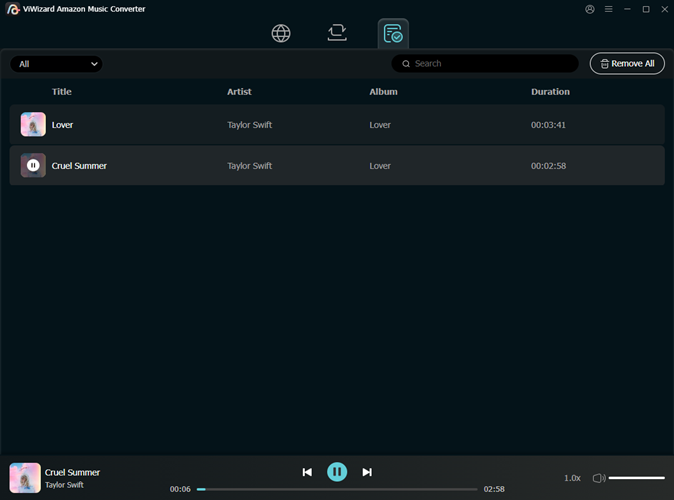
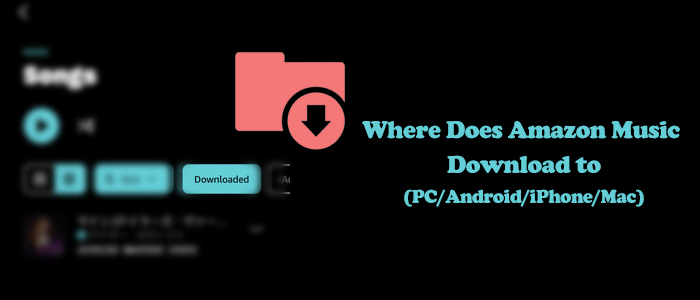
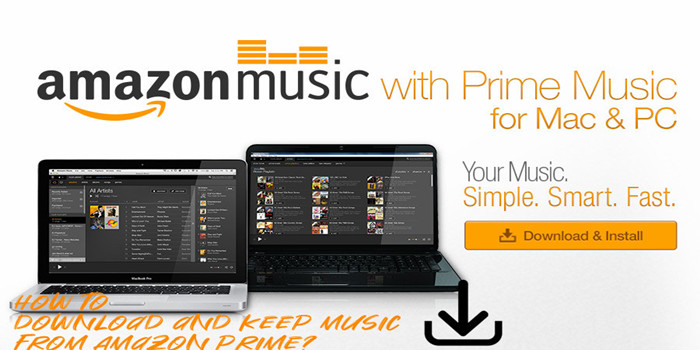
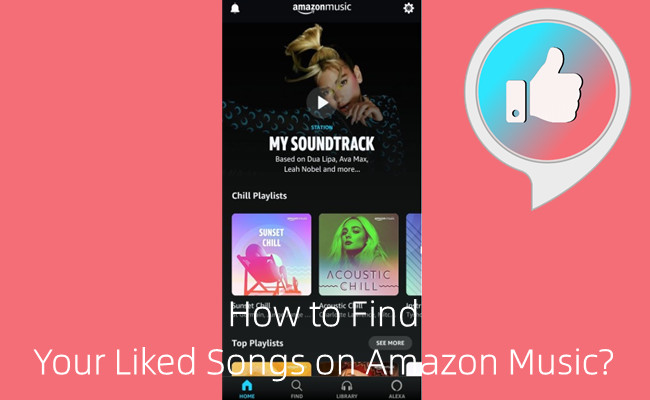
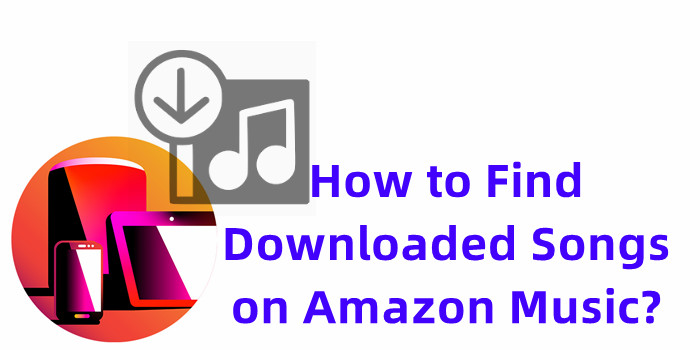
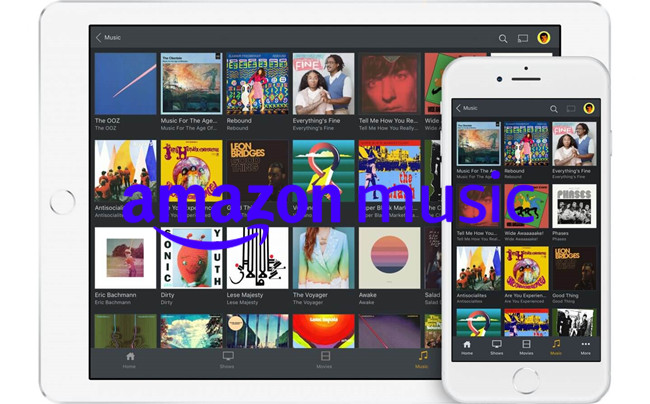

Leave a Comment (0)