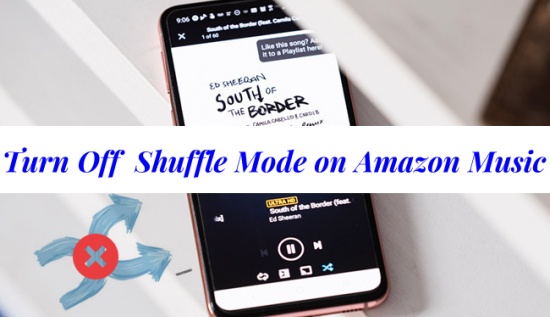
Shuffle mode is a feature that allows you listen to songs in a randomized order, which will surprise you than you play the songs in order. On Amazon Music, you're able to enable the Shuffle mode for the contents you want like playlist, album, artist and more, which depends on your current music subscription plan. However, some Amazon Music users cannot find their shuffle button, and more find their playlists can only run in Shuffle Mode and cannot play them in order as they like.
In this post, we'll like to introduce how you can turn on the Shuffle mode and how to fix Shuffle-Only Mode for Amazon Music on your desktop and mobile, no matter you are an Amazon Music Prime or Unlimited member.
Part 1. Can I Turn Off Amazon Music Shuffle with Prime/Unlimited
The ability to toggle shuffle mode on or off depends on your subscription plan. Prime members are limited to All-Access Playlists for on-demand playback and downloading, which restricts their ability to play specific songs or albums in order. On the other hand, Unlimited members enjoy full control over playback, including the ability to turn off shuffle mode. Understanding your subscription's limitations is the first step in addressing this issue.
- Prime Members: Limited access to on-demand playback, often restricted to shuffle mode.
- Unlimited Members: Full access to on-demand playback with the option to disable shuffle.
Part 2. How to Turn On/Off Shuffle on Amazon Music [Officially]
As we mentioned above, only Amazon Music Unlimited members can turn on or off Shuffle Mode as they like. Here is a simple tutorial for Unlimited members to manage their Shuffle feature.
Turn On/Off Shuffle for Desktop:
- Open the Amazon Music desktop app.
- Head to the desired content to shuffle, such as playlist, album, artist and more.
- Go into the content's profile. Find and click on the Shuffle button.
- If you find the shuffle is not satisfying, feel free to click on the Shuffle button again. Amazon Music will shuffle the playback with another song.
- Or you can click on the Now Playing bar at the bottom to open Now Playing view to enable shuffle mode. Click on the Shuffle button to make it blue.
- To turn off shuffle, hit the Shuffle button again.
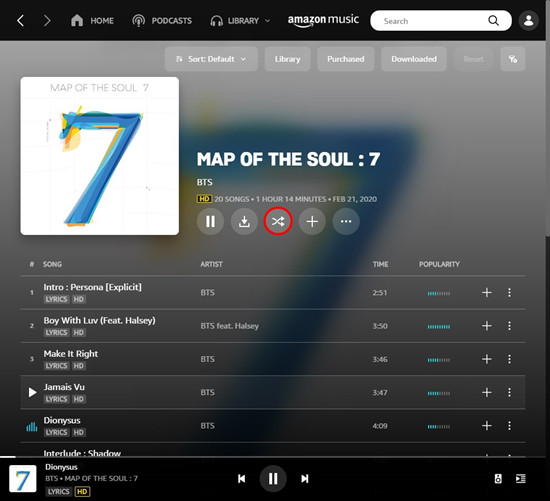
Turn On/Off Shuffle for Mobile:
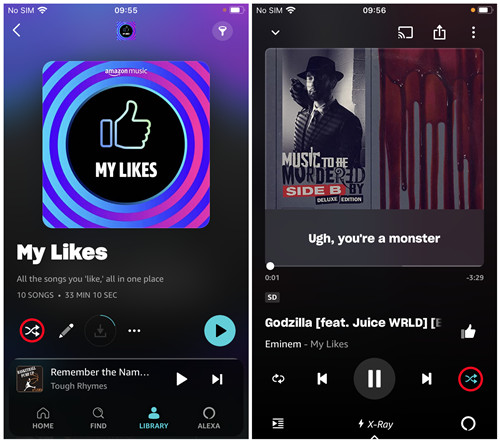
- Open the Amazon Music mobile app.
- Select the desired Amazon Music content you wish to shuffle.
- When you enter the content's profile, you see various options from the top bar such as Shuffle, Edit, Download and More (options menu). To enable the Shuffle Mode, tap on the Shuffle button. And Amazon Music will start a random song included and open its Now Playing view for you.
- To disable the Shuffle mode, click on the shuffle button again to make it not to be highlighted.
Part 3. How to Fix Shuffle-Only Mode on Amazon Music
"How do we turn off the shuffle mode?! I wanted to give the service a try but I am not even able to play my playlists in order or play one specific song alone (Prime member btw)?!" ---Reddit
Some users encounter the cases that getting stuck in shuffle-only mode, which makes it impossible to play tracks in order. Here are several solutions tailored to both Prime and Unlimited users:
3.1 Switch to All-Access Playlists #Prime Member
If you wish to get rid of the Shuffle-only mode when you're playing Amazon Music on all your devices from phone, computer to speaker (ex: Amazon Alexa), for free and Prime users you have the access to All-Access playlist that Amazon Music created for you based on your likes, listens and genre preferences.
The selection of All-Access playlists is accessible to both Prime and Free users under the Listen Your Way through the Search categories. Once you got your All-Access playlists, you can pick and play any song on-demand from them with no skip limits. If you have the Prime membership, you can also download the playlist songs for offline play.
If you're not satisfied with the All-Access playlists, all you can try is to like and dislike as many songs as you want when you're listening to the radio stations (ex: My Soundtrack), then Amazon Music will offer something fresh to you.
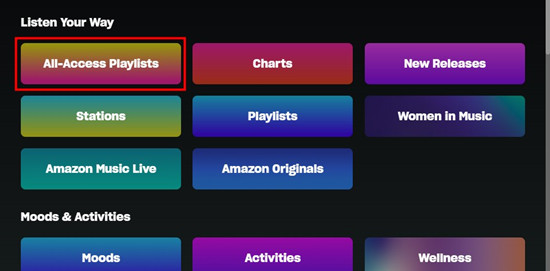
3.2 Go to Amazon Music Unlimited #Prime Member
Since Amazon Music Unlimited member can get the full experience of Amazon Music service, including the Shuffle Mode, you can upgrade your subscription to Unlimited to remove the Shuffle-Only Mode.
If you are Prime member, you can join Unlimited for $9.99/month or $99/year for an annual subscription. As for free users, you can pay $10.99 each month to get Unlimited membership. If you have children, consider the family plan, which is available for $14.99 monthly or $149 annually. This plan allows up to six family members to listen on different devices simultaneously. Also, you can get a free trial for Amazon Music Unlimited if you are a free user and have not tried it before.
3.3 Download On-Demand Contents #Unlimited Member
Even you Amazon Music Unlimited subscription, you may still encounter with issue that Amazon Music Shuffle not working. In this case, you'd better download the tracks you want to put them into a new created playlists for shuffling. However, sometimes the download queue won't work to download a selection of contents in your list. Besides, your downloaded tracks will become unavailable once your Unlimited subscription expires. Is there a way to keep all your Amazon tracks for permanent and ordered listening? Sure, you can directly go to 3.5 in this part to get the answer.
3.4 Return to the Older Version of Amazon Music #All-users
If you don't want to pay extra money for Amazon Music subscription, a temporary workaround is to uninstall the current version of Amazon Music app and return to an earlier version. Here we recommend you go to uptodown.com to download the Amazon Music older version.
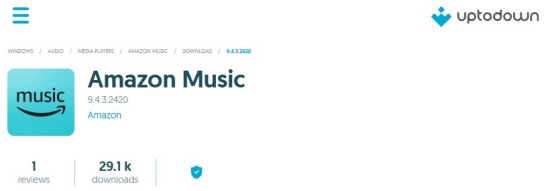
- To get an older version on Windows, click on this link.
- To get an older version on Mac, click on this link.
- To get an older version on Android, click on this link.
To avoid your mobile phone updating Amazon Music, we recommend disabling automatic updates for the app on your Android and iPhone.
- For Android, open your Google Play Store and go to the hamburger icon > Settings > Auto-update apps. Then toggle off the Don’t auto-update apps option.
- For iOS devices, go to Settings > App Store, then scroll down to locate App Updates option under the AUTOMATIC DOWNLOADS section. Toggle off the App Updates option.

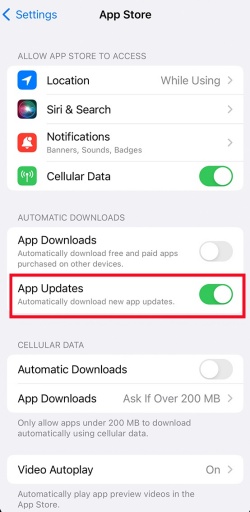
3.5 Download Amazon Music with Third-party Tool #All-users
While most Amazon Music Prime and Unlimited members are frustrated with the shuffle-only mode, a powerful tool called ViWizard Amazon Music Converter can ensure you the full access to any on-demand contents from Amazon Music. With ViWizard Amazon Music Converter, you can download your favorite contents such as songs, albums, playlists, artist music and even your entire Amazon Music library from the desktop app to your computer. You can even customize the audio file format as MP3, M4A, M4B, AAC, and FLAC. Just pick either the Windows or Mac version of this ViWizard software and make the Amazon Music desktop app up-to-date and you're good to go.
Key Features of ViWizard Amazon Music Converter
Free Trial Free Trial* Security verified. 5, 481,347 people have downloaded it.
- Download songs from Amazon Music Prime, Unlimited, and HD Music
- Convert Amazon Music songs to MP3, AAC, M4A, M4B, FLAC, and WAV
- Retain the original ID3 tags and lossless audio quality of Amazon Music
- Support customizing the output audio parameters for Amazon Music
How to download on-demand contents from desktop:
Step 1Select Your Favorite Amazon Music Contents
Launch the ViWizard Amazon Music Converter and it helps launch or relaunch the Amazon Music desktop app. Head to the desired contents in the desktop app and add the music tracks to ViWizard.

Step 2Customize Format Settings
Once added, head to the app menu of the ViWizard software. Click on the menu icon from the top menu > Preferences. Choose the Output tab from the top and open the drop-down menu for the Output format. From there select MP3 and click OK to save.

Step 3Download Amazon Music On-Demand Contents
Now click the Convert button and ViWizard will start downloading and converting the added Amazon Music tracks. Once it's done, the output folder that contains all the converted Amazon Music files will appear on the screen. You have the access to music on demand. You can choose to readd them to the Amazon Music desktop app or transfer them to a mobile device. Learn how to import local files to the Amazon Music desktop app.

Step 4Transfer Downloaded Amazon Music to Media Player for Ordered Playing
Now you can utilize the default media player on your Windows and Mac to play your Amazon Music in the order you like.
For Windows:
- Open Windows Media Player on your computer.
- Click on the Organize button and choose Manage Libraries > Music.
- Hit the 'Add' button to browse and select the Amazon tracks you previously downloaded in File Explorer.
- Once complete, you can start playing your favorite Amazon music playlists in a order.
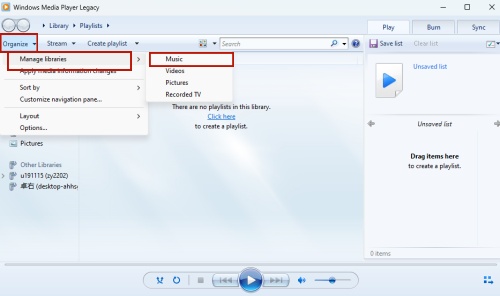
For Mac:
- Open iTunes and go to the "File" menu.
- Choose either "Add File to Library" or "Add Folder to Library," depending on how you want to organize your files.
- Find the location where you saved your ViWizard-converted Amazon music and select the individual audio files or the entire folder.
- Click "Open" to begin the import process.
- After importing all the Amazon content, click the play icon in the playback controls at the top to start playing your tracks in the order you like.
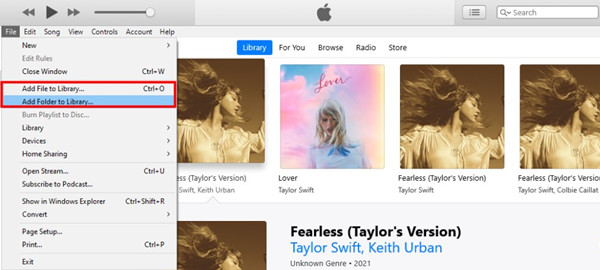
Conclusion
No matter you are an Amazon Music Prime or Unlimited member, you can turn on and off Amazon Music shuffle mode and will definitely fix the Amazon Music shuffle only successfully. Among the 5 fixes, ViWizard Amazon Music Converter is the best solution to avoid shuffling issue permanently. Click the Download button below to have a try!
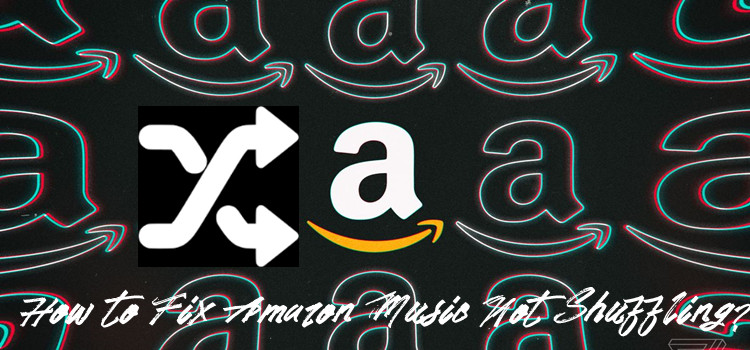
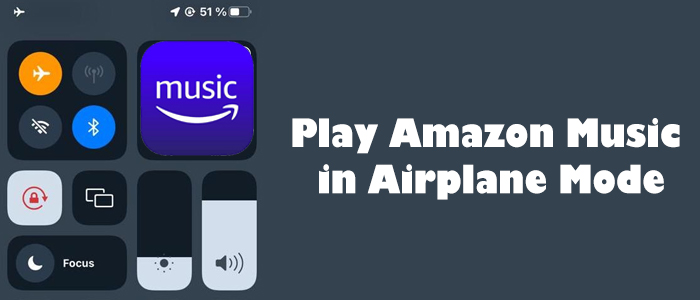
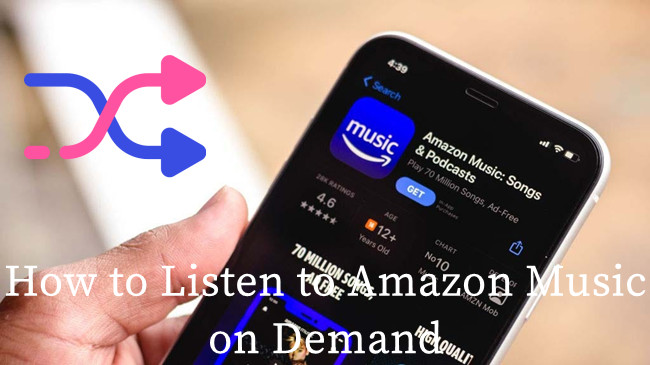
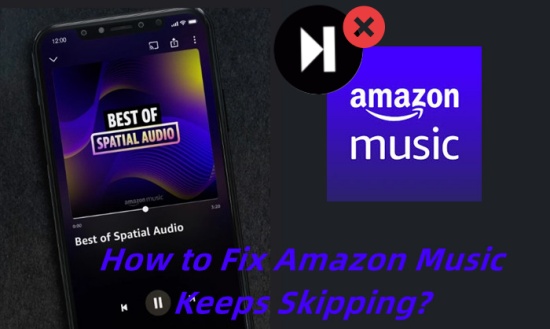
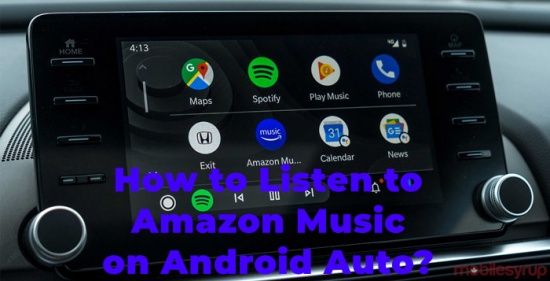

Leave a Comment (0)