For a long time, the direct transfer downloaded Amazon Music to new phone has been one of the most-requested function in the Amazon Music app. However, since Amazon Music hasn't accounted this function is available with an app update, the process is still difficult across devices. If the old phone is still available to function with the Amazon Music mobile app, there're possibilities to transfer downloaded Amazon Music to new phone. Reading on to see how the methods here work!
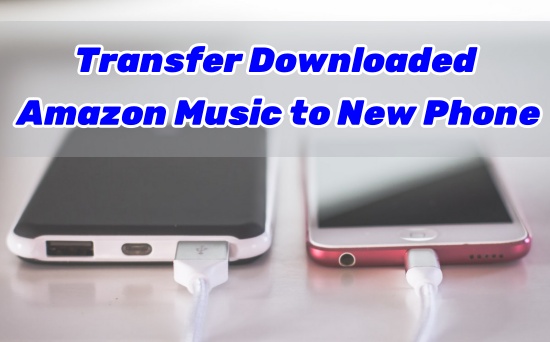
Part 1. Where to Find the Downloaded Amazon Music on Phone
When it comes to transfer downloaded Amazon Music to new phone, this must be the problem to find the downloaded Amazon Music on old phone. No worries. Here're where to find the Amazon Music downloads on mobile.
Locate the Downloaded Amazon Music Purchases on Phone
- For Android users, to get Amazon MP3 Music that you've purchased from Amazon Music digital store, the following path is available:
/Android/data/com.amazon.mp3/files/Music/Purchased. - For iPhone users, the purchased Amazon Music songs are saved to the Downloads folder in the Files app.
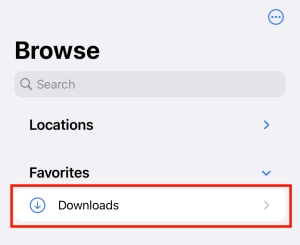
Locate the Downloaded Amazon Prime/Unlimited Music on Phone
- For Android users, open the File Manager on your Android or Samsung device and then use this path:
storage/emulated/0/android.data.com.amazon.mp3.files/musicor/data/com.amazon.mp3/files/Music. - For iPhone users, locating Amazon Music files can be tricky, as you typically only find cache data rather than the actual downloaded files. The cache is stored at
music.amazon.com/showDebugOptions.
However, even the downloaded Amazon Music files have been located, you can't directly transfer the downloaded files to another device because they are stored within the Amazon Music app and aren't accessible as separate files on your phone. No worries, you can use a dedicated Amazon Music Downloader—ViWizard Amazon Music Converter to save your favorite tracks to your computer locally and transfer them to another phone using a USB cable. You can check more information and follow a step-by-step guidance in part 3.
A well-rounded Amazon Music converter that downloads and converts on-demand music from Amazon Music Prime, Amazon Music Unlimited, Amazon Music HD, and personal purchases to MP3, WAV, M4A, M4B, AIFF, and FLAC while preserving the original sound quality and ID3 tags to take your Amazon Music library offline without DRM limitations.
Part 2. How to Transfer Downloaded Amazon Music to New Phone
No matter you download the purchased Amazon Music or the Amazon Prime/Unlimited Music, you are not allowed to transfer them to other devices directly, but a time-consuming Amazon Music redownloads on the Amazon Music app can also make senses.
2.1 Transfer Downloaded Amazon Music to New Phone using Apps
Step 1Set Up Amazon Music Apps on Devices
For starters, please make sure there're the up-to-date Amazon Music apps on 2 available devices (one for the old phone, another for a desktop).
- On the old phone, keep the Amazon Music account as Sign In in the mobile app to access all the Amazon Music downloads.
- On another device (For example: desktop), Sign in to the same account in the app.
Step 2Access Downloaded Amazon Music on Old Phone
- On another device, create PLATLIST in the app to include all the Amazon Music downloads in the mobile app.
- Search to add the same music contents with the Amazon Music downloads.
Step 3Redownload Amazon Music to New Phone
The process to download music from Amazon to Android phone or iPhone should be familiar with these steps:
- In the Amazon Music mobile app, tap on Library at the bottom.
- Select a music content in Library, then tap the More options button next to the title.
- Select Download.
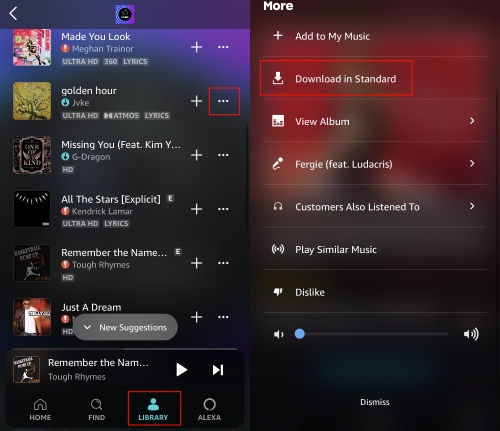
Once the Amazon Music download completes, the download icon will turn green with success.
2.2 Transfer Downloaded Amazon Music to New Phone using Web Browser
If the steps for using apps to transfer Amazon Music downloads is not to prefer or, the process is too frustrating to complete, there's another method to transfer Amazon Music to new phone and the steps can be limited to the new phone device - using web browser.
In our test to transfer Music from Amazon to Android phone, we've found that using the web browser -like Chrome can save more efforts to access all the downloaded Amazon Music with one account. Yes. While using apps to transfer across devices is time-consuming, from the browser to transfer Amazon Music to the new phone is much easier.
- On the new phone, use a compatible browser to visit this website: www.amazon.music.com.
- In the upper right corner, tap the 3 dots icon.
- Select Desktop Site.
- Near the top of the page, tap the little headphone icon.
- On the next screen, click on the Purchased bubble under Library at the top of the page.
- Rebuild Amazon Music Downloads on new Phone.
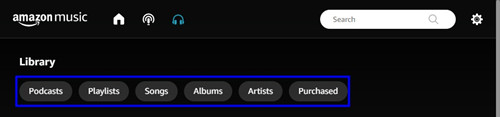
Steps become easier if you transfer the downloaded Amazon music files from your computer to new phone. Just open the Amazon Music app on your PC navigate to the folder where your downloaded music is stored, then connect your new phone to the computer via a USB cable and copy the files to the Music folder of your phone.
Part 3. Best Method to Transfer Downloaded Amazon Music to New Phone
However successful the transfer is with the 2 method above, there's still one more precaution - the Amazon Music downloads on new phone - added or redownloaded can be unavailable once the existing Amazon Music subscription is canceled or expired. There's also more mobile data cost to download these titles to listen offline or ensure the smooth listening experience, but there's a best method to achieve this.
ViWizard Amazon Music Converter is a powerful tool to download and convert all the music contents, including the downloaded Amazon Music on the old phone, to the most universal audio format - Amazon MP3 Music. With Amazon MP3 Music, it's simple to transfer and listen to them offline with no more subscriptions.
Key Features of ViWizard Amazon Music Converter
Free Trial Free Trial* Security verified. 5, 481,347 people have downloaded it.
- Download songs from Amazon Music Prime, Unlimited, and HD Music
- Convert Amazon Music songs to MP3, AAC, M4A, M4B, FLAC, and WAV
- Retain the original ID3 tags and lossless audio quality of Amazon Music
- Support customizing the output audio parameters for Amazon Music
Step 1Add Amazon Music to ViWizard
On Windows or Mac, open ViWizard Amazon Music Converter. Wait for it to launch the Amazon Music desktop app to access all available music tracks. Then, drag and drop the tracks from Amazon Music into ViWizard.

Step 2Customize Amazon Music Output Formats
After adding the music tracks, click the menu icon at the top of ViWizard, then select Preferences. In the pop-up window, set the output format to MP3 or FLAC. For the bit rate, choose either the standard 256Kbps or the HD Music's 320Kbps, and then click OK to save your changes.

Step 3Convert Amazon Music in ViWizard
Return to ViWizard and click the Convert button at the bottom to begin the conversion process. Once the conversion is finished, a folder will open, allowing you to view all the converted Amazon Music files stored there.

Step 4Transfer Downloaded Amazon Music to New Phone
-
For a New Android
Simply connect your Android phone to the computer via a USB cable. Then create a new folder for storing those Amazon Music files. Locate the folder where you save the converted Amazon Music songs on the computer and drag them to the newly created folder.
-
For a New iPhone
If you transfer music files from PC to iPhone, follow the steps below:
- Launch iTunes on Windows, click File > Add File to Library.
- Locate and select the Amazon Music folder and open it.
- Next, connect your iPhone to the computer using a USB cable. Then, click on the iOS device icon located in the toolbar.
- Click the Sync button located at the bottom to start syncing Amazon Music songs from your PC to your iPhone.
If you transfer music files from Mac to iPhone, the following steps will help you.
- Use a USB cable to connect your iPhone to your Mac computer and launch Finder.
- In the Finder, find and select your iPhone in the Finder sidebar. Select Music from the button bar and check the box of Sync Music on your iPhone.
- Click Selected playlists, artists, and genres to select songs you want to transfer.
- Select the songs you want to sync and click Apply to start syncing Amazon Music from your Mac to your iPhone.
Conclusion
In this post, you can get a comprehensive tutorial to transfer your downloaded Amazon music from your phone or computer to a new phone. In spite of redownload your Amazon songs on your new phone, you can also use ViWizard Amazon Music Converter to record and download them to your computer, then transfer them to your new phone. In this way, you can keep your downloaded Amazon music files forever and transfer them to any supported devices, even when your susbcrption expires. Don't hesitate to have a try!
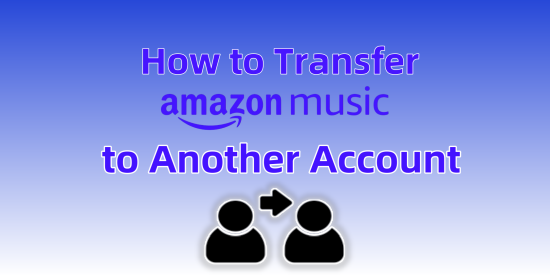
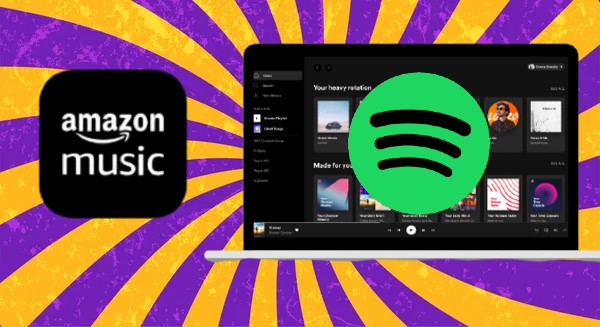
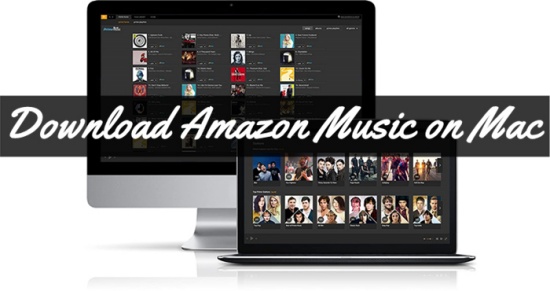
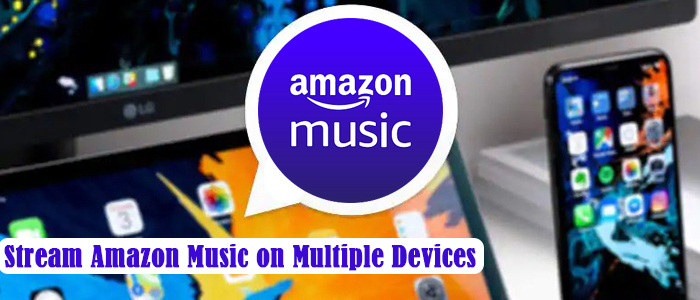

Leave a Comment (0)