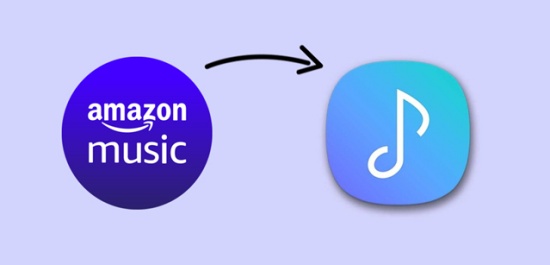
When it comes to Samsung, most of us all know its electronic products such as smart phone, smart speaker, smart TV, and wearable. With those smart devices, you can easily access lots of functions and enjoy all kind of entertainments. And if you are a user of Samsung phone or tablet, you would be familiar with the Samsung Music app. It is a powerful music app preinstalled on all Samsung Android devices.
The Samsung Music app provides a clean and intuitive user interface, enabling you to easily find Spotify recommendation music and effectively manage songs lists by categories on your Samsung Android device. However, except for Samsung Music, lots of users utilize other streaming music services like Amazon Music to listen to music. So, is it possible to transfer Amazon Music to Samsung Music? Here's a guide on how to so. Let's check out now!
Part 1. Can You Add Amazon Music to Samsung Music?
Samsung Music is optimized for Samsung Android devices, offering a user-friendly interface for managing your music library by categories. You can link your Spotify account for easy access to your favorite tracks. However, Amazon Music is not compatible with Samsung Music, meaning you can't directly add Amazon Music songs.
To play Amazon Music on Samsung Music, you'll need to download and convert the songs to MP3 or other Samsung-supported formats. Of course you can download your favorite Amazon music, playlists or albums if you are an Amazon Music Unlimited or Prime subscriber. However, those Amazon downloads are protected by the digital copyright, which means you can not play them outside the applications licensed by Amazon. What's more, the downloaded Amazon contents will become unavailable once your subscription expires.
Don't worry, ViWizard Amazon Music Converter can help you get high sound-quality Amazon music downloads and transfer them to Samsung Music for permanent listening. In the next part., you will get more detailed information about ViWizard.
Part 2. How to Transfer Amazon Music to Samsung Music [All-users]
Since the Amazon Music are protected by the digital copyright, they cannot be moved outside the Amazon ecosystem. To address this issue, all you need is a dedicated Amazon Music downloader—ViWizard Amazon Music Converter. With this professional tool, you can firstly download Amazon music Samsung phone easily and then transfer them to the Samsung app with several clicks.
ViWizard Amazon Music Converter is a robust and powerful audio converter for all the Amazon users, including free users, Amazon Music Prime and Amazon Music Unlimited. Equipped with a built-in format converter and an ID3 tag editor, ViWizard not only allows you to download Amazon music to six common audio formats like MP3 and AAC, but also support you to customize the metadata of the tracks like the cover, title and genre. What makes ViWizard outstanding is its original sound-quality preserving feature.
Key Features of ViWizard Amazon Music Converter
Free Trial Free Trial* Security verified. 5, 481,347 people have downloaded it.
- Download songs from Amazon Music Prime, Unlimited, and HD Music
- Convert Amazon Music songs to MP3, AAC, M4A, M4B, FLAC, and WAV
- Retain the original ID3 tags and lossless audio quality of Amazon Music
- Support customizing the output audio parameters for Amazon Music
2.1 Download Amazon Music to MP3 with ViWizard
Depending on what operating system your computer is running, the version of ViWizard Amazon Music Converter varies based on your computer. You can install ViWizard Amazon Music Converter on your PC or Mac computer by clicking the above Free Trial button. Then follow the below steps to download songs from Amazon Music to MP3.
Step 1Select Amazon Music Songs to Download
On your computer, launch ViWizard Amazon Music Converter and the Amazon Music app will be opened. Then go to search for Amazon songs you'll love and then add them to the conversion list. To add them, you can copy the music link and paste it into the search bar on the converter. Then click the + icon to load the Amazon songs into the converter.

Step 2Set the Output Format of Amazon Music
On the converter, click the menu bar at the top right corner and select the Preferences option from the drop-down menu. In the following window, you can set the bit rate, sample rate, channel, and output format. As Samsung Music supports standard audio formats like MP3, FLAC, and AAC, you can set MP3 as the output format and then save the settings.

Step 3Download Amazon Music Songs to MP3
Click the Convert button to let ViWizard Amazon Music Converter download songs from Amazon Music. And ViWizard software will save the downloaded songs into your required formats. Wait for a while and then you can see the converted Amazon Music songs in the conversion list by clicking the Converted icon.

2.2 Move Amazon Music to Samsung Music
Now all the songs from Amazon Music have been converted into the format of MP3. You can freely use Amazon Music songs within your music app including Samsung Music. Also, you can keep those converted Amazon Music songs forever and play them on Galaxy Watch, Samsung Smart TV or other Samsung devices. Here are two ways to add Amazon Music to Samsung Music for playing.
Way 1. Move Amazon Music to Samsung Music via USB Cable
- Connect your Samsung Android device to the computer using a USB cable. Once a window pops up, select Transferring media files to allow the connection.
- Create a new folder for adding Amazon Music files and then locate the folder where you stored the Amazon songs.
- Move Amazon songs to the folder on your device and unplug it from the computer.
- Open the Samsung Music app on your device, select Agree when prompted and tap Start. It will search through all the downloaded Amazon Music files saved to your device.
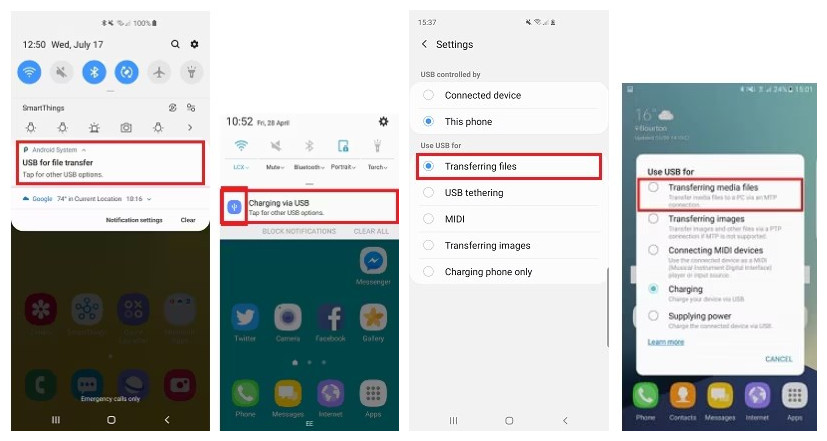
Way 2. Move Amazon Music to Samsung Music via Windows Media Player
- Connect your Samsung device to your computer with a USB cable and open Windows Media Player on your computer.
- If the downloaded Amazon Music have not be stored within the WMP, you need to go to Organize > Manage Libraries > Music to add the Amazon downloads folder.
- Go to the Sync tab at the right side of the Windows Media Player. Simply drag and drop the music files or playlists from your Windows Media Player library into the sync list area on the right side of the window.
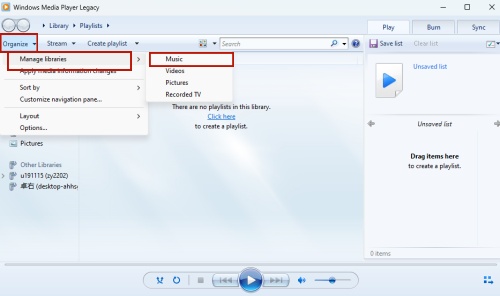
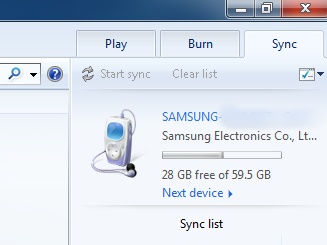
Read More : Download Amazon Music to Windows Media Player
Part 3. Fix Samsung Music Not Playing Amazon Music
Usually, you can play the transferred Amazon Music within Samsung Music app if you follow the steps above. However, there are also case where users find Samsung music fails to play Amazon tracks. Here we provide you with serval ways to fix it.
Fix 1. Check Audio Format
Not all the music formats are supported by Samsung Music, only the music file as MP3, M4A, MP4, 3GP, 3GA, OGG, AAC, FLAC is acceptable. You can go to the Samsung official troubleshooting page to get more information. If your Amazon Music downloads are not compatible with Samsung Music, you'd better use ViWizard Amazon Music Converter to download them in right format.
Fix 2. Clear Cache and Data
Go to Settings > Apps > Samsung Music and clear the cache and data. This can resolve any temporary glitches.
Fix 3. Update Samsung Music App
Ensure that your Samsung Music app is updated to the latest version from the Galaxy Store or Google Play Store. After the updating, open Samsung Music and check if the Amazon Music files are playable.
Fix 4. Verify Permissions
Ensure that the Samsung Music app has the required permissions to access your device's storage. Navigate to your device's Settings > Apps > Samsung Music > Permissions, and confirm that storage permissions are enabled.
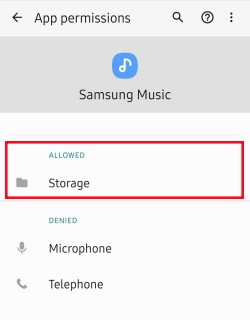
Conclusion
With the help of ViWizard Amazon Music Converter, you can download songs from Amazon Music Prime and then move the downloaded Amazon songs to your Samsung Music for playing. Even though your Amazon Music Unlimited expires, the downloads won't disappear. Meanwhile, you can manage the downloaded Amazon songs on various devices with ease. Click the download button to give ViWizard a shot!
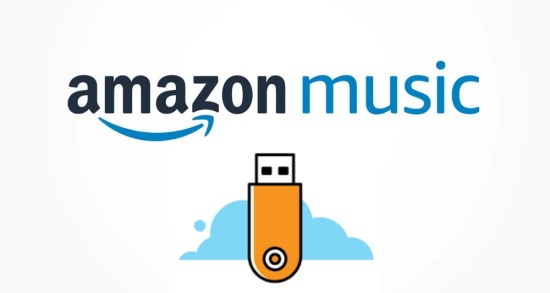
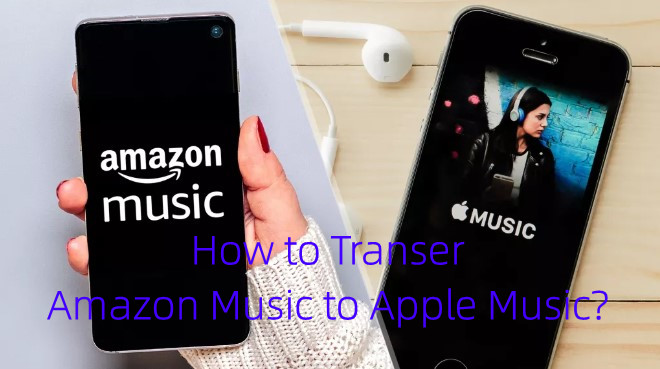
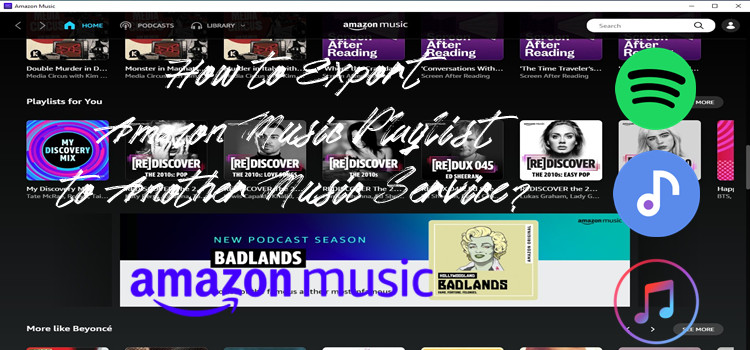
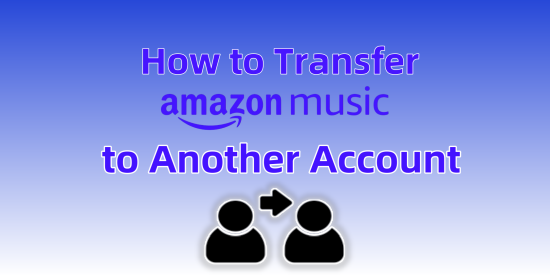
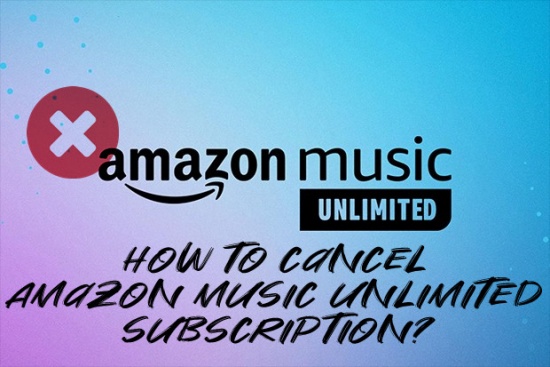

Leave a Comment (0)