Years ago, if you want to get custom ringtones on your phone, the only way is to purchase them at about $1-2. Up to now, for those who don't care what their ringtones sound like, this option is still welcome. However, there are more choices for those who want to customize their ringtones on their phones from their streaming music apps.

Streaming music services like Spotify, Apple Music, Amazon Music and Tidal are in a boom and provide millions of songs to their users. True, there are more options here, but setting ringtone from streaming music app is not as easy as expected. No worries. If you have already selected your favorite songs from streaming music apps, this article will tell you how to set Amazon Music as ringtone on iPhone or Android.
Part 1. Can I Use Amazon Music for a Ringtone?
Now competition between most-used streaming music apps is keener than ever. To protect their music files well, streaming services such as Amazon Music lock their music files for playback within their apps. This means that even you are an Amazon Prime member, you are unable to feel free to access to your favorite songs, not to mention for personal use like getting them as your phone ringtone.
If you are an Amazon Music Unlimited subscriber, you can easily download your favorite songs for offline listening. However, it's also not surprising that you fail to find the downloaded music files in your phone. Even you manage to find them, you still can't set them as ringtone because they are stored in the encoded cache files which is protected by DRM (Data Rights Management). To get the physical files of Amazon songs for ringtone, you can also purchase them in Amazon Digital Store and download them for ringtone using. But sometimes, it costs too much if you want to get dozens of tracks for the alternatives of ringtone. Also, the songs you buy from Amazon Store are all in MP3 format by default, which is incompatible with iPhone ringtone.
| iPhone Ringtone | Android Ringtone | |
| Compatible Format | M4R, AAC, M4A | MP3, WAV, M4A, OGG |
Don't despair. In the following parts, we will tell you how to download and set songs from streaming Amazon music services as ringtone in a cost-effective way.
Part 2. How to Download Ringtones from Amazon Music to Compatible Format
Those correct formats for iPhone and Android ringtone are unavailable from most streaming music services. Thanks to ViWizard Amazon Music Converter, all your favorite songs from Amazon Music can be converted into the required formats for iPhone and Android ringtones.
Best Converter for Ringtone—ViWizard Amazon Music Converter
ViWizard Amazon Music Converter is a professional music converter that can download and convert your favorite music tracks into MP3, M4A, M4B, AAC, WAV and FLAC format. For the above information, you know you can use this music converter to convert music tracks from Amazon Music to M4A and AAC for iPhone, MP3, M4A, WAV for Android. For other devices users, you can check the supported format for your phone ringtone and make sure it can be converted into with ViWizard Amazon Music Converter. Besides, you can feel free to change the bit rate from 8 to 320 kbps, which happens to be the same as what iPhone Ringtone supports. With this powerful music converter, you can set amazon music as ringtone fast and simple.
Key Features of ViWizard Amazon Music Converter
Free Trial Free Trial* Security verified. 5, 481,347 people have downloaded it.
- Download songs from Amazon Music Prime, Unlimited, and HD Music
- Convert Amazon Music songs to MP3, AAC, M4A, M4B, FLAC, and WAV
- Retain the original ID3 tags and lossless audio quality of Amazon Music
- Support customizing the output audio parameters for Amazon Music
Two ViWizard Amazon Music Converter versions are available: Windows version and Mac version. You can just hit on the Free Trial button above to choose the right version for downloading.
Step 1Select and Add Amazon Music to ViWizard Amazon Music Converter
Choose the right version of ViWizard Amazon Music Converter and download it to Windows or Mac. On Windows, once ViWizard Amazon Music Converter is open, it will load the Amazon Music app. Next you should make sure your Amazon Music account have signed in to access your playlists. Find and select the songs you want to set as ringtone. After that, you can just drag the songs to the screen or copy and paste the link the search bar. Then you can see the songs are added and shown in the screen, waiting to be downloaded and converted into the correct formats for your phone ringtone.

Step 2Customize the Output Audio Parameters
Click the menu icon and next to click 'Preference'. You can choose to convert the songs into MP3, M4A, M4B, AAC, WAV and FLAC format. Before converting the songs, make sure to set the correct output format for phone ringtones. What's more, you can also customize the song's bit rate, sample rate and channel to improve the actual listening of the ringtone on your phone. Before click the '×', check the output format and other output audio parameters again and click the 'OK' button to save your settings.

Step 3Convert and Download Amazon Music Tracks
Check the songs on the list again. You can see the output format is shown next to the song's duration. If there is any mistake, you can just go back to the 'preference' and reset it again. Also notice that there is an output path at the bottom of the screen, which shows where the output files will be saved after the conversion. For later use, you should select the output folder that is easy to locate as the output path. Then click the 'Convert' button and ViWizard Amazon Music Converter will start to download and convert Amazon Music tracks based on the setting. At a 5x speed, the conversion will finish in just a few moments. You can browse the converted music files at the 'converted' icon that next to the output path's bar.

Now you have successfully download and convert your favorited Amazon Music songs into your phone ringtone supported formats. For now, the most difficult part to set amazon music as ringtone is getting easier with the help of ViWizard Amazon Music Converter.
Part 3. How to Set Amazon Music as Ringtone on iPhone
It's worth mentioning that when setting ringtone for iPhone, you'll first need to upload the converted music files to iTunes or Apple Music, then you can create an M4R file and designate it as your new ringtone. The same procedure can be followed on your iPad or iPod touch to set the song as a ringtone. In spite of this way, you can also use GarageBand, an Amazon Music ringtone maker, to directly create a ringtone from your Amazon Music tracks.
Way 1. Set Amazon Music as Ringtone on iPhone via iTunes
- Start iTunes on your computer and click "File" in the top left corner of the main window, then select "Add File to Library" or "Add Folder to Library" to upload the converted Amazon tracks to iTunes.
- Locate the uploaded Amazon music and right-click the song title to click on the Song Info from the list.
- Select the Options tab and set the ringtone time of duration with the Start and Stop button. Please note that the audio should be no more than 30-seconds for iPhone ringtones. Click on OK to save the settings.
- Click "File" from the top menu, then go to "Convert" and select "Create AAC Version." This will create a shorter AAC version of the audio track that appears next to the original.
- Navigate to the media folder to locate the file, or right-click the file in iTunes and select "Show in Windows Explorer" from the pop-up list to find the file path.
- Rename the file to change its extension from .m4a to .m4r, as iPhone ringtones must be in M4R format.
- Connect your iPhone to your computer using a USB cable, and your phone's information will appear in the left menu of iTunes.
- Click on "Tones," then drag and drop the renamed .m4r ringtone file into the "Tones" section, transferring the ringtone to your iPhone.
- Finally, open Settings on your iPhone and go to Sound & Haptics > Ringtone, then find and select the desired Amazon Music tracks you have imported just now to set it as your default ringtone.

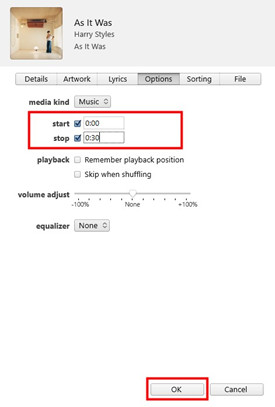
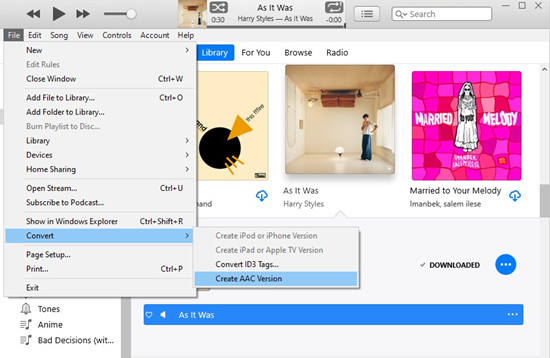
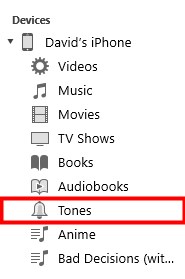
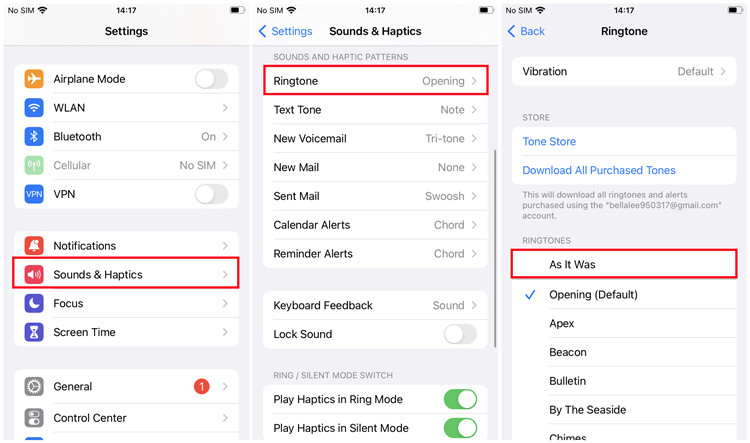
Way 2. Set Amazon Music as Ringtone on iPhone via GarageBand
- Use a USB cable to connect your iPhone to computer and import the converted Amazon Music files to your iPhone.
- Open the GarageBand on your iPhone and hit the Tracks tab.
- Choose an instrument and tap the Project icon, then click the Loop Browser button in the control bar.
- Switch to the Files tab and select "Browse Items from the Files" to locate the converted Amazon Music tracks.
- Press and hold the song to add it to your project, and begin trimming the audio to suit your preferences.
- Once the edition is done, click on the drop-down arrow at the top left of the screen and tap on My Songs. Long-press the desired file and tap on share in the drop-down list.
- Click on the Ringtone button and edit the name of it. After a few seconds, the audio will be successfully set as your ringtone.
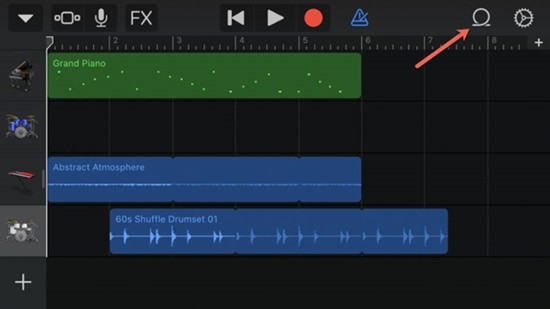
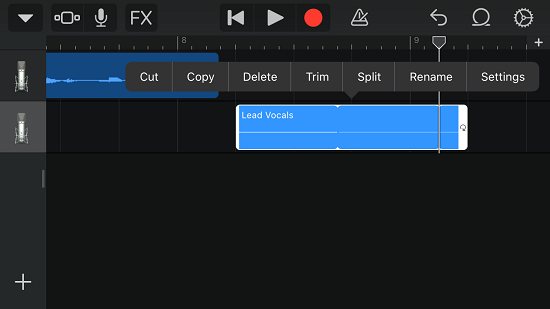
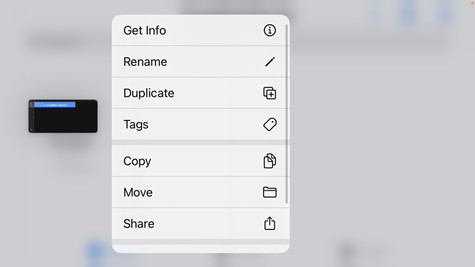
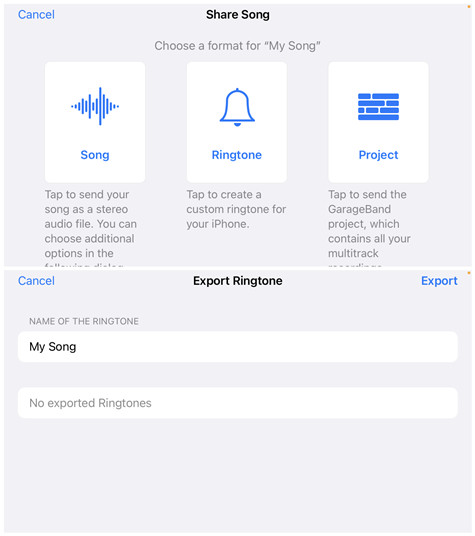
Part 4. How to Use Amazon Music as Ringtone on Android
After downloading and converting the desired Amazon Music songs to your computer, you can transfer them to your Android with a USB and set them as ringtones with easy steps.
- Connect your Android device to your computer with a USB cable.
- Open File Explorer on your computer and locate the converted Amazon Music file.
- Copy the file from your computer and paste it to "Ringtones" folder on your Android device.
- Navigate to the "Settings" on your device. Scroll downwards and choose "Sound & Vibration" from the options.
- Scroll down to click "Add ringtone". Select the desired music file by tapping on it to make it your new phone ringtone.
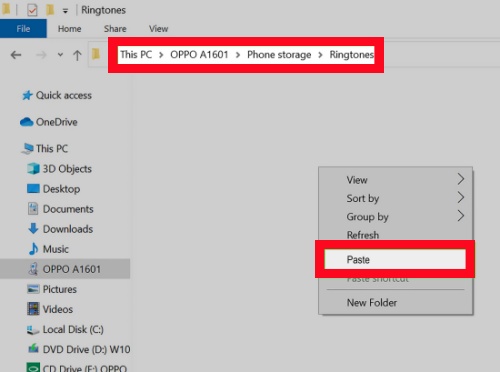
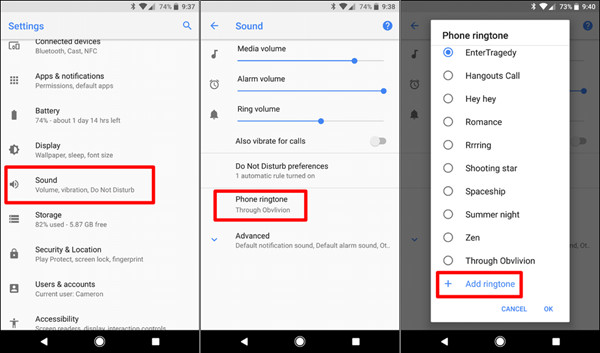
Besides, you can also use your phone's built-in screen recording feature and save it, then rename the extension of recorded MP4 file as the compatible audio format and set it as your Android's ringtone in Settings. However, the sound-quality of the converted audio files will be largely degraded. Also, the recorded MP4 files occupies much larger internal storage than the common audio files.
Conclusion
With ViWizard Amazon Music Converter, you can download and convert any Amazon Music songs to the correct formats and add them as ringtones to your phone. Now you can set your favorite songs as new ringtones with absolute ease. Give it a try!

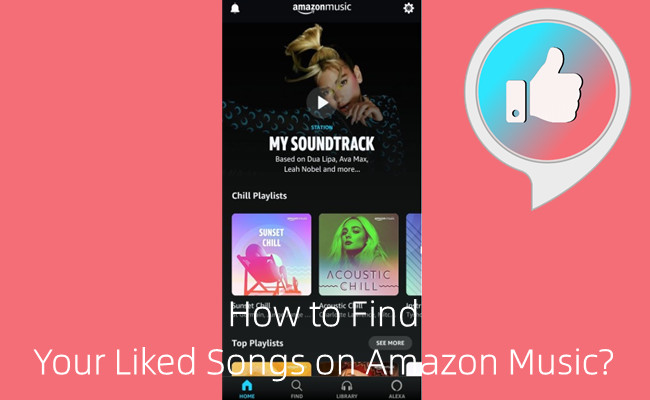


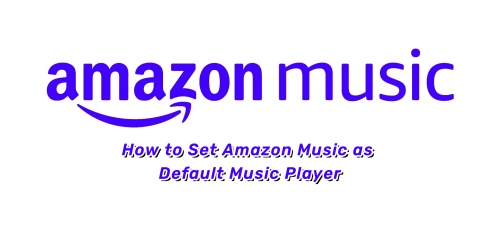

Leave a Comment (0)