Most of us have an aversion to getting up early, especially in winter. So, do you have any tips or suggestions for making getting up early easier? Maybe a good song can wake you up with every morning. It would make you feel good when waking up and this powerful energy helps you start the day on the right foot. There are lots of streaming music platforms like Amazon Music where you can find your favorite alarm sound. Let's go over the post of how to set Amazon Music as alarm on iPhone, Android device, and smart speakers.

Part 1. Can I Set Amazon Music as Alarm on Mobile?
According to the different listening demand, Amazon has launched different streaming services, including Amazon Music Prime, Amazon Music Unlimited, and Amazon Music Unlimited Family Plan. With Amazon prime, you can listen to up to 100 million songs from the All-Access Playlists, millions of podcast episodes, and hundreds of stations and top playlists. If you are subscribing to Amazon Music Unlimited, you can access 100 million songs, 10 million podcast episodes, and the latest new releases.
However, Amazon Music has not worked with any clock app for enabling you to use Amazon songs as alarm sound on your device currently. Meanwhile, due to digital rights management, you can't save songs from Amazon Music locally and set them as an alarm sound. In this case, you need to remove DRM from Amazon Music and download them as local files.
The only tool you need is ViWizard Amazon Music Converter. It is a powerful music downloader and converter that can not only download songs from Amazon Music Prime, Amazon Music Unlimited, but also convert Amazon Music songs to MP3, AAC, WAV, and more plain formats. Then you can use Amazon songs as an alarm sound on your device. Please keep reading to get more infomation about ViWizard and the detailed steps.
Part 2. How to Get Amazon Music for Alarm on Any Devices
As we mentioned above, the downloaded Amazon Music within the app are just cache files, thus cannot be transfer or used outside the Amazon ecosystem. To get Amazon Music songs for alarm setting, you need to use a third-party tool—ViWizard Amazon Music Converter. Among so many music converters, ViWizard stands out for its built-in audio ID3 tag editing features. Also, you don't need to worry about the safety since all the plug-ins are guaranteed to be reliable.
Key Features of ViWizard Amazon Music Converter
Free Trial Free Trial* Security verified. 5, 481,347 people have downloaded it.
- Download songs from Amazon Music Prime, Unlimited, and HD Music
- Convert Amazon Music songs to MP3, AAC, M4A, M4B, FLAC, and WAV
- Retain the original ID3 tags and lossless audio quality of Amazon Music
- Support customizing the output audio parameters for Amazon Music
To use ViWizard software for saving Amazon songs locally, you can get the Amazon Music app installed on your computer by clicking on the Download button above.
Step 1Import Amazon Music to ViWizard
Go to launch ViWizard Amazon Music Converter and then it will simultaneously open the Amazon Music app. In the Amazon Music app, you can choose the songs, albums, and playlists you want to download and copy the music link. Then you can paste the link into the search bar on the converter and the converter will load your target Amazon songs.

Step 2Configure the Output Parameters
To set the output audio parameters, you can click the menu bar and select the Preferences option from the drop-down menu. Then you'll see a pop-up window with the audio settings for you. In the setting window, you can choose the output format and adjust the bit rate, sample rate, and audio channel according to your personal demand.

Step 3Save Amazon Songs to Computer
After completing the setting of audio parameters, you can click on the Convert button at the bottom right of the converter. ViWizard Amazon Music Converter will download songs from Amazon Music and save them to your computer. Once the conversion is complete, you can click the Converted icon to browse the songs in the history list.

Part 3. How to Set Amazon Music as Alarm on iOS/Android
Now, you may get your favorite Amazon Music downloads on your computer. All you need to do is to transfer them to your phone and set them as alarm. In this part, we provide you with exact tutorials to set Amazon Musci as alarm on iOS and Android devices.
3.1 Set Amazon Music as Alarm on iOS
To transfer Amazon Music song to your iPhone, you use iTunes or Finder on your computer and then start setting your liked Amazon Music song as an alarm with the Clock app on your iPhone.
- Transfer your downloaded Amazon Music files to your iPhone or other iOS devices.
- Open the Clock app on your iPhone and go to the Alarm tab.
- Tap the + icon at the top right corner of the screen to create a new alarm.
- Then set the time and select Sound to choose your alarm sound.
- Under Sound, tap Pick a song and go to browse Amazon Music songs stored on your iPhone.
- Select a track for using as alarm sound and tap Back then tap Save to confirm your settings. Now you can wake up with your favorite songs in the morning.
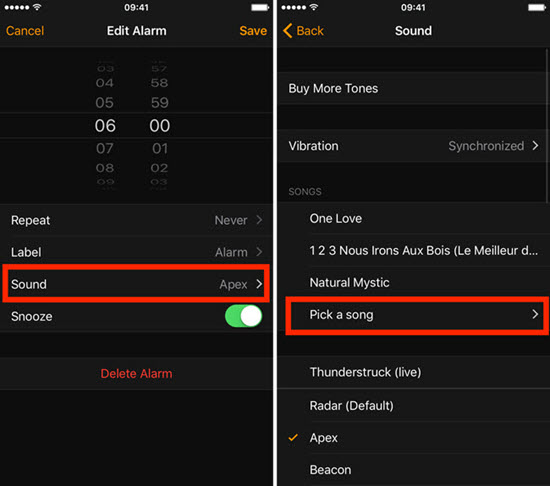
3.2 Set Amazon Music as Alarm on Android
It's easy to move those converted Amazon Music files to your Android phone or tablet. As all the Android device are preinstalled with the Clock app, you can directly set Amazon Music as an alarm sound on your device. Here we take a Samsung phone as an example.
- Transfer your downloaded Amazon Music files to your Android device.
- Power on your Samsung phone and fire up the Clock app.
- Press Alarm at the bottom and tap the + icon to create a new alarm.
- Simply enter the alarm name then tap Alarm sound to change an alarm tone.
- Tap Ringtone and tap the + icon to find Amazon Music songs you have stored on your phone.
- Tap a track you'd like to use as your ringtone and tap Done to go back to save your settings.
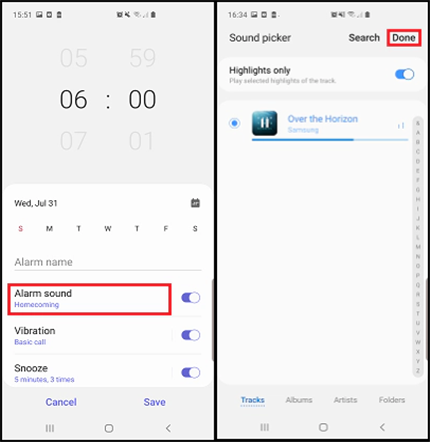
Part 4. How to Set Amazon Music as Alarm on Smart Speakers
Except for setting an alarm with your iPhone or Android device, you can also turn your smart speaker into an alarm clock. Amazon Echo, Google Home, and Sonos are the most popular smart speakers that enable all the users to set songs from Amazon Music and other streaming music service as an alarm tone. You can follow the below guide to set Amazon Music as an alarm tone on your Amazon Echo, Google Home, or Sonos smart speaker.
4.1 Set Amazon Music as Alarm on Amazon Echo
Each Amazon Echo is equipped with the digital assistant Alexa that offers lots of features to users, including setting an alarm to wake you up. Meanwhile, Amazon establishes a deep integration between Amazon Music and Alexa. So, you can easily create an alarm with the Alexa app and set Amazon songs as the alarm sound on your Amazon Echo.
- Find the Alexa app on your mobile device and launch it.
- Tap More at the bottom of the screen and then from the pop-up window, select Settings.
- Select Music & Podcasts (the older version displays as Music) and tap Link New Service to select Amazon Music.
- Follow the on-screen instructions to connect your Amazon account to Alexa.
- In Alexa app, go to More > Alarms & Timers > Alarm to create a new alarm, then you can select your Amazon Music songs as alarm.
- Tap a track you'd like to use as your ringtone and tap Done to go back to save your settings.
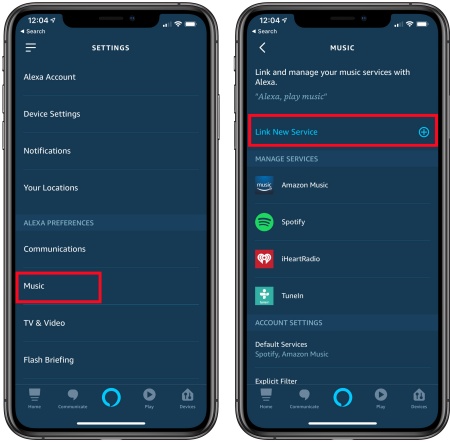
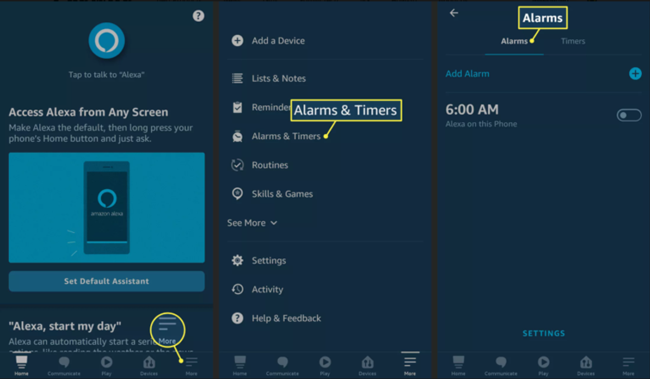
Also, you can choose to download Amazon songs locally by using ViWizard Amazon Music Converter and then transfer them to your mobile device. Then follow the steps above to set downloaded Amazon music as alarm on Amazon Echo.
4.2 Set Amazon Music as Alarm on Google Home
Google Home only works with a few streaming music services like Spotify and YouTube Music. Currently, you are not able to use Google Home to play songs from Amazon Music. If are eager to set Amazon songs as alarm with your Google Home, you can upload the downloaded Amazon Music to YouTube Music, then set them as the alarm on Google Home.
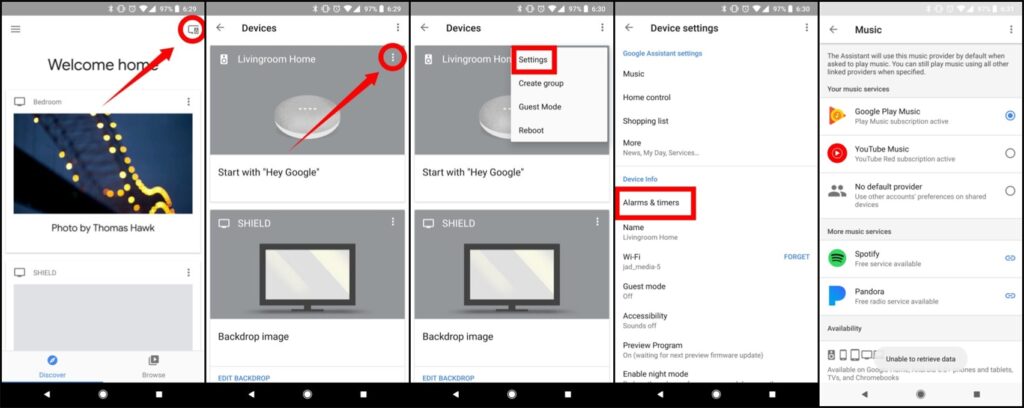
- Download your favorite Amazon Music with ViWizard Amazon Music Converter and upload them to YouTube Music.
- Launch Google Home app on your phone and go to the all your devices page by tapping on the device icon at the upper right corner in the home screen.
- Hit the three-dot from the top-right corner to open Settings.
- In the Device settings screen, tap on Alarms & Timers bar under the Device Info section.
- Select YouTube Music as the default music service.
- Now you can set a music alarm with voice command like "Hey Google, set an alarm for 8:00 a.m. with [Amazon Music song] on YouTube Music".
4.3 Set Amazon Music as Alarm on Sonos
Amazon has cooperated with Sonos smart speaker for many years, then you can enjoy songs from Amazon Music Prime, Amazon Music Unlimited, and Amazon Music HD on Sonos. Also, you can set an alarm with Amazon Music on Sonos. If you have a Prime membership or subscribe to Amazon Music Unlimited, you can set an alarm from Amazon Music on Sonos.
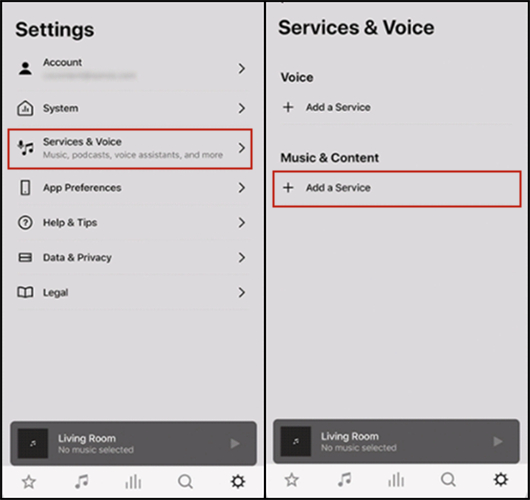
- Run the Sonos app on your device and tap the Settings tab then tap Service & Voice.
- Under Music & Content, select Add a service and press Add to Sonos to link your Amazon account.
- Go back to the Settings tab and tap System then Alarms to create an alarm on Sonos.
- Tap New Alarm and select Music to choose songs from Amazon Music as the alarm tone.
Conclusion
If you are looking for a way of setting Amazon Music as alarm, then you can find the answer in this article. No matter you want to use Amazon songs as the alarm sound on your Android or iPhone, you can download songs from Amazon Music via ViWizard Amazon Music Converter first and then set the downloaded songs as the alarm tone freely.

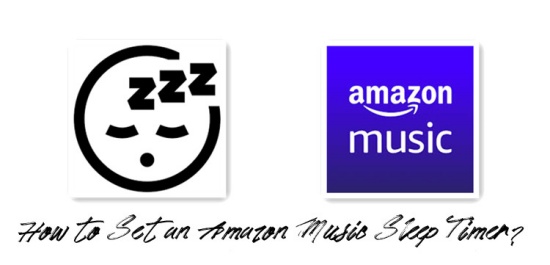
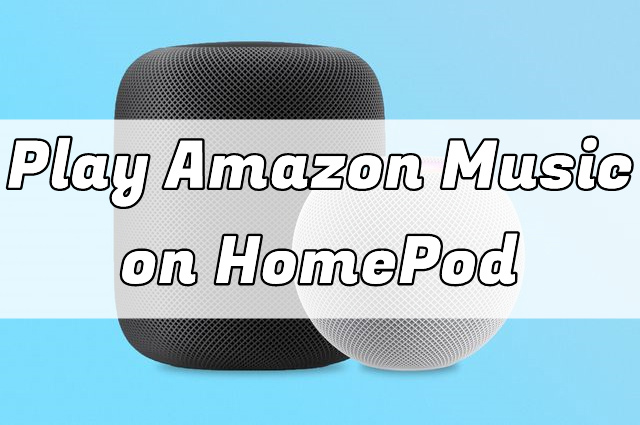
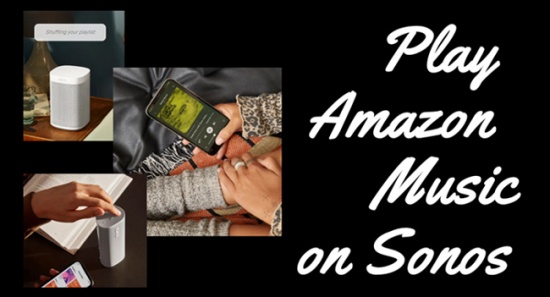
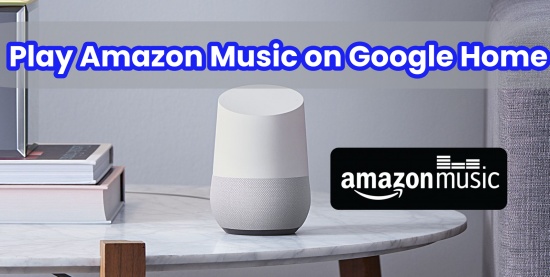

Leave a Comment (0)