Amazon Music boasts a big library of more than 100 million songs and plenty of podcasts to stream. It has become one of the most favored options among music fans globally. With many attractive and splendid features, this platform delivers an unbeatable musical experience to its users. Nevertheless, numerous users find it annoying that the occasional Amazon Music ads interrupt the fluidity of their music enjoyment. Then is there any way can remove ads from Amazon Music?
Fortunately, the answer is certainly yes. If you are also seeking to remove ads from Amazon Music to enhance your listening experience, you can't miss this post. Here we provide comprehensive and effective guidance to help you listen to Amazon ad-free music. Just feel free to dive into the details.

Part 1. Remove Ads from Amazon Music with Subscriptions
The easiest way to remove Amazon Music ads is to directly upgrade your subscription. With Amazon Music Prime or Unlimited, you have the ability to remove ads on Amazon Music and get other awesome music features like offline listening, on-demand listening, and more. In this case, you can get a better listening experience. To start your ad-free Amazon music listening, just pick your device and follow the steps below.
- Go to Amazon Store Prime or Unlimited subscription page on your device.
- Log into your account and select your favorite plan to see the details.
- Follow the payment details to subscribe to Amazon Music. Then you can enjoy your favorite Amazon Music without ads.
The table below may help you to weigh the options and make a better choice.
| Amazon Music Prime | Amazon Music Unlimited | |
| Ad-Free | √ | √ |
| Offline Mode | × | √ |
| Pick and Play Any Track | × | √ |
| User-Created Playlists | √ | √ |
| On-Demand Playback | × | √ |
Amazon Music offers a 30-day free trial for its Amazon Music Prime and Amazon Music Unlimited. If you are a new user, you can get the Amazon Music free trial for 1 month to remove ads from Amazon Music. You can cancel your Amazon Music Prime or Unlimited Plan anytime, but ads will appear between Amazon Music songs again.
Troubleshooting Ads Playing with Prime/Unlimited Membership
"How do I get rid of the ads? I pay for unlimited with hd… I don't need more this is annoying."
"I'm supposed to get Amazon Music without ads for being a Prime member."
"All of a sudden, commercials are coming on between songs, even though I have music unlimited. Has anyone experienced this?"
Even with the Amazon Music subscription, some users still find there are amounts of ads when enjoying Amazon songs, which is extremely overwhelmed. Here we have some tips to solve it. But you need to firstly ensure that you are logged into the correct Amazon account that has the Music Unlimited or Prime subscription.
-
For Amazon Prime Members:
According to the official Amazon Digital Service & Content information, the Amazon Music Prime members can enjoy all-access playlists without ads. However, if you listen to some tracks out of the All-access playlists, you may receive some ads. Thus, you'd better switch to Amazon Music Unlimited subscription to get rid of all ads.
-
For Amazon Music Unlimited Subscribers:
Amazon Music Unlimited provides three kinds of plan: Individual Plan, Family Plan, and Single Device Plan. For the Individual and Single Device Plan, only one device is allowed to stream Amazon Music. Thus, if you have more than one device, your Unlimited membership must be paired to one of the devices that you are actually playing music on, instead of other devices.
Even you adopt the solutions above, there may be still pieces of ads when listening to music due to the app glitches or bugs and regional limitations. Besides, you might hear promotional content for Amazon products or services, which can sometimes be perceived as ads. Some playlists or stations may still include ads, especially if they are curated or sponsored. Are there any ways to get rid of all these annoying ads? Of course, in the next two parts, we will provide another two more effective ways to address this problem.
Part 2. Remove Ads from Amazon Music without Subscriptions
To have a better ad-free listening experience, we recommend you download Amazon music to local files so that you can enjoy Amazon music without ads forever. After the downloading, you can cancel your Amazon Music subscription to avoid any further costs. All you need is a professional downloader – ViWizard Amazon Music Converter.
ViWizard Amazon Music Converter is an excellent tool designed for Windows and Mac users. It has the ability to download and convert songs from Amazon Music Prime, Unlimited, and HD to MP3, AAC, WAV, FLAC, M4A, and M4B. At the same time, it can retain the original sound quality and ID3 tag information for you. After the tracks are stored locally on your computer, you can easily listen to your favorite Amazon Music offline and across devices with no sudden advertising interruptions.
It is worth noting that you have the option to download a single Amazon Music song or an entire Amazon Music playlist or album. With 5 times the normal speed (Windows is quintuple speed, but Mac is also fast), you can download ad-free Amazon music in seconds. Moreover, ViWizard Amazon Music Converter grants you the capability to personalize the output parameters like channel, bit rate, sample rate, and so on.
Key Features of ViWizard Amazon Music Converter
Free Trial Free Trial* Security verified. 5, 481,347 people have downloaded it.
- Download songs from Amazon Music Prime, Unlimited, and HD Music
- Convert Amazon Music songs to MP3, AAC, M4A, M4B, FLAC, and WAV
- Retain the original ID3 tags and lossless audio quality of Amazon Music
- Support customizing the output audio parameters for Amazon Music
Let's move to the detailed how-to guide to download ad-free Amazon Music with ViWizard.
Step 1Add your favorite tracks to ViWizard
First, make sure the ViWizard Amazon Music Converter and Amazon Music app are installed on your computer. When you open the ViWizard program, you will see the Amazon Music app launch or relaunch automatically. Then go to the music library to discover the songs you want to download. You can import the ad-free Amazon music in two ways. Directly drag and drop the ad-free Amazon tracks to the main interface. Or you can paste the shared links into the search bar by copying them, and then you need to click the 'Plus' icon.

Step 2Personalize the output parameters for Amazon ad-free music
After that, you can personalize the output tracks according to your needs. Head to the menu option and click 'Preferences'. Then move to the 'Convert' window to select output formats and customize the output audio parameters, including channel, sample rate, and bit rate. To make sure the ad-free Amazon music is compatible with most devices and players, you'd better select MP3 format. Finally, please hit the 'OK' button to save your settings.

Step 3Download ad-free Amazon Music
Now you are able to download ad-free Amazon music. Click the 'Convert' button to start the download and conversion process. Wait a few seconds, the ad-free Amazon songs will be saved to your computer. You can click the 'Converted' icon to view your downloaded songs in the history.

Now, you definitely got your favorite ad-free Amazon music in your computer local folder. With the help of USB cable or iTunes, you can transfer them to your phone, MP3 Player and other devices, not limited to one device anymore and enjoying tracks without the interruptions of any ads.
Part 3. Remove Ads from Amazon Music with Ad-blocking Tools
If you don't want to subscribe to Amazon Music, another workaround would be to try some ad blockers to get Amazon Music no ads. Here we collect 2 best ad blockers for you. With their help, you can enjoy Amazon Music without ads even if you are a free user.
Option 1. StopAd
StopAd is one of the most popular ad-blocking applications to achieve Amazon Music no ads. It is available for Windows, Mac, Android, and iOS. You can install it on your device and easily remove ads from Amazon Music.
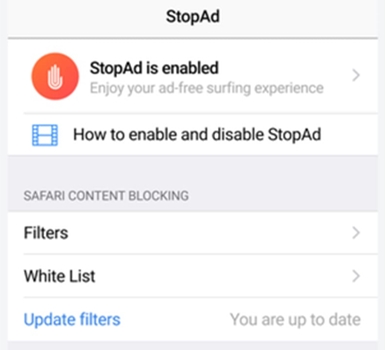
- Download and install the StopAd on your device.
- Open StopAd.
- Locate and click Setting > Application > Search app.
- Enter the 'Amazon Music' to the search bar.
- Hit the 'Add to filtering' button to add Amazon Music. When done, you will not encounter annoying ads on Amazon Music.
Option 2. Shelblock
Shelblock is a splendid desktop ad-blocker that can remove Amazon Music ads and other software and browser ads. More powerful than any other ad-blocker, it can secure your navigation and protect your data from tracking. You can simply install it on your device and follow the easy steps below.
- Download and install Shelblock on your computer.
- Launch Shelblock and enable its ad-blocking function.
- Play your preferred song from the Amazon Music app or the web player, and then the Shelblock will automatically block the appearance of ads in the background.
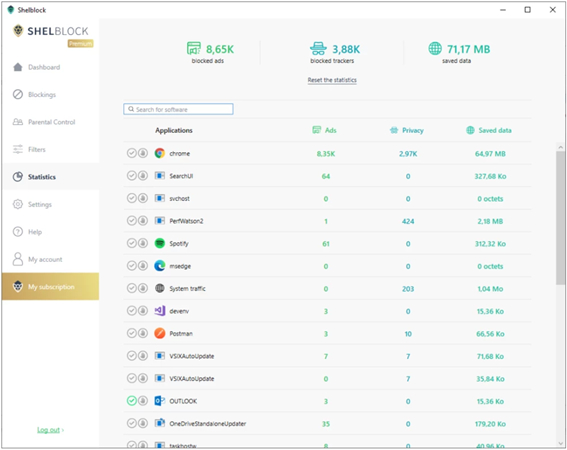
Part 4. FAQs about Amazon Ad-Free Music
Here we list some questions you may be interested in about Amazon ad-free music. Just dive in and check if there is any answer that can help you out.
Q1.Does Amazon Music Free Plan have ads?
A1.Yes. Amazon Music now has ads and only free users get occasional ads, as this is how the platform generates revenue from this service.
Q2.Can free users listen to ad-free Amazon music?
A2.Fortunately, the answer is positive. While Amazon Music includes a form of advertising when you are using an Amazon Music Free Plan, you can still remove Amazon Music ads with some splendid ad blockers. Just check the guide above and learn the details.
Q3.Does Amazon Music Prime/Unlimited have ads?
A3.For individuals who hold an Amazon Music Prime, they can listen to Amazon Music all-access playlists without ads. Amazon Music Unlimited delivers an extensive library of songs and an ad-free listening experience to its users. If you are an Unlimited member, you can pick and play any on-demand songs ad-free. But there may be pieces of sponsored commercials between songs. To completely get rid of all ads, use ViWizard Amazon Music Converter to download them is a good choice.
Conclusion
In this article, we introduce multiple workarounds for you to remove ads from Amazon Music. You have the option to upgrade your subscription to Amazon Music Prime or Unlimited or employ some ad-blockers. However, the most recommended option is to make full use of ViWizard Amazon Music Converter. With ViWizard, you gain the power to enjoy your Amazon Music without ad interruptions and keep ad-free Amazon music forever.
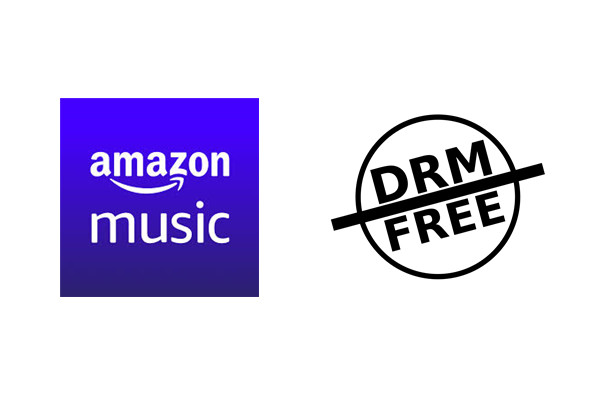
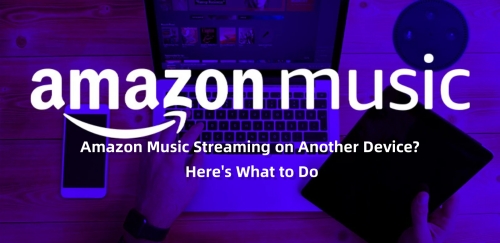
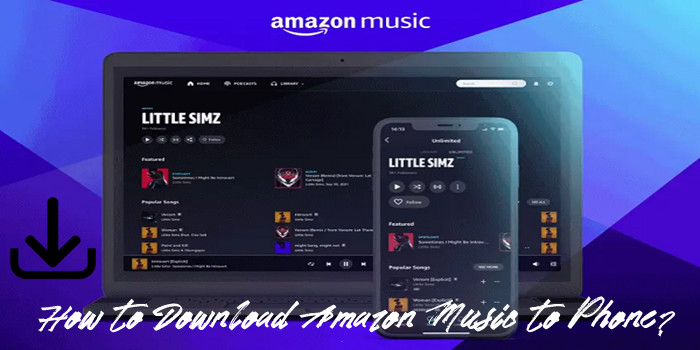
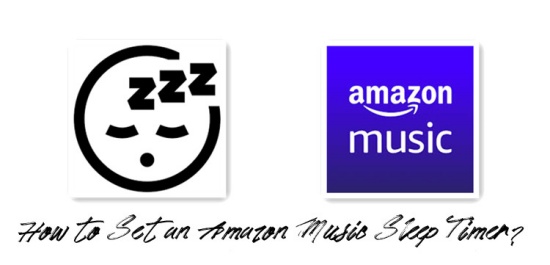
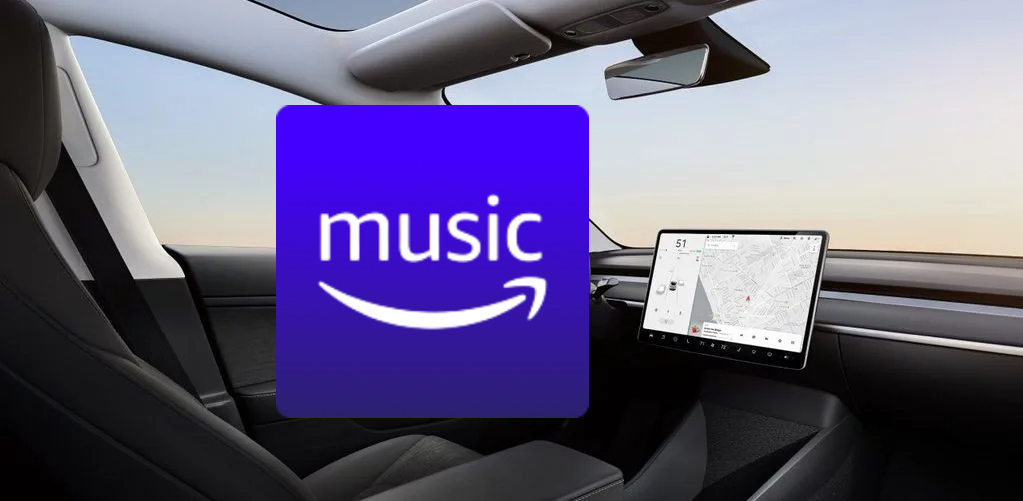

Leave a Comment (0)