Have you recently been charged for Amazon Music and thought, "Wait—why was I billed again?" You're not alone. Many users sign up for a free trial of Amazon Music Unlimited or accidentally activate the subscription through a smart speaker—only to find a monthly charge on their card later. That's when people start Googling: "Can I get a refund on Amazon Music?"

The good news is: yes, it's possible to request a refund—but only under certain conditions. In this guide, we'll show you how to request a refund on Amazon Music, deal with common problems, and introduce a smarter way to enjoy your favorite tracks without worrying about recurring charges.
Part 1. Notice of Refund on Amazon Music
Well, first thing first, you have to know that Amazon offers multiple streaming services, such as:
- Amazon Prime Music – included with a Prime membership.
- Amazon Music Unlimited – a premium, paid subscription that offers full access to Amazon's music catalog.
While Amazon provides great music value, their subscription model can be confusing, especially when trials turn into auto-renewals. So, here's the truth about refunds.
🔍Amazon's Official Policy on Music Refunds
Amazon doesn't explicitly guarantee refunds for digital subscriptions like Amazon Music. However, they do allow refunds in some cases:
- If you didn't use the subscription after it renewed.
- If you were billed by mistake.
- If you were charged after canceling.
- If the subscription was activated unknowingly (especially by voice commands on Alexa devices).
As per Amazon Help pages, they "may issue a refund if you haven't used the service since the last billing date." But again, it's not automatic—you must request it.
Pro Tip: The earlier you contact support after a charge, the better your chances of receiving a refund.
🧾What Type of Refunds Are Commonly Approved?
- First-time accidental charges
- Unintended activations via Alexa voice commands
- Free trial that rolled over without warning
- Subscriptions renewed without clear notice
If you've been using Amazon Music Unlimited for weeks, don't expect a refund—Amazon may reject the request if you've streamed a lot of content.
Part 2. How to Request a Refund on Amazon Music
If you've been unexpectedly charged for an Amazon Music subscription, don't worry—you can still try to get your money back. While refunds are not guaranteed, following the right steps can significantly improve your chances.
There are two main ways to request a refund on Amazon Music: through your Amazon account settings or by contacting customer support directly.
🔹 Method 1: Request a Refund via Amazon Website
Step 1: Go to Amazon.com and log in to your account.
Step 2: Click on Accounts & Lists → then go to Memberships & Subscriptions.
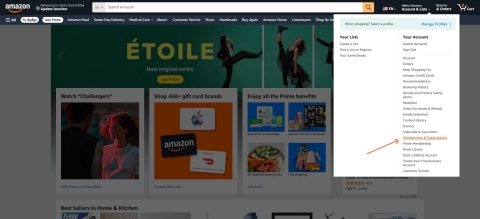
Step 3: Locate your Amazon Music Unlimited subscription.
Step 4: Click Manage Subscription.
Step 5: If your subscription was recently renewed, you may see a "Request a refund" or "Cancel and request refund" option. Click it.
Step 6: Follow the prompts. In some cases, Amazon will immediately confirm your refund. In others, you may be asked to explain your reason.
🔹 Method 2: Request a Refund via Amazon Customer Support
If you don't see a refund button or want faster help, use this method.
Step 1: Go to Amazon's Contact Us page
Step 2: Choose:
- Prime or Something Else →
- Then: Music, eBooks, Videos & More →
- Select Amazon Music.
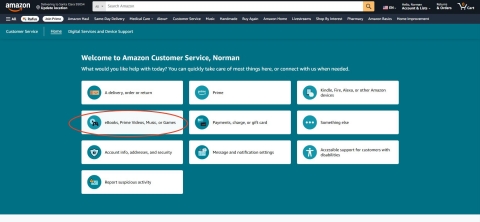
Step 3: Choose a contact option:
- Chat with Us (fastest and most effective)
- Or Request a Call
Step 4: Politely explain your situation. Example:
"Hi, I was recently charged for Amazon Music Unlimited. I didn't intend to subscribe or wasn't aware the free trial had ended. Could I please request a refund?"
Step 5: Wait for confirmation. In many cases, refunds are processed immediately, especially if you haven't used the service recently.
❗Common Questions About Amazon Music Refunds
Q1: How long does the refund take?
Refunds are usually processed within 3–5 business days, but it may vary depending on your payment method.
Q2: Can I get a refund if I listened to music after the renewal?
That's unlikely. Amazon typically only issues refunds if no content was streamed during the billing cycle.
Q3: What if I subscribed by accident using Alexa?
This is a common reason Amazon accepts for refund requests. Just be clear when you contact support.
Q4: Is there a refund option on the Amazon Music app?
No. Refund requests must go through the Amazon website or support channels—not the app.
Part 3. Common Problems with Amazon Music Refunds
1. "I Was Charged Without Warning"
Many users complain that Amazon didn't send a notification before renewing the subscription after a free trial. This often leads to unexpected charges, especially for people who:
- Forgot to cancel the free trial
- Didn't realize they signed up via Alexa voice commands
- Were unaware of auto-renewal settings
Amazon typically emails a renewal receipt, but there's no advance notice like a reminder email before billing. This lack of warning is one of the top refund complaints.
2. "The Refund Button Isn't There"
In many cases, users trying to request a refund don't see any option on the Manage Subscription page. That's because:
- Refund eligibility depends on whether content was used
- Too much time may have passed since billing
- Refunds aren't automated—you have to contact support manually
This makes the process inconsistent and inconvenient for users who are simply trying to cancel and get their money back.
3. "Customer Support Didn't Help"
Some users report long wait times, unsuccessful chats, or even refusals from support staff when trying to explain their refund situation.
While Amazon generally offers good customer service, it still depends on the individual case—and your chances may be lower if:
- You've streamed content since being charged
- It's not your first time requesting a refund
- Your billing history suggests multiple cancellations
Part 4. A Smart Backup – Download Amazon Music Without Paying Monthly
If you're tired of recurring subscriptions, dealing with refund complications, or losing access to your favorite songs the moment your trial ends, there's a better option: download the music and keep it forever—without worrying about streaming restrictions or account issues.
Instead of paying monthly fees and dealing with refund uncertainty, many users are now turning to tools that help them download Amazon Music to MP3 and other formats. This way, you get:
- Offline access to your favorite songs
- No more auto-renewal stress
- The ability to keep the music even after canceling your subscription
- Freedom to play your music on any device—MP3 player, car stereo, phone, or tablet.
Sounds like a win, right? And you may ask, "What exactly can help?"
We recommend ViWizard Amazon Music Converter, a powerful yet easy-to-use tool that lets you download songs, albums, playlists, and podcasts from Amazon Music Unlimited or Prime Music directly to your computer. Whether you're on Windows or Mac, ViWizard makes it effortless to back up your music and enjoy it without limitations. It allows you to convert Amazon Music to popular formats like MP3, WAV, or FLAC at a super-fast speed, while preserving 100% original audio quality and ID3 tags. Once downloaded, your music is yours to keep—no subscription needed.
Key Features of ViWizard Amazon Music Converter
Free Trial Free Trial* Security verified. 5, 481,347 people have downloaded it.
- Download songs from Amazon Music Prime, Unlimited, and HD Music
- Convert Amazon Music songs to MP3, AAC, M4A, M4B, FLAC, and WAV
- Retain the original ID3 tags and lossless audio quality of Amazon Music
- Support customizing the output audio parameters for Amazon Music
How to Download Amazon Music with ViWizard (Step-by-Step)
Step 1Choose the Amazon Songs You Want to Convert
Download and launch ViWizard Amazon Music Converter. The Amazon Music app will open automatically. Browse your library, copy the link of the songs or playlists you want to convert, and paste it into ViWizard to load them.

Step 2Select Your Desired Output Format
Click the menu icon, select Preferences to open the settings window. Under the Convert tab, choose your output format (MP3, FLAC, WAV, etc.). You can also adjust bit rate, sample rate, and channels if needed.

Step 3Start the Conversion Process
Click the Convert button to start. ViWizard will download and convert your tracks while removing DRM. Once done, click the Converted icon to access all your downloaded files in the history list.

Instead of chasing customer support or counting down free trial days, using a tool like ViWizard gives you complete control over your music. It's a one-time solution that saves you time, money, and frustration.
Final Thoughts
Whether you're dealing with a surprise charge or simply want to avoid subscription stress, getting a refund on Amazon Music is possible—but not always smooth. That's why many users choose a different path: owning their music outright with ViWizard Amazon Music Converter.
If you're an Amazon Music Unlimited subscriber with a pair of decent headphones, it's absolutely worth exploring. And if you're looking for a flexible way to save your music for offline use, consider using a dedicated Amazon Music downloader to maximize your library's potential.
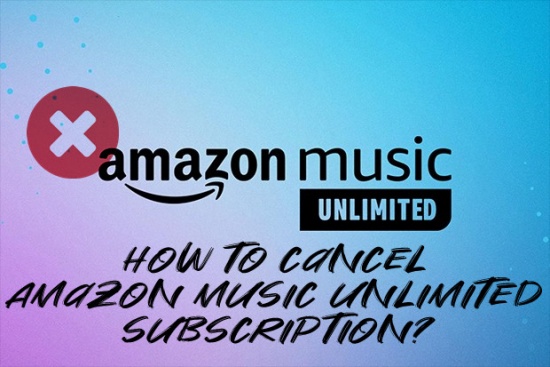
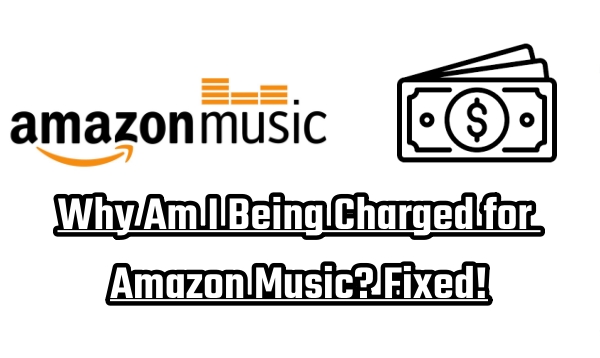
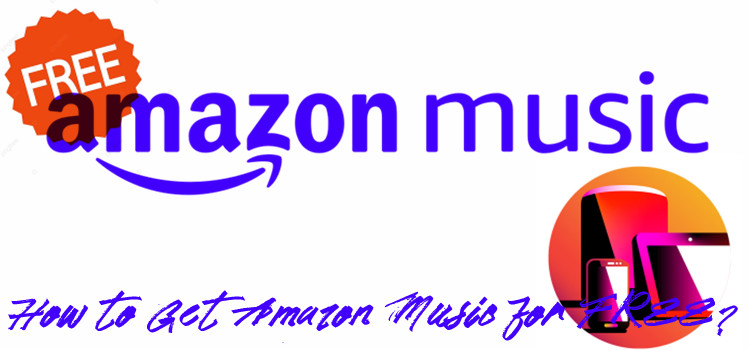
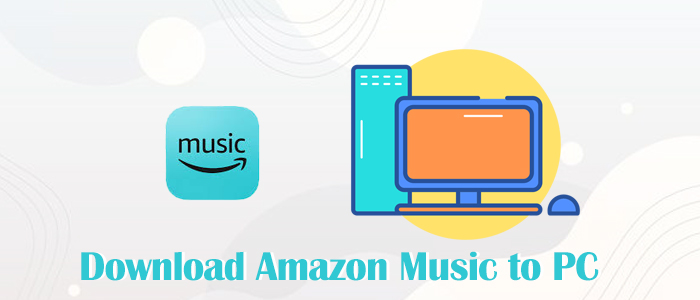
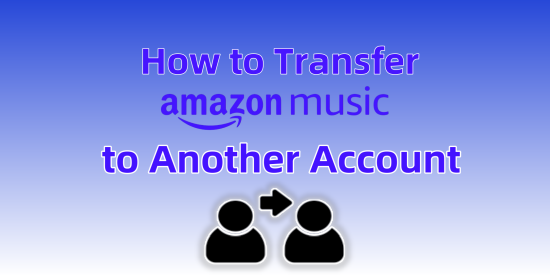

Leave a Comment (0)