
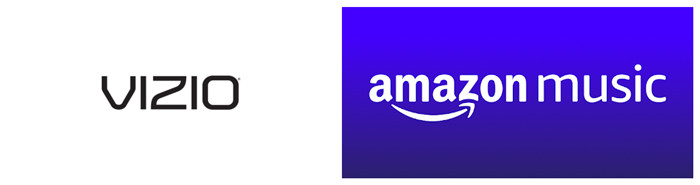
For a long time, streaming music service was one of the much-requested features on the Vizio Smart-TVs. Finally, in April, Amazon Music app became available through an update. For customers in the United States, you can access the Amazon Music app from the home screen and search and discover songs, albums, playlists and more.
Besides the Amazon Music app, there're more possibilities to get Amazon Music on your Vizio Smart TV. Of course, before Vizio Smart TV adding Amazon Music app to the line of apps, Vizio TV owners use other methods to get Amazon Music on the big screen. We've set out to introduce the best 4 methods to play Amazon Music on Vizio Smart TV.
Part 1. How to Install Amazon Music App to Vizio Smart TV
Since Amazon Music catalog expansion for Prime users, both Unlimited and Prime users have access to 90 million songs - all ad free and at no additional cost above the existing subscription plan.
To add Amazon Music app to your Vizio Smart TV:

Step 1. To access applications on your SmartCast TV, press the input button and choose the "SmartCast" input. Or press the V key or Home key neat the center of your remote.
Step 2. Now all available applications including the Amazon Music app are displayed in the app row of SmartCast Home.
Step 3. To find Amazon Music app, browse through the Featured, Latest, All Apps or Categories tabs.

Step 4. Navigate through the list of Apps and select the Amazon Music. Highlight and press OK on the Amazon Music app to bring up the option to install it.
Step 5. Select Install App which is often located in the lower-left corner of the screen.
Once the Amazon Music app installed, next time you can access it under My Apps tab.
To active Amazon Music app on your Vizio Smart TV:
Step 1. Once installed, open the Amazon Music app. You'll see a code on the screen.
Step 2. On another device - such as a phone or computer, go to https://www.amazon.com/code and log in to your Amazon Music account.
Step 3. When prompts, enter the on-screen code. Please note that the code will renew after a short moment.
Now you have the Amazon Music app streaming on your Vizio TV! With Amazon Prime Music or Music Unlimited, you unlock millions of songs and thousands of curated playlists for the ultimate home entertainment experience. However for the Prime members, you may find the listening experienced is confusing.
Amazon Music Unexpected Changes: Shuffle-Only Mode for Prime
Since the expansion of the Amazon Music catalog for Prime members, Prime members can access up to 90 million songs when connected to the internet but, in shuffle mode only. If Prime users want on-demand access to Amazon Music catalogs, you can select the All-Access Playlist or upgrade to Unlimited subscription.
Don't despair. We'd like to introduce the best method to have the on-demand access to the desired Amazon Music contents with no needs to go Unlimited, that is, getting and playing the actual files of Amazon Music contents. Keep reading.
Part 2. How to Play Amazon Music Files on Vizio Smart TV
As stated, existing Amazon Music users have more possibilities to get Amazon Music on the Vizio Smart TV. To fix the shuffle-only mode with Amazon Music playback, we'd like to introduce the best method that allows you to play the actual files of the desired Amazon Music contents on the MEDIA application of your Vizio Smart TV.
With ViWizard Amazon Music Converter, you can download the desired Amazon Music contents in DRM-free music files formats including MP3, AAC, FLAC, WAC, M4A and M4B. To make Amazon Music files playable on your Vizio Smart TV, you need to customize the output format as MP3 in ViWizard. The best part of it is that the lossless audio quality and the full ID3 tags are kept.
Key Features of ViWizard Amazon Music Converter
- Download songs from Amazon Music Prime, Unlimited, and HD Music
- Convert Amazon Music songs to MP3, AAC, M4A, M4B, FLAC, and WAV
- Retain the original ID3 tags and lossless audio quality of Amazon Music
- Support customizing the output audio parameters for Amazon Music
Please download either Windows version or Mac version of this ViWizard software to your computer device. Then you can start to follow this guide to see how to download Amazon Music files for your ViWizard Smart TV.
Step 1Add Amazon Music Songs to ViWizard

Once installed, open the ViWizard Amazon Music Converter. When it opens the Amazon Music desktop app, select the desired Amazon Music contents for Vizio Smart TV. You can start to drag and drop each of them to ViWizard.
Step 2SCustomize Format Settings in ViWizard

To customize the output format, open ViWizard's app menn > Preferences. Click Converted and select MP3 for the output format. Click OK to save this format setting.
Step 3Download Amazon Music Songs

To start the conversion, click the Convert button at the bottom. Once the conversion is finished, the DRM-free Amazon Music files are saved on your computer device!
Step 4Play Amazon Music Files on Vizio Smart TV
You can start to use a USB drive to start transferring all the Amazon Music files to it. After the transfer, plug the USB drive to the USB port on your ViZio Smart TV then you can listen to the files even with no internet connection!
Step 1. Insert the USB flash drive into your USB port.
Step 2. You'll want to seelct "Browse" when the audio detect window pops up or you can seelct the MEDIA application and click OK.
Step 3. You'll then select USB.
Step 4. Choose "Music".
You'll then be able to select individual music files or play all.
Part 3. How to Cast Amazon Music to Vizio Smart TV
Yes. You Vizio Smart TV has a built-in Google ChromeCast feature. Chromecast gives you the ability to chromecast the Amazon Music app to your TV from your computer, smartphone, or tablet.
To cast Amazon Music app to your Vizio Smart TV:
For starters, please make sure the Android device and the Vizio Smart TV are connected to the same Wi-Fi connection.
Step 1. On Android phone, open the Amazon Music app.
Step 2. Stream the song you want to cast to your Vizio Smart TV and go into its Now Playing.
Step 3. In its Now Playing, tap the Cast icon at the bottom of the screen.
Step 4. Select Chromecast icon.
Step 5. When all the available Chromecast devices appear on the screen, select your Vizio Smart TV.
Step 5. When all the available Chromecast devices appear on the screen, select your Vizio Smart TV.
Now when you play the Amazon Music content on your Android device, it should also begin playing on your Vizio Smart TV.
Part 4. How to AirPlay Amazon Music to Vizio Smart TV
If you have an Apple device, you can use the familiar AirPlay 2 to AirPlay Amazon Music app from your device to your Vizio Smart TV since it also have AirPlay 2 capabilities and Amazon Music app allow you to AirPlay its content.
To AirPlay Amazon Music app to your Vizio Smart TV:
Step 1. On iOS device, open the Amazon Music app.
Step 2. Stream the song you want to AirPlay to your Vizio Smart TV.
Step 3. On iOS device, go to Control Center.
Step 4. In the top-right corner of the music control, tap the AirPlay icon to select your Vizio Smart TV.
Once selected, the Amazon Music contents will begin playing on your Vizio Smart TV.

Adam Gorden is an experienced writer of ViWizard who is obsessed about tech, movie and software.