For years, Tesla has been integrating different music streaming services with apps built on its touch screen, including YouTube, Spotify, Tidal, Apple Music, and others. If you own a Tesla and happen to have an Amazon Music subscription, you check the touchscreen on your Tesla but are disappointed. Although Tesla has been planning to integrate Amazon Music app in it since 2020, the Tesla Amazon Music integration has not been available until now.
Start a new journey in 2023. It's time to put this suffering to an end. With no CarPlay and no Amazon Music option, you may be wondering about what you are going to do to play your favorite music on Tesla without Amazon Music's support. No worries, this article will tell you 3 different ways to play Amazon Music on Tesla in a few easy steps.
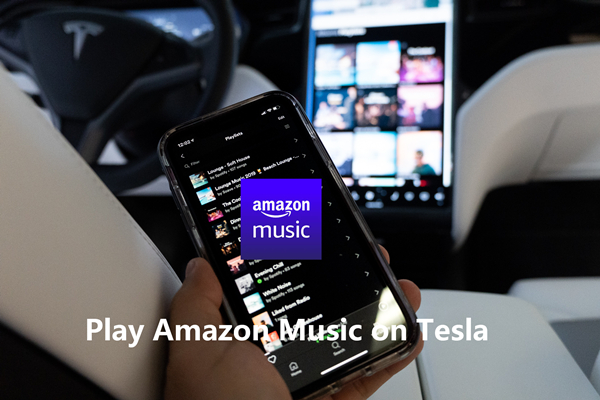
Part 1. Can I Play Amazon Music in My Tesla Model 3?
The answer to the question "Can I play Amazon Music in my Tesla Model 3" is absolutely positive. Even though Tesla models including Tesla Model 3 have not yet built the Tesla Amazon Music app, nearly all newer Teslas support connecting a USB drive or Bluetooth to play local music files. Hence it is not difficult to play Amazon Music on Tesla with a USB drive or through Bluetooth.
One more piece of good news you might know, all Teslas have a Chromium-based browser which helps you get more streaming services using the web player. Moreover, Tesla updates this built-in browser regularly to provide a better experience.
Part 2. How to Stream Amazon Music on Tesla via A Browser
As early mentioned, you can access Amazon Music web player on Tesla once connected to a stable network. If you have subscribed to Tesla Premium Connectivity, then you can directly access online content over cellular data. While for those who remains Standard Connectivity, the personal hotspot is required. Here's a example of opening Amazon Music on Tesla Model Y.
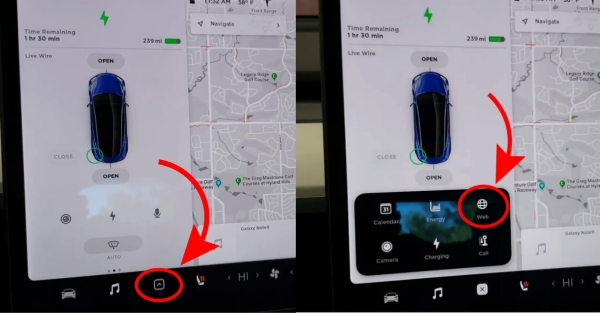
- Connect your Tesla to a WiFi hotspot or cellular data from the upper-right corner.
- From the bottom, touch the ^ button to open the main menu.
- Tap the Web icon to enter the browser and search for Amazon Music.
- On the Amazon Music official website, sign into your account.
- Now, you have access to your Amazon Music library and start playing Amazon Music in Tesla.
Part 3. How to Cast Amazon Music to Tesla via Bluetooth
Here is another way to help you play Amazon Music on Tesla. All Tesla cars come with free Standard Connectivity which provides access to music streaming over Bluetooth. Connecting your phone to your Tesla with Bluetooth is already a great option.
The connection with a USB cable connected to smartphone is not supported by Tesla. So you have to stream audio from your smartphone over Bluetooth.
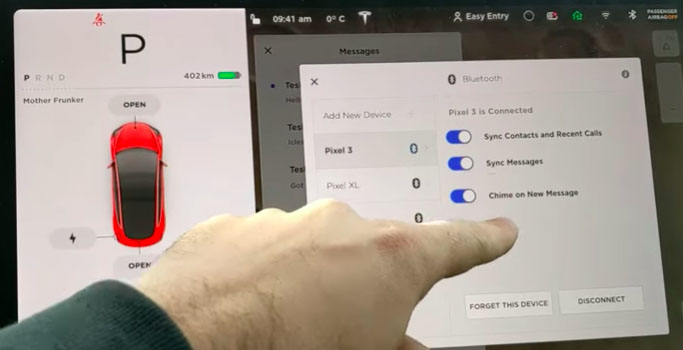
- First touch the Bluetooth icon located at the top of the Controls screen.
- Next open your Bluetooth and press Add New Device > Start Search on Tesla touchscreen to check whether your Bluetooth is in the display list.
- Then choose the phone you want to pair with your Tesla.
- After the successful pairing, you can open the Amazon Music app on your phone to stream your favorite songs. And Amazon Music songs will be played through the Tesla's stereo.
Next time your Bluetooth will automatically connect to your phone when it is open so you don't have to start the connection over again. However, the 2 methods introduced above will cost your mobile data and an Amazon Music subscription is required. Therefore, let's move to the best part of how to play Amazon Music offline on Tesla.
Part 4. How to Play Amazon Music on Tesla via USB Drive
Now, come to the last yet perfect method. There are times when you enter an area with a poor signal on the expressway or what, then Amazon Music would stop playing, which brings a bad experience. So the best way to reach smooth listening is to download Amazon Music for playing offline.
As a matter of fact, a subscription to Amazon Music is not meant to download songs and play them as you wish. Amazon Music is a streaming service and the downloaded files are protected in an encrypted format. For that very reason, to overcome the restriction, you have to use a powerful Amazon Music downloader to decode and save Amazon Music for Tesla to play.
Hence, a Tesla Amazon Music Converter called ViWizard Amazon Music Converter is what you'll need. It is a powerful Amazon Music downloader, which can also be used to convert Amazon Music songs to MP3, AAC, WAV, FLAC, M4A, and M4B. What's more, it can save 100% original audio quality and preserve the metadata of the songs. Therefore, you don't have to worry about the difference. This converter is powerful enough to meet all your needs. To get Amazon Music Tesla listening, we recommend you to use ViWizard Amazon Music Converter to download Amazon Music as local files and then transfer them to a USB drive for playing.
Key Features of ViWizard Amazon Music Converter
Free Trial Free Trial* Security verified. 5, 481,347 people have downloaded it.
- Download songs from Amazon Music Prime, Unlimited, and HD Music
- Convert Amazon Music songs to MP3, AAC, M4A, M4B, FLAC, and WAV
- Retain the original ID3 tags and lossless audio quality of Amazon Music
- Support customizing the output audio parameters for Amazon Music
Step 1Upload Amazon Music You Like to ViWizard
Launch ViWizard Amazon Music Converter on your computer. Next, the Amazon Music desktop app will pop up for connection. You can copy the tracks, artists, albums, playlists, and other relevant links as you want and then paste them into the converter's search bar. Another easier way is to drag and drop the song or playlist you want to ViWizard.

Step 2Tune the Parameters and Format
Now examine the conversion list once again. After determining what will go to download, click the menu bar located in the upper-right corner and pick Preferences. On the Convert tab, you are able to change the parameters which include the format, channel, sample rate, bit rate, and conversion speed. Here we suggest keeping the default MP3 format for playing Amazon Music in Tesla. Remember to click OK to save all the settings.

Step 3Download Amazon Music for Tesla
When everything is ready, hit on the Convert button and start to download songs in the list. At a 5x faster speed, ViWizard will finish the downloading process within a few seconds. After conversion, go to the Converted history list to view all your downloaded songs. Or use the search icon next to each song to locate them in the local folder.

Step 4Transfer Converted Amazon Music to USB Drive
Now you will find all the converted files are playable on your computer. With a USB drive, you can copy and paste them to a folder under it. Once the transfer process is finished, disconnect the USB drive and plug it into the USB to the Tesla touchscreen. Then you can find the Amazon Music files in the Tesla media player and enjoy playing them offline during driving.
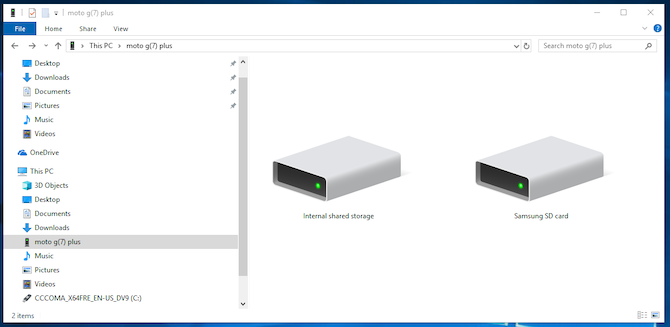
Conclusion
With the help of the above 3 methods, you don't have to wait for Amazon Music's support but nail it. The foremost 2 ways to play Amazon Music on Tesla either cost your phone's data or cellular data included in Premium Connectivity. Hence, we highly recommend you use ViWizard Amazon Music Converter to enjoy Amazon Music in Tesla offline to save your phone data at the same time. Give it a try! Click the download button below to start a new journey with Amazon Music on your Tesla now.
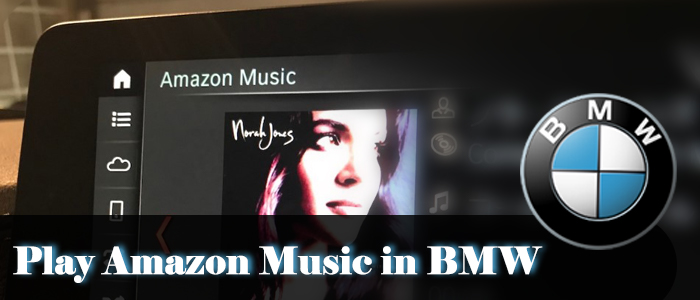
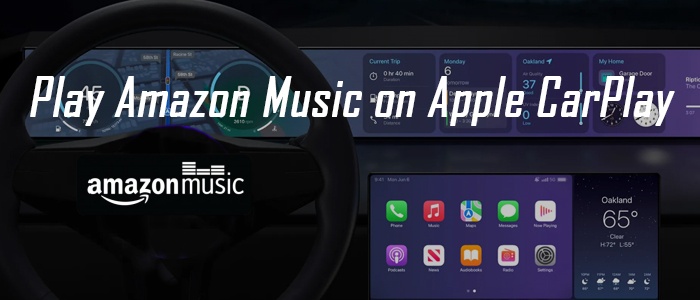
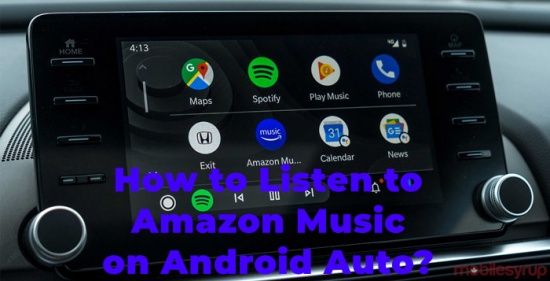
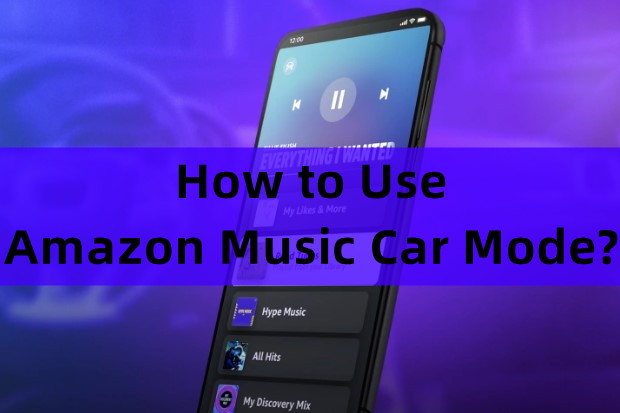
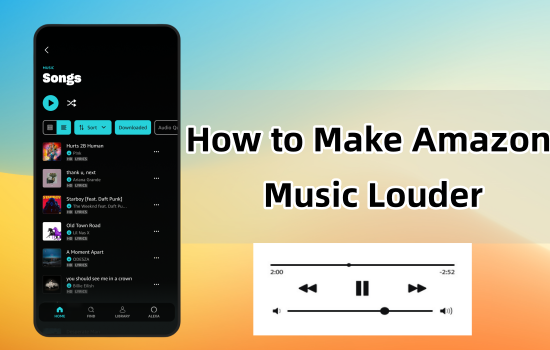

Leave a Comment (0)