As we all know, Sonos is a popular smart speaker, through which we can stream with our favorite music. So far, Amazon Music has developed cooperation with Sonos, just like Spotify, YouTube Music, Pandora and Deezer. That means users of Amazon Music Unlimited or Amazon Music Prime are able to listen to millions of songs from Amazon Music on Sonos devices and control the playback by just saying "Alex, play music...".
It sounds convenient. However, there are still some limitations when you play Amazon Music on Sonos. For example, only with an Amazon Prime account or a subscription of Amazon Music Unlimited can you listen to Amazon Music on Sonos. Besides, Amazon music is not accessible on Sonos in many specific regions. But don't worry. In this article, we will introduce the best method to play Amazon Music on Sonos speaker. Just keep on reading and you'll know.
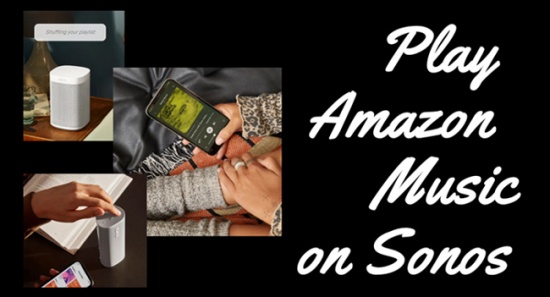
Part 1. How to Play Amazon Music on Sonos via the Sonos App
If you have already subscribed to Amazon Music Unlimited or have an Amazon membership, then you can easily stream Amazon Music to Sonos speaker via your smartphone or personal computer. Just follow the steps below:
-
For iOS & Android Users
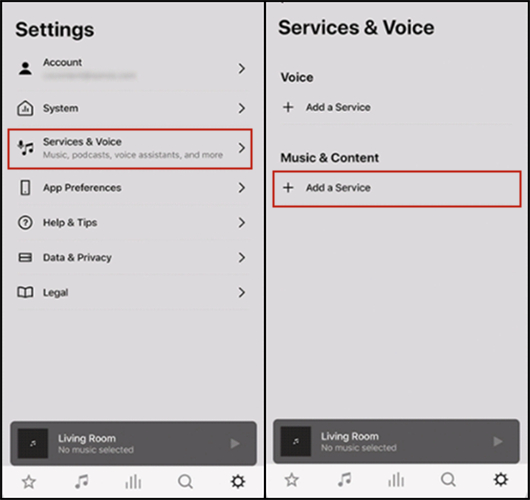
- Launch the Sonos app on your mobile phone.
- Go to Setting > Services & Voice > Add a Service, then select Amazon Music.
- Tap on the Add to Sonos button to connect speakers to your Amazon Music library.
- After adding Amazon Music to Sonos, you can enjoy all your Amazon tracks around your house with your families.
-
For Mac & Windows Users
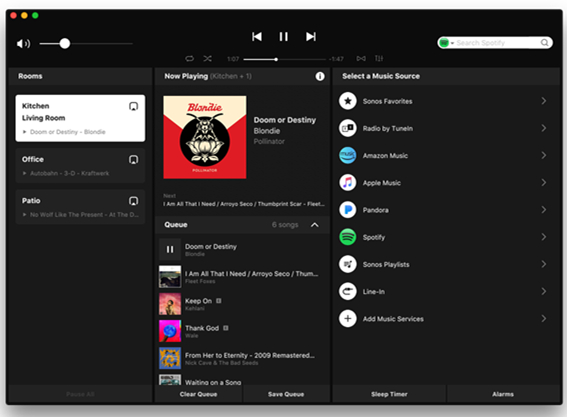
- Launch the Sonos app on your computer.
- Go to the Select a music source section and tap on Add Music Services.
- Choose Amazon Music as the music source, and then follow the instructions to connect Sonos to your Amazon Music account.
- Finally, select a song or playlist and cast them on your Sonos speaker.
As we have mentioned at the beginning, not all the regions can get Amazon Music on their Sonos. Amazon Music to Sonos service is accessible only in specific regions, including Australia, Austria, Brazil, Canada, France, Germany, India, Italy, Japan, Mexico, Spain, Switzerland, United Kingdom, United States.
Part 2. How to Play Amazon Music on Sonos via the Alexa App
If you find there is no Amazon Music on the Sonos app for connection, then is means that you are not in the supported region to enjoy the Sonos with Amazon Music service. Don't worry, you can use Amazon Alexa app as a stepping-stone to play Amazon Music on Sonos. Follow the detailed steps below and you'll find out.
- Make sure your Amazon Music app, Sonos app and Alexa app are all running the latest software versions.
- Launch the Sonos app on your iOS or Android device.
- Navigate to the Settings tab, then select Services & Voice > Add a Service > Amazon Alexa > Add Amazon Alexa, which will redirect you to the Alexa app.
- Click "ENABLE TO USE" to start the setup process.
- Or you can firstly go to the Alexa app to enable Sonos app. Select More in the bottom right, then tap on Skills & Games. Search for Sonos and enable it to use.
- Sign in to your Sonos account using your credentials.
- After verifying your account details, click "Discover" to locate your Sonos devices, or you can say, "Alexa, discover my devices."
- To play music on Sonos, refer to the room names listed in your Sonos app. For instance, if you have a Sonos room named "Bedroom," you can say, "Alexa, play music in the Bedroom."
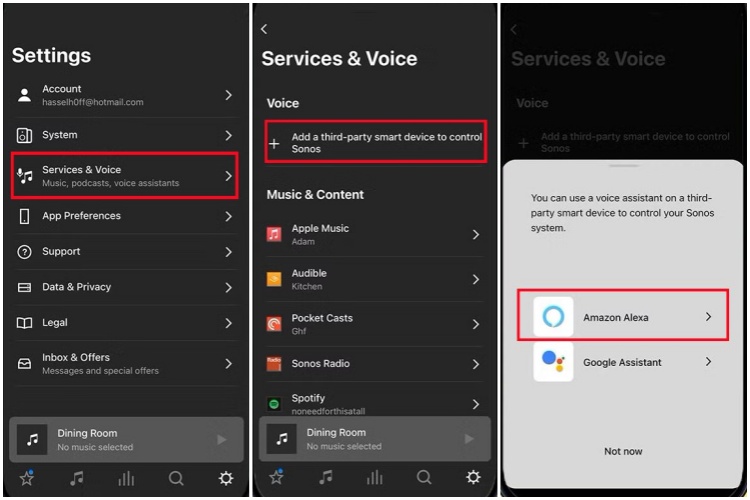
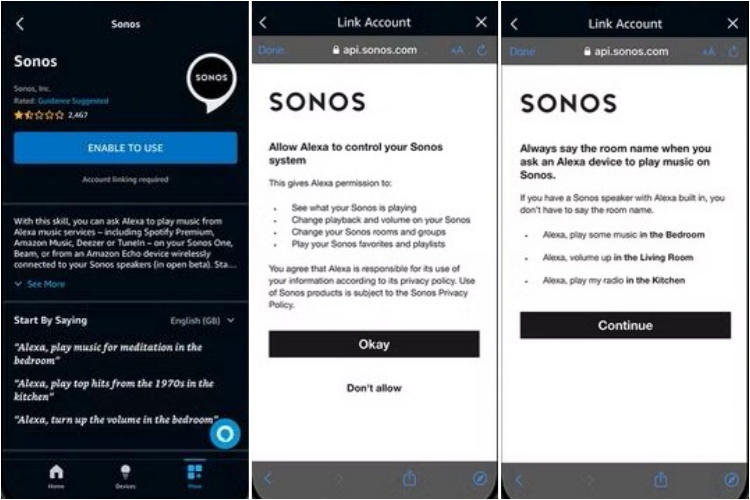
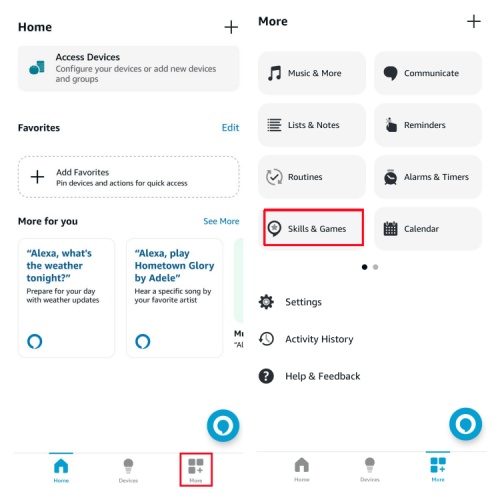
Part 3. How to Play Amazon Music on Sonos via Airplay/Casting
In spite of using the Sonos or Alexa app, you can also utilize the built-in Airplay or Casting feature on your iOS or Android devices to play Amazon Music on Sonos.
-
To AirPlay Amazon Music to Sonos from iOS devices
- Ensure that your Sonos speaker and your iPhone or iPad are connected to the same Wi-Fi network.
- Access the Control Center to use the AirPlay feature: For iPhone X or later, or iPad running iPadOS 13 or newer, you need to swipe down from the top-right corner of the screen. For iPhone 8 or earlier, or iPad with iOS 11 or older, you need to swipe up from the bottom of the screen.
- Tap on "Now Playing," then select the AirPlay icon.
- From the list of available devices, choose the name of your Sonos speaker.
- Open the Music app on your iPhone or iPad and start playing the music you want. The audio will stream to your Sonos speaker via AirPlay.
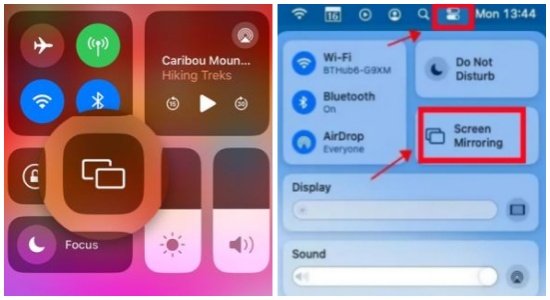
-
To Cast Amazon Music to Sonos from Android devices
- Open the Amazon Music app on your Android device and log in with your account.
- Navigate to the Amazon music, albums or playlists you want and play it.
- Hit the Cast icon at the top-right corner from the home screen.
- In the pop-up available list of devices, tap on the name of your Sonos speaker and the Amazon music will be played though your Sonos.
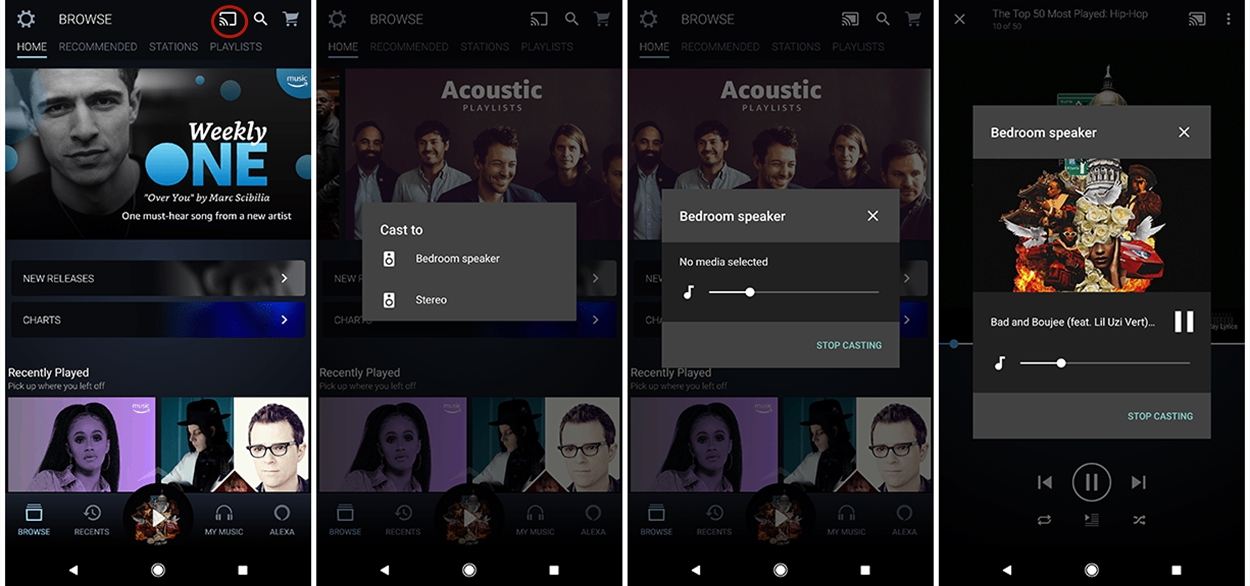
Amazon Music offers standard high-quality compressed audio (up to 320 kbps) to all listeners. Amazon Music Unlimited subscribers can enjoy the highest quality streaming audio, with access to over 75 million songs in HD (lossless, 16-bit CD quality) or Ultra HD (lossless, 24-bit, up to 192 kHz).
In order to play high sound quality of Amazon Music, like Ultra HD audio and Dolby Atmos, some Sonos products must be running S2 software. While the newer Sonos products are designed to run on S2, the older Sonos devices may only be compatible with the previous S1 software, which means these users can only listen to a lower sound quality of Amazon Music on Sonos. Worse still, many users say their Amazon music sounds bad on Sonos no matter what Sonos devices they use and whether they are subscribers of Amazon Prime or Unlimited or not. No worries. In the next part, we'll introduce a more convenient workaround for you to enjoy the high quality of Amazon music.
Part 4. Best Way to Play Amazon Music on Sonos [without Limits]
There are so many limitations to play Amazon Music on Sonos, like you are not in the supported regions to enjoy the Amazon Music to Sonos service and degraded audio quality. Also, some Amazon Music users cannot successfully connect Amazon Music with their Sonos speakers, only to get the message of "no devices found."
The best solution is to use ViWizard Amazon Music Converter, a powerful all-in-one tool designed to download and convert songs from Amazon Music at a faster speed. ViWizard Amazon Music Converter can convert encrypted Amazon music to six popular formats, including MP3, FLAC, WAV, AAC, M4A, and M4B. Besides, it will keep the original audio quality and ID3 tags after conversion. You can also classify the output of Amazon Music tracks by album or artist. With ViWizard, you can listen to Amazon music on Sonos without worrying about regional limitation or premium account.
Key Features of ViWizard Amazon Music Converter
Free Trial Free Trial* Security verified. 5, 481,347 people have downloaded it.
- Download songs from Amazon Music Prime, Unlimited, and HD Music
- Convert Amazon Music songs to MP3, AAC, M4A, M4B, FLAC, and WAV
- Retain the original ID3 tags and lossless audio quality of Amazon Music
- Support customizing the output audio parameters for Amazon Music
Below is a simple guide on how to download and transfer Amazon Music to Sonos. Before we start, please install the appropriate version for your computer by clicking the link above.
Step 1Find Amazon Music Songs to Download
Open ViWizard Amazon Music Converter on your computer then wait for the automatic opening of the Amazon Music app. Go to find the playlist or album you want to download and convert in the Amazon Music app. Click it and copy the music link then paste the link into the search box on the converter. After that, your chosen music will be uploaded into the conversion list.

Step 2Set up the Output Format and Parameters
Then, click the three-dot icon at the upper right corner and select the Preferences > Convert section. A setting window will pop up immediately and you can customize the output format and other audio parameters on it, like bit rate, sample rate, channel, and conversion speed. Click OK to save the changes.

Step 3Download and Convert Amazon Music
Finally, click on the Convert button and you will see the true conversion speed and process. The converted songs will be saved in the "Converted" folder in your computer's local drive. To see the converted Amazon Music list, you can click the Converted button with a red number. After that, you can transfer and listen to Amazon Music offline on Sonos or other devices without limitation.

Step 4Share Your Amazon Music Folder with Sonos
-
For Windows
- Open File Explorer and go to the folder where your downloaded Amazon music files are stored.
- Right-click on the music folder and choose Properties.
- In the Properties window, click on the Sharing tab.
- Click on Advanced Sharing > Share this folder.
- Go to Permissions and find your new local account under "Group or user names."
- With your local account selected, ensure the Allow box is checked for Read permission.
- Check the Everyone group to ensure there's no checked box in the Deny column for Read permission.
- Click OK to return to the Properties window.
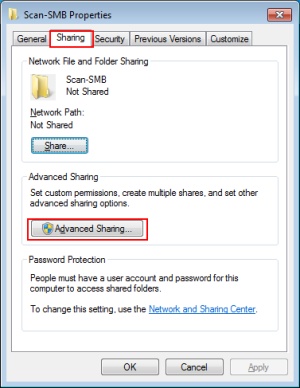
-
For Mac
- Click the Apple logo in the top-left corner of your screen and select System Settings.
- In the macOS System Settings, click on General > Sharing.
- Ensure that File Sharing is turned on, then click the information icon next to it to access your sharing settings.
- Under Shared Folders, click the plus icon and select the folder on your Mac that contains the Amazon music files to be shares with Sonos.
- After adding the music folder, select it in the Shared Folders section and check the Users section on the right.
- Next, click the Options button.
- Your music folder is now shared on your local network. We will now find the network path of the shared folder to set up your music library in the Sonos app.
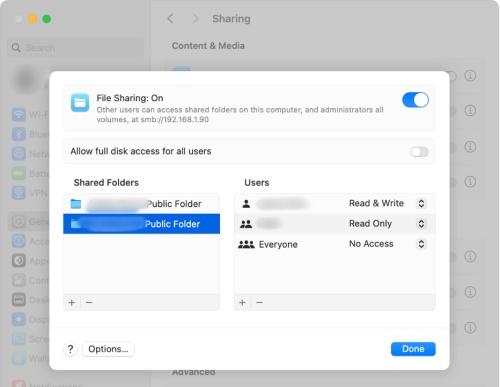
Step 4Share Your Amazon Music Folder with Sonos
- Launch the Sonos app on your computer.
- Tap on the Manage menu and select Music Library settings.
- Click + on macOS or Add on Windows.
- Select My Music folder to find the downloaded Amazon Music folders and start to play songs on your Sonos speaker.
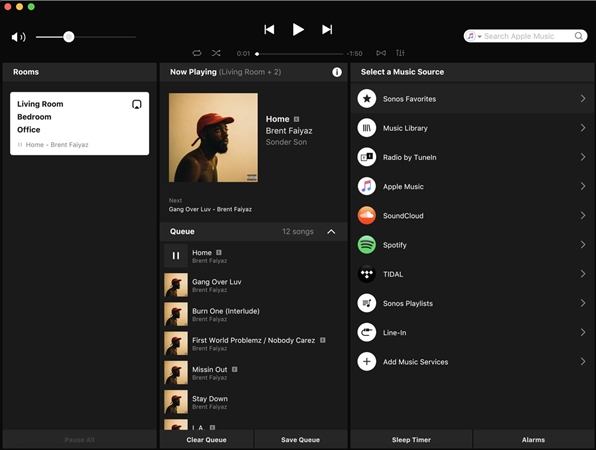
Troubleshooting: Amazon Music Not Playing on Sonos
Even with 4 ultimate ways to stream Amazon contents on Sonos, there are still users reported difficulties with playing Amazon Music on their Sonos speakers in the Sonos and Amazon Community. Some users mentioned issues connecting Amazon Music to Sonos, while others faced problems with Amazon Music not functioning on their devices. Here, we provide several solutions to help you resolve the issue of Amazon Music not working on Sonos.
Fix 1. Update your Sonos and Amazon Music app.
Open the Sonos app on your device and go to Settings > System > System Updates > Check for Updates. For Amazon Music, go to the App Store (iOS) or Google Play Store (Android) to check for updates.
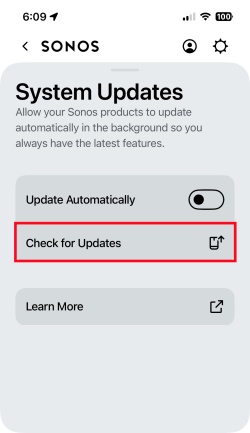
Fix 2. Check Wi-Fi Connection
Ensure that both your Sonos speakers and the device running the Amazon Music app are connected to the same Wi-Fi network.
Fix 3. Re-add Amazon Music Service
In the Sonos app, go to Settings > Services & Voice > Music Service. Remove Amazon Music and then re-add it to refresh the connection.
Fix 4. Check for Device Compatibility
Some older Sonos devices may only compatible with the previous S1 software, thus you need to upgrade to S2 for the latest features. If the upgrade fails for the incompatibility, you'd better use ViWizard Amazon Music Converter to download your Amazon tracks and share them with your Sonos.
Fix 5. Clear the Amazon Music Cache
The accumulated cache within Amazon Music app may interfere the playback of Amazon tracks on Sonos. Go to Settings > Apps/Applications (the name varies by devices and versions) > Amazon Music > Storage > Clear Cache.
Conclusion
With the 4 proven ways in this post, you can add Amazon Music to the Sonos speaker and log in to play your favorite music. However, some users may be restricted by the region limitation and have to endure the degraded sound quality. Thanks to the ViWizard Amazon Music Converter, you are able to enjoy high sound-quality Amazon music offline on any Sonos devices at any countries. Now install it and have a try!

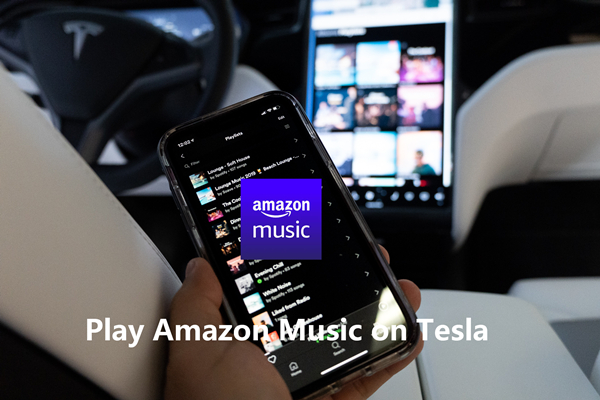
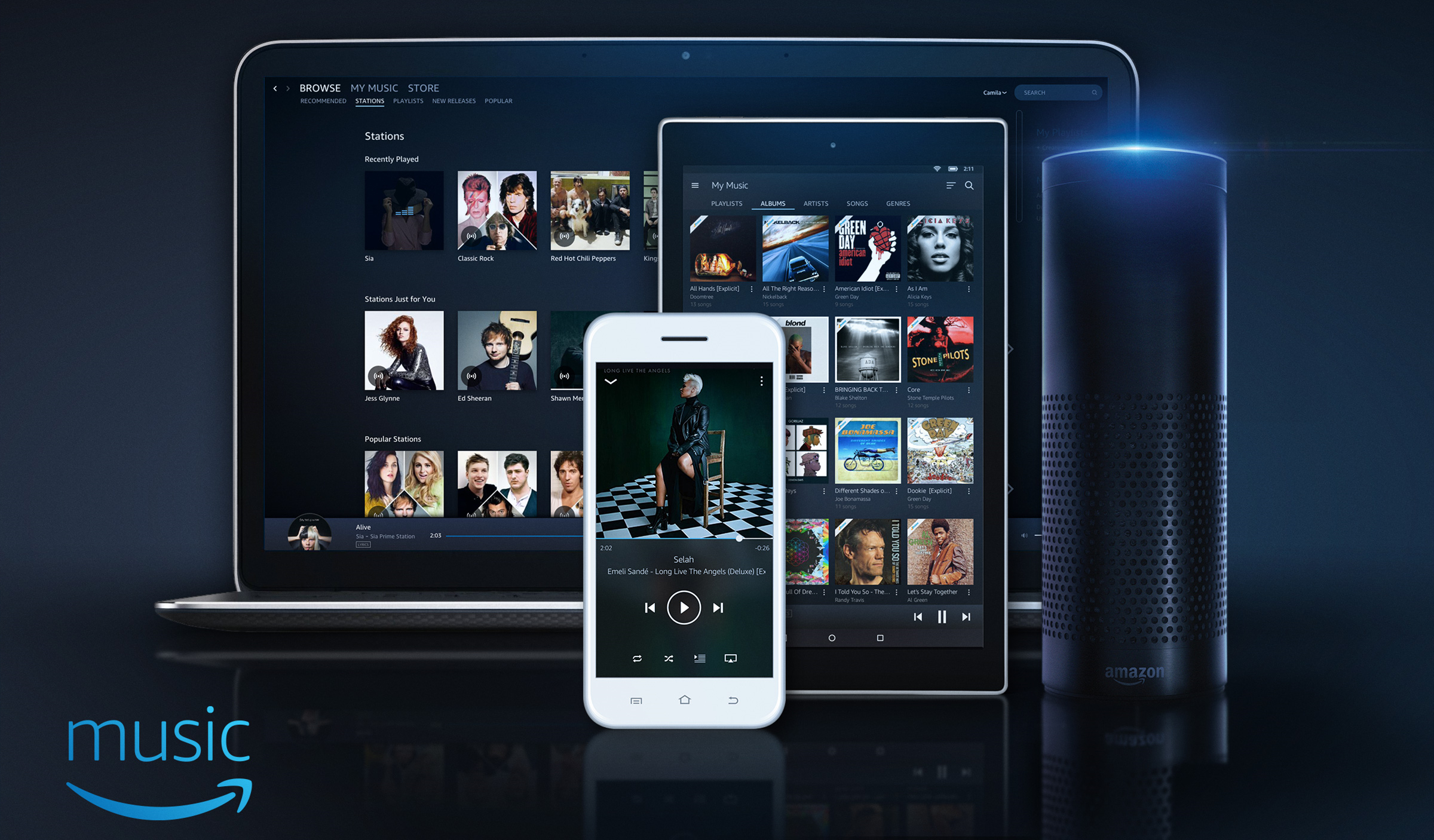
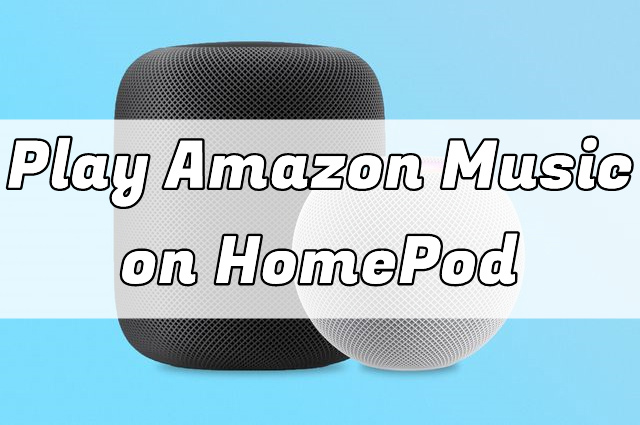
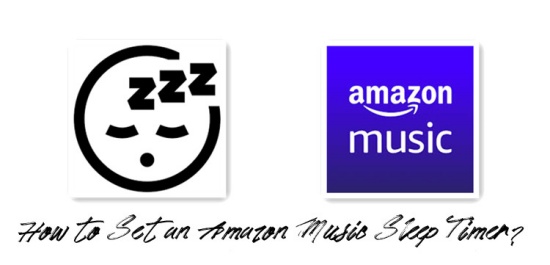


Leave a Comment (0)