
Samsung Smart TV can work well with various music streaming platforms. Amazon Music has been added to the list for a long time. That is to say, users of Samsung TV can browse playlists, albums and stations of Amazon Music directly and enjoy millions of songs on their TV. But only users of a premium account have the privilege to play Amazon Music on Samsung Smart TV.
Once the subscription is expired, Amazon Music will become inaccessible. Besides, the playback of Amazon Music can easily be influenced by the unstable network. That is so disturbing. In order to solve those potential problems, we will offer you the best method to stream Amazon Music on Samsung Smart TV in this article. Keep on reading and you'll find the answer.

Part 1. How to Play Amazon Prime Music on Samsung Smart TV
You can download the Amazon Music app on Samsung Smart TV directly. Below are the detailed steps to get Amazon Music downloaded on Samsung TV.
1.1 Install Amazon Music on Samsung TV
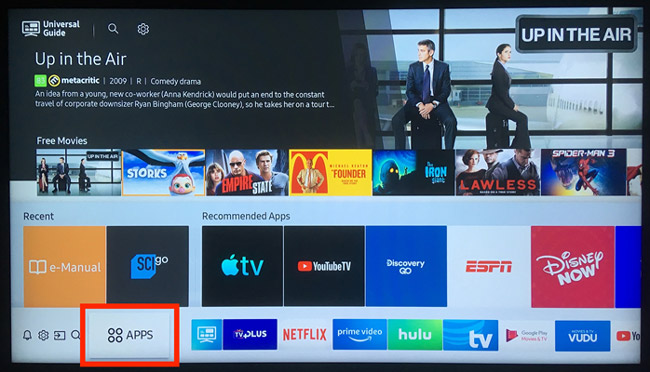
Step 1. Open Samsung Smart TV and hit on the Hub button on the remote controller.
Step 2. Select the Samsung App and push the Enter button on the remote controller.
Step 3. Find the Amazon Music app in the category of "Most Popular", or directly enter Amazon Music to search for it.
Step 4. Finally, click Download to get Amazon Music app on Samsung TV.
1.2 Play Amazon Music on Samsung TV
Step 1. Press the Home button and select the Amazon Music app to open it.
Step 2. You will see a code show up on the TV screen.
Step 3. Then, go to https://www.amazon.com/code on another device.
Step 4. Now login to your Amazon Music account and enter the code.
Step 5. Wait for a while and then you can start playing your favorite songs on the TV.
Part 2. Best Way to Listen to Amazon Music on Google Home
As we all know, just like Spotify, Amazon songs are protected by encoded technology so that users are restricted to playing Amazon songs within its own app. Besides, your listening experience will be influenced by external factors, such as internet connection and premium account. Therefore, you can consider downloading Amazon Music to computer for offline listening via a third-party music converter, and then transfer them to Samsung Smart TV easily.
ViWizard Amazon Music Converter is a professional tool designed for Amazon Music Unlimited and Prime Music users to download Amazon songs, playlists, and albums to FLAC, WAV, M4A, MP3, or M4B at 5× conversion speed. It has a user-friendly interface, so that you can convert your favorite Amazon songs with just a few clicks. What's more, ViWizard will keep the original audio quality and ID3 tags, like the artists, albums intelligently. With the help of it, you can enjoy Amazon Music offline on Samsung Smart TV without any limitations.
Key Features of ViWizard Amazon Music Converter
- Download songs from Amazon Music Prime, Unlimited, and HD Music
- Convert Amazon Music songs to MP3, AAC, M4A, M4B, FLAC, and WAV
- Retain the original ID3 tags and lossless audio quality of Amazon Music
- Support customizing the output audio parameters for Amazon Music
2.1 How to Convert Amazon Music via ViWizard
Here is a simple tutorial on how to convert Amazon Music with the help of ViWizard Amazon Music Converter. Remember to download the converter from the above link before starting.
Step 1Add Amazon Music Songs to ViWizard

Launch ViWizard Amazon Music Converter on your computer and it will load the Amazon Music app immediately. Then go to the Amazon Music app and start browsing the playlist or album you want to download and convert. Then, simply click the target item, copy the link, and paste the link into the search box. The selected music will be loaded into the conversion list automatically.
Step 2 Set the Output Format of Amazon Music

Click on the three-line icon on the upper right and choose Preferences > Convert. A new window will appear on the screen, where you can customize the output format, channel, sample rate and bit rate. Remember to click the OK button to save your changes. Also, you can choose the conversion speed depending on the network.
Step 3Start the Conversion of Amazon Music

Lastly, click the Convert button to initiate the downloading and conversion of songs from Amazon Music. ViWizard Amazon Music Converter will soon save the converted Amazon Music songs to the folder of your computer. After the conversion is finished, you can click the Converted icon to find the downloaded songs on the local drive.
2.2 How to Play Amazon Music on Samsung Smart TV
Now you have downloaded and converted songs from Amazon Music to those unprotected music files. Then you can transfer them to your Samsung Smart TV for playing anytime. There are two options for you to play them on your TV.
From a USB Drive
Now that you have downloaded Amazon songs to the local drive, you should then connect a USB flash drive to your computer to transfer those music files.

First, plug the USB flash drive into your computer and transfer the converted Amazon Music files to the folder of the USB drive. Then connect the USB drive to your TV. Now you can upload Amazon Music to Samsung TV for playback.
From a Mobile Phone
Besides, you can also transfer the downloaded Amazon Music to your mobile phone instead. Then, connect your phone to Samsung TV via Bluetooth. Finally, you can play the music on Samsung TV.
Summary
After reading, you should have learned two methods to play Amazon Music on Samsung TV. Among them, I strongly suggest you to try out the second one. After the conversion by ViWizard, not only can you play Amazon Music on Samsung TV, but also on any other devices, such as Apple Watch, game consoles, iPod and more. Give it a shot!

Adam Gorden is an experienced writer of ViWizard who is obsessed about tech, movie and software.